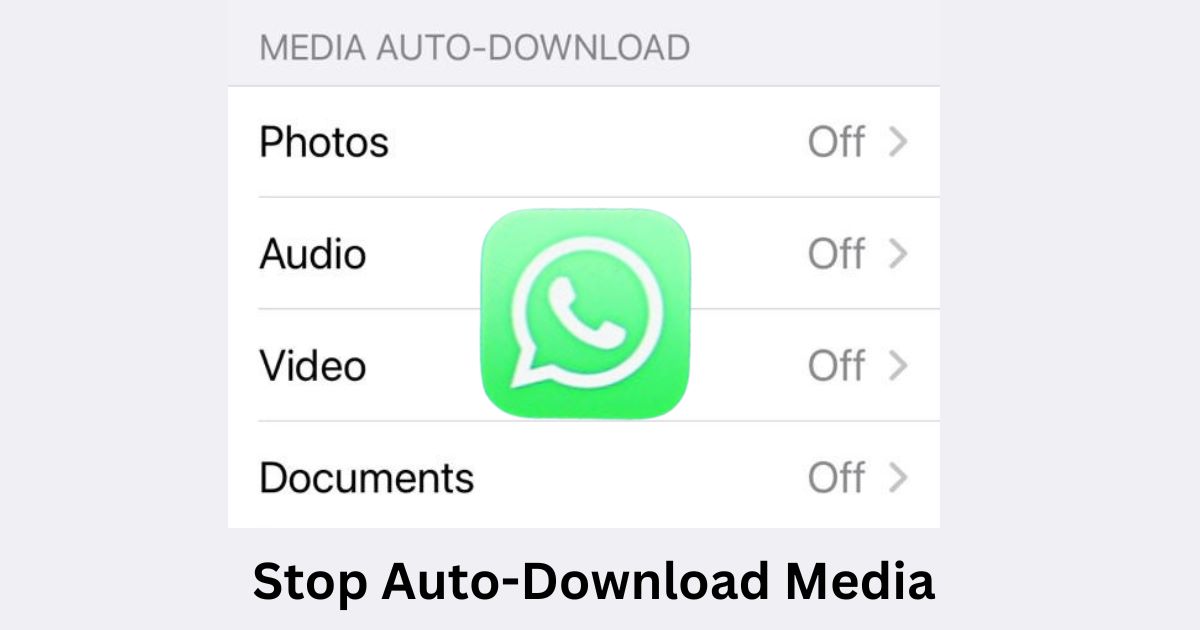Are you one of those who are getting annoyed by the constant barrage of media files that WhatsApp automatically downloads to your phone? They are in the form of images, videos, voice notes, and documents that your friends and family send you every day. They take up a lot of space in your phone, use up your mobile data, and sometimes expose you to unwanted or inappropriate content. But you do not need to worry about this issue. You can change your WhatsApp settings to prevent the auto-download of media files. Let’s see how to stop auto-download on WhatsApp in detail.
Why do We need to Stop Auto Download on Phones?
WhatsApp is one of the most popular messaging apps in the world, but it also has a downside: it can eat up your phone’s storage space and data plan if you don’t disable the auto-download feature.
The auto download means that WhatsApp will automatically download any media files (photos, videos, audio, documents, etc.) that are sent to you or to the groups you are in. This can be convenient if you want to see everything without tapping on each file, but it can also be annoying and wasteful if you receive a lot of unwanted or irrelevant media files.
There are several reasons why you might want to stop auto-download on WhatsApp.
- It can save you a lot of storage space on your phone.
- Stopping auto download can save you a lot of mobile internet data. This can also affect your battery life, as downloading media files can drain your battery faster.
- Stopping auto download can protect your privacy and security. Sometimes, you might receive media files that are inappropriate, offensive, or malicious. If you have auto download enabled, these files will be downloaded automatically and stored on your phone without your consent or knowledge. This can expose you to unwanted content, viruses, or hackers that might harm your device or steal your personal information.
Therefore, it is advisable to stop auto-download on WhatsApp and only download the media files that you want to see or keep on your phone.
How to Stop Auto Download on WhatsApp on iPhones?
It is very simple to stop auto-download on WhatsApp on iPhone. Please follow the below process.
- Tap on the WhatsApp app.
- Tap on the Settings icon (right most option on the bottom of the screen).
- Tap on Storage and Data.
- Under Media auto-download, you will see options: Photos, Audio, Video, and Documents. Tap on each option one by one and select Never.
- You can also turn on the toggle for Use Less Data for Calls under NETWORK, to reduce the amount of data used for calls.
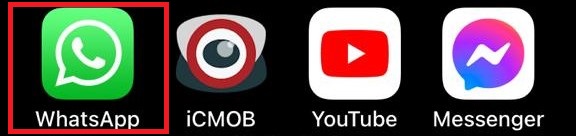

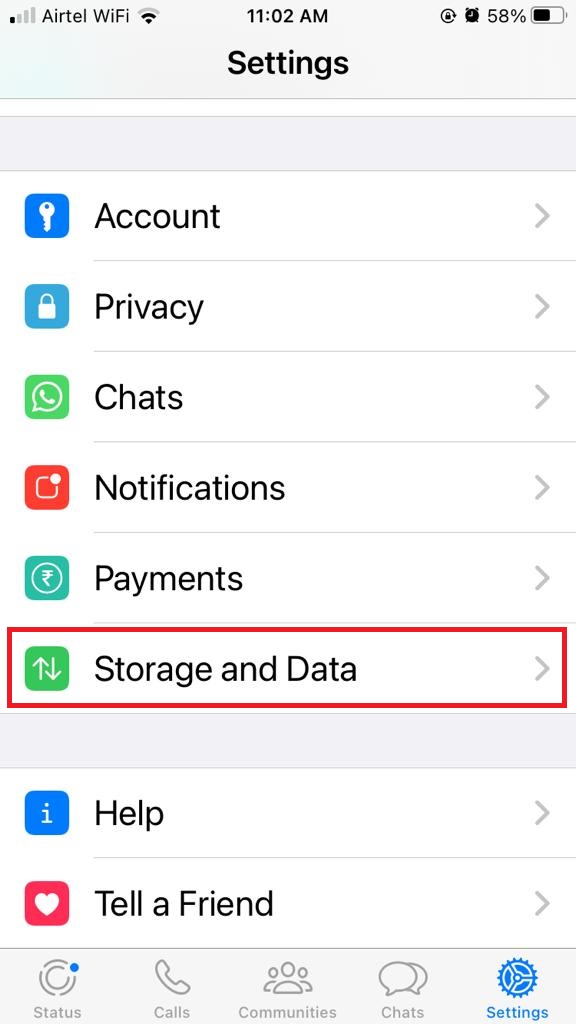
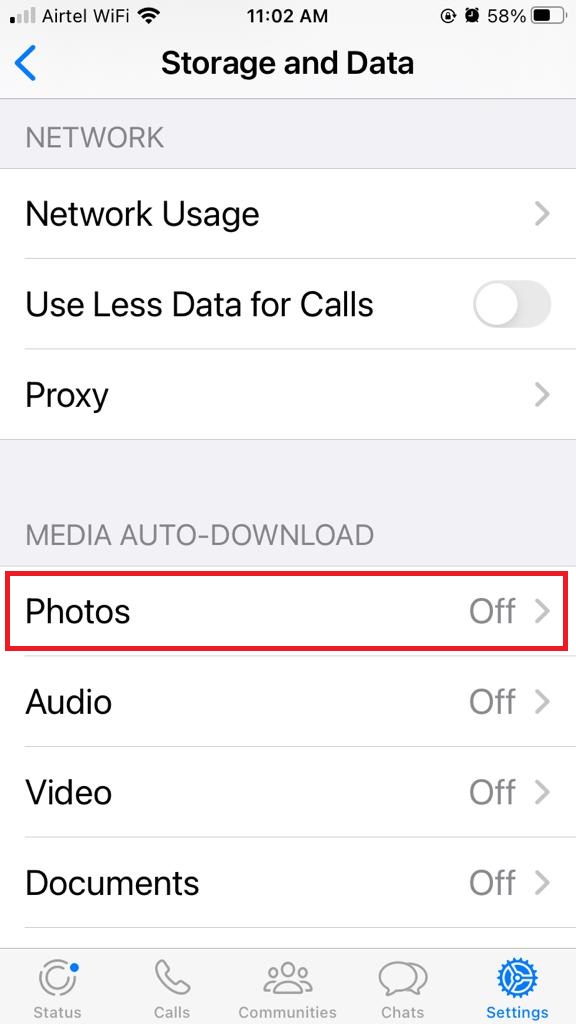
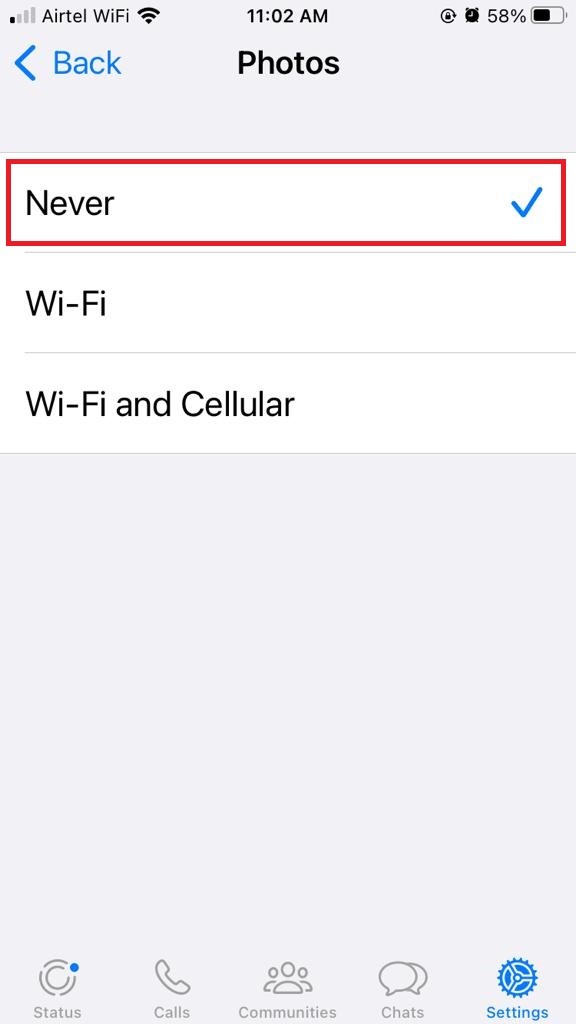
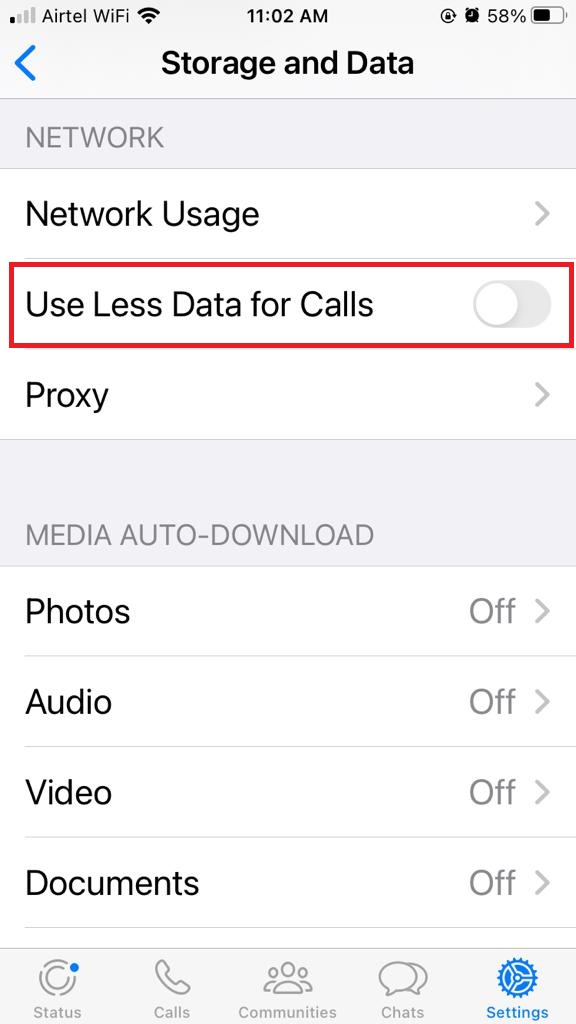
Now you have successfully stopped auto download on WhatsApp on iPhones. Remember, you can still manually download the media files you want to keep, allowing you to save storage space, conserve data, and avoid any unwelcome surprises. Enjoy a personalized WhatsApp experience with auto downloads firmly under your control on your iPhone.
How to Stop Auto Download on WhatsApp on Android Phones?
It is also very simple to stop auto-download on WhatsApp. Here we are using the phone model Samsung Galaxy M14 5G for demonstration. The process may differ on different models of Android phones but is almost similar. Please follow the below process:
- Tap on WhatsApp to open it.
- Now tap on the three dots icon.
- Tap on Settings.
- Now tap on Storage and data (this step may differ on different models of Android phones).
- Under Media auto-download, you will be able to see three options: When using mobile data, When connected on Wi-Fi, and When roaming.
- Tap on each option and uncheck all the boxes for Photos, Audio, Videos, and Documents and tap on OK.
- Now this will stop WhatsApp from downloading any media files automatically when you are using mobile data, Wi-Fi, or roaming.
- You can also tap on Use less data for calls and enable it to reduce the amount of data used for calls.
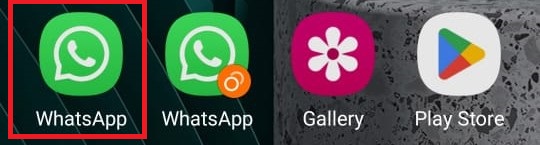
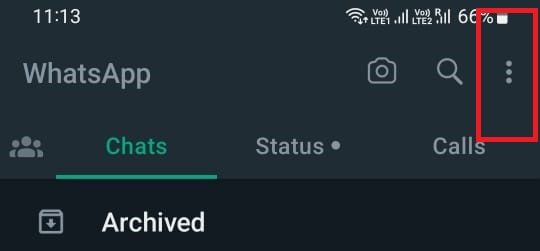
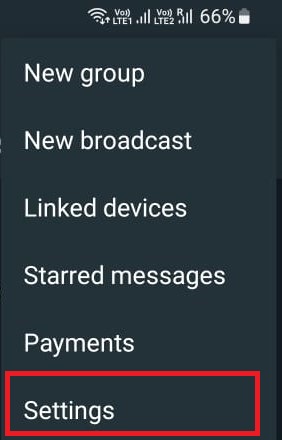
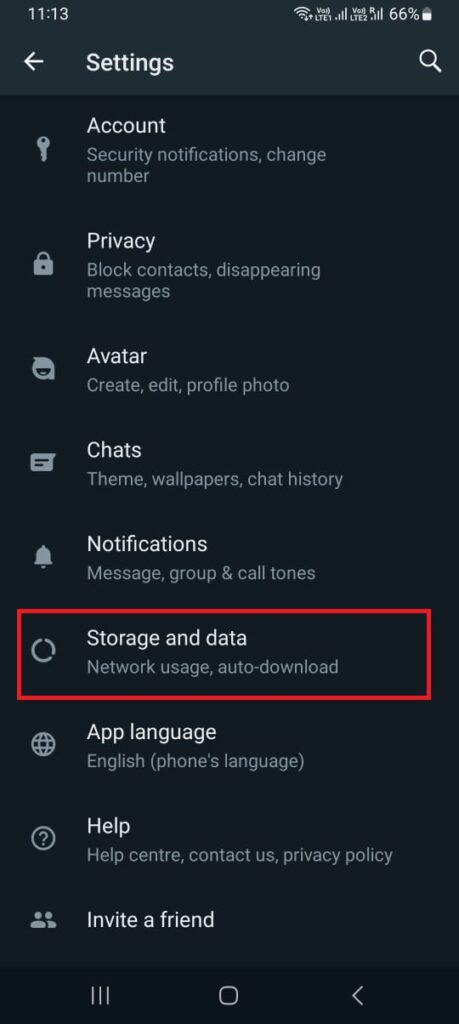
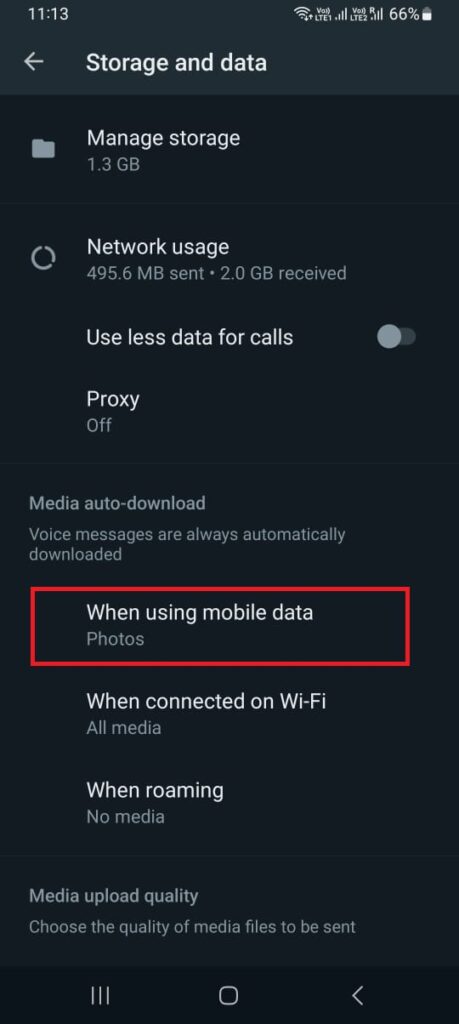
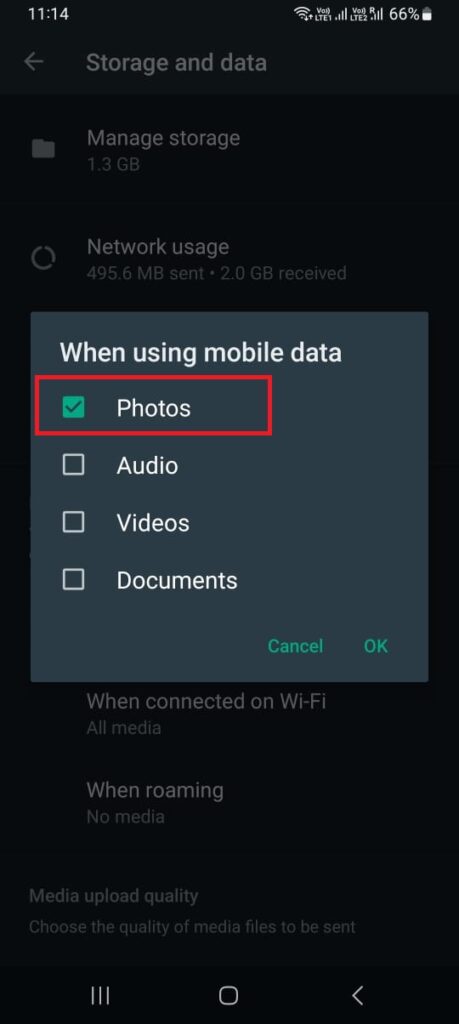
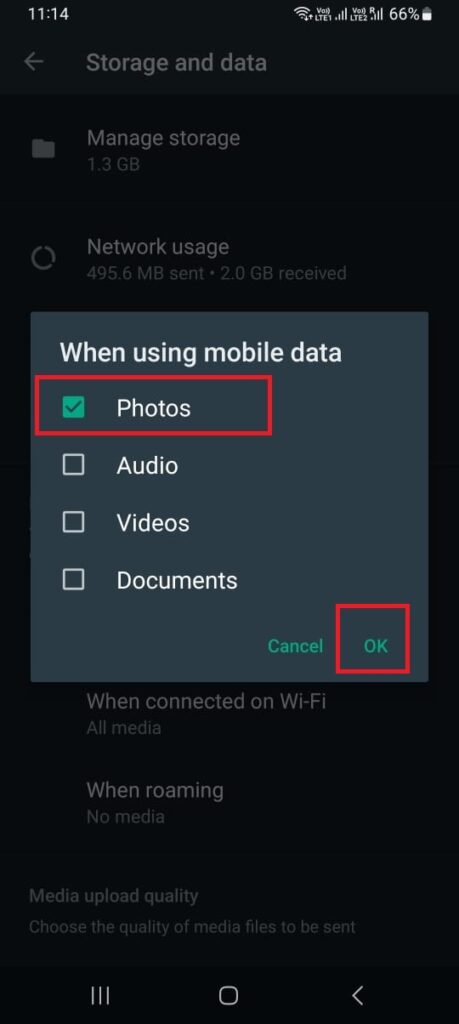
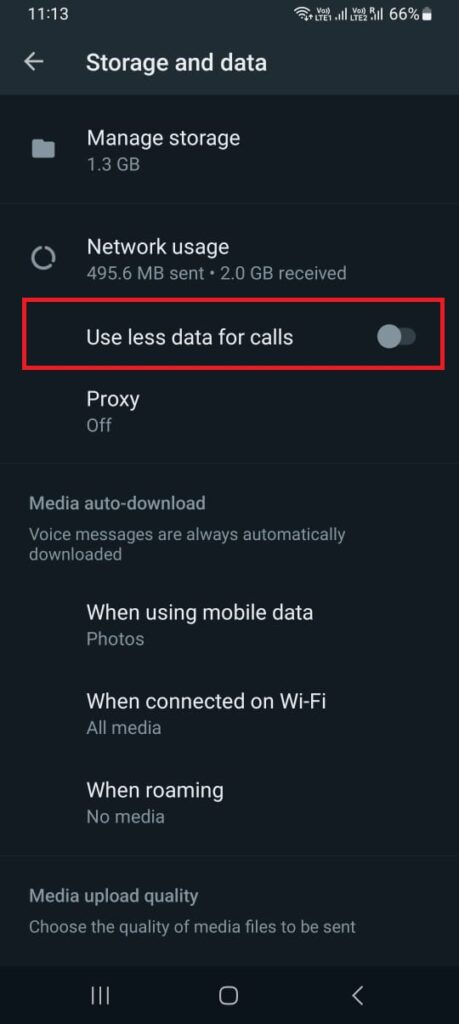
That’s it! You have successfully stopped auto download on WhatsApp on Android phones. Steps may slightly differ for different models of Android phones. Now you can choose which media files you want to download manually by tapping on them in the chat. This will save you storage space, data, and headaches and also avoid any unwelcome surprises.
Conclusion
Stopping auto downloads on WhatsApp can greatly improve your user experience and save you from the frustration of constantly cluttered phone storage and unwanted media files. By following simple steps, both iPhone and Android users can customize their settings to prevent automatic downloads. Whether it’s disabling media auto-download on iPhones or unchecking boxes for different file types on Android phones, taking control of your WhatsApp settings is easy and effective.
Must Read
Silence Unknown Callers on iPhone
Multi-Account Login Introducing By WhatsApp
Fix WhatsApp Status View Not Showing
Fix WhatsApp Black Screen Incoming Calls
Please comment and Contact Us for any discrepancies. Follow MambaPost on Facebook, Twitter, and LinkedIn. For the latest Tech News checkout at MambaPost.com.