Most people use Samsung smartphones. People know it for its smooth One UI, multitasking features, and customization. But sometimes it hangs while running, or other error starts coming, or restarting automatically. Then you also make up your mind to get another phone by exchanging it. Whether you take another phone or not, one of its solutions is a factory reset. With its help, you can make your phone’s software brand new, exactly the same as when you bought it. But do you know how to auto factory reset on Samsung phone, so that it helps you to ensure your privacy if you lost your phone?
What is an auto factory reset on Samsung Phone?
If someone or you fail to unlock (using your PIN, Password, Fingerprint, and Face unlock) your Samsung Phone after 20 incorrect attempts, it will automatically reset it to the factory default setting. Factory default setting means your phone will be new same as when you bought it.
An auto factory reset on Samsung Phone will erase all your data present on the phone. No one else can access your data. It helps you when your phone is lost, and someone trying to access it by attempting random passwords or PINs.
How to Do Auto Factory Reset on Samsung Phone
As we know, the auto factory reset feature will erase all your personal data to ensure your privacy. Let’s see, how to do an auto factory reset on Samsung Phone.
1. Tap on the Samsung phone Settings app.
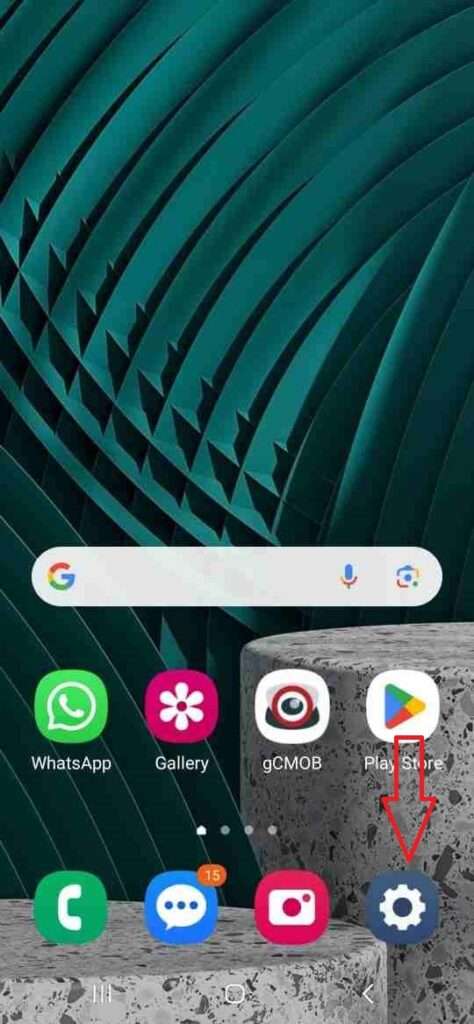
2. Scroll down till you find the Lock screen. Tap on it.
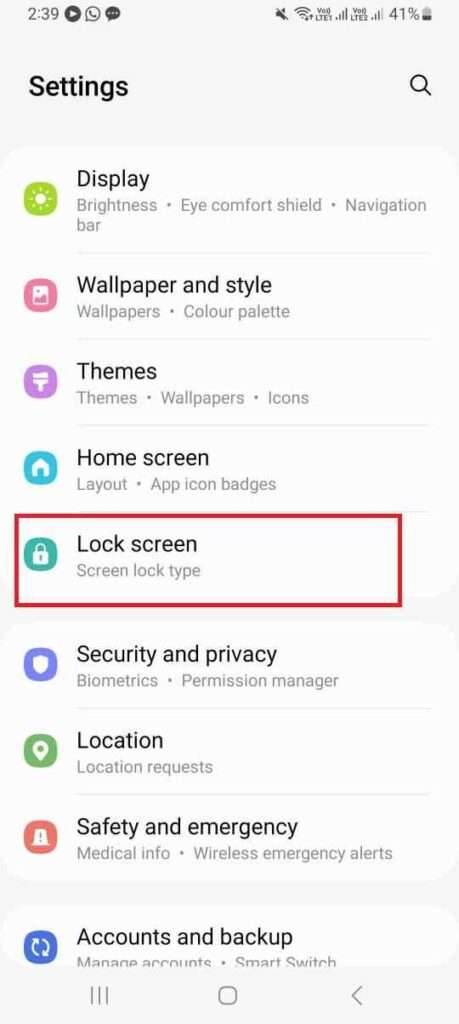
3. Tap on Secure lock settings.
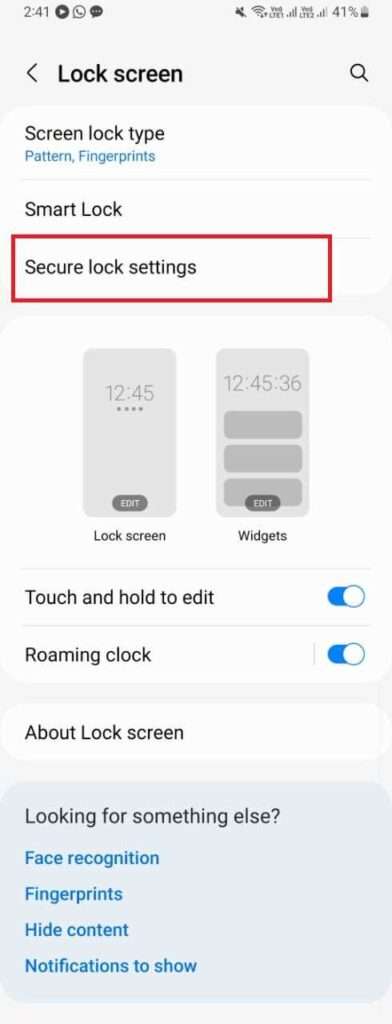
4. Confirm pattern or enter device PIN.
5. Toggle on Auto factory reset.
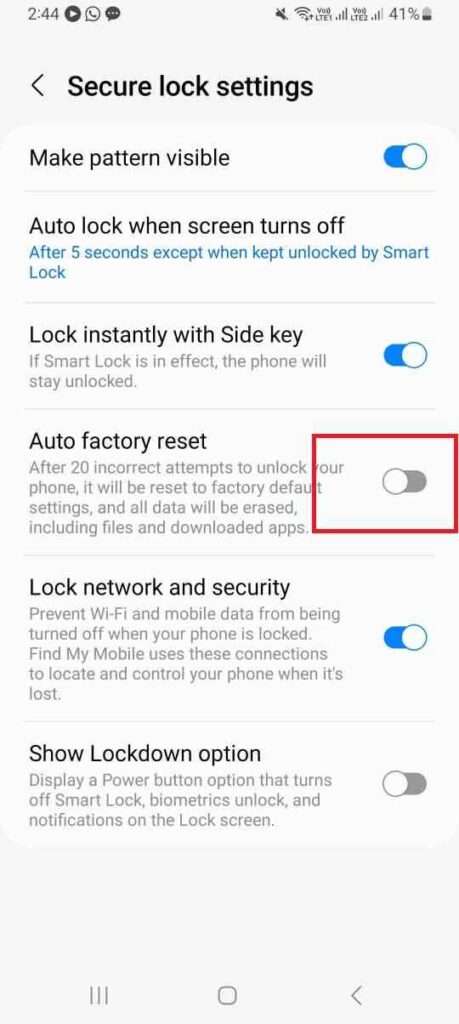
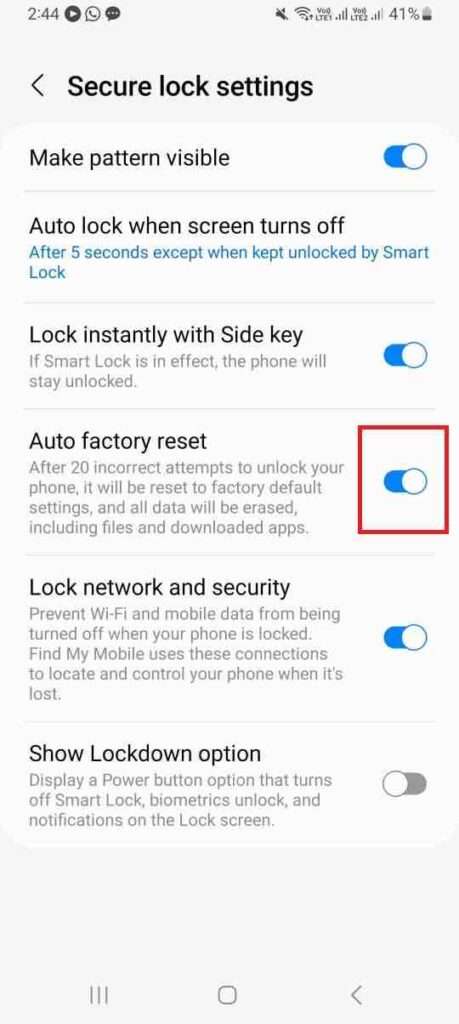
Negative Aspects of Auto Factory Reset
Everything has positive as well as negative aspects. Auto Factory Reset on Samsung phones has positive aspects as well as negative aspects too.
If you enable Auto Factory Reset and someone purposely attempts to check your locked phone by entering any random password, biometric, and PIN 20 times, your phone will automatically factory reset and permanently delete all your data, which you cannot retrieve.
Mostly this happens when the phone comes into the hands of small children in the house. That’s why we should disable it before giving the phone to children.
Once your do factory reset, it will delete all your data. The Find My Device feature will also disable (if it is on). As a result, you will be unable to trace your lost phone. That’s why you should always keep the Lock network and security feature on.
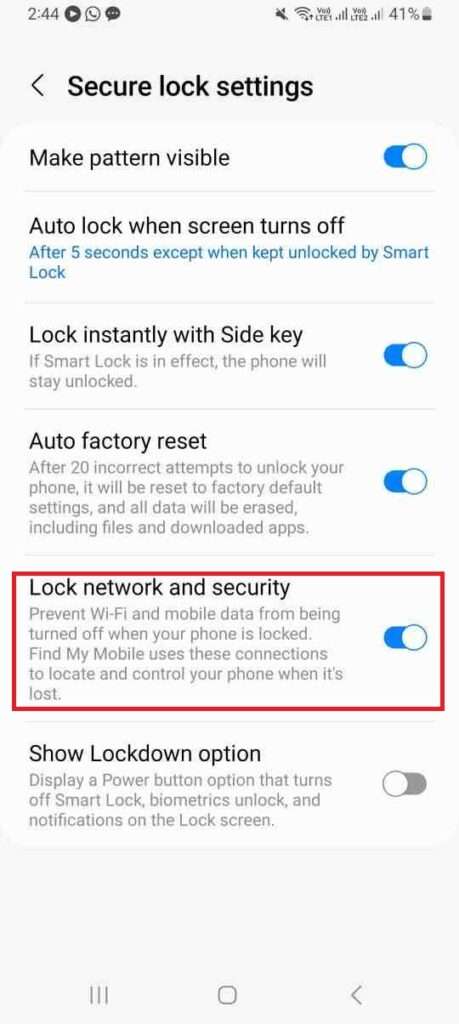
Conclusion
We know Samsung’s smartphone is for its smooth One UI. But sometimes it hangs or restarts automatically. The better solution for this is “factory reset”. It will make your phone the same as when you bought it new. But an auto factory reset on a Samsung phone helps you to ensure your privacy when your phone is in the wrong hand.


3 thoughts on “How to Do Auto Factory Reset on Samsung Phone”
Comments are closed.