You know how sometimes you don’t want your phone to make any noise, but you still want to know if someone is calling or texting you? That’s when you turn on Vibration Mode. We are going to show you how to turn on Vibration Mode in a few easy steps. Vibration mode is useful when you don’t want your phone to ring loudly or disturb others, but you still want to get notified of calls, messages, and other notifications. Let’s see how to set vibration mode on the Android Phone.
What is Vibration Mode?
Vibration Mode is a feature that makes your phone vibrate instead of ringing or playing a sound. You can activate it by pressing the volume down button until you see a vibration icon on your screen. Or you can swipe down from the top of your screen and tap on the sound icon until it changes to a vibration icon.
When Vibration Mode is on, your phone will vibrate for incoming calls, messages, notifications, alarms, and reminders. You can also customize how your phone vibrates for different types of alerts.
Vibration Mode is a handy way to keep your phone silent but still alert you when something important happens. Just remember to turn it off when you don’t need it because it can drain your battery faster than normal mode.
How to Set Vibration Mode
For demonstration purposes, we are using here Samsung Galaxy M14 5G. The process for setting vibration mode on the Android phone may differ for different models of phones and their versions of operating systems.
1. Set Vibration Mode on the Android Phone Using Quick Settings
- Swipe down from the top on the Android phone screen.
- Tap on the Sound (Loudspeaker) icon to turn on your phone in vibration mode. Now vibration mode is activated on your Android Phone.
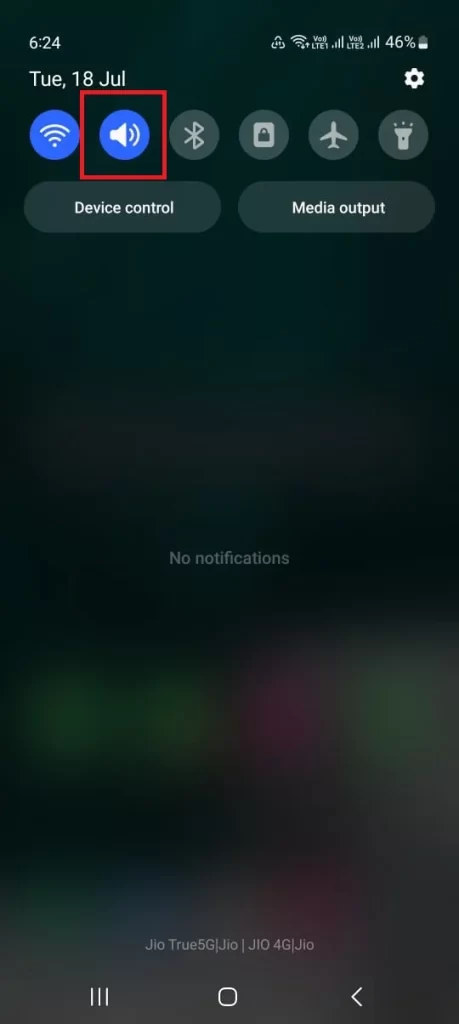
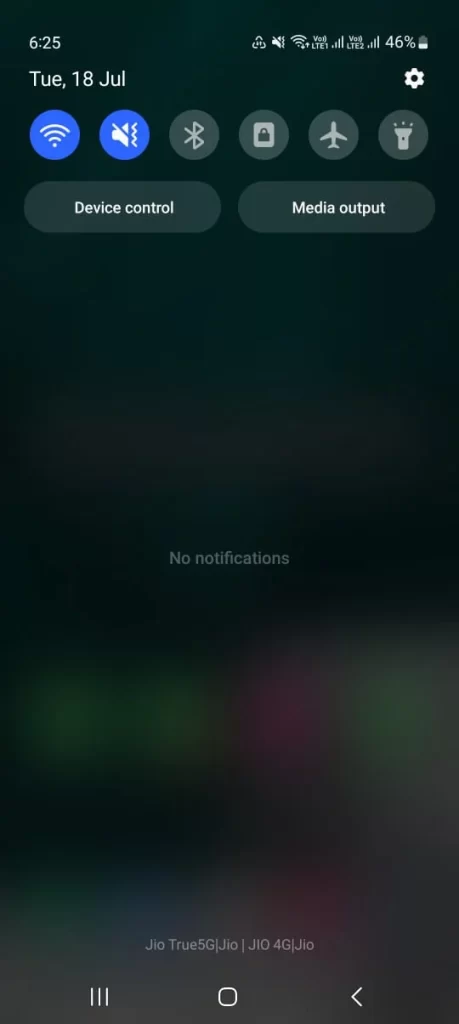
2. Set Vibration Mode on the Android Phone Using Settings App
- Tap on the Android phone Settings App.
- Tap on Sounds and vibration.
- Here you will see three options i.e., Sound, Vibrate, and Mute. Tap on Vibrate.
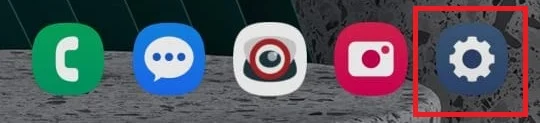
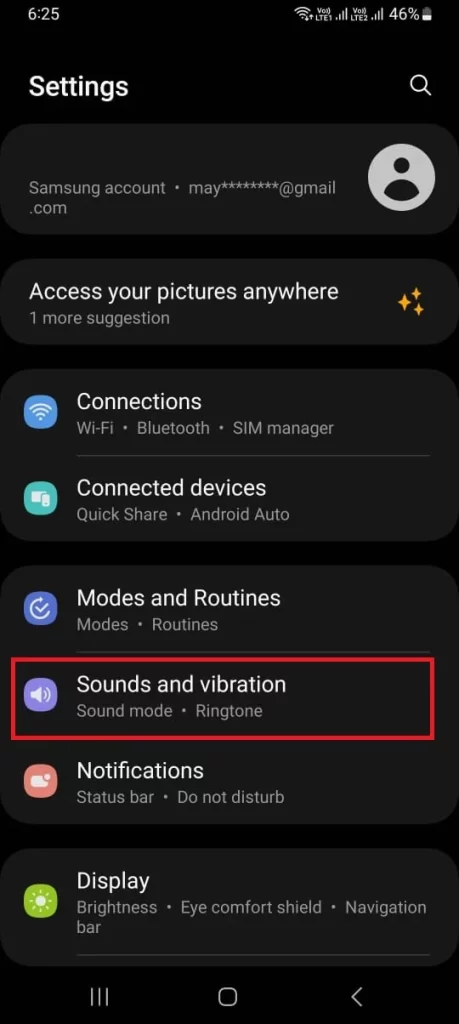
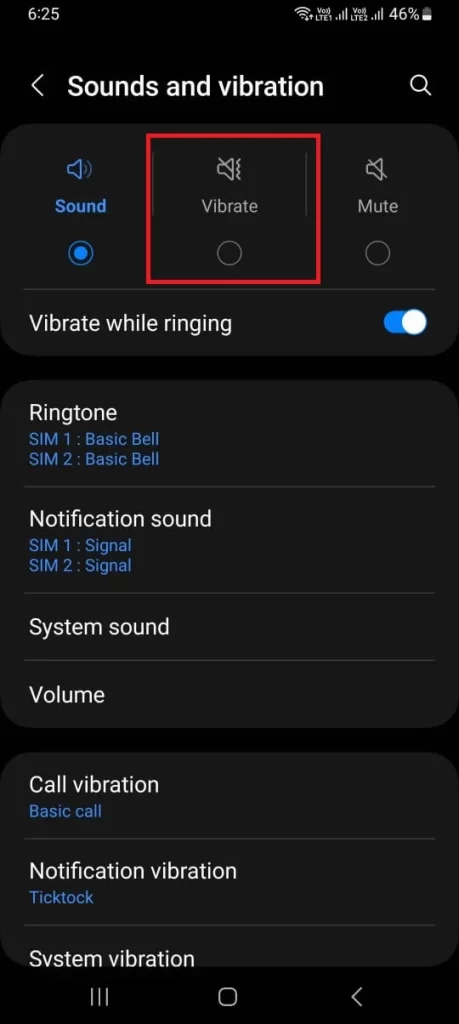
Now vibration mode is successfully activated on your Android Phone.
3. Using the Volume Button
- Press either Volume Up Button or the Volume Down Button.
- Press the three-dot icon.
- Tap on the Sound (Loudspeaker) icon.
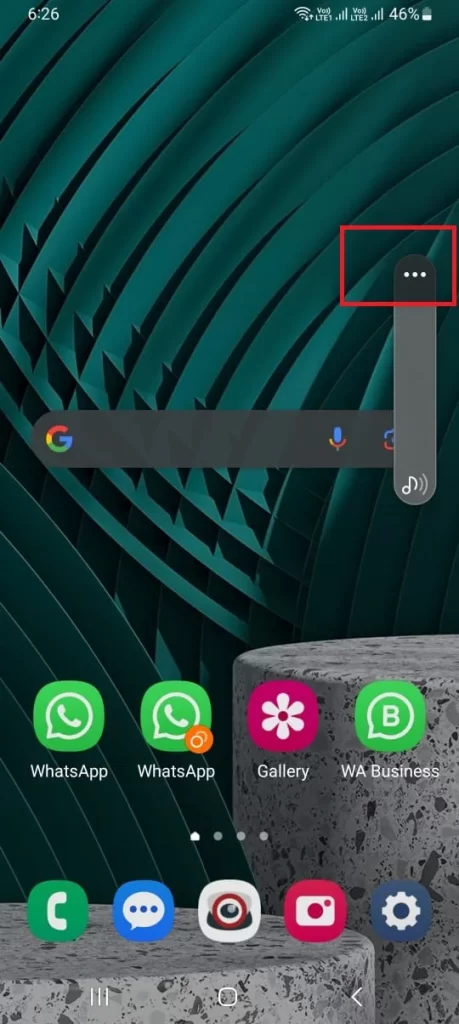
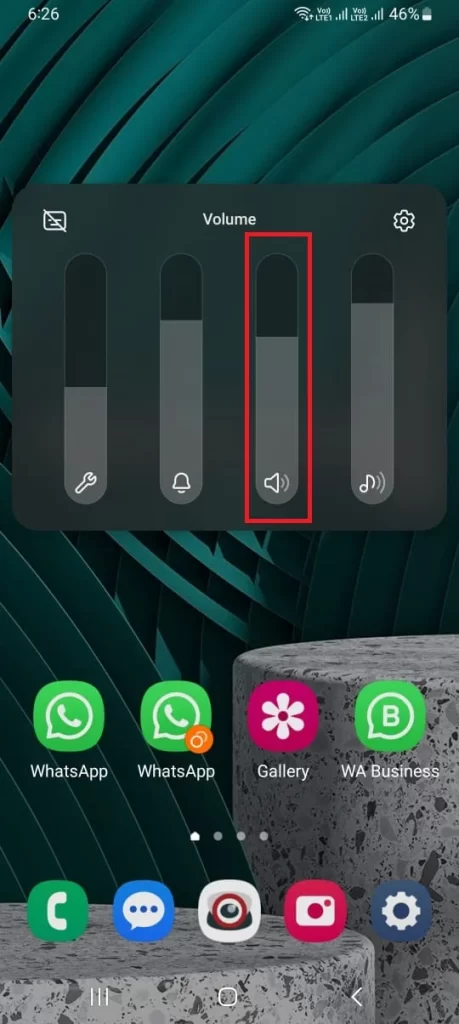
Now vibration mode is successfully activated on your Android Phone.
For other Android phones (apart from Samsung Galaxy M14 5G) you may follow the below steps:
- Press either the Volume Up Button or the Volume Down Button
- Here you will see two fresh icons: one featuring a bell with a bar across it and another representing vibration. The former silences your phone without vibrating, while the latter activates silent mode with vibration enabled on your Android device. Simply tap on the Vibration icon
Conclusion
In this blog post, you have learned how to set vibration mode on your Android phone. Now you can enjoy some peace without missing any important calls or messages. Vibration mode is a handy feature that lets you customize your phone’s behavior according to your preferences and needs. You can also use it to avoid disturbing others in certain situations, like meetings, classes, or theatres. Whether you want to turn on vibration mode manually, schedule it for specific times, or adjust the intensity and pattern, you can do it all with a few taps on your phone. Try it out and see how it works for you!
Must Read
Please comment and Contact Us for any discrepancies. Follow MambaPost on Facebook, Twitter, and LinkedIn. For the latest Tech News checkout at MambaPost.com.

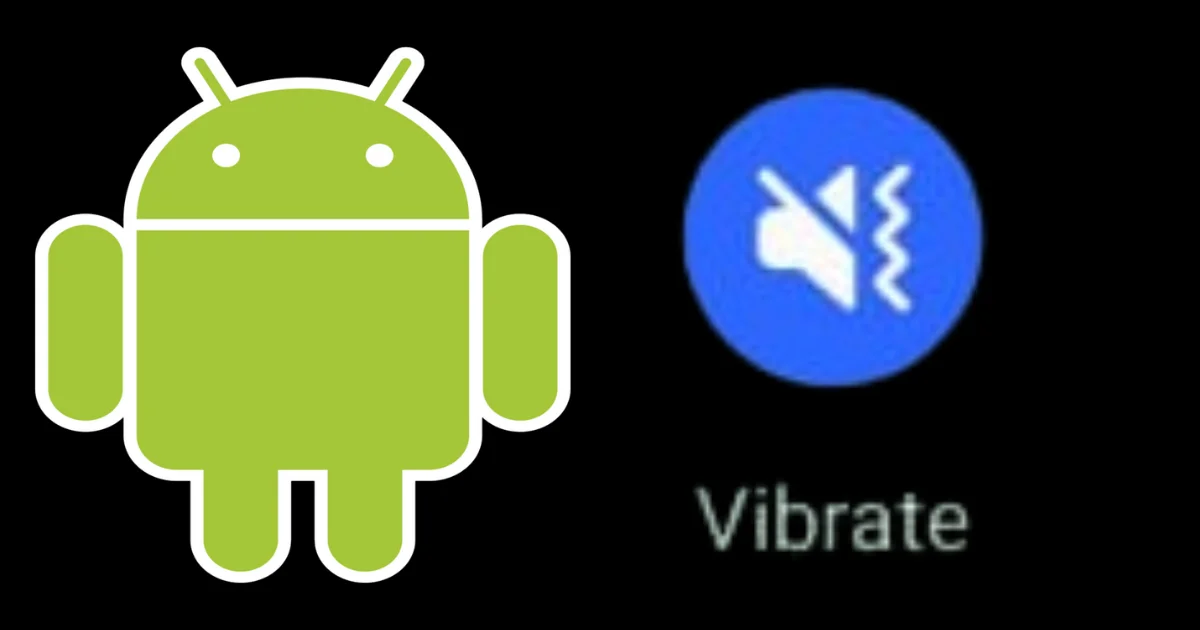
2 thoughts on “How to Set Vibration Mode on the Android Phone?”
Comments are closed.