Have you ever wondered how to see which devices using your Apple ID? Maybe you want to check if someone else is accessing your account, or maybe you just want to keep track of your devices. Well, in this blog post, we are going to show you how to do that in a few easy steps. But before this, we should know what actually Apple ID is.
What is Apple ID?
An Apple ID is a unique account that lets you access various Apple services and devices, such as iCloud, iTunes, App Store, Apple Music, FaceTime, iMessage, and more. With an Apple ID, you can sync your data across your devices, buy or download content, manage your subscriptions, and personalize your settings and preferences.
You can create an Apple ID for free using any email address you want, and you can use the same Apple ID on all your Apple devices. You can also use your Apple ID to sign in to some other third-party apps and websites that support Signing in using your Apple ID.
How to See Devices Using Your Apple ID on iPhone or iPad?
- Tap on the Settings app on your iPhone or iPad.
- Then, tap on your name at the top of the screen. This will navigate you to your Apple ID settings.
- Next, scroll down and you will see a list of all the devices that are signed in with your Apple ID. You can tap on each device to see more details, such as the model, serial number, and location.
- If you see a device that you don’t recognize or that you no longer use, you can remove it from your account by first tapping on the device and then the Remove from Account option. This will sign out the device from your Apple ID and prevent it from accessing your data.
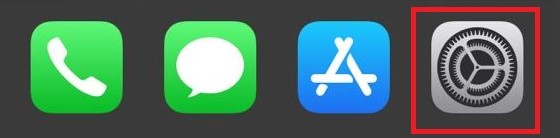
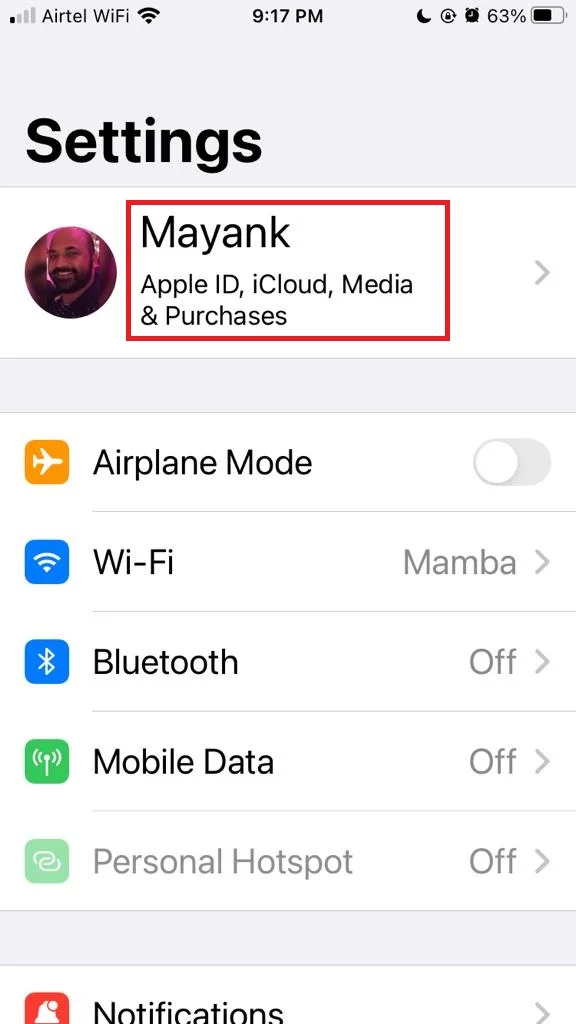
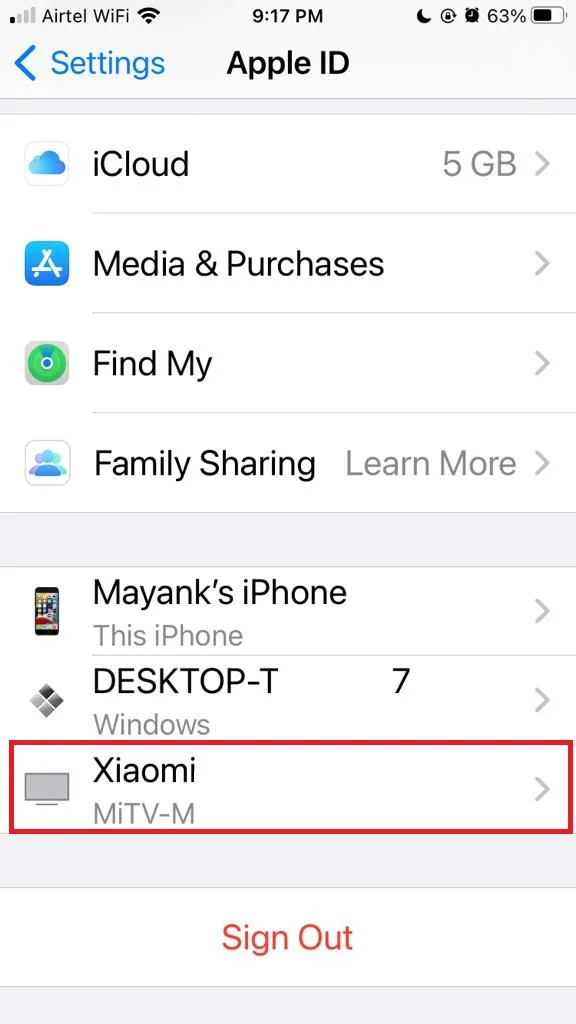
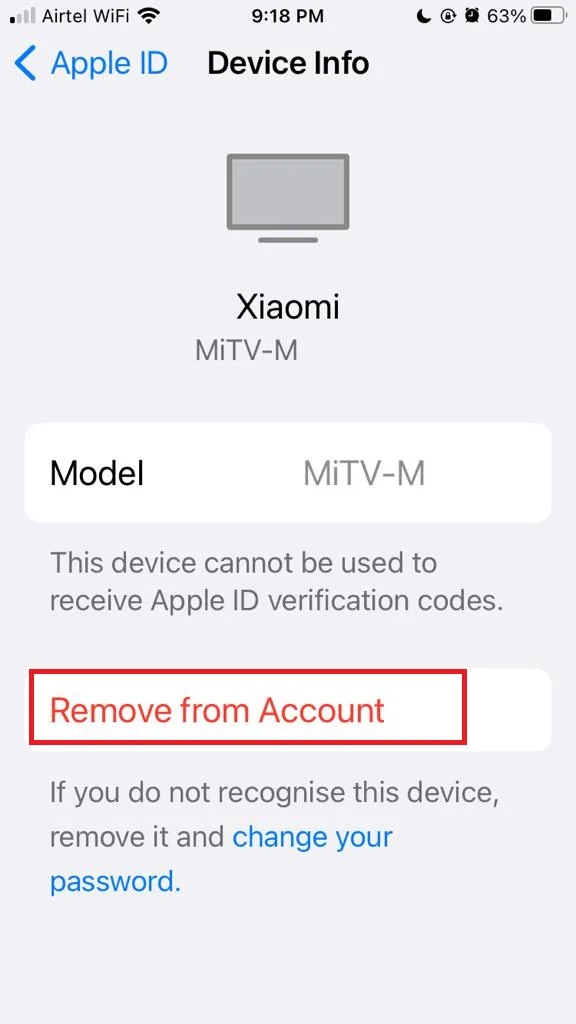
How to See Devices Using Your Apple ID on Mac?
- First, you need to click on Apple Logo on the menu bar.
- Now click on System Settings.
- Then, click on your name. This will take you Devices section to see your list of devices.
- Next, scroll down and you will see a list of all the devices that are signed in with your Apple ID.
See Devices Using iCloud
- First, you need to open the web browser Chrome (you can use any browser of your choice). Visit iCloud.
- Now here you have to Sign in with your Apple ID and Password. Enter Two-Factor Authentication OTP from your iPhone if prompted.
- Here you need to click on the Profile icon.
- Now click on Manage Apple ID.
- Click on Devices to see which devices using your Apple ID.
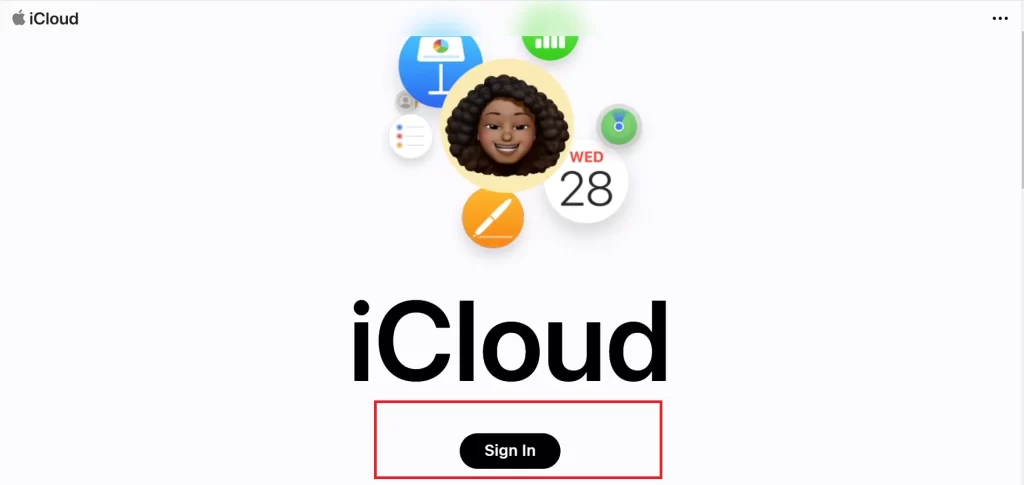
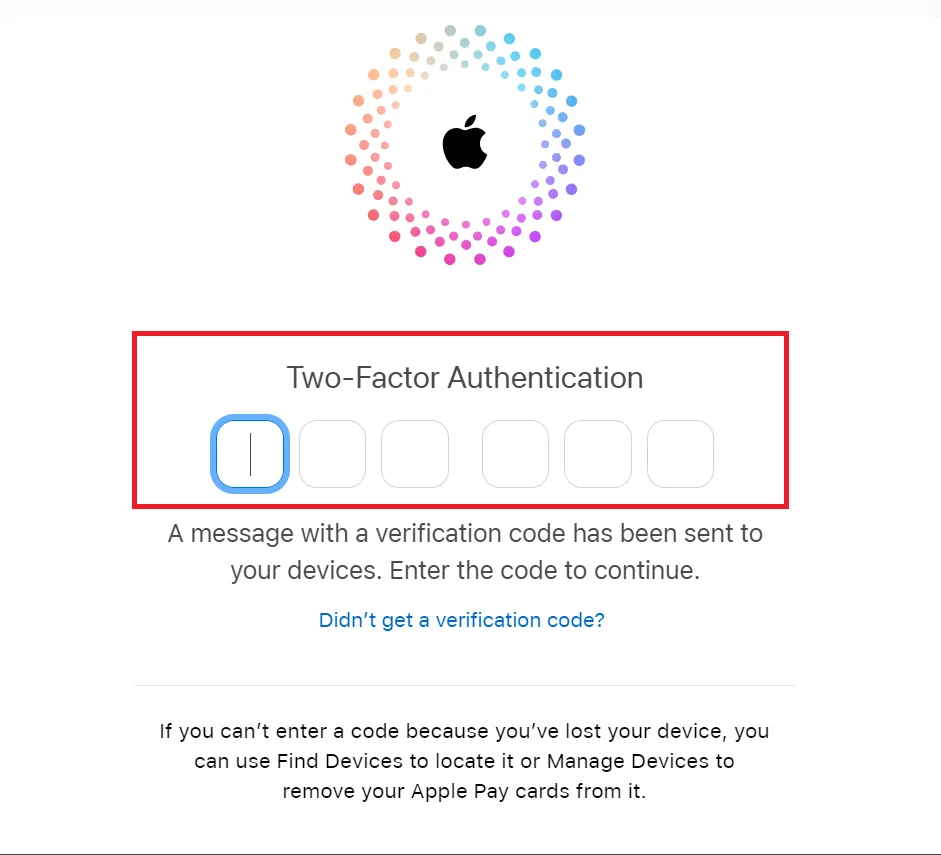
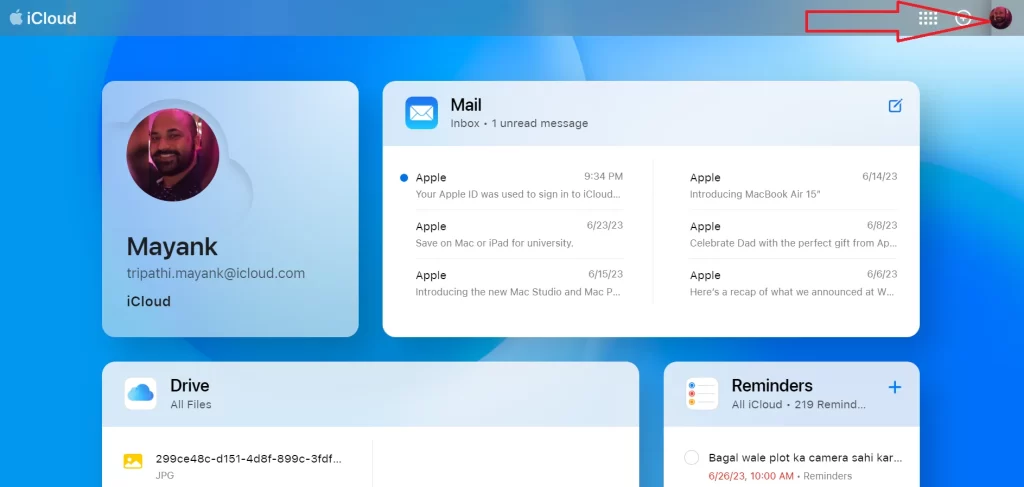
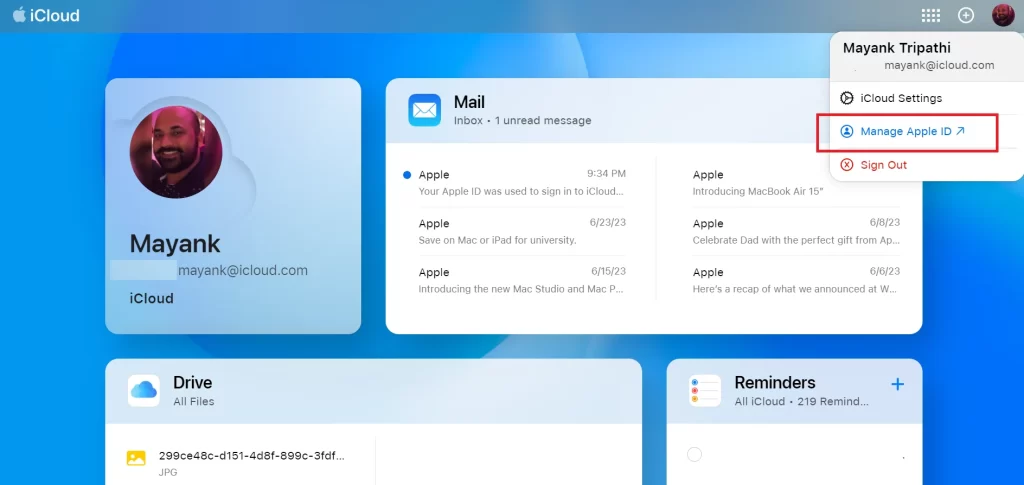
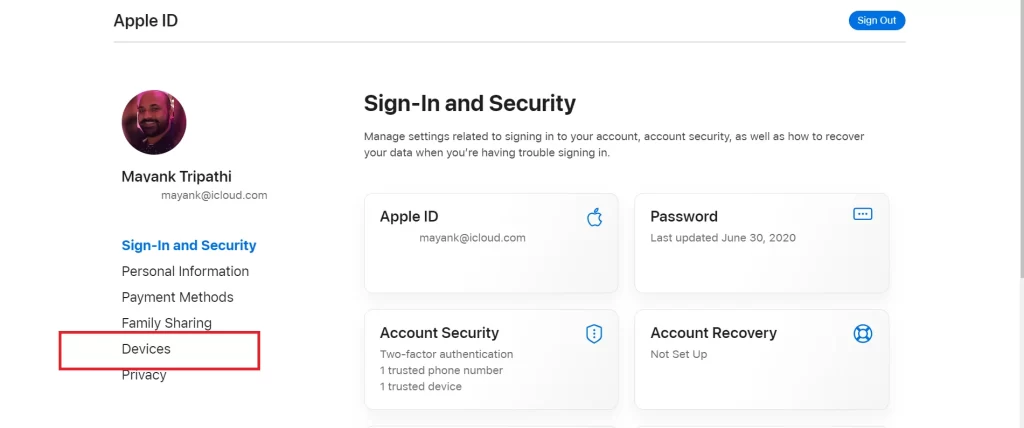
Now you will be able to see all the devices linked with Apple ID.
See Devices Using AppleID.Apple.Com
- First, you need to open the web browser Chrome (you can use any browser of your choice).
- Visit the Website.
- Click on Sign in
- Enter your Apple ID and Password.
- Click on Devices. This will show you all the devices linked with your Apple ID.
Conclusion
Now you have learned how to see which devices are using your Apple ID. You can easily check which devices are using your Apple ID by following these above-mentioned simple steps. You will see a list of devices that are linked to your account, and you can remove any device that you don’t recognize or use anymore. This way, you can protect your privacy and security, and make sure that only you have access to your Apple data and services.
Must Read
Best Podcast Apps for iPhone in 2023
How to Hide Alerts in Message App on iPhone?
How to Create Safari Profile on iPhone?
iPhone 14 Plus Best iPhone Ever for Now
Please comment and Contact Us for any discrepancies. Follow MambaPost on Facebook, Twitter, and LinkedIn. For the latest Tech News checkout at MambaPost.com.

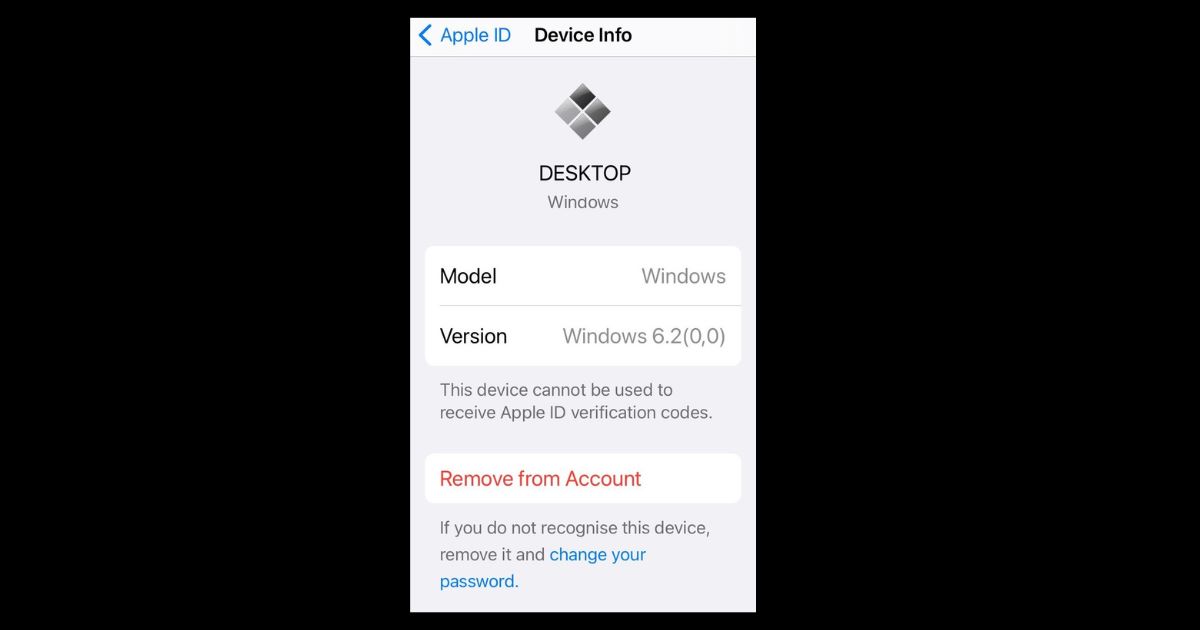
3 thoughts on “How to See Which Devices Using Your Apple ID?”
Comments are closed.