The optimized battery charging feature of iOS is designed to maximize the life of the iPhone battery. The purpose of this feature is to increase the lifespan of your battery by minimizing the duration it remains fully charged. Once enabled, your iPhone may occasionally delay charging beyond 80% in certain situations.
If you are experiencing any issues with optimized charging on your iPhone then you don’t need to worry about it. Here this blog post will let you with an effective solution to fix this optimized battery charging problem. Here you will get step-by-step instructions to resolve this.
How to Fix iPhone Optimized Battery Charging Issue
Optimized Battery Charging feature on your iPhone learns how you charge your iPhone. It tries to be smart and make sure your battery stays healthy. But sometimes, this feature may not work as expected. There can be many different reasons for this. Don’t worry, we’ll help you to fix it. So, you can keep your iPhone’s battery in tip-top shape.
1. Enable Optimized Battery Charging (if enabled, disable and re-enable)
To enable the optimized battery charging feature in the iPhone, follow the below steps:
- Tap on the iPhone Settings app.
- Scroll down till you find the Battery option. Tap on Battery.
- Again, tap on Battery Health.
- To turn it on, tap on the toggle for Optimized Battery Charging. If already turned on, disable it, wait for a few seconds, and again tap on to re-enable it.
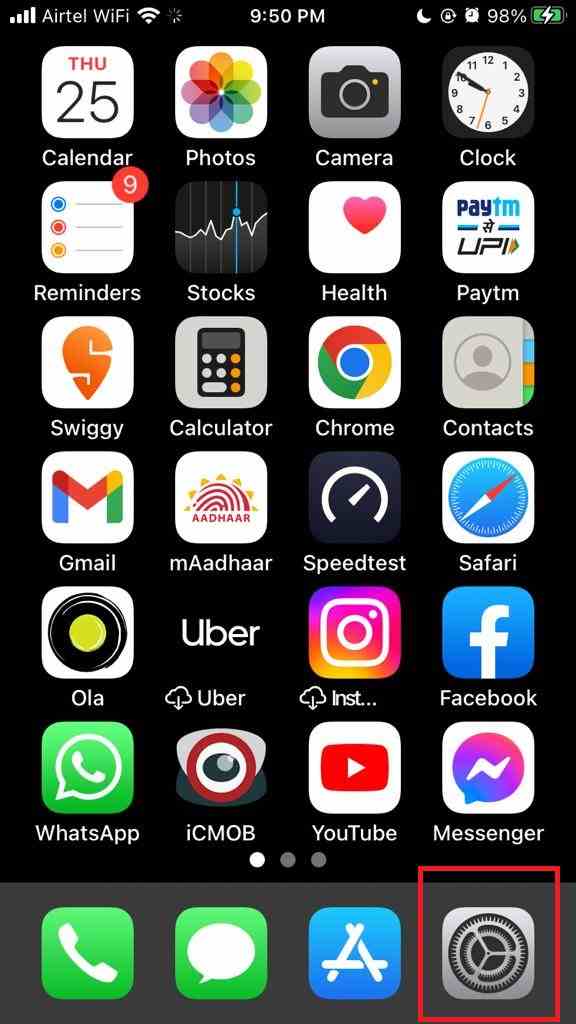
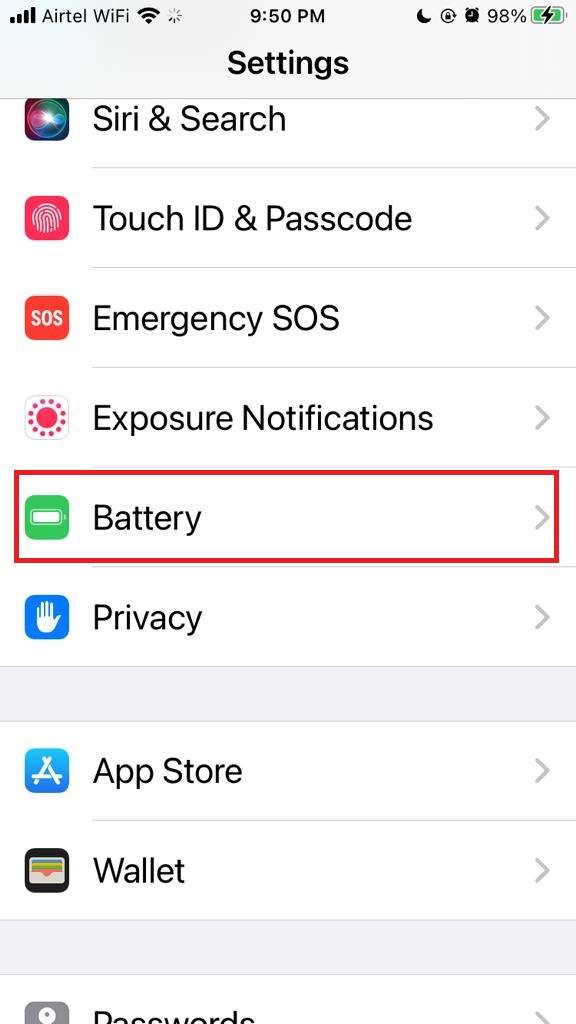
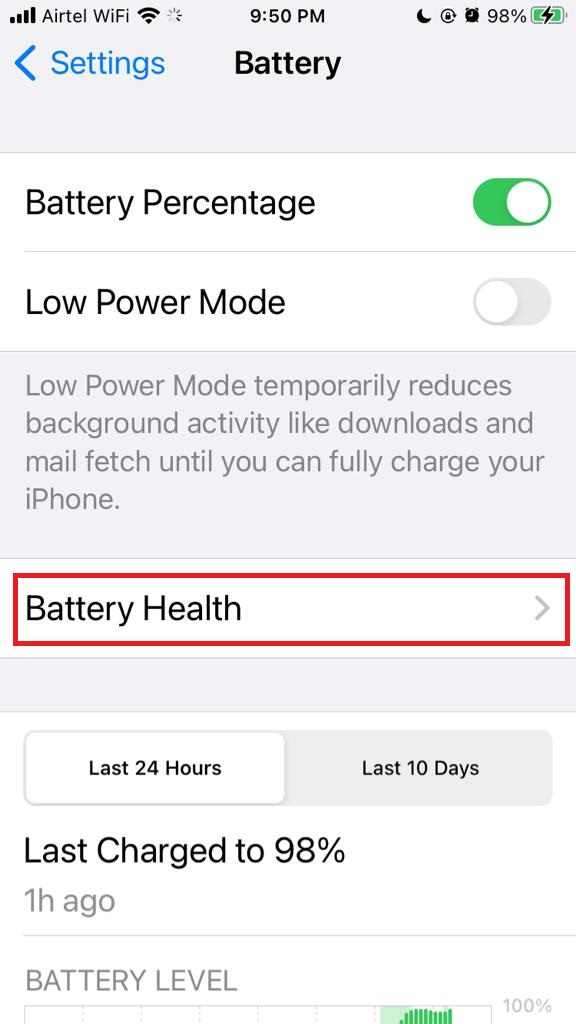
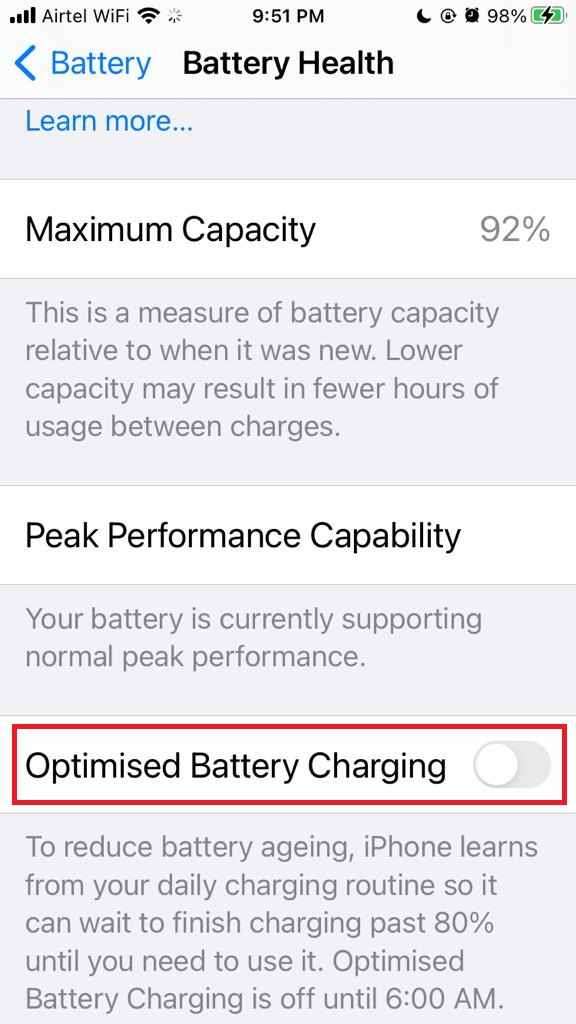
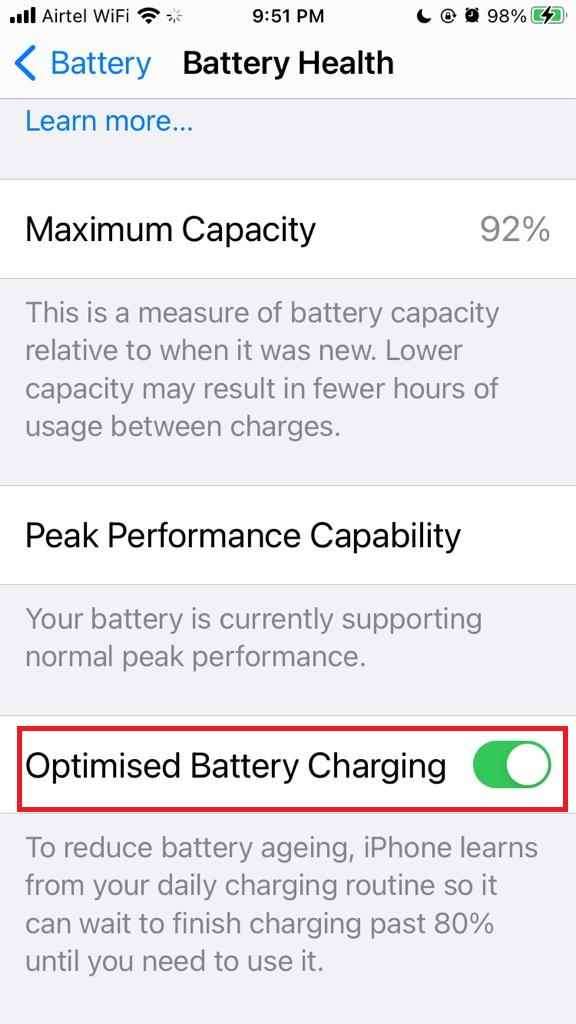
2. Turn on Location Services on iPhone to solve Optimized Charging issue
According to Apple, Optimized Battery Charging is like a smart and intelligent student that learns from your iPhone charging habits. It always pays attention to where you spend a lot of time, like your home or office, and uses that information to work its magic. It always knows not to interrupt charging (that means it won’t stop at 80%) when you’re on the move, like when you’re traveling. To do its job well, Optimized Charging needs permission to know your location. So, it can deliver the best results and keep your battery happy.
- Tap on the Settings app.
- Scroll down till you find Privacy. Tap on Privacy.
- Tap on Location Services.
- You have to make sure Location Services is enabled. If not, enabled it.
- Scroll down till you find System Services and tap on System Services.
- Again, scroll down till you find System Customisation and tap on the toggle for System Customization.
- Search for Significant Locations and to turn it on tap the toggle for Significant Locations.
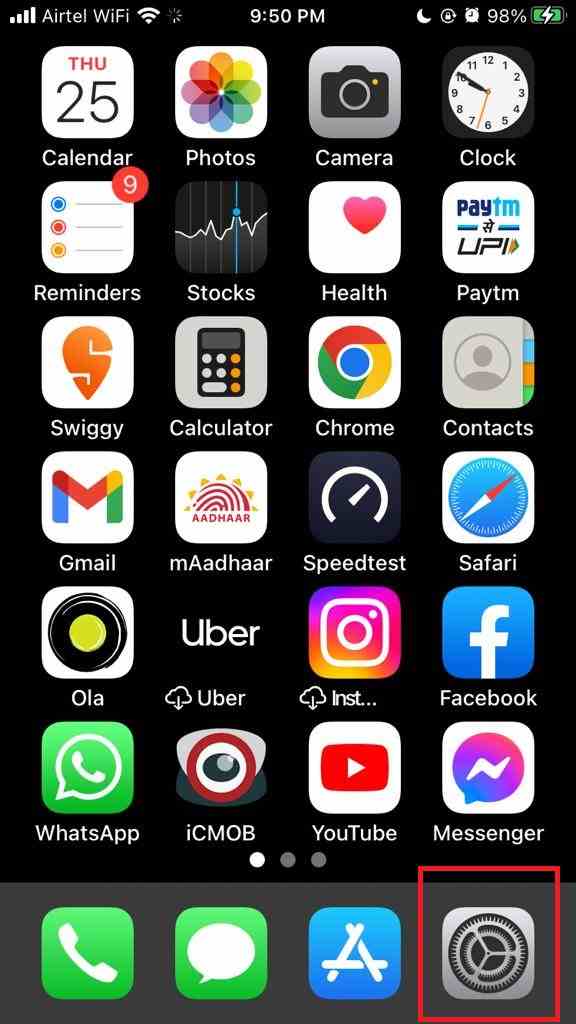
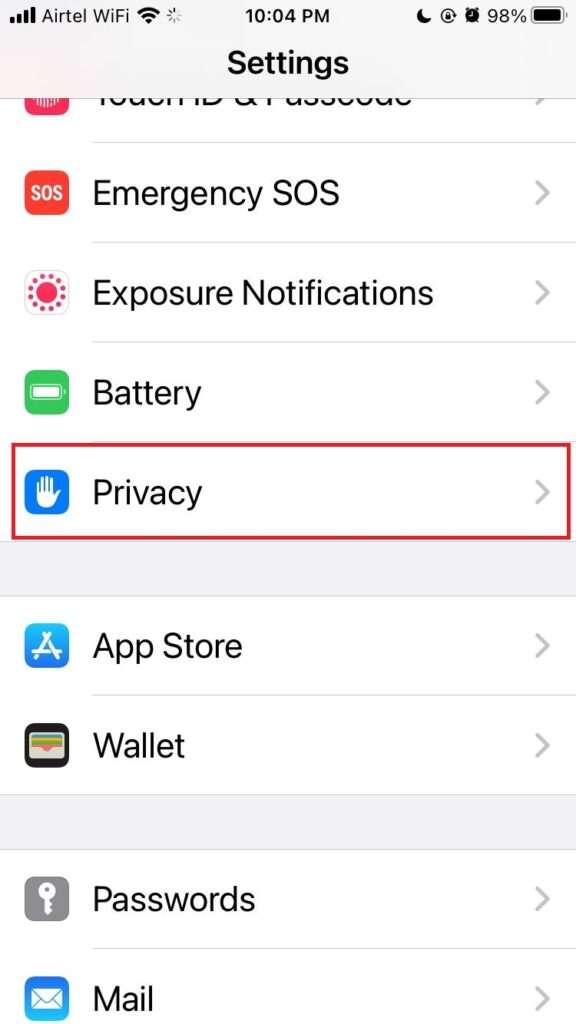
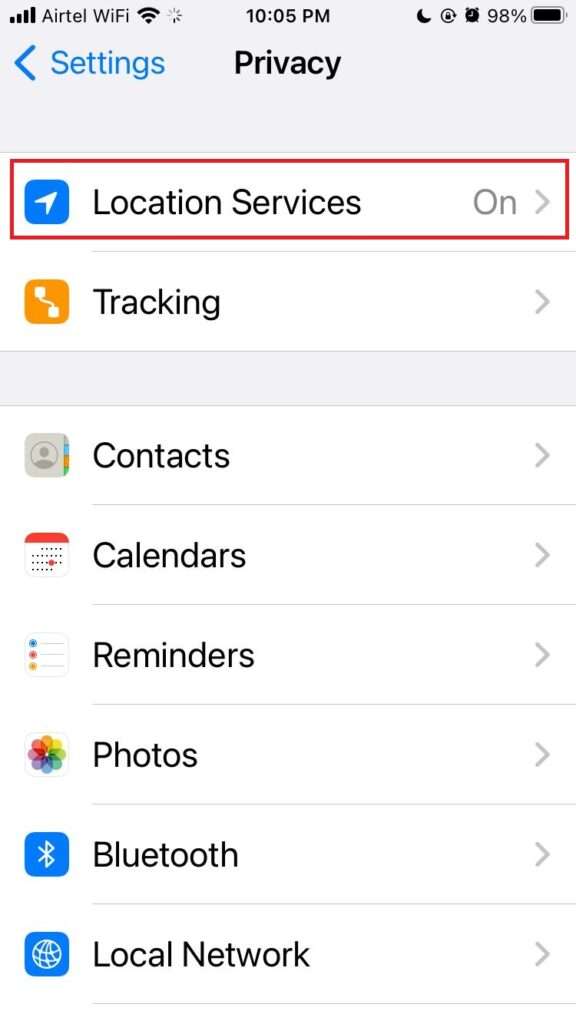
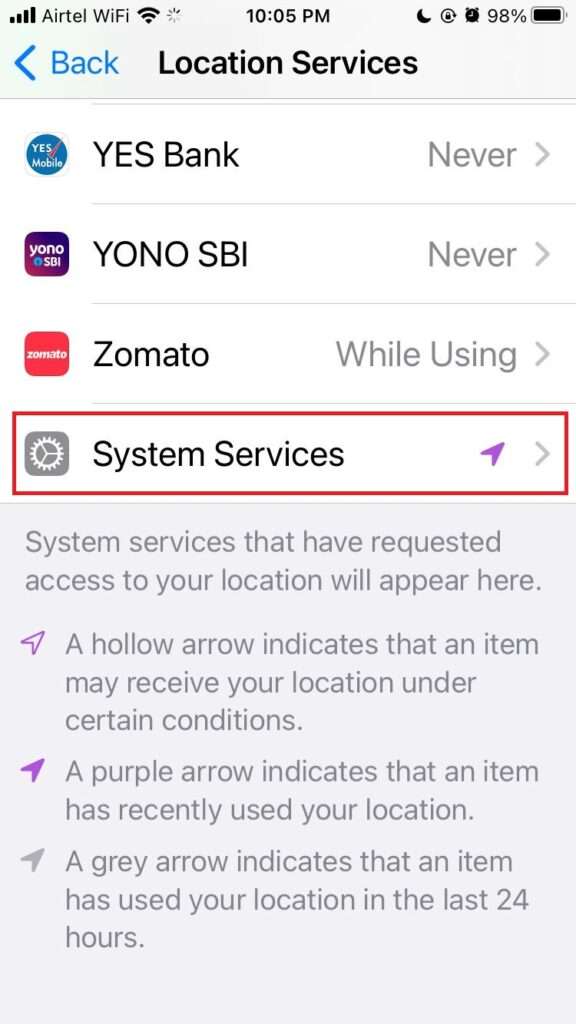
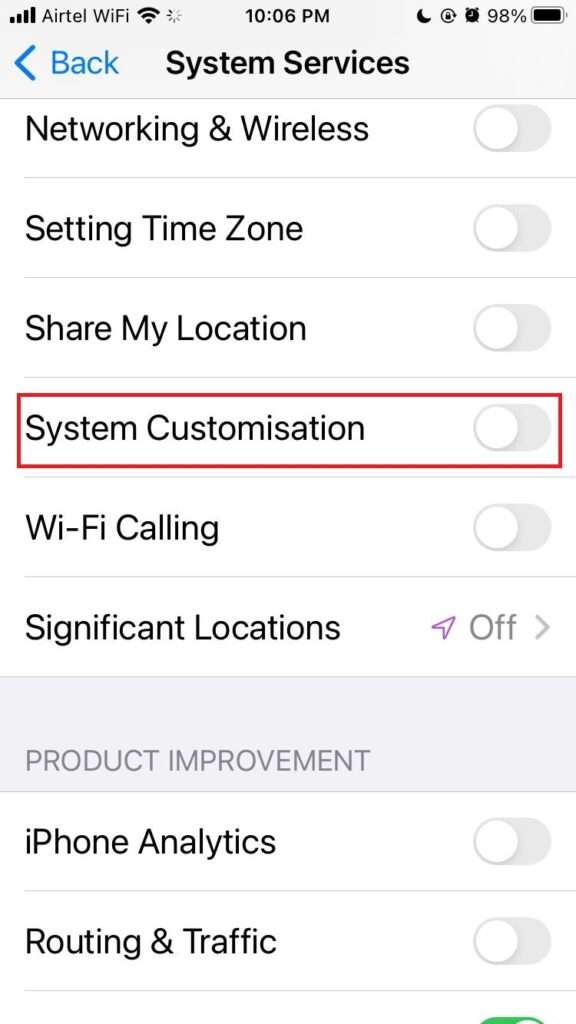
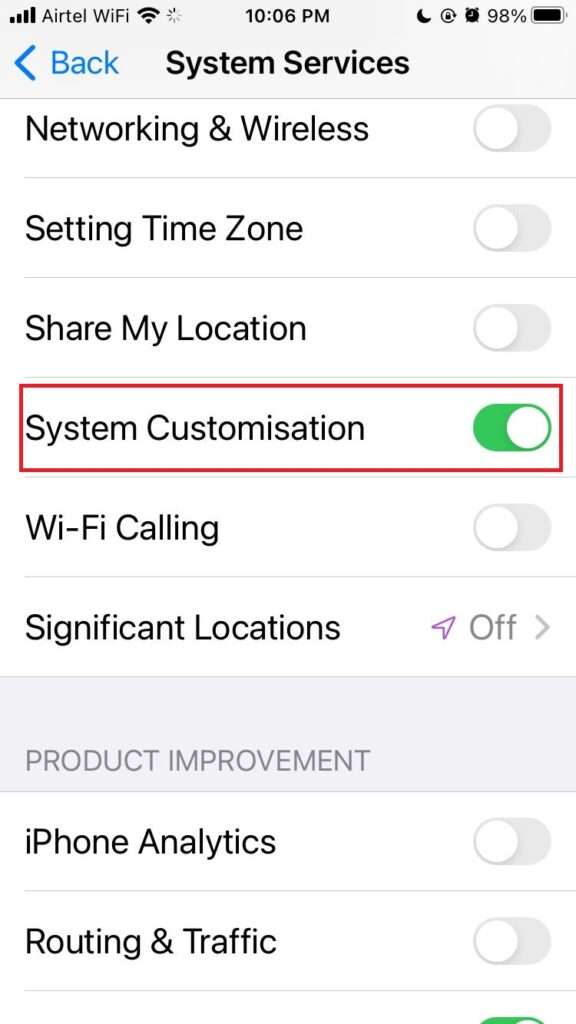
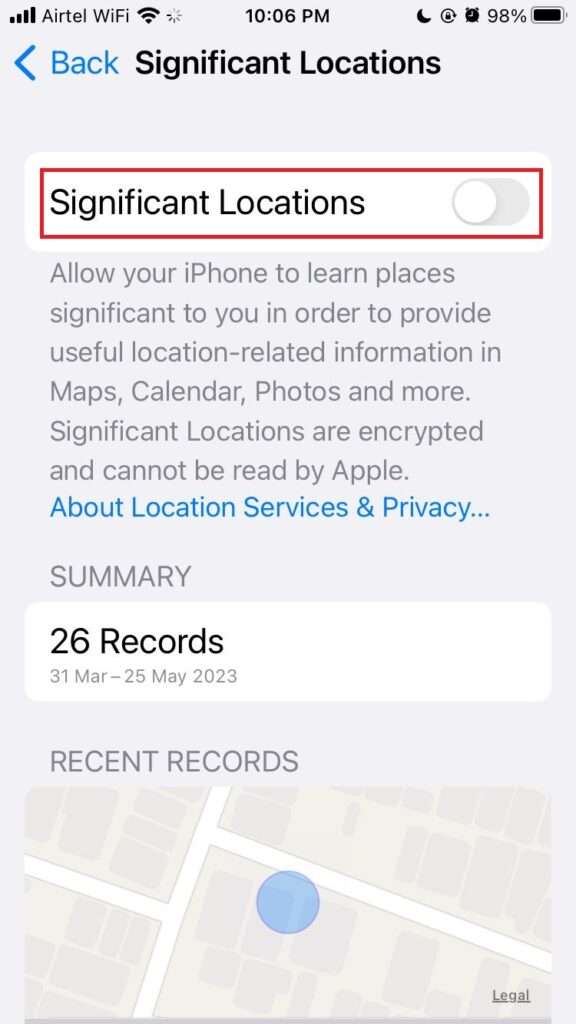
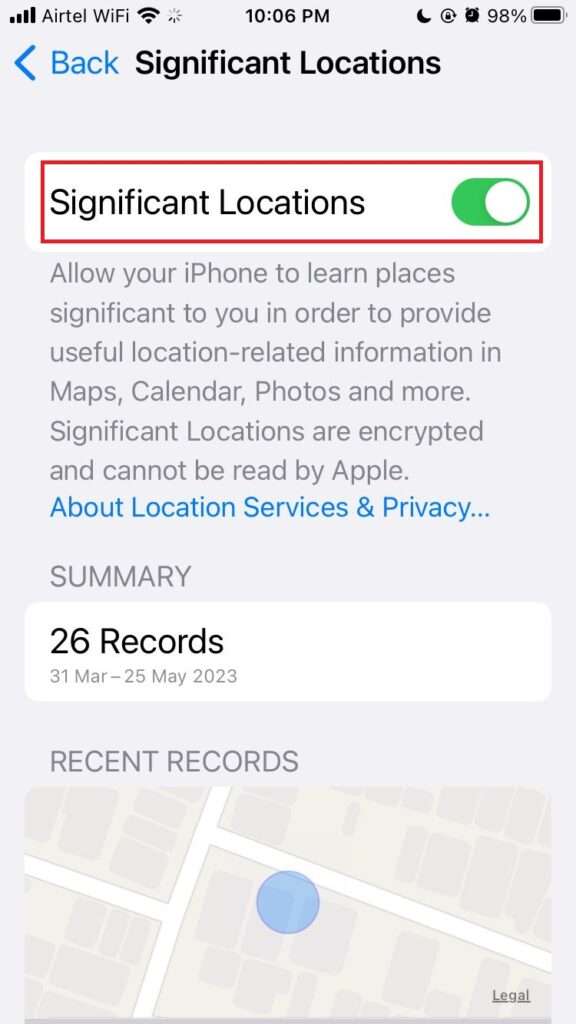
3. You have to Restart Your iPhone to resolve Optimized Charging issue
To resolve the optimized battery charging issue, restart your iPhone as you usually do or you can follow the steps mentioned below.
- Tap on the Settings app.
- Tap on the General option.
- Go at last and Tap Shut Down.
- Now restart your iPhone after 30-60 seconds and check whether it is working or not.
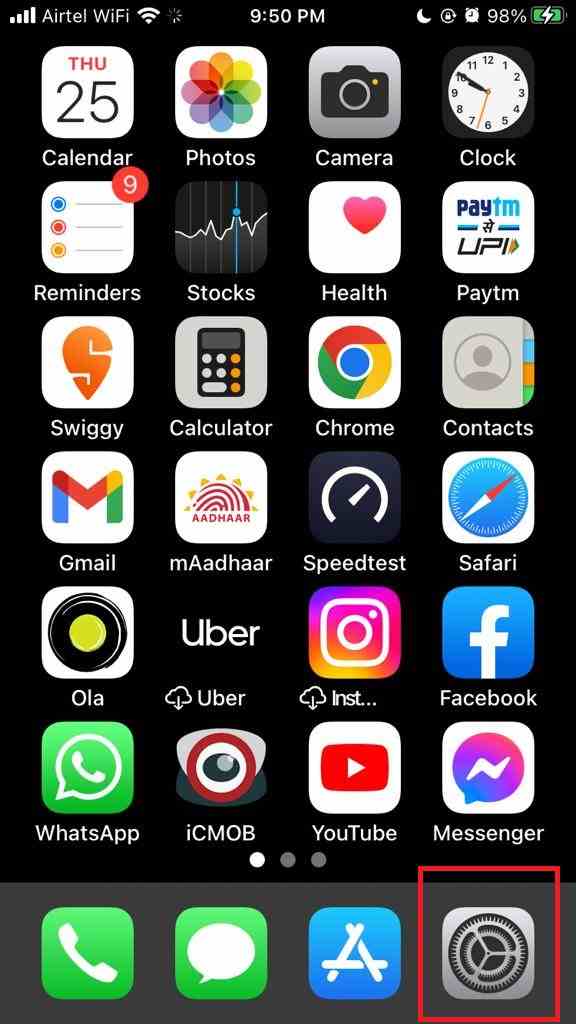
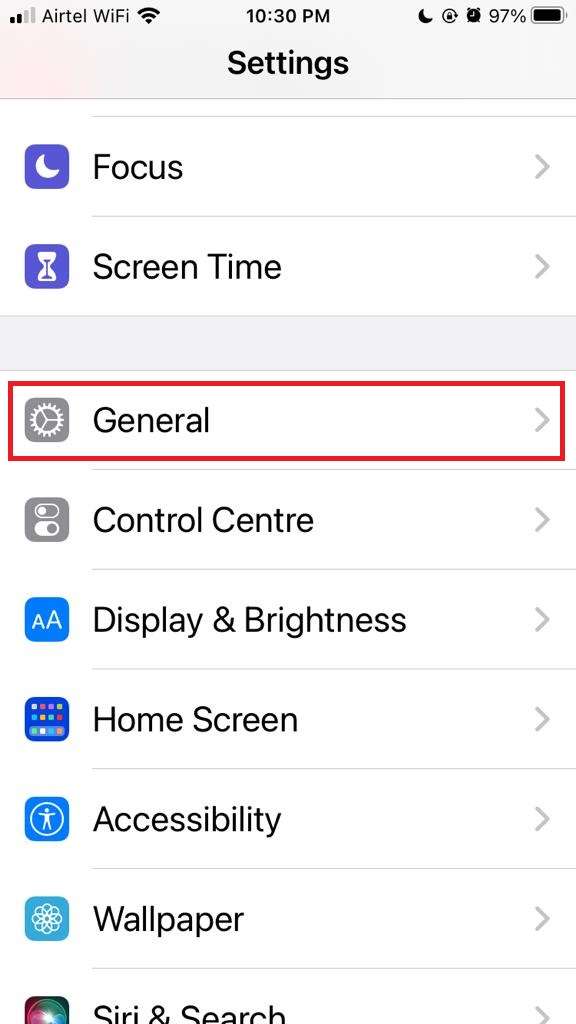
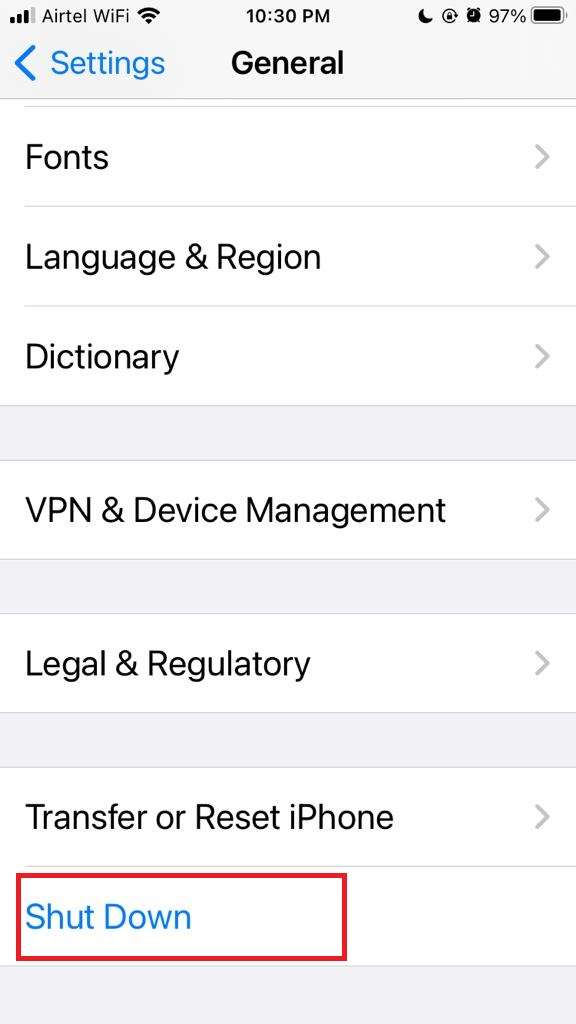
4. Updating iOS to the latest version can also solve the issue
Sometimes updating iOS to its latest version can solve optimized battery charging issues.
- Tap on the iPhone’s Settings app.
- Now Tap on the General option.
- Tap on the Software Update.
- If you find any pending update available, tap on Download and Install.
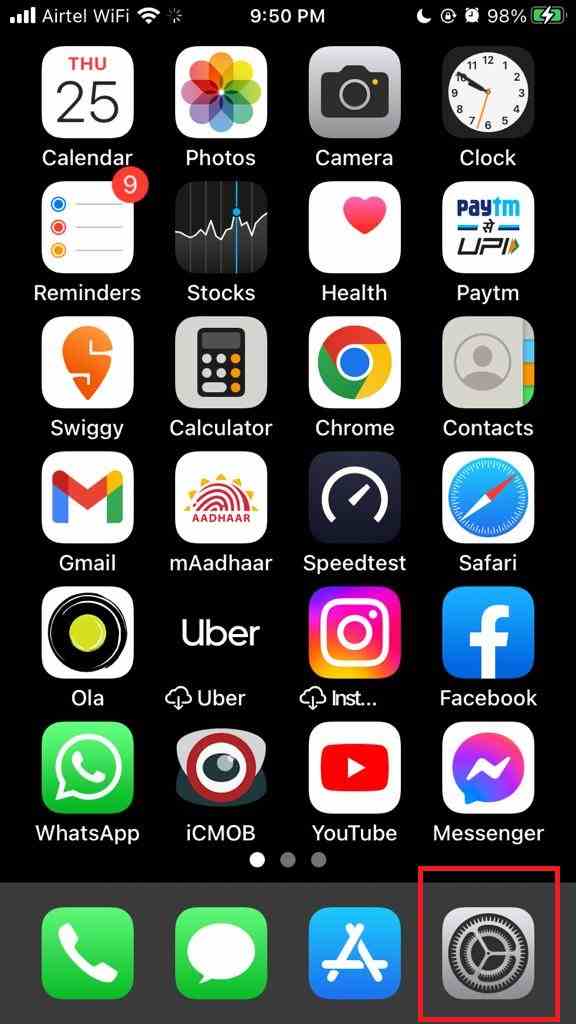
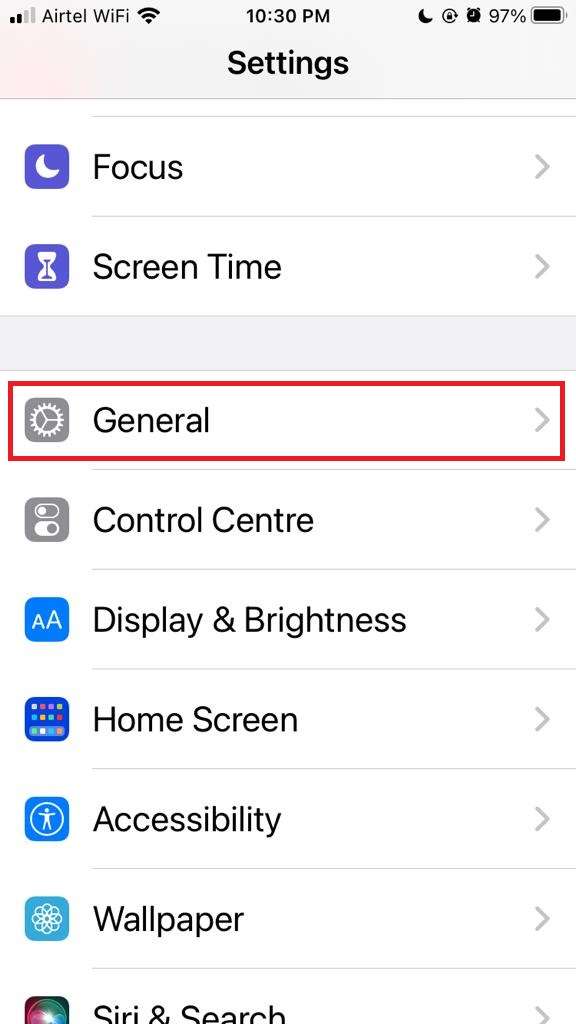
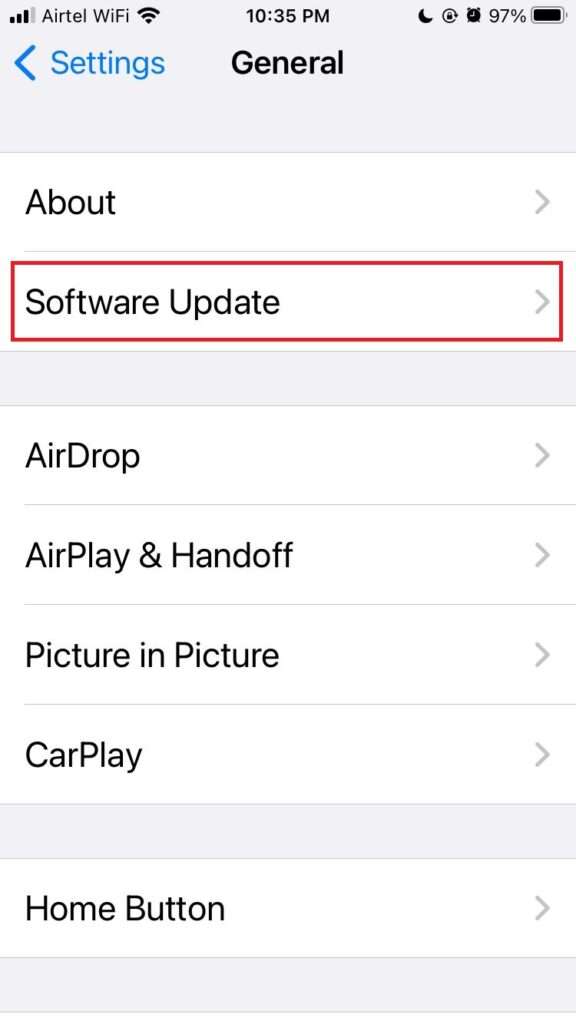
5. Reset All Settings on your iPhone
This is an important process to resolve the optimized battery charging issue. This process will delete your all settings (home screen layout, Wi-Fi networks, keyboard settings, VPN configurations, and many more) of the iPhone. But it will not delete your personal data. It is recommended to take a backup before doing the reset.
- Go to your iPhone’s Settings app.
- Tap on the General option.
- Tap on the Transfer or Reset iPhone option.
- Tap on Reset.
- Now tap on Reset All Settings.
- Enter your password to confirm.
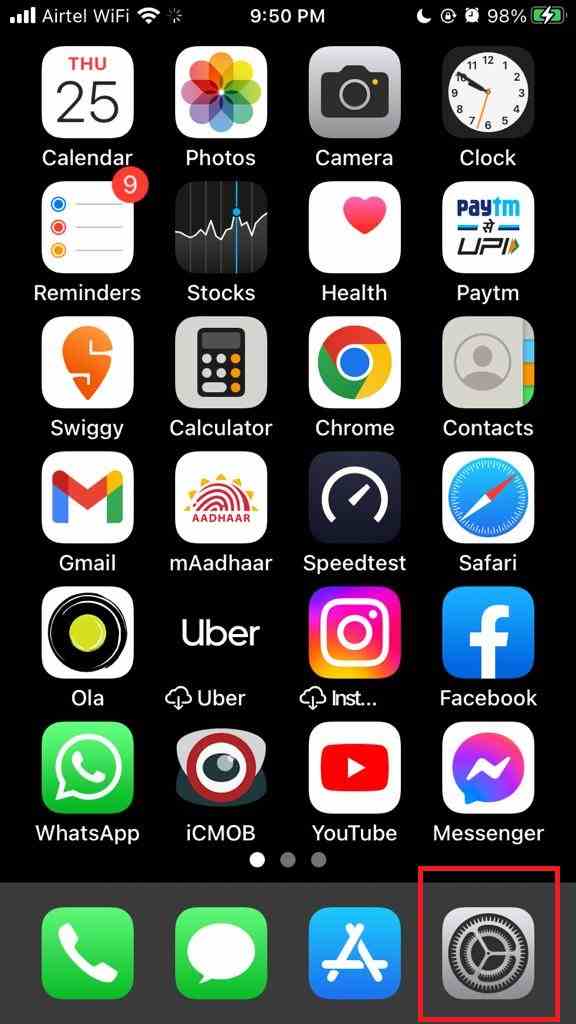
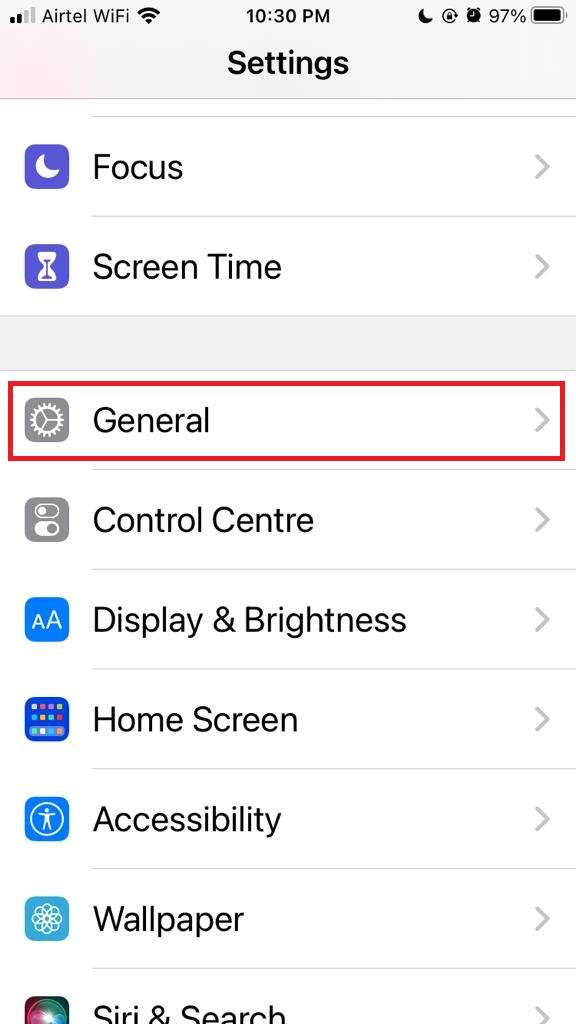
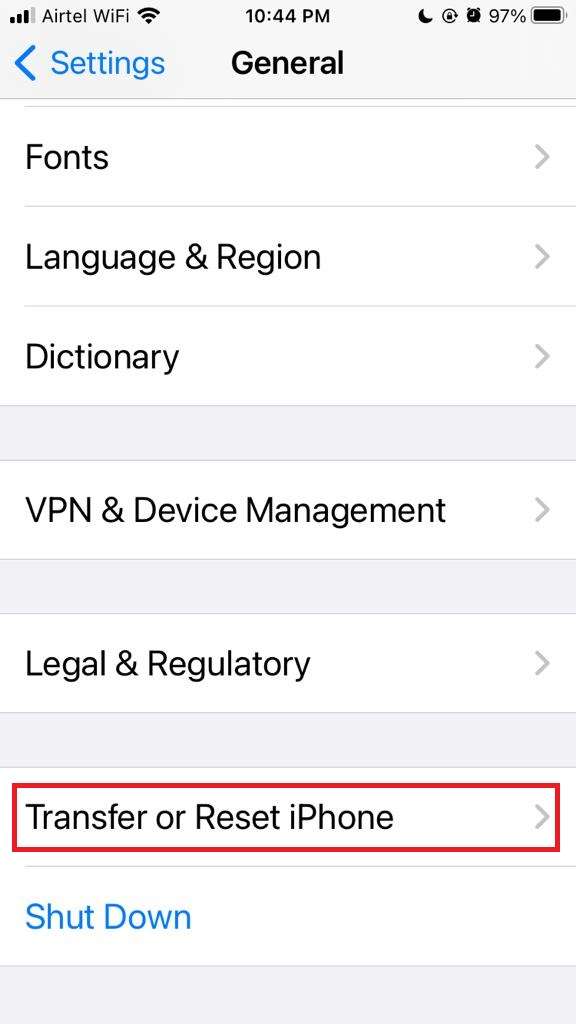
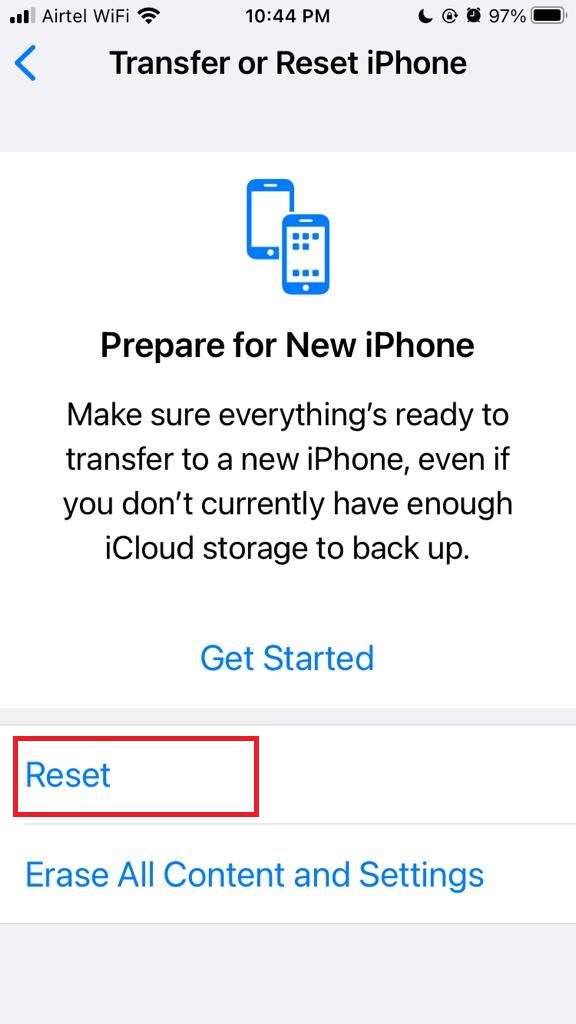
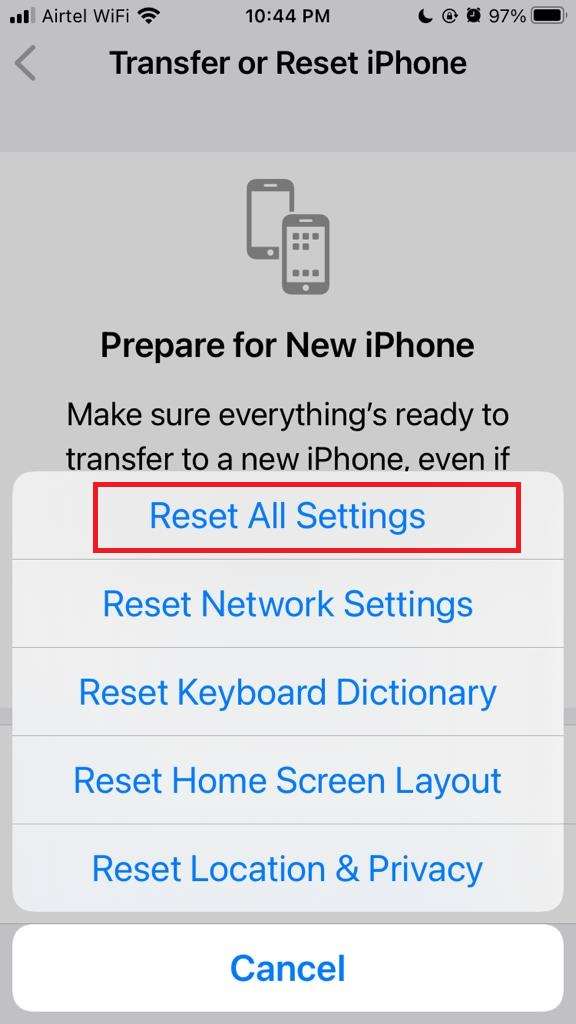
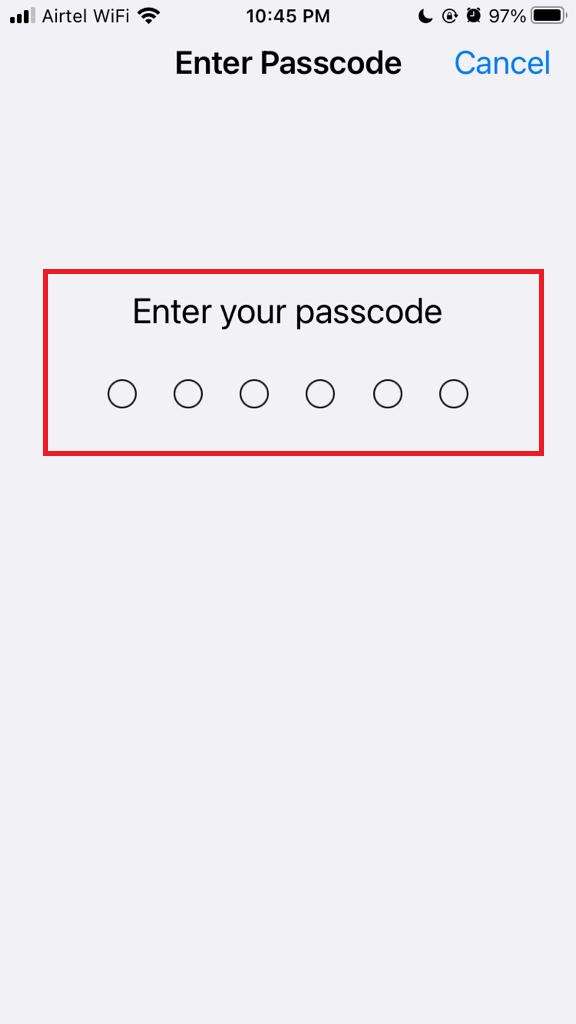
Now your iPhone reset to default settings, and the issue is gone. If not, factory resetting your phone is the last option.
6. Factory Reset to resolve Optimized Charging issue
This is the last option to encounter issues.
- Go to your iPhone’s Settings app.
- Tap on the General option.
- Scroll down to last and tap on Transfer or Reset iPhone.
- Tap on Erase All Content and Settings.
- Now Tap on Continue.
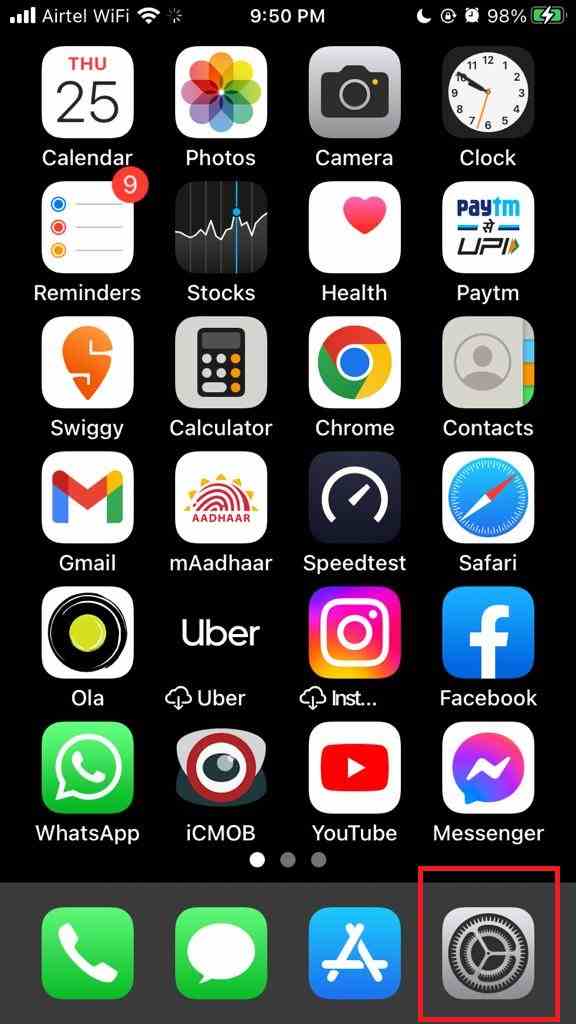
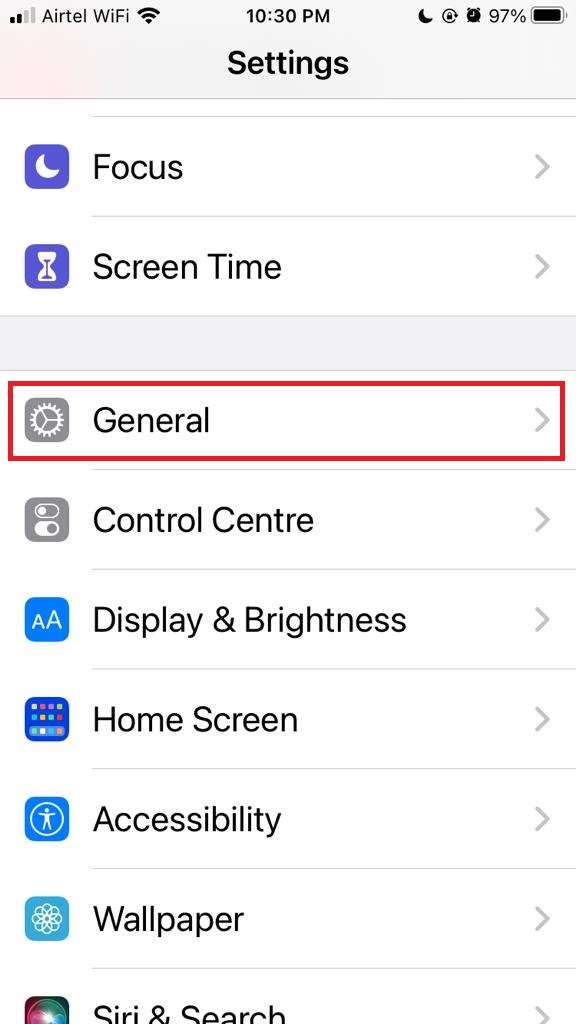

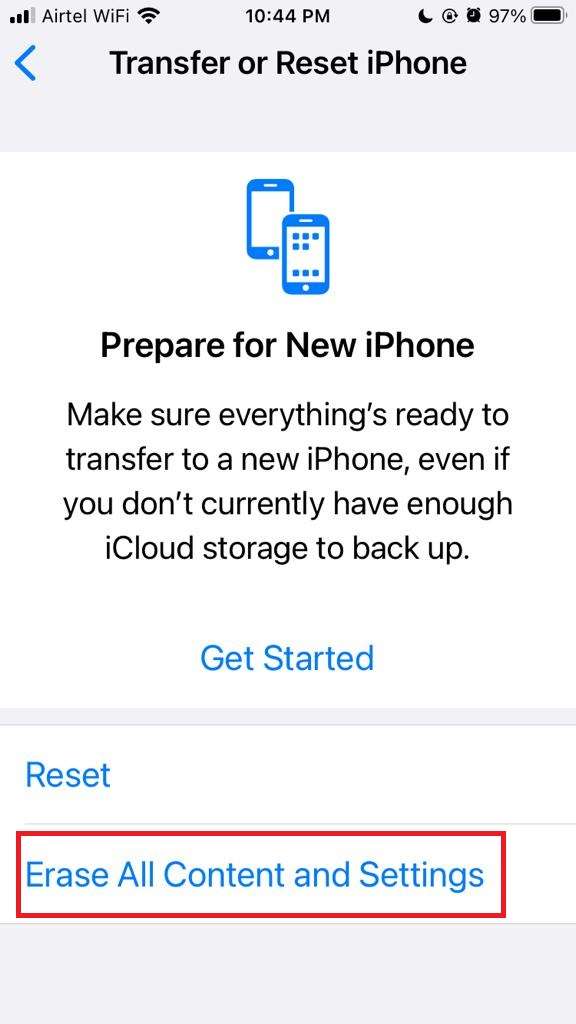
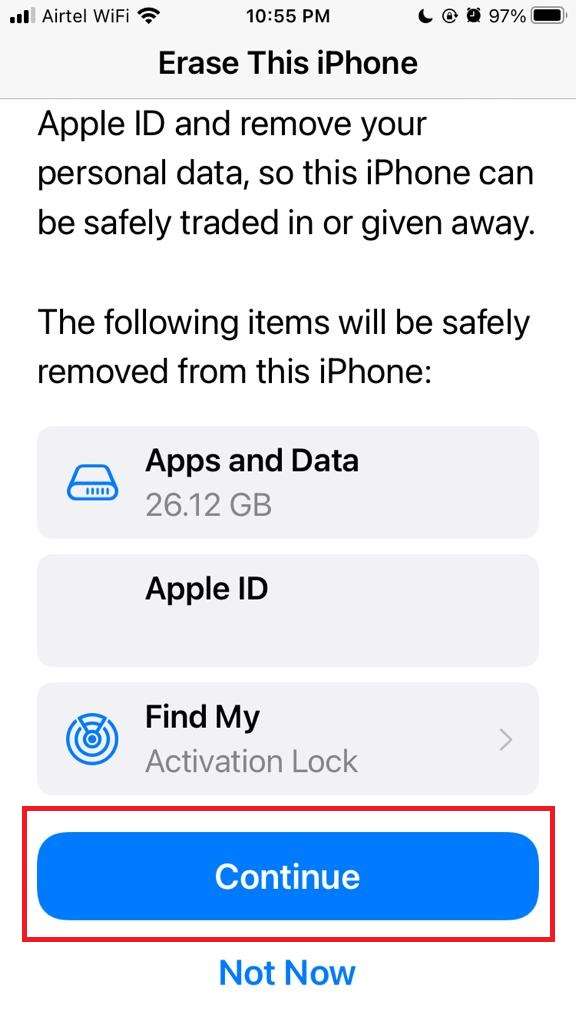
Now enter your device passcode when prompted. Now you successfully reset the device. Try to use Optimized Battery Charging. It will work.
Points to Remember to avoid Optimized Charging issue
You must remember some important points for dealing with optimized battery charging issues:
- Always use the original charging adaptor and lightning cable.
- Don’t use your iPhone while charging.
- Always maintain a regular charging schedule.
- You have to make sure your iPhone’s battery is original. If your battery health is below 80%, then you should replace the battery from Apple’s authorized service provider only.
- For any problem always feel free to contact Apple Support.
Conclusion
Now dealing with the optimized battery charging issue on your iPhone is now a breeze. By following the steps and tips outlined above, you can fix any issues and ensure that your iPhone’s battery stays healthy and lasts longer. Say goodbye to battery worries and embrace a more optimized and efficient charging routine.
Must Read:

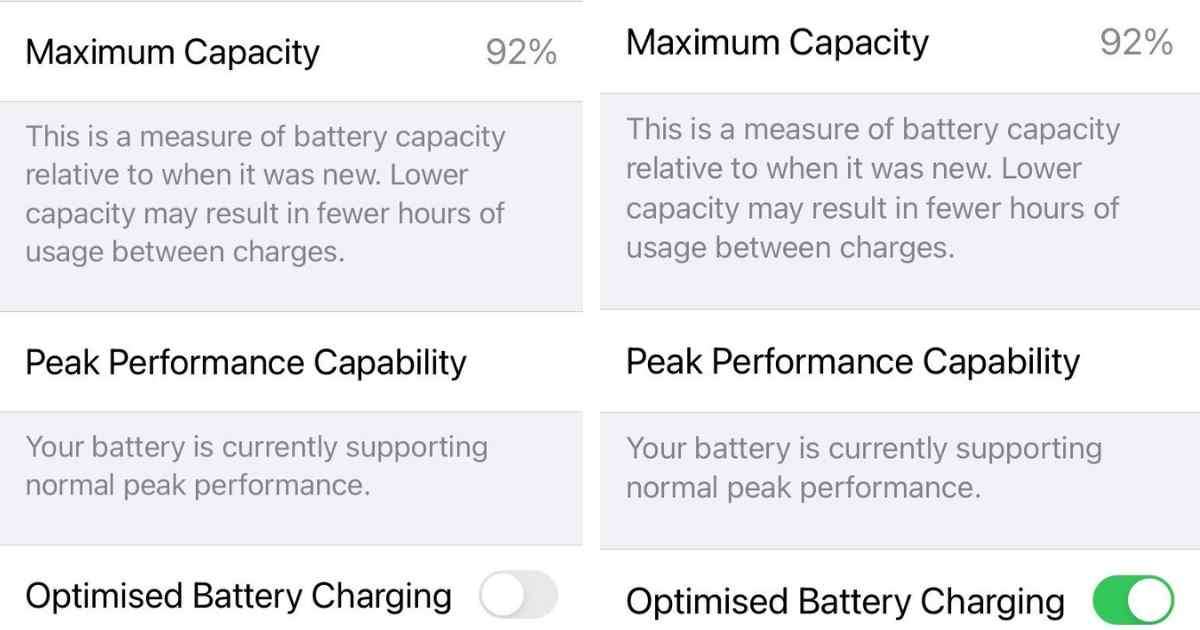
2 thoughts on “How to Fix Optimized Battery Charging Issue on iPhone”
Comments are closed.