Sometimes we have to go to another country, then we need to change the country or region to use the Apple App Store on the iPhone there. Because without changing the region, we can’t install any app on our iPhone, can’t download any content, can’t use our country’s banking apps, and can’t do many more things. Here we will try to know how to change country or region on iPhone when we move to another country.
What steps That need to consider before changing country or region on iPhone
These are the main steps you to consider before moving to another country or region.
- You should use your balances (Apple ID balances) or store credits available in your Apple ID.
- Cancel active subscriptions associated with your Apple ID if any and wait until your subscription period is over. Because without it, you will not be able to change country or region on your iPhone.
- Make sure you have a valid payment method (a bank account and debit card) available for your new country or region.
- You have to cancel any pre-orders and memberships which is yet not processed before moving to another country.
How to Change Country on iPhone?
After taking care of the above point if you are ready to change your country then below are the ways for how to change country or region on iPhone.
- First you have to tap on Settings App on your iPhone.
- Tap on your Name (Apple ID) setting.
- Now you have to tap on Media & Purchases.
- Tap on View Account.
- Enter your Password/Touch ID/Face ID.
- Now on this screen tap on Country/Region.
- Again, tap on Change Country or Region.
- Here you have to select from Country/Region lists. To select the current country, tap on the country name. Example- Singapore.
- Now tap on Agree (present at right-hand side top corner).
- Now again tap on Agree.
- Now select the payment method. Now you have to enter your country (current country) payment information and billing address.
- Tap on Next and exit.
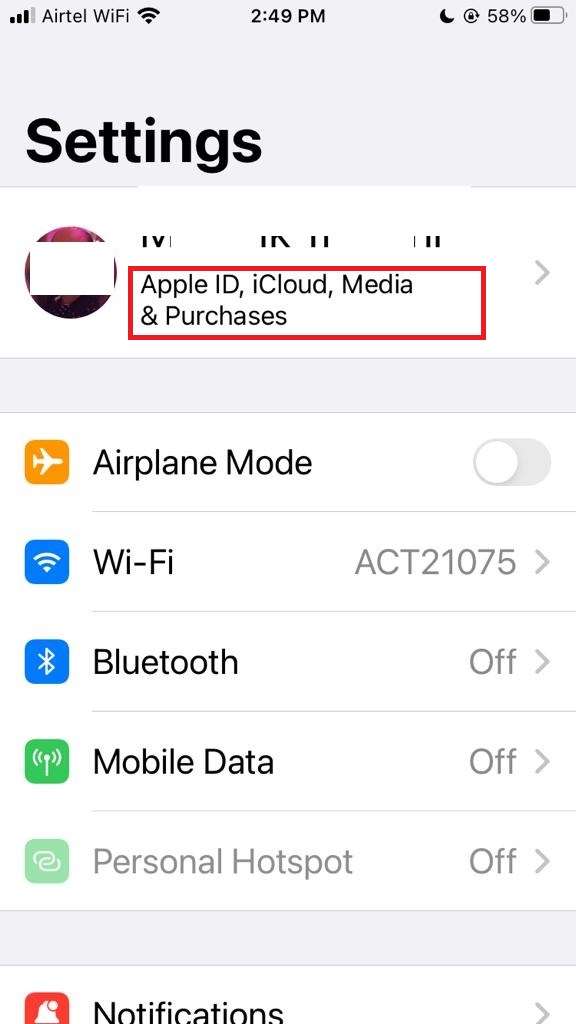
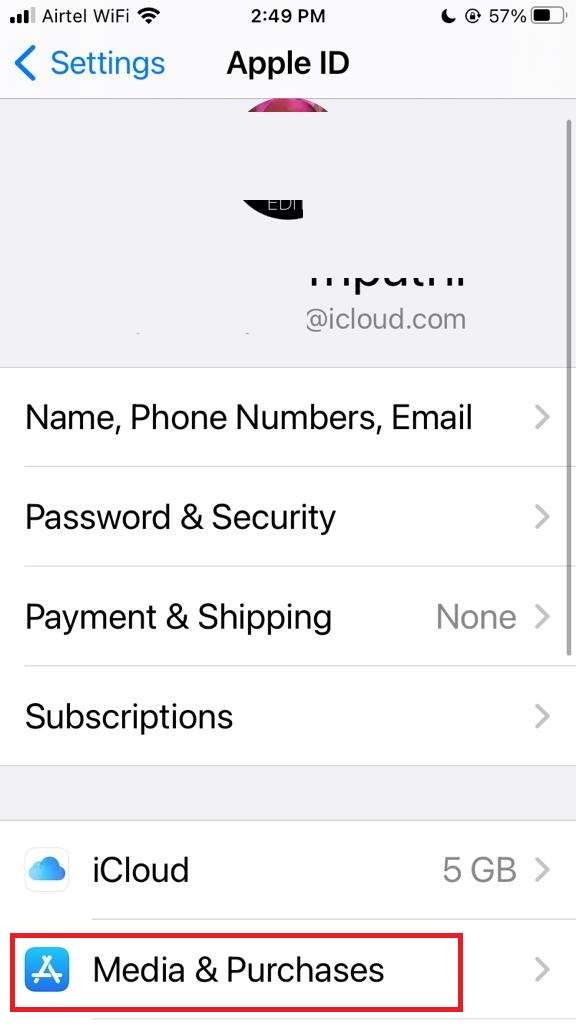
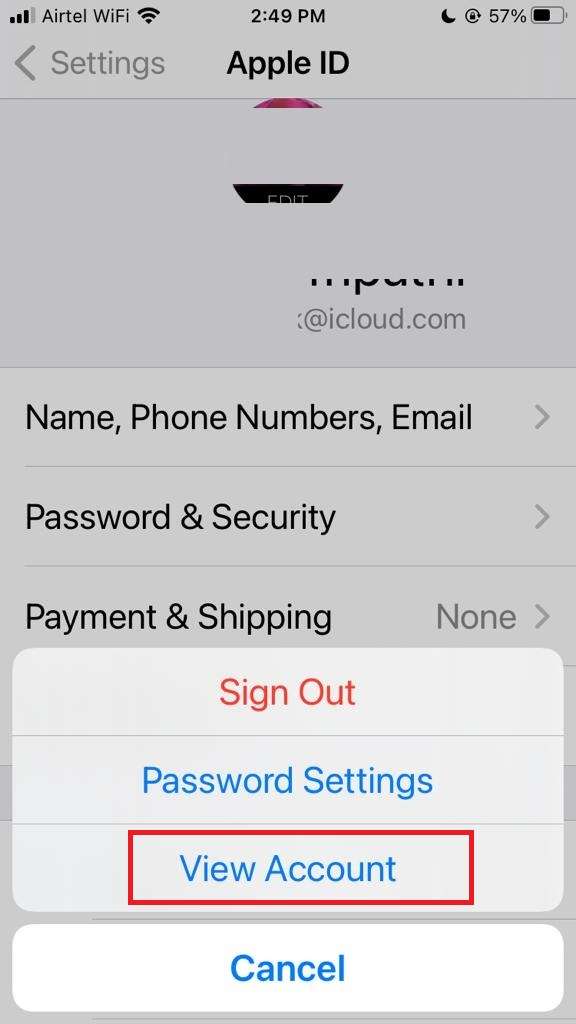
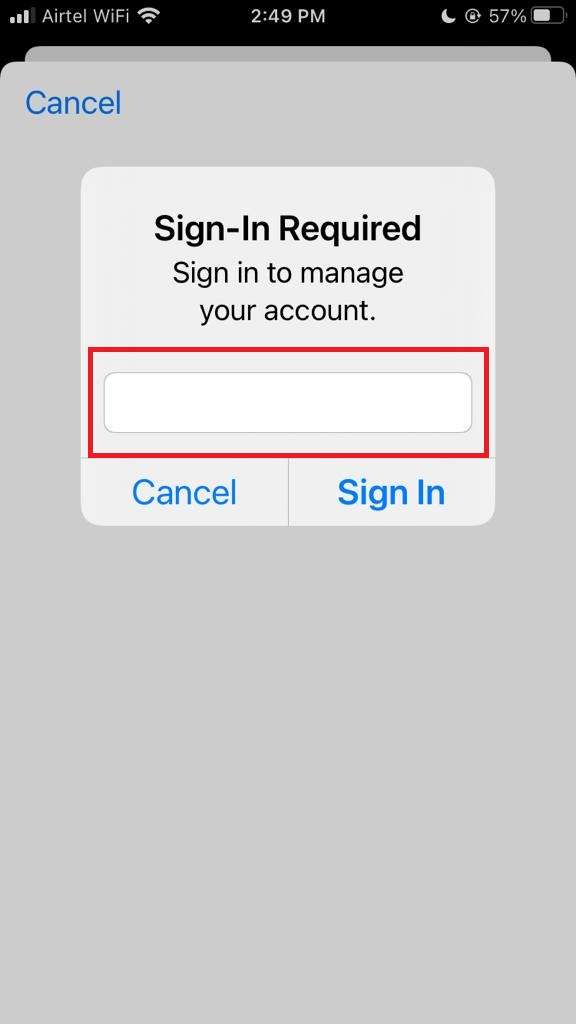
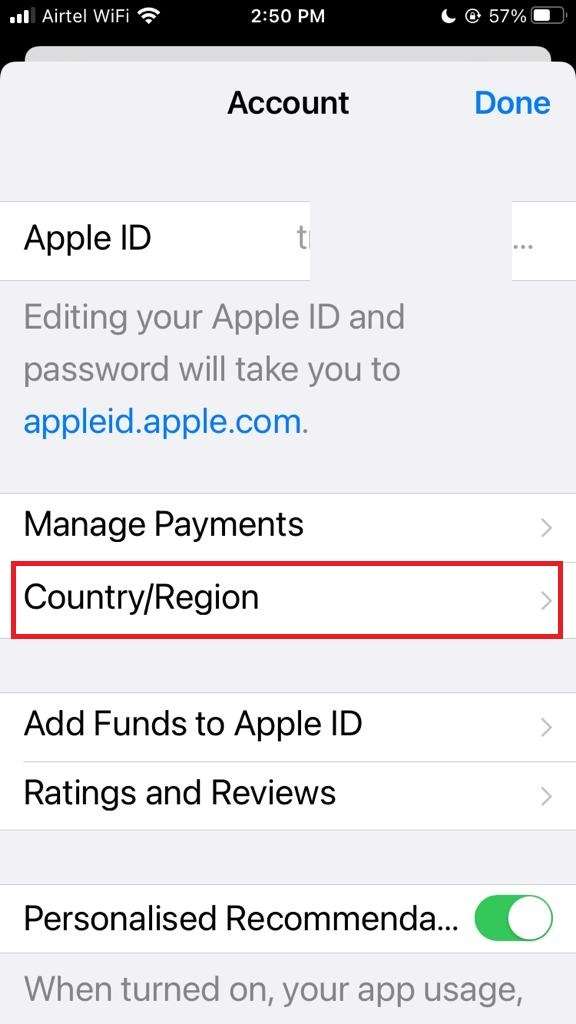
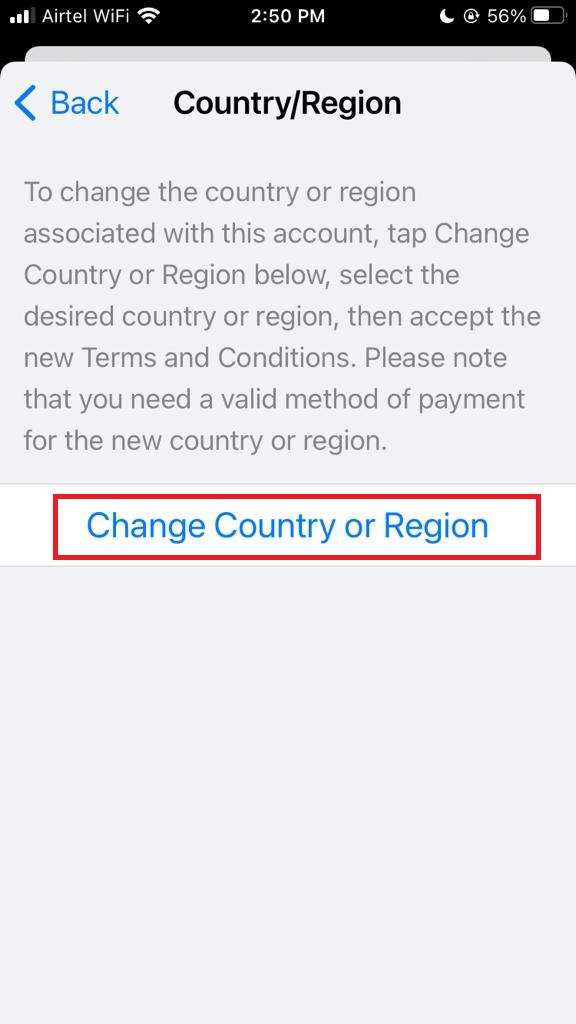
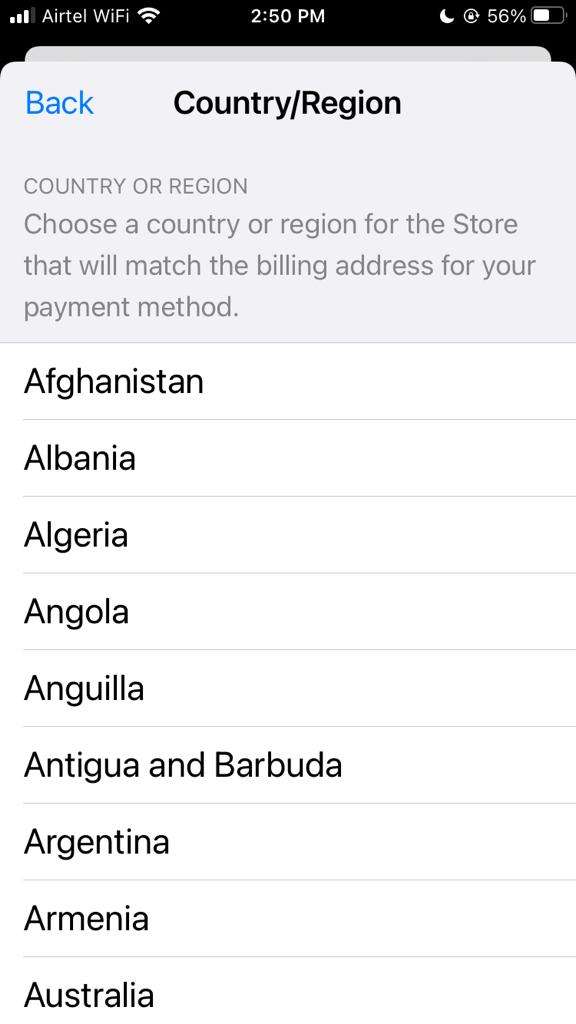
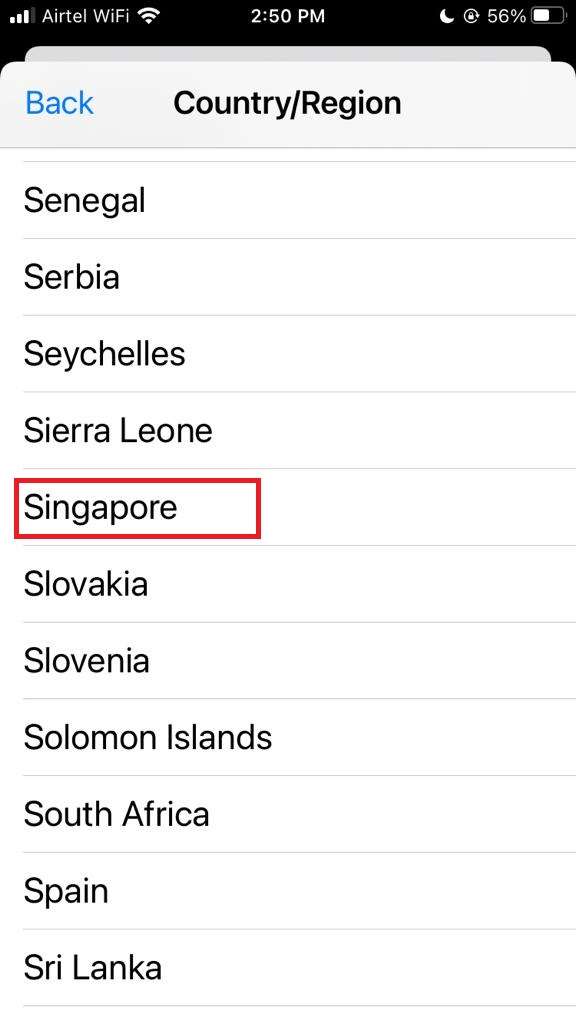
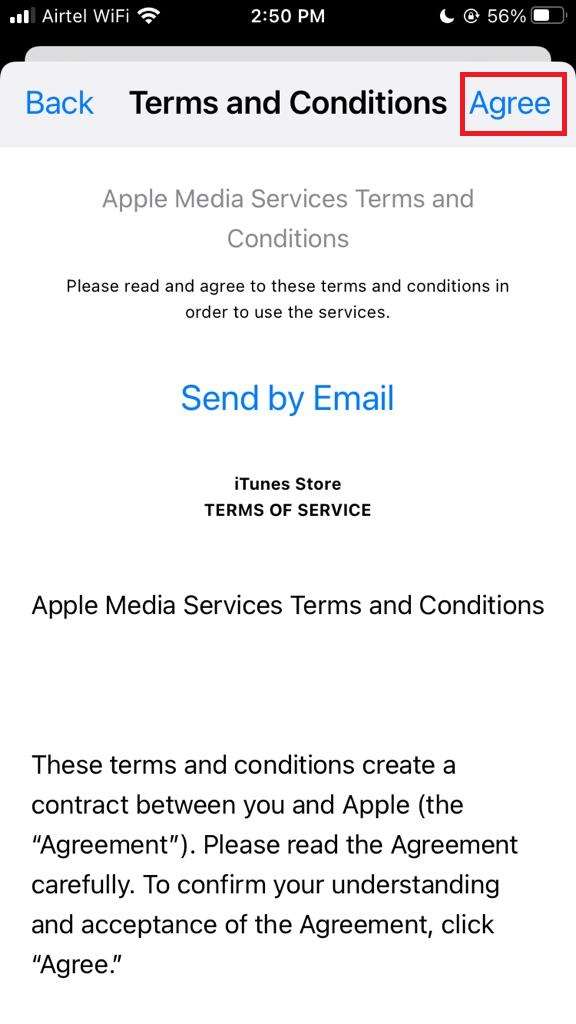
How to Change Country on MacBook?
You have already seen the ways for, how to change country or region on iPhone. Now following are the steps for, how to change country or region on MacBook.
- Go to Account.
- Click on Account Settings.
- On the Account Information page click on Change Country or Region.
- Rest process is the exactly same as described for iPhone. Cancel any active subscriptions. Then, proceed to change the country, accept the terms and conditions, and finally, add your new address and billing method.
Note: If you are using Family Sharing Plan you can’t change County or Region. Family Sharing Plan owner can do it. if you have more than one device and all devices are sharing the same account (Apple ID) then no need to change the county or region on all devices.
Conclusion
Now here we are able to know how to change country or region on iPhone. This might help you a lot. If you are facing you should contact Apple Support. Please share it if you can, and if you really find it useful for you.
Must Read: How to Fix Youtube not Working on iPhone

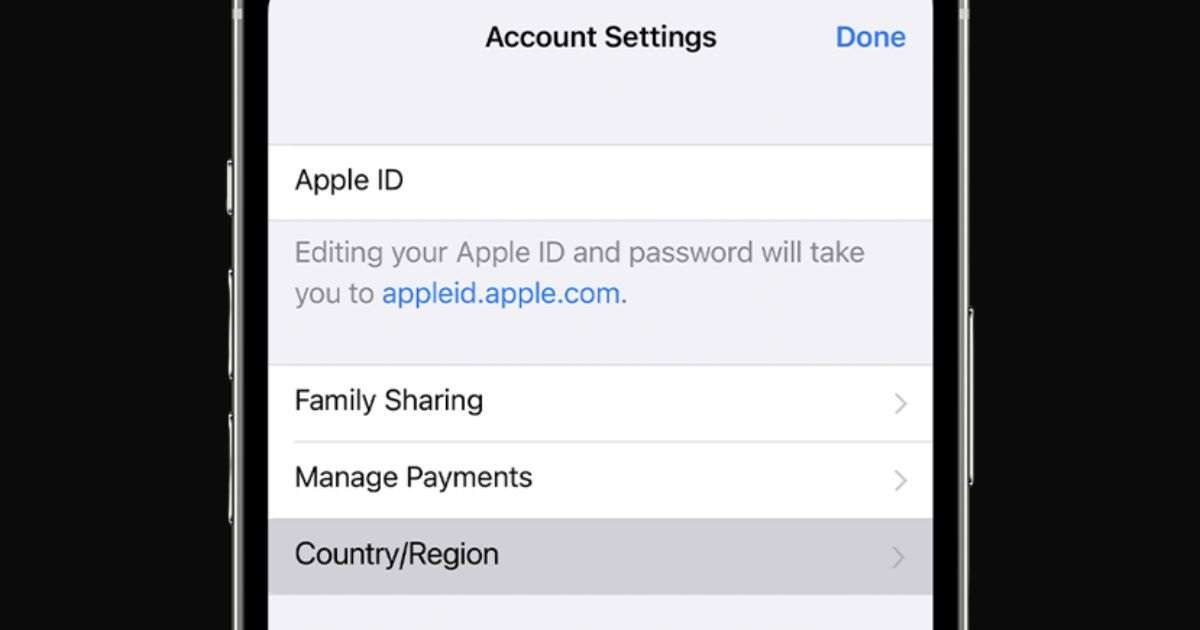
2 thoughts on “How to Change Country or Region on iPhone”
Comments are closed.