If you are a YouTuber, then you must know very well how to upload videos on YouTube. But sometimes we have to delete our videos from YouTube for some reason. Sometimes also we have to delete the entire playlist or delete the entire YouTube channel. Let us know how to delete a YouTube video in 2023.
You can delete a YouTube video if you are the owner of that account. If you are not the owner then, you can report the video that violates any community standards rules, or copyright laws. You can delete a YouTube video in two ways. First, by using windows pc and second, by using smartphone.
By Using Windows PC
The process to delete a YouTube video from a windows pc in 2023 is very easy.
- Go to the YouTube website.
- Login to YouTube.
- Click on Profile Picture (present at right most top corner).
- Now click on YouTube Studio to open the dashboard of your channel.
- Click on Content (present on the left-hand side menu).
- Search and select the particular video you want to delete.
- Click on the vertical three-dot icon (present on the rightmost side of that video) for that video.
- Click on Now Delete forever.
- You will get a message like “Permanently delete this video?”. Click on the checkbox of the message box.
- Now click on DELETE FOREVER.
- Now your selected YouTube video will be permanently deleted.
By Using a Smartphone
The process to delete a YouTube video from a mobile (Androids or iOS) in 2023 is also very easy. For both Android and iOS process is very similar. We are demonstrating a process using Android mobile. Through mobile, you can delete YouTube videos in two ways:
- By YouTube App
- By YouTube Studio App
(1) Let Delete Video by Using the YouTube App
- Tap on the YouTube app on the mobile.
- Tap on the profile picture icon (present at the right-most corner)
- Tap on Your channel.
- Now you have to tap on the Manage videos option.
- Now here, you will be able to see the list of all the videos. Now search and select the video you want to delete. Tap on the vertical three-dot icon of that video.
- Now tap on Delete.
- You will get a message like “Delete this video?”. Tap on Delete to confirm.
This selected video will be deleted immediately from your YouTube channel.
(2) Let Delete Video by Using the YouTube Studio App
- Download the YouTube Studio app on your mobile (Android or iOS).
- Tap on Content (present at, second from the left, at the bottom of the screen). It will open the list of all videos available on your YouTube channel.
- Search and select the video that you want to delete. Tap on the vertical three dots icon of that video.
- Now Tap on Delete.
- You will get a message like “Are you sure you would like to delete this video?”. Tap on “Delete from YouTube” to confirm.
Now this selected video will be deleted immediately from your YouTube channel.
If YouTube content is important to you, it is better to hide it from the public rather to delete it permanently. Let’s see how to hide a YouTube video.
How to Hide a Youtube Video from Windows PC
- Go to the YouTube website.
- Login to YouTube.
- Click on Profile Picture (present at right most top corner).
- Now click on YouTube Studio to open the dashboard of your channel.
- Click on Content (present on the left-hand side menu).
- Search and select the video you want to hide.
- Click on the Triangle icon in the Visibility column.
- Click on the Private radio button.
- Now click on SAVE.
Now your selected video will be hidden.
How to Hide a Youtube Video from a Mobile
- Tap on the YouTube app on the mobile.
- Tap on the profile picture icon (present at the right-most corner)
- Tap on Your channel.
- Now you have to tap on the Manage videos option.
- Now here, you will be able to see the list of all the videos. Now search and select the video you want to hide. Tap on the vertical three-dot icon of that video.
- Now tap on Edit.
- Now tap on Visibility.
- Tap on the Private radio button.
- Tap on the back arrow sign (present at the top left on the screen).
- Now tap on the Save button (present at the top right on the screen).
Now through these steps, you can hide YouTube video(s) from the public rather than delete it.
Conclusion
Youtube is the best platform for streaming content. Sometimes we have to delete and hide content for some reason. The process of how to delete a YouTube video is very simple. Rather than deleting we can also hide YouTube videos from the public. We can delete or hide YouTube videos, by using our desktop (or windows pc) and mobiles (Android or iOS) very easily.
Must Read:

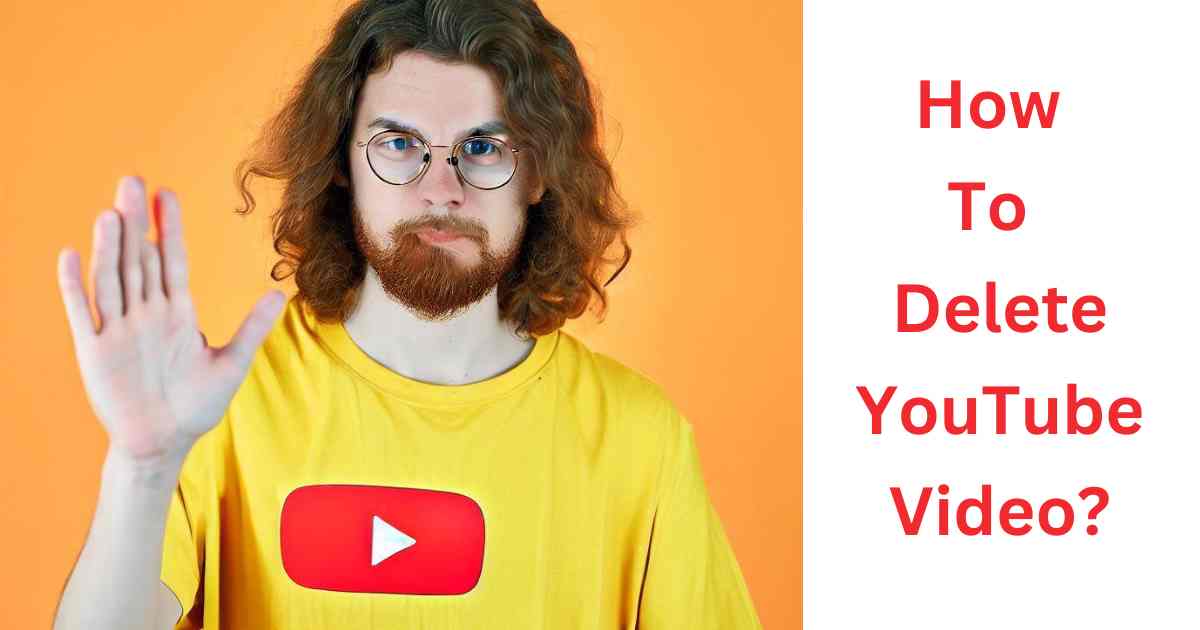
2 thoughts on “How to Delete a YouTube Video in 2023”
Comments are closed.