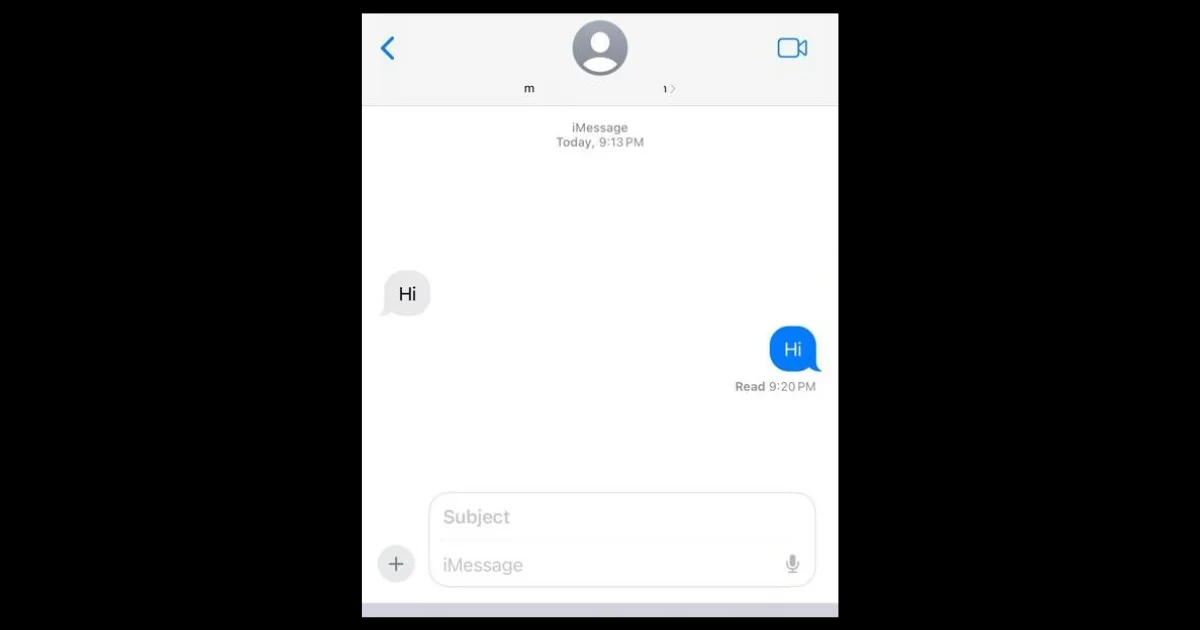If you use iMessage on your iPhone, you might have noticed that when you send any message to your contact(s), the read receipt appears at its bottom-right corner. It shows that your contact (to whom you sent an iMessage) has read your message. The same thing happens when your contact sends a message to you. This can be useful if you want to let the sender know that you have seen their message, but it can also be annoying if you prefer to keep your privacy or avoid unwanted pressure to reply to your contact(s). Fortunately, there is an easy way to hide or disable read receipts for iMessage on your iPhone, iPad, and Mac, and in this blog post, we will show you how to do it.
Before moving forward, it is important to remember that, the Read Receipt feature only works with the messages you sent through iMessage. It is not available for SMS (Text Messages).
How to Disable Read Receipts for iMessage on Your iPhone and iPad
To disable Read Receipt for iMessage on your iPhone or iPad for all your contacts, you need to follow the below steps:
- Open the Settings App.
- Tap on Messages.
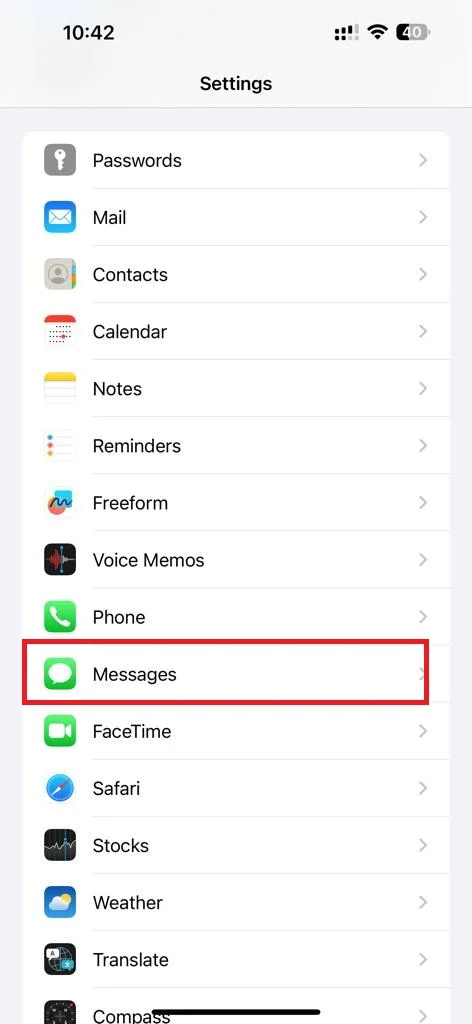
- Scroll down and disable the toggle switch next to the Send Read Receipts. This will prevent iMessage from sending read receipts to anyone who messages you.
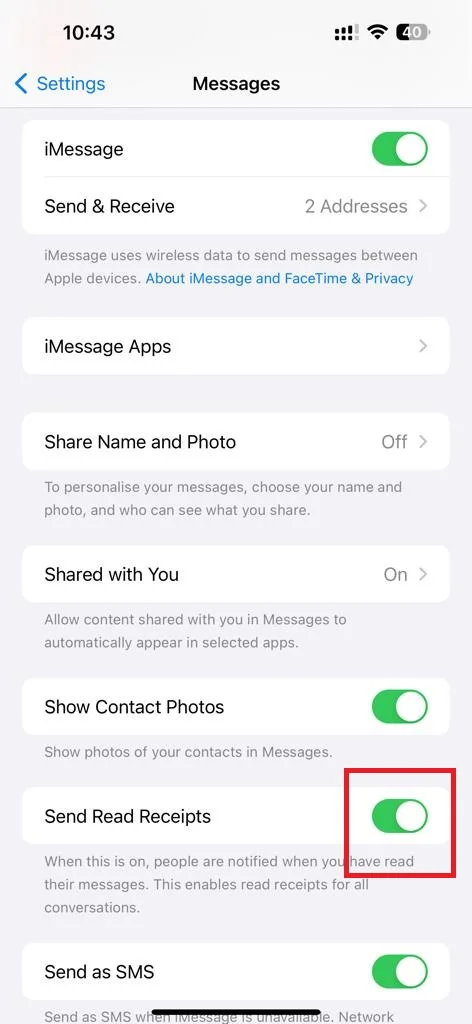
That’s it! You successfully disabled the Read Receipts for iMessage on your iPhone or iPad for all your contacts. If you want to disable the Read Receipts for specific contacts, you need to follow the next method mentioned below.
How to Disable Read Receipts for iMessage for Specific Contacts on iPhone and iPad
If you want to disable read receipts for specific contacts only, you can do that as well. Let’s see how to do this.
- Open the Messages App.
- Tap on the conversation with the contact you want to change the setting for.
- Tap on the contact’s name (at the top of the iPhone screen).
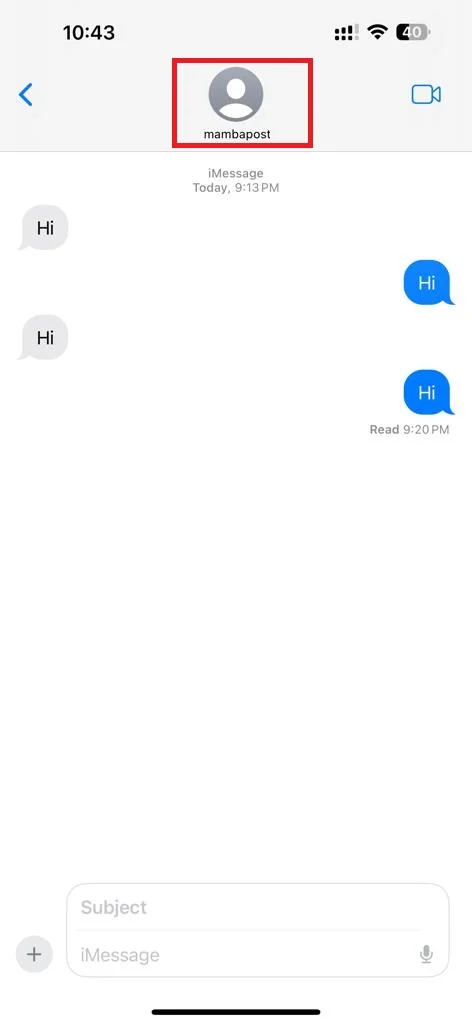
- Then, tap on the toggle next to Send Read Receipts to turn it off (or disable) for that contact only. This will override the global setting and apply only to that contact.
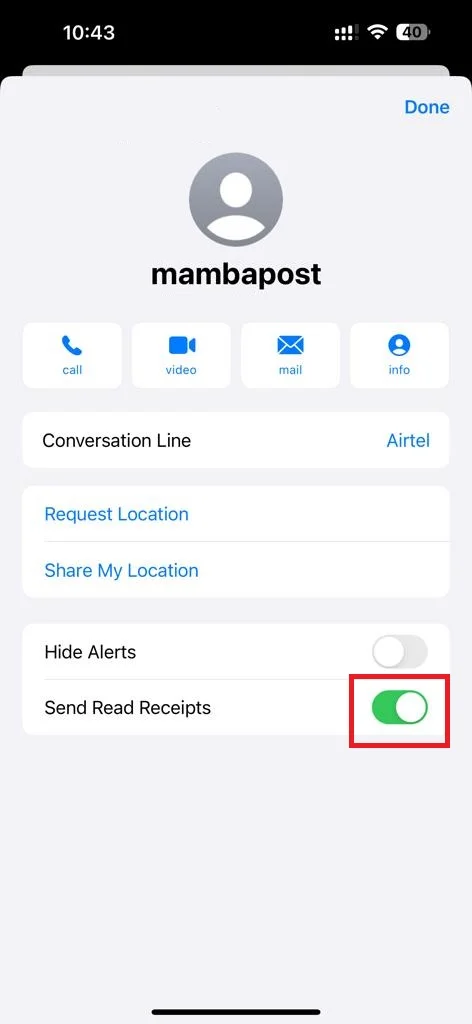
That’s it! You have successfully disabled read receipts for iMessage on your iPhone and iPad. Now you can read messages without worrying about letting the sender know when you have done so. You can always change this setting if you change your mind later.
How to Disable Read Receipts for iMessage on Your Mac
To disable Read Receipts for iMessage on your Mac device for all contacts, follow the below steps:
- Press Command + Spacebar to open the Spotlight search option.
- Type Messages and press Return.
- Click on Messages (top-left corner).
- Click Settings.
- Then, click the iMessage tab.
- Click on the check box Send read receipts to uncheck it (or disable it).
That’s it! You have successfully disabled read receipts for iMessage on your Mac device for all contacts.
To disable Read Receipts for iMessage on your Mac device for a specific contact, follow the below steps:
- Press Command + Spacebar to open the Spotlight search option.
- Type Messages and press Return.
- Click on the conversation with the contact you want to change the setting for.
- On the chat window, click on i (info icon) at the top right corner.
- Scroll down and click on the check box Send Read Receipts to uncheck it (or disable it).
That’s it! You have successfully disabled read receipts for iMessage on your Mac device for a specific contact.
Conclusion
To sum up, disabling read receipts for iMessage on your iPhone, iPad, and Mac is a simple and quick process that can give you more privacy and control over your messages. You can choose to turn off read receipts for all contacts, or only for specific ones. You can also change your settings whenever you want, depending on your preferences. By following the steps in this blog post, you can easily disable read receipts for iMessage on your iPhone, iPad, and Mac and enjoy messaging without worrying about who knows when you read their texts.
Must Read