If you’re looking for a way to save money on your phone bill, or you just want to avoid using up your mobile data, you might be interested in learning how to completely restrict mobile data on your iPhone. In this blog post, we’ll show you how to do that in a few simple steps. Let’s see in detail.
Why would you want to restrict mobile data?
Mobile data is the internet connection that your phone uses when you’re not connected to any Wi-Fi network. It can be useful for browsing websites, checking your email, streaming music or videos, and using apps that require internet access. However, mobile data can also be expensive, especially if you have a limited plan or travel abroad. Some apps can use a lot of mobile data in the background, even when you’re not actively using them. This can drain your battery and eat up your data without you noticing. That’s why you may need to restrict mobile data. But how?
How to completely restrict mobile data on iPhone?
Fortunately, some settings in your iPhone allow you to control how much mobile data you use or completely restrict mobile data for use. You can turn off mobile data completely or limit it to specific apps. Let’s see how to completely restrict mobile data for your iPhone.
- Open the Control Center (swipe down from the right corner of the iPhone screen).
- Tap on the green Mobile Data icon.
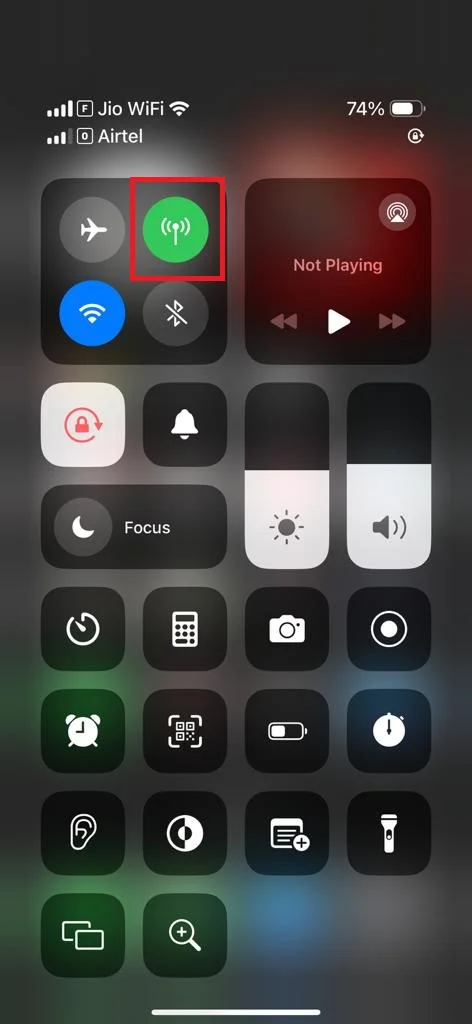
- OR, tap Settings App, tap Mobile Data or Cellular Data, then disable the toggle switch next to Mobile Data. If you have a double physical SIM iPhone, then go to Settings > Mobile Service > Mobile Data > tap on Off.
- This will prevent your phone from using any mobile data at all, even for essential services like iMessage or Find My iPhone. You’ll still be able to use Wi-Fi for internet access.
- Open the Settings App.
- Tap Screen Time.
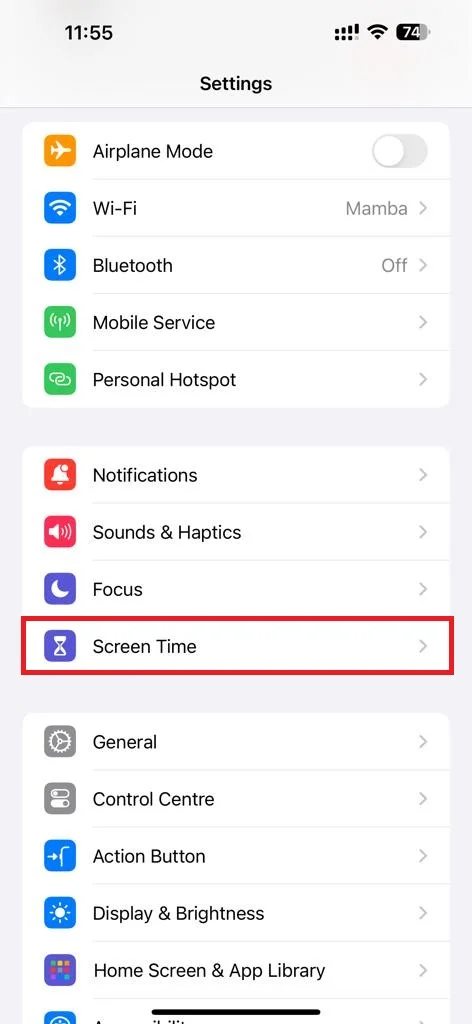
- Tap Content & Privacy Restrictions.
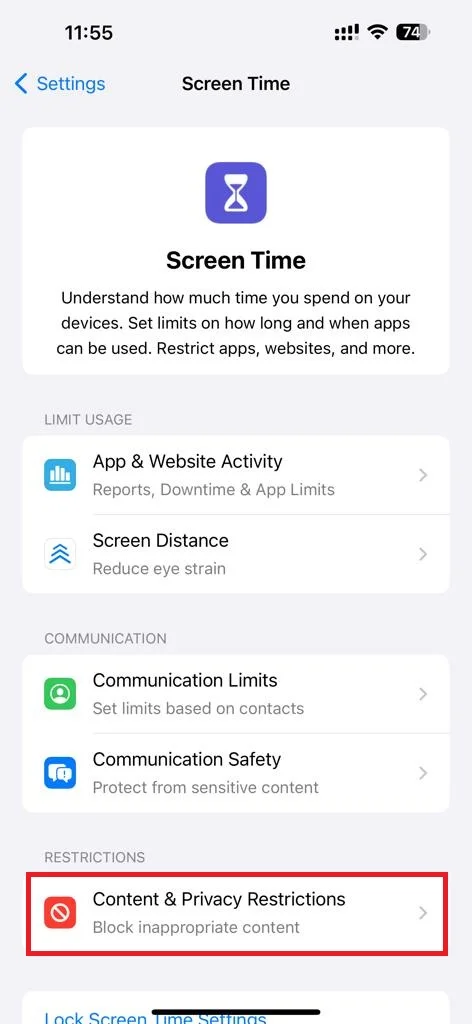
- Turn on or enable the toggle switch next to Content & Privacy Restrictions if it is disabled.
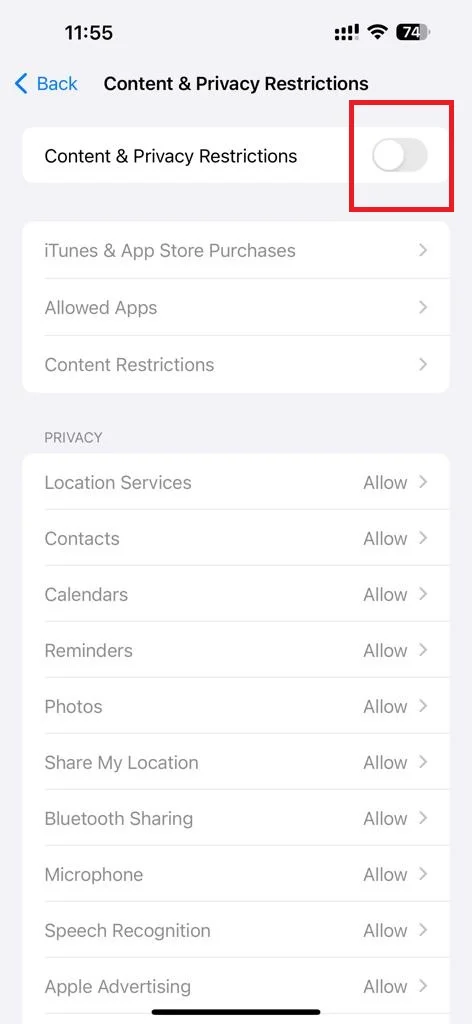
- Tap Cellular Data Changes.
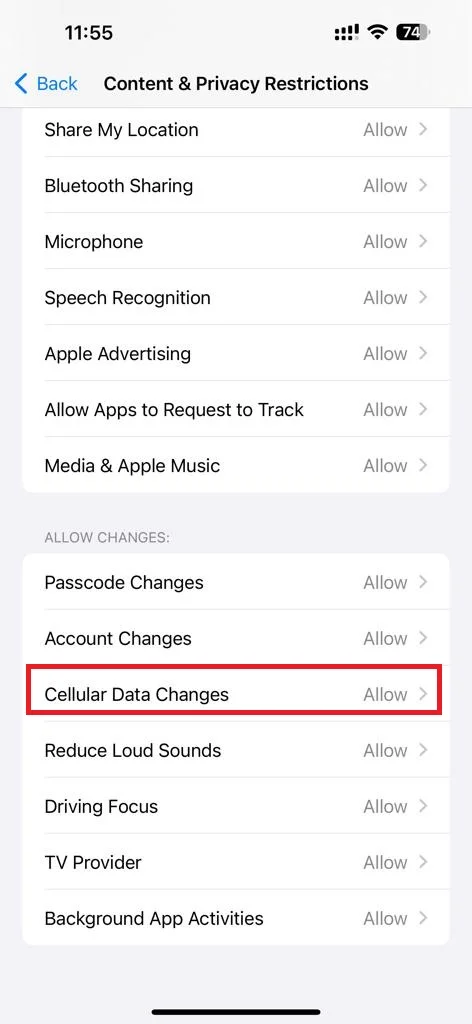
- Enter the Screen Time passcode (if asked).
- Tap Don’t Allow.
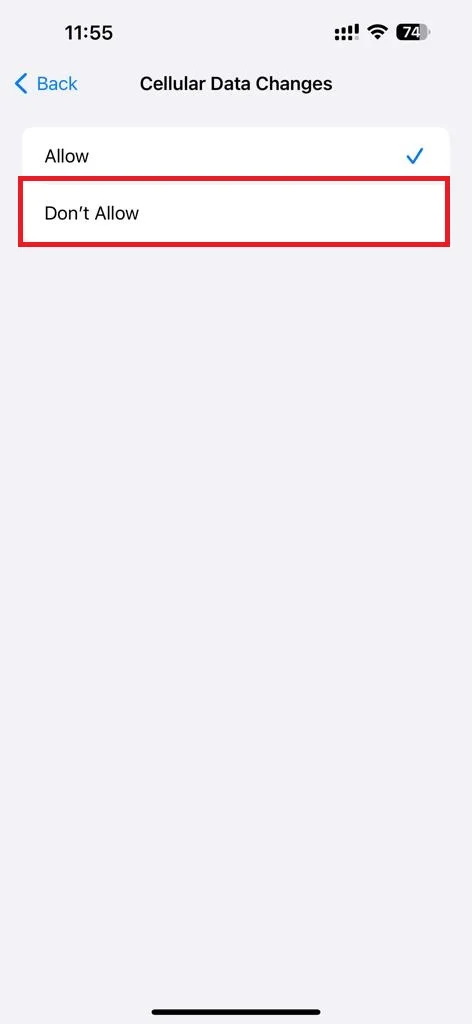
- Exit from iPhone’s Settings App.
Wait 15-30 seconds, lock your iPhone, and unlock your iPhone. That’s it! You successfully restricted mobile data on your iPhone completely. When you visit again your Control Center, you will see that your Mobile Data icon is greyed out. Now you cannot use it intentionally or switch accidentally on mobile data.
How to Disable Mobile Data Restrictions on iPhone?
If you want to allow mobile data on your iPhone, then the process of disabling mobile data restrictions is very easy. Let’s see how.
- Open the Settings App.
- Tap Screen Time.
- Tap Content & Privacy Restrictions.
- Tap Cellular Data Changes.
- Enter the Screen Time passcode (if asked).
- Tap Allow.
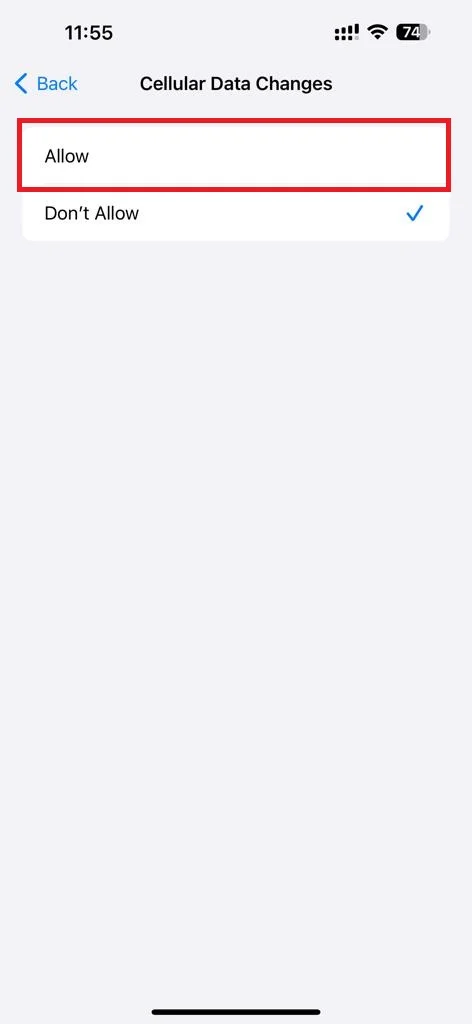
That’s it! You successfully allowed mobile data on your iPhone.
Conclusion
Now you have seen how to completely restrict mobile data on your iPhone. By following the steps mentioned above in this blog post, you can completely restrict mobile data on your iPhone and save money on your phone bill. You can also avoid unwanted charges or fees when you travel abroad. You’ll still be able to use Wi-Fi for internet access whenever it’s available. Remember to check your settings regularly and adjust them according to your needs and preferences.
Must Read

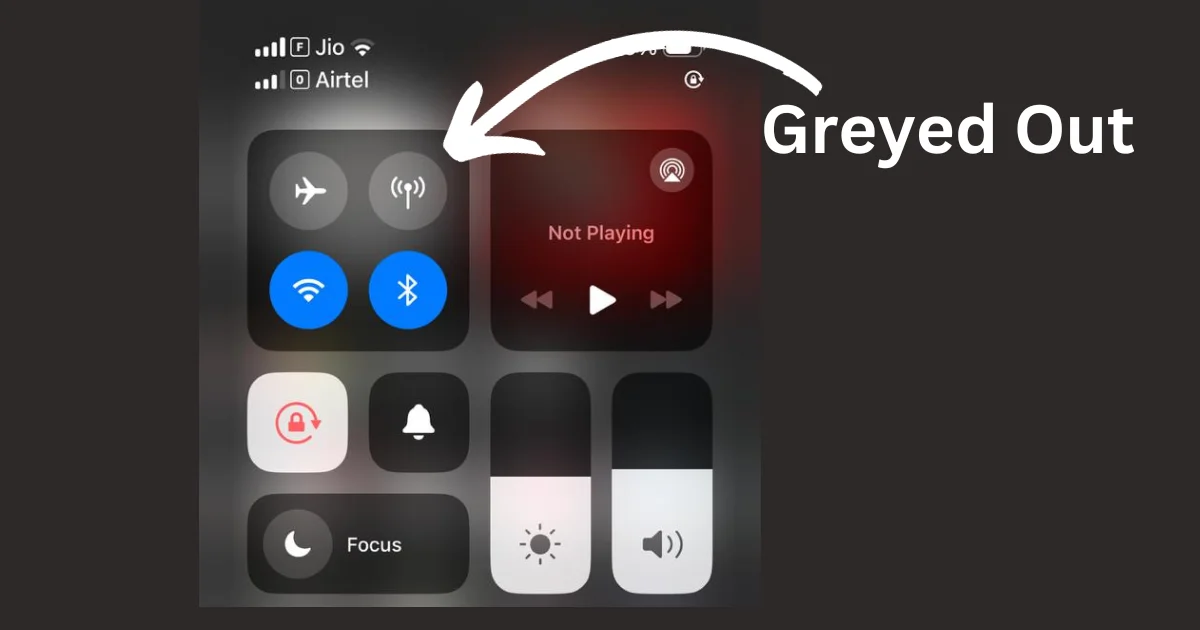
2 thoughts on “How to Completely Restrict Mobile Data on iPhone?”
Comments are closed.