Are you tired of your old Apple ID and want to switch to a new one? Maybe you created it a long time ago and it doesn’t reflect your identity or preferences. Changing your Apple ID is not as hard as you might think. You can change it from any of your Apple devices. Let’s see how to change your Apple ID using iPhone or iPad and Mac.
How to Change or Update Your Apple ID Using iPhone or iPad
It is very easy to change or update your Apple ID using iPhone or iPad. Let’s see how.
- Tap on the Settings App.
- Tap on Apple ID.
- Then, select Sign-In & Security.
- Then, click Edit (top right next to EMAIL & PHONE NUMBERS).
- Tap on the Apple ID.
- Then, tap – (minus) icon.
- Tap Delete to confirm.
- Tap Choose Another Email.
- Enter your iPhone Passcode.
- Enter another (new) email address.
- Then, tap Continue.
- Enter the verification code sent to your email address.
That’s it! You successfully changed or updated your new Apple ID using an iPhone or iPad.
How to Change or Update Your Apple ID Using Your Mac
You cannot change or update your Apple ID using your Mac Settings. For this, you need to use a web browser and visit https://appleid.apple.com/ link. Using the same link on any browser you can also change Apple ID from your iPhone, iPad, or Windows PC. Let’s see how to do this.
- Open the web browser on your Mac.
- Visit the Apple ID Link.
- Click Sign In.
- Now, sign in with your Apple ID and Password.
- Then, select Sign-In & Security.
- Select your Apple ID.
- Type your new Apple ID.
- Click on Change Apple ID.
- Enter your Apple ID password then, tap Continue.
- Enter the verification code sent to your email address.
- Click on Continue.
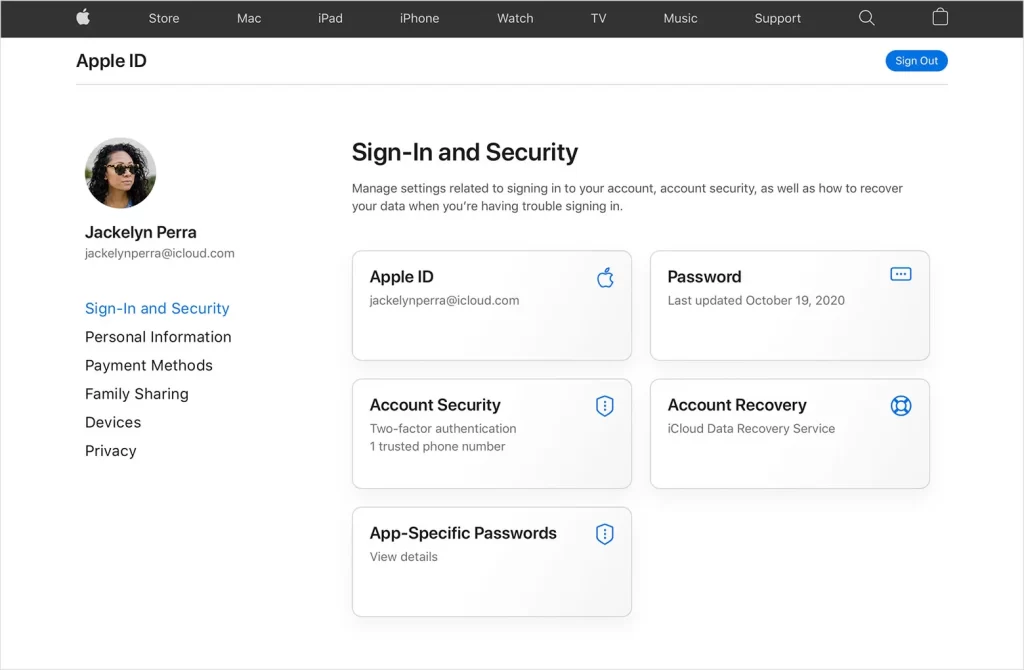

That’s it! You successfully changed or updated your new Apple ID using a Mac device.
Note:
- If you update or change your Apple ID, you will never lose any data.
- To switch an Apple ID, you must sign out of one account and sign in with another one on your device or an Apple service.
- To change an Apple ID, you have to edit the email address that is linked to your Apple ID.
Conclusion
In conclusion, changing your Apple ID using iPhone, iPad, or Mac is a useful skill that can help you personalize your Apple account and keep it secure. Apple ID is a key to enjoying full offers of Apple services. You can also change your Apple ID password, name, and other details from the same settings. Now you can enjoy using your Apple devices with your new Apple ID. We hope this blog post on changing Apple ID is helpful. If you have any suggestions regarding this blog post, feel free to mail us or contact us.
Must Read

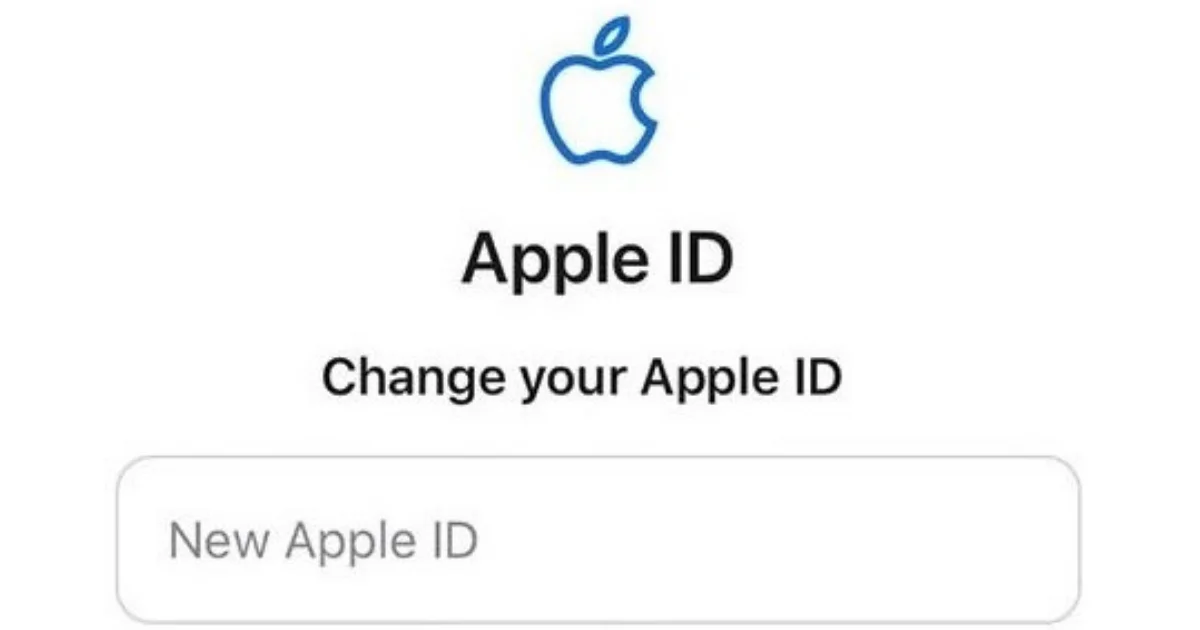
3 thoughts on “How to Change Your Apple ID Using iPhone, iPad, and Mac?”
Comments are closed.