Do you use WhatsApp on your iPhone? If so, you might want to add an extra layer of security to your chats by enabling Face ID. This way, only you can access your WhatsApp messages with your face, and no one else can snoop on your conversations. Sounds good, right? In this blog post, we’ll show you how to secure your WhatsApp with Face ID on your iPhone in a few easy steps. Let’s get started!
What is Face ID on iPhone?
Face ID is a feature on iPhone that lets you unlock your phone with just a glance. It uses advanced technology to scan your face and create a secure map of your unique facial features.
You can also use Face ID to pay with Apple Pay, sign in to apps, and access secure content. Face ID is easy to set up and use, and it works in different lighting conditions and with various accessories.
Face ID can protect your privacy including security, and it also adapts to changes in your appearance over time.
How to Secure Your WhatsApp Using Face ID on iPhone
- Tap on the WhatsApp App.
- Tap on the Settings (at bottom right).
- Then, tap on Privacy.
- Scroll down and tap on the option Screen Lock.
- Then, turn on the toggle for Require Face ID.
- Choose how soon you want Face ID to be required after closing WhatsApp. You can select from options Immediately, After 1 minute, After 15 minutes, or After 1 hour.
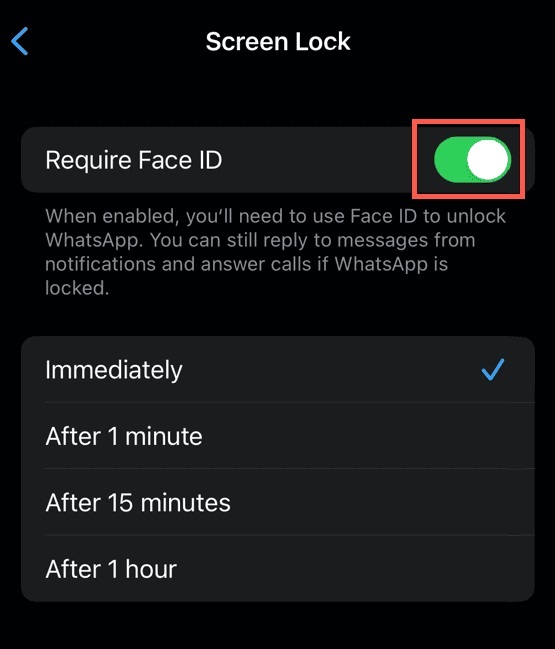
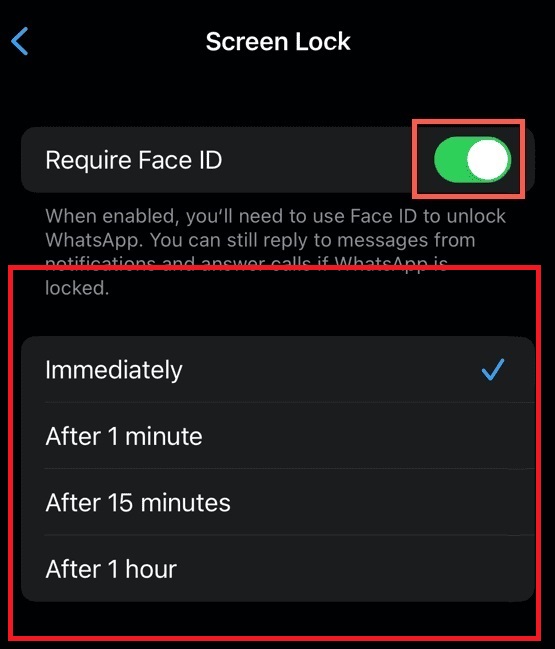
That’s it! You have successfully secured your WhatsApp with Face ID on your iPhone. Now, whenever you open your WhatsApp app, you’ll need to scan your face to unlock it. This will prevent anyone from accessing your chats without your permission. You can still reply to messages from notifications and answer calls when WhatsApp is locked.
How to Use Face ID to Unlock Your WhatsApp?
- Tap on the WhatsApp App.
- Look directly at your iPhone, Face ID will recognize your face, and the WhatsApp app will be unlocked. If not, look directly at your iPhone and tap on Use Face ID. If you see the message on the screen “Face Not Recognized”, look directly at your iPhone and tap on Try Face ID Again.
- If again you see the message on the screen “Face Not Recognized”, then tap on Enter Passcode.
- Enter your iPhone passcode to unlock your WhatsApp.
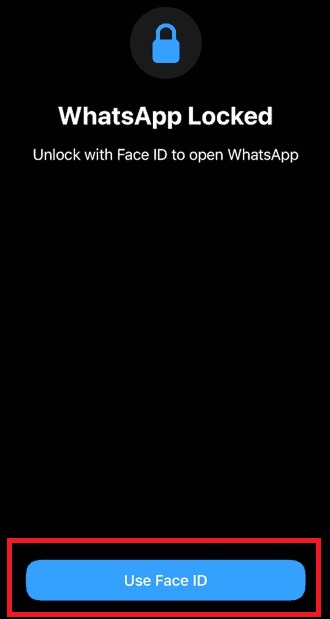
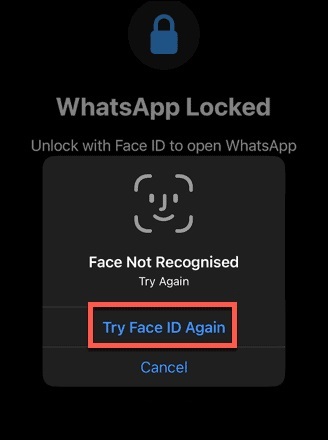
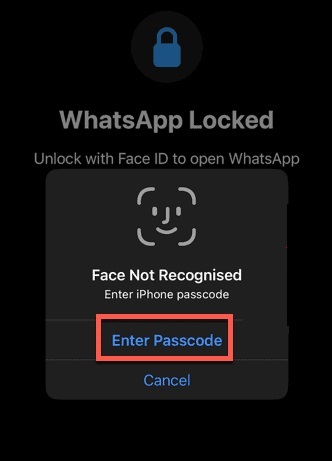
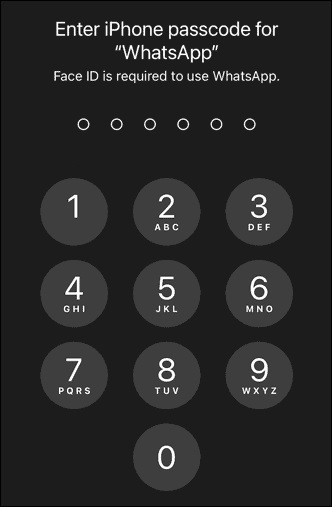
You don’t have to use Face ID to reply to WhatsApp messages or answer WhatsApp calls when your phone is locked. You can just tap on the notifications and chat or talk as usual. But if you want to open your iPhone, you’ll need Face ID depending on how often you set it up. It could be every time you use your phone or once every hour.
How to Unlock Your WhatsApp Using Passcode Instead of Face ID
You can also use a Passcode to lock your WhatsApp if Face ID is not your thing. Here’s how you can do that.
- First, as explained earlier in this blog post, you need to turn on the Face ID for WhatsApp on your iPhone.
- Tap on the iPhone Settings App.
- Tap on Face ID & Passcode.
- Enter your iPhone Passcode.
- Tap on the Other Apps under the section USE FACE ID FOR.
- Turn off the toggle for WhatsApp.
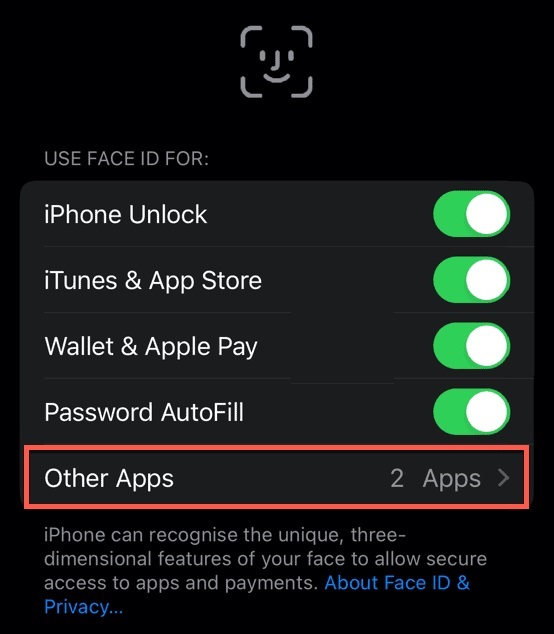
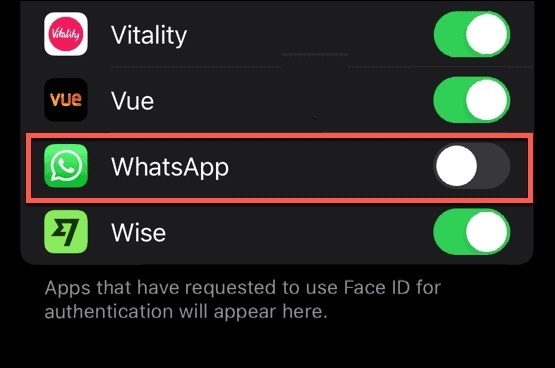
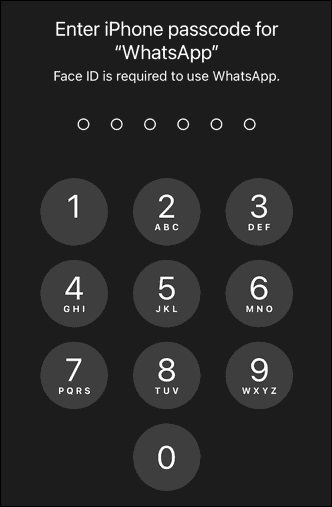
That’s All. You successfully enabled the Passcode in place of Face ID to unlock your WhatsApp App. When you open your WhatsApp app, it will ask for your iPhone Passcode rather than Face ID.
Conclusion
In conclusion, securing your WhatsApp with Face ID on your iPhone is a simple and effective way to protect your privacy and prevent unauthorized access to your chats. Once you turn on Face ID, you will need to scan your face every time you open the app or switch from another app. This way, you can ensure that only you can see your messages and no one else can snoop on your conversations.
Must Read

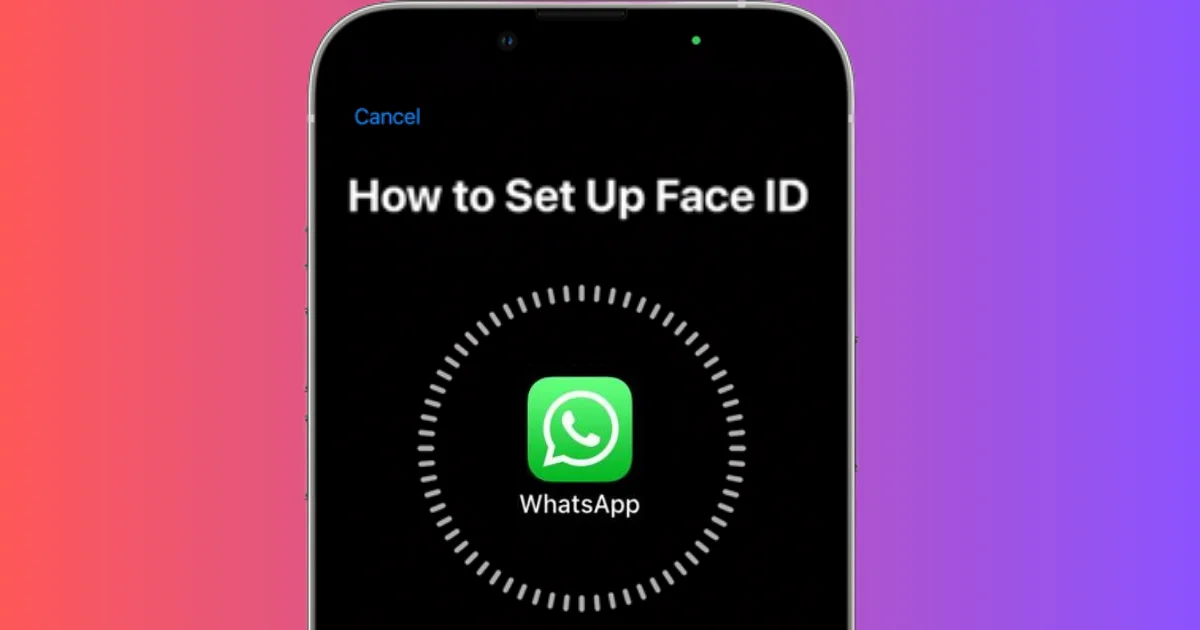
6 thoughts on “How to Secure Your WhatsApp with Face ID on iPhone?”
Comments are closed.