If you’re an iPhone lover, you probably have a lot of apps on your iPhone. And sometimes, you might want to rearrange them or organize them into folders. But what if you mess up and want to go back to the original layout? Or what if you just want to start fresh and have a clean home screen? Don’t worry, there’s a way to restore iPhone home screen layout to default. Let’s see how to do this.
Why We Need to Restore iPhone Home Screen Layout to Default?
Sometimes, we may want to reset or restore our iPhone home screen layout to the default settings. Maybe we have too many apps and folders cluttering our screen, or maybe we accidentally deleted some important icons, or maybe we just want a fresh start. Whatever the reason, resetting or restoring the iPhone home screen layout is easy and quick.
What Happens After Resetting Home Screen to Default?
One of the things that makes Apple stand out is how they make their products easy and friendly for users. For instance, they give you different options to reset your iPhone in a simple way. You can go back to the original settings for your Network or your Location and privacy without affecting the rest of your preferences.
Also, the iPhone has a handy feature that lets you reset your Home Screen layout to how it was when you first got it. It means, if you want to go back to the original look of your iPhone’s Home Screen, you can reset it easily. This will undo any changes you made to the Home Screen layout, like custom folders and widgets, and put everything back to how it was when you first got your iPhone or updated your iOS.
While restoring the iPhone home screen layout to default, you don’t need to panic because you won’t lose any of your data or files by doing this. You won’t see the folders you made anymore, and the apps you got from the App Store will be sorted by name after the ones that were already on your iPhone when you bought it. It means that the only thing that will change is the order of your apps. The ones that came with your iPhone will be in the front, and the ones you downloaded will be in alphabetical order after them.
How to Restore iPhone Home Screen Layout to Default
- Open the Settings app.
- Tap on General.
- Scroll down and tap on Transfer or Reset iPhone.
- Tap on Reset.
- Tap on Reset Home Screen Layout.
- Finally, tap on Reset Home Screen to confirm.
You might need to enter your passcode or Face ID to confirm. Wait for a few seconds and your iPhone home screen will be restored or reset to the default layout.
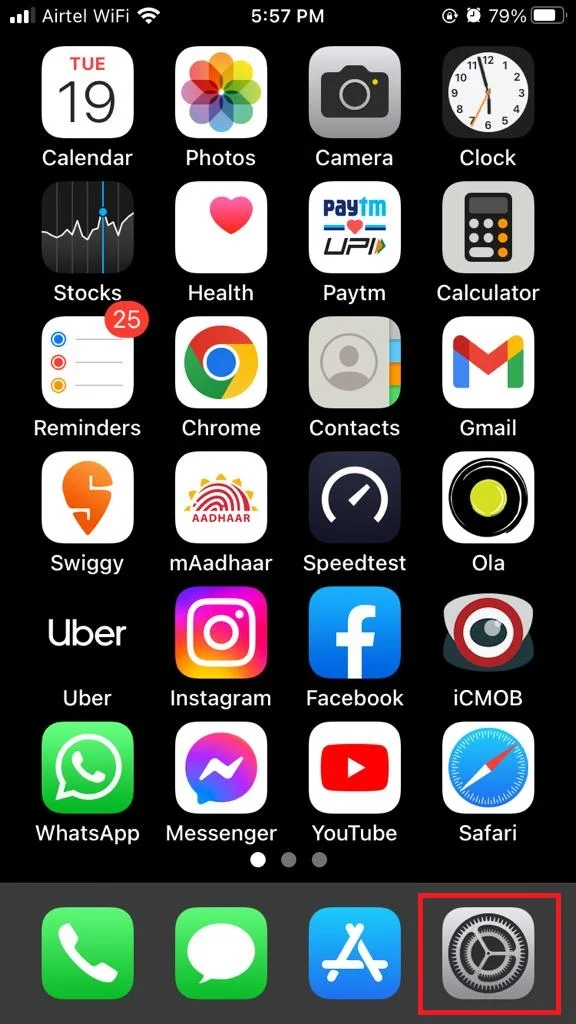
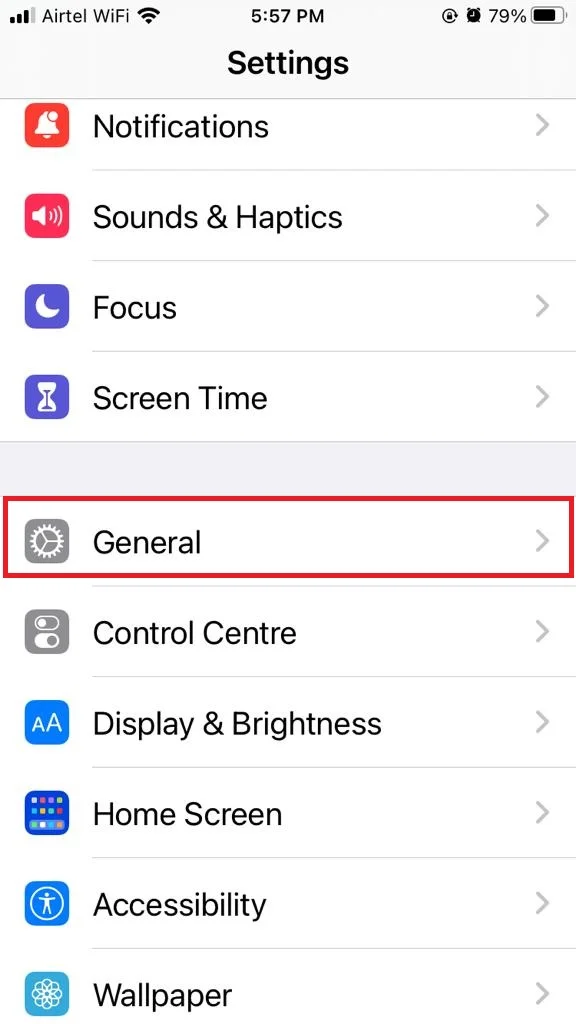
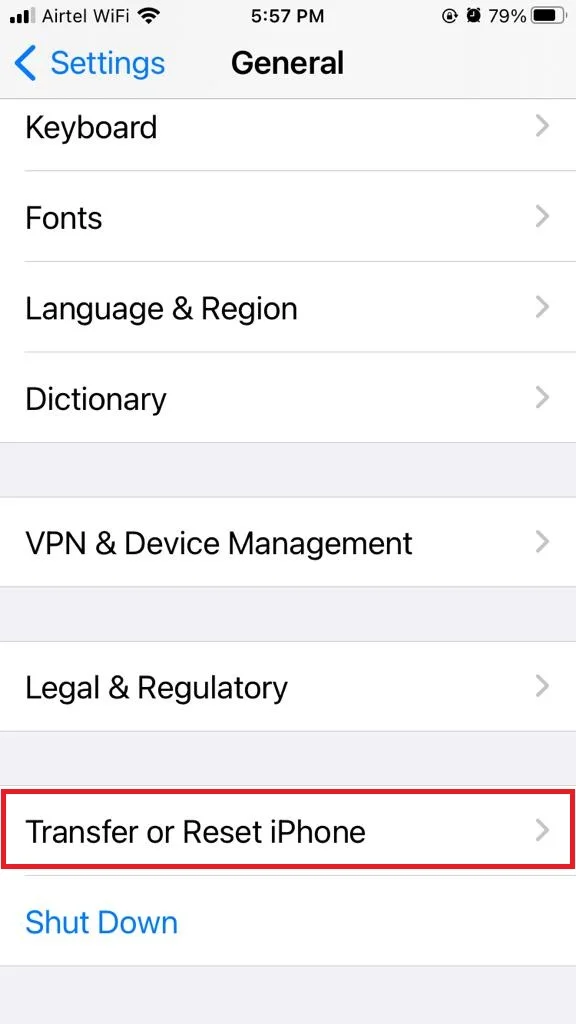
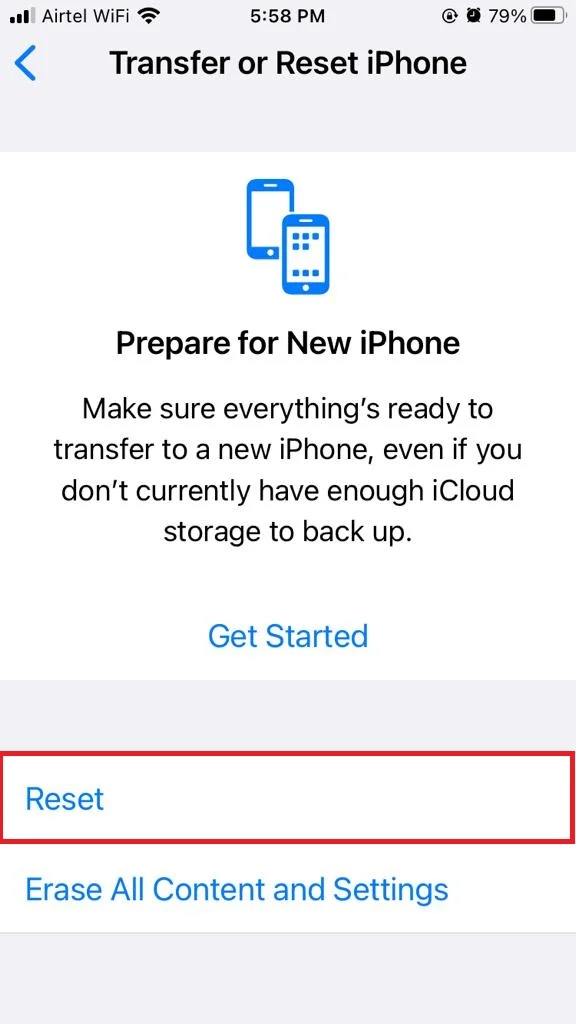
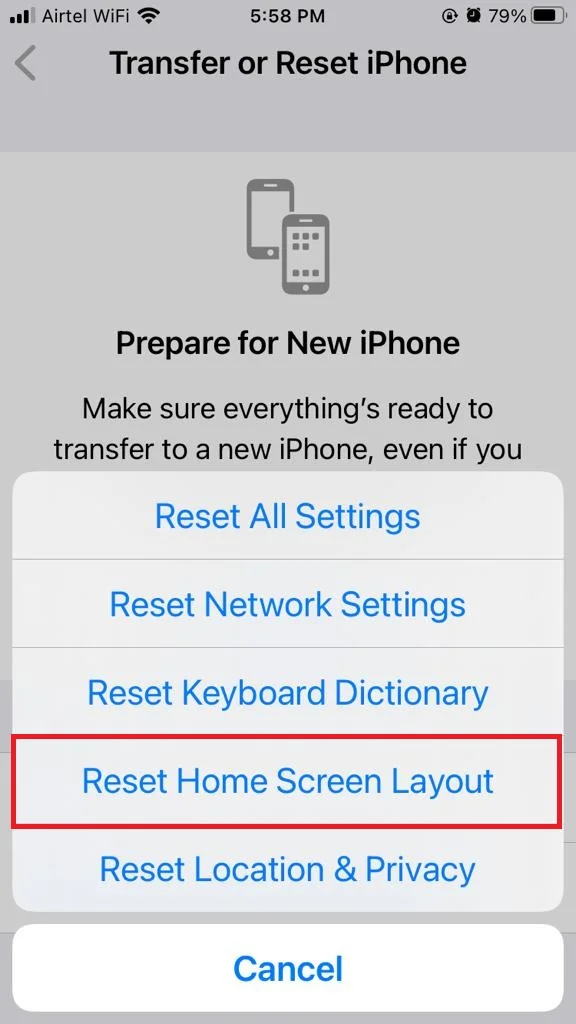
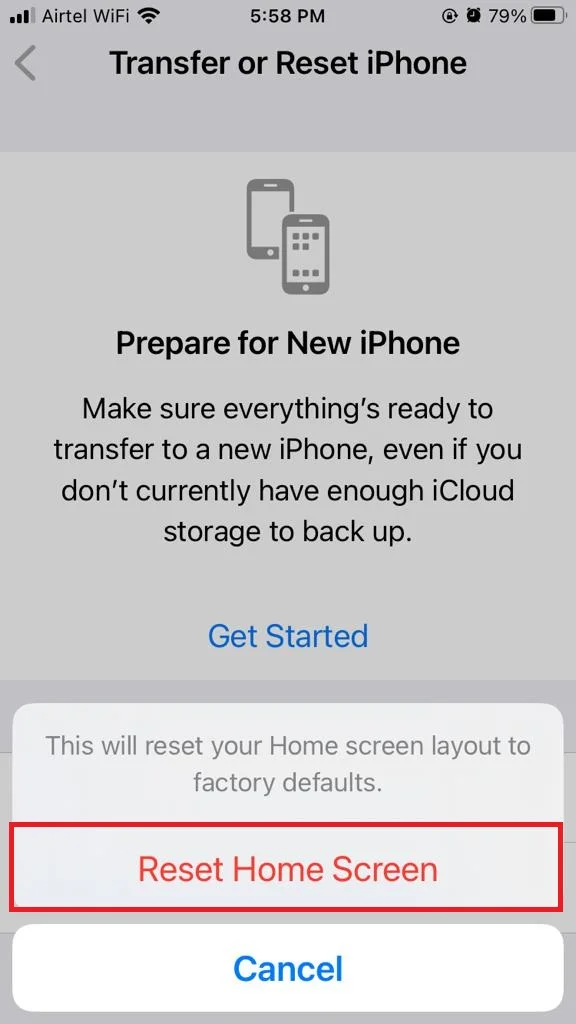
That’s it! You’ve successfully restored your iPhone home screen layout to default.
Conclusion
If you want to get rid of the mess on your iPhone screen and give it a fresh look, resetting your Home Screen is a simple way to do it. after restoring your iPhone home screen layout to default, now you can enjoy the simplicity of having only the essential apps on your first page, and the rest in the App Library. Or you can customize it again to suit your preferences. It’s up to you!
Must Read
- How to Clear Safari Cache & Cookies on iPhone & iPad?
- Reset All iPhone Settings
- Reset iPhone Network Settings to Default
Please comment and Contact Us for any discrepancy. Follow MambaPost on Facebook, Twitter and LinkedIn. For the latest Tech News checkout at MambaPost.com.

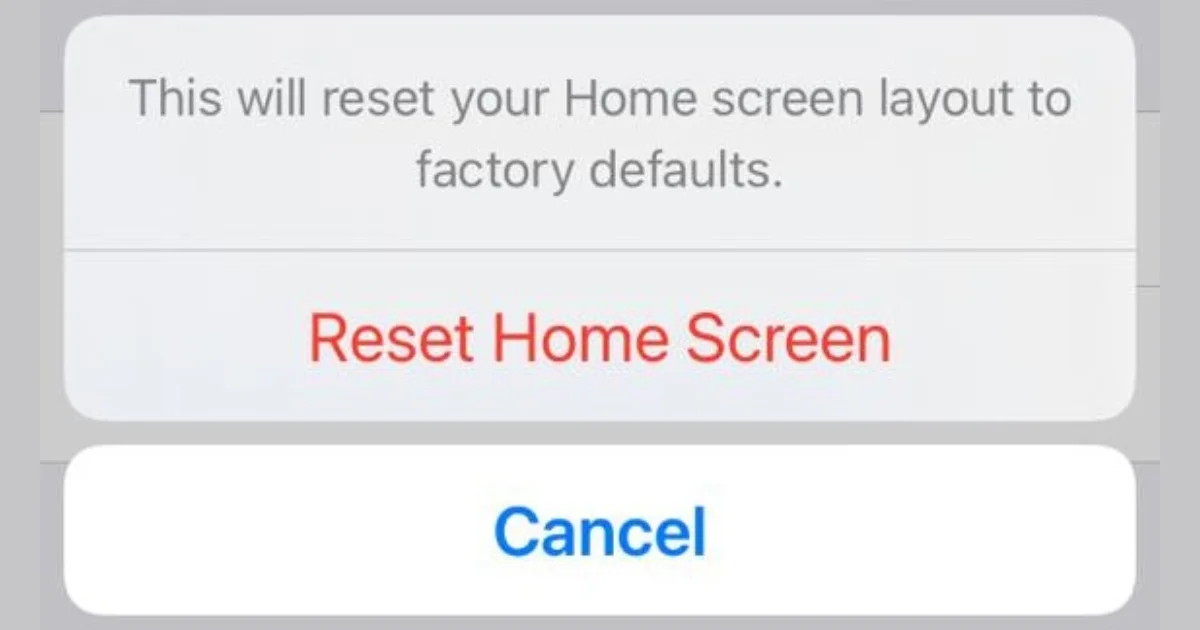
1 thought on “How to Restore iPhone Home Screen Layout to Default?”
Comments are closed.