Do you ever experience annoying buffering, lagging, or freezing when you watch your favorite videos on YouTube using any device? If so, you might want to clear or flush the YouTube cache. This is a simple trick that can help you improve your streaming performance and enjoy a smoother viewing experience. In this blog post, we’ll show you how to clear or flush your YouTube cache in a few easy steps.
What is YouTube Cache?
YouTube cache is a temporary storage of data that your browser or device uses to load YouTube videos faster. When you watch a video, YouTube sends some information to your browser or device, such as the video title, thumbnail, subtitles, and quality settings. This information is stored in your cache, so the next time you watch the same video, it will load faster.
However, sometimes your cache can get corrupted, outdated, or overloaded. This can cause problems like slow loading, poor quality, or errors. That’s why it’s a good idea to clear or flush your YouTube cache from time to time. This will delete the old data and make room for new data.
Effects of Clearing YouTube Cache on Mobile?
If you use YouTube a lot on your mobile device, you might have noticed that it takes up a lot of storage space. That’s because YouTube caches some videos and thumbnails to make them load faster and save your data. But what are the effects of clearing the YouTube cache on your mobile device? Let’s see in detail.
- By Clearing the YouTube cache, you can free up some storage space on your device. This can help you if you are running low on memory or want to download other apps or files.
- Clearing the YouTube cache can also help you if you are experiencing some issues with the app, such as slow loading, crashing, or glitches.
- Sometimes, the cache can get corrupted or outdated and cause problems with the app’s performance. Clearing it can refresh the app and fix some bugs.
- Sometimes, you might notice some changes in your YouTube experience. For example, clearing the YouTube cache can reset some of your settings and preferences, such as autoplay, captions, quality, and playback speed. You might have to adjust them again to your liking.
- Clearing your YouTube cache may also affect your recommendations and watch history. You might see some videos that you have already watched or that are not relevant to your interests. You might also lose some offline videos that you have downloaded for later viewing.
How to Clear or Flush the YouTube cache?
The exact steps to clear or flush your YouTube cache depend on what browser or device you are using. Let’s see how to do this.
How to Clear or Flush the YouTube Cache on Android Phone
If you have an Android device, you can easily clear the cache of most apps without much hassle. The Android Settings menu lets you do this in a few simple steps. Let’s see how to do it.
- Tap on the Settings App.
- Scroll down and tap on Apps.
- Search for YouTube and tap on it.
- Scroll down and tap on Storage.
- Now, tap on Clear cache.
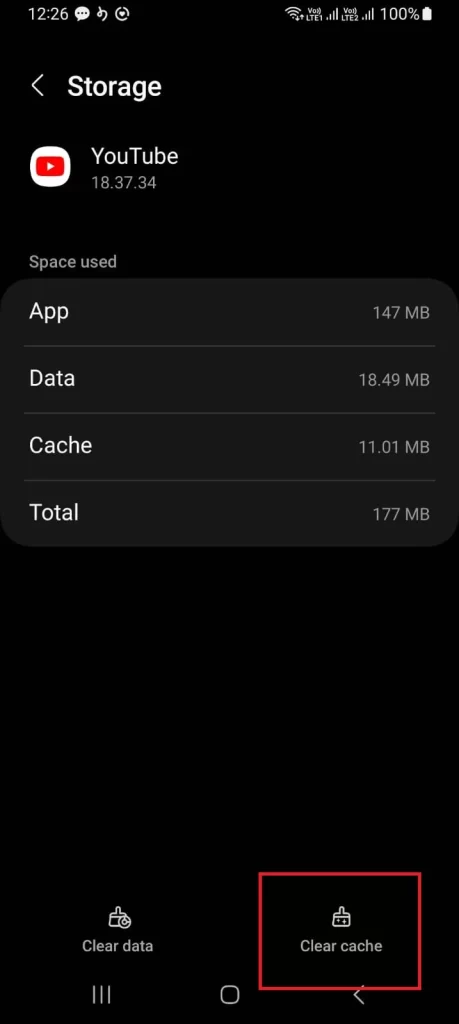
That’s it! You successfully cleared or flushed the YouTube cache on your Android phone.
How to Clear or flush the YouTube Cache on the iPhone
There is no direct method to clear the YouTube cache on iPhone. for this. You need to uninstall (delete) the app and then again re-install it. let’s see how to do this.
- Tap on the Settings App.
- Tap on General.
- Then, tap on iPhone Storage.
- Scroll down to search YouTube and tap on YouTube.
- Then, tap on Delete App.
- Tap on Delete App to confirm.
- Tap on the App Store.
- Search for YouTube and install it.
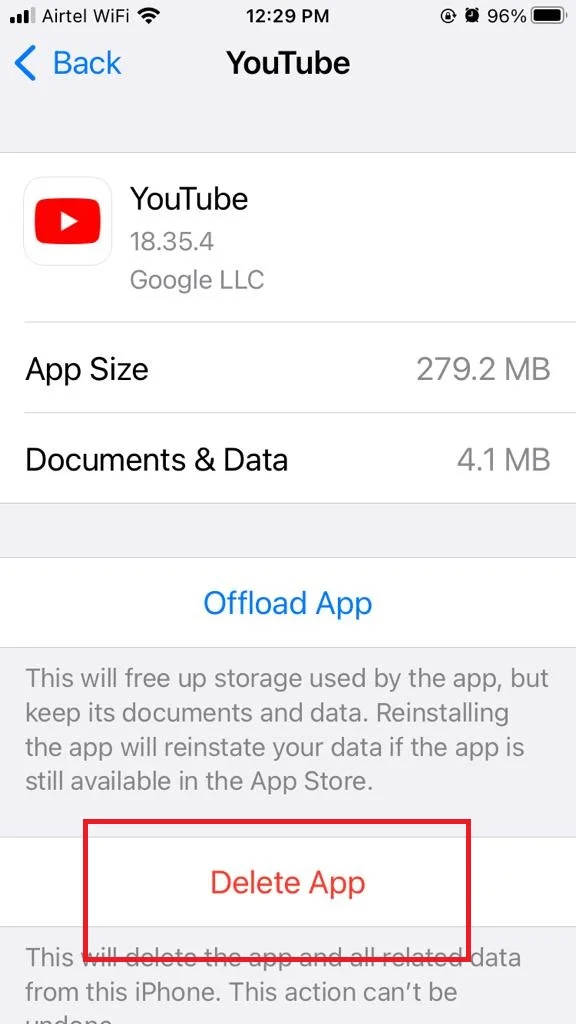
That’s it! You successfully cleared or flushed the YouTube cache on your iPhone.
Note: Clearing or flushing your YouTube cache will not delete your watch history, subscriptions, playlists, or preferences. However, it might reset some of your quality settings, such as resolution or captions. You can adjust them again in the YouTube settings menu.
Conclusion
In conclusion, clearing the YouTube cache on your mobile device can have both positive and negative effects. It can help you save some storage space and improve the app’s performance, but it can also alter some of your settings and preferences and affect your recommendations and watch history. You should weigh the pros and cons before deciding to clear the YouTube cache on your mobile device.
Must Read
Please comment and Contact Us for any discrepancy. Follow MambaPost on Facebook, Twitter and LinkedIn. For the latest Tech News checkout at MambaPost.com.

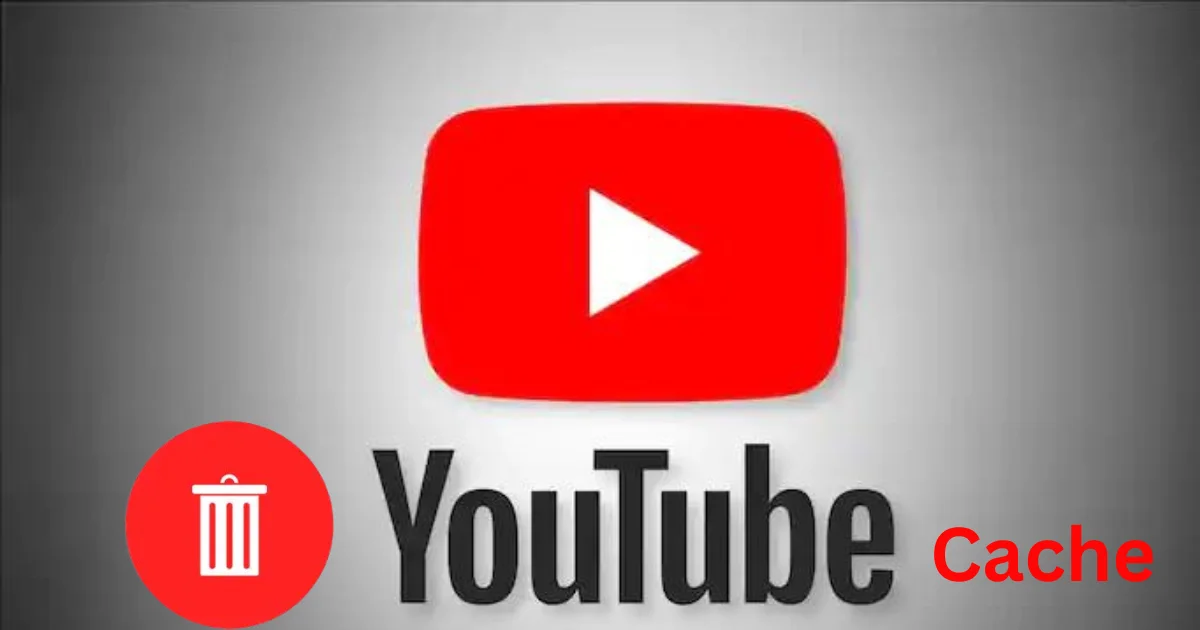
2 thoughts on “How to Clear or Flush the YouTube Cache on Mobile?”
Comments are closed.