Are you tired of your kids spending too much time on their iPhones? Do you want to set some limits on how long they can use certain apps or websites? If so, you might want to use the Screen Time feature on your iPhone. Screen Time lets you monitor and control how you and your family use your devices. You can set downtime, app limits, communication limits, content and privacy restrictions, and more. But what if you forget or want to change your passcode? Don’t worry, in this blog post, we’ll show you how to change screen time passcode on iPhone, iPad, and Mac computer.
What is a Screen Time Passcode (STP)?
A Screen Time passcode is a four-digit code that you can set up to prevent anyone from changing your Screen Time settings without your permission. You can use it to lock your device or your child’s device. You can also use it to approve app downloads or in-app purchases that require your approval.
How to Change Screen Time Passcode on iPhone and iPad?
To change the Screen Time Passcode on iPhone, iPad, and Mac, follow these steps:
1. On iPhone and iPad
- Tap on the Settings app.
- Tap on Screen Time.
- Now here you need to tap on Change Screen Time Passcode.
- Tap on Change Screen Time Passcode again on prompted.
- Enter the Old Screen Time Passcode.
- Enter the New Screen Time Passcode of your choice.
- Verify the New Screen Time Passcode.
- If you don’t remember the Old Screen Time Passcode, tap on Forgot Passcode. Enter your Apple ID and Password. Tap on OK.
- Enter the New Screen Time Passcode of your choice.
- Verify the New Screen Time Passcode.
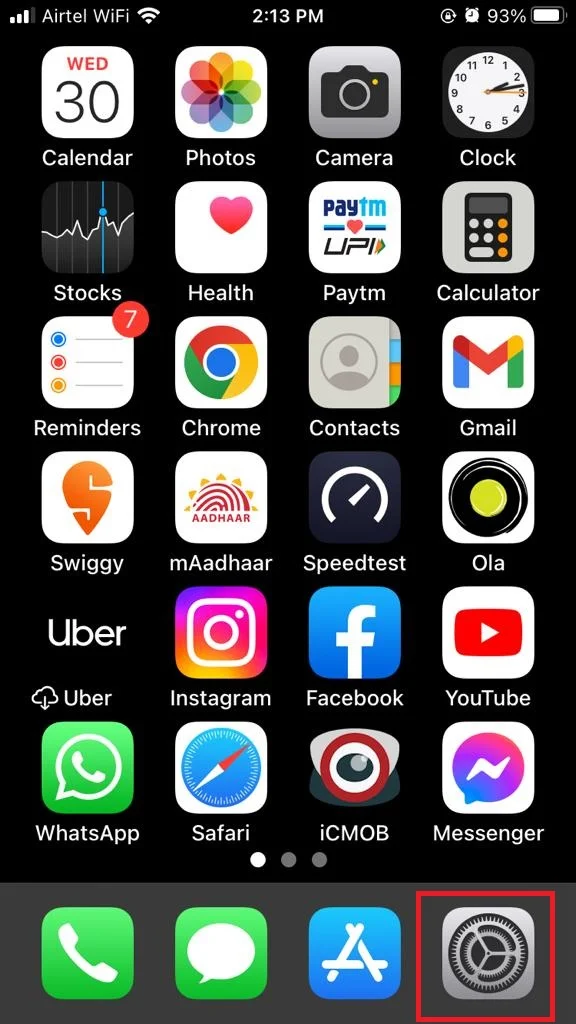
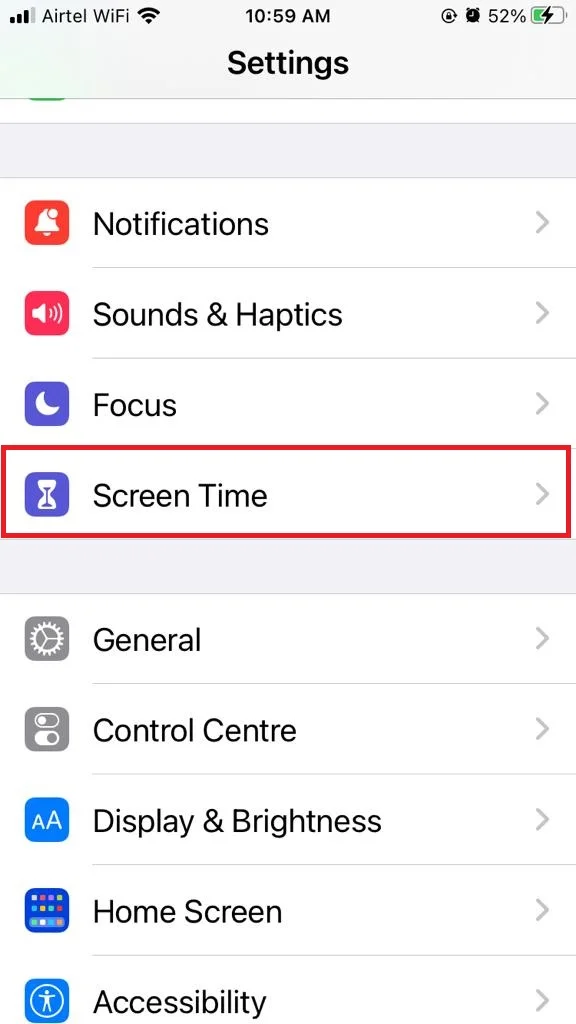
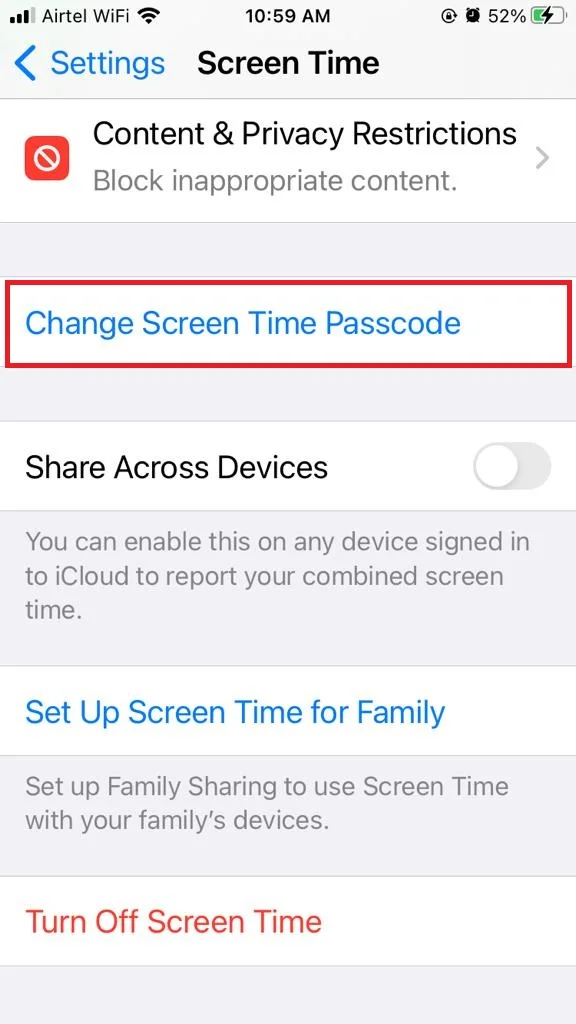
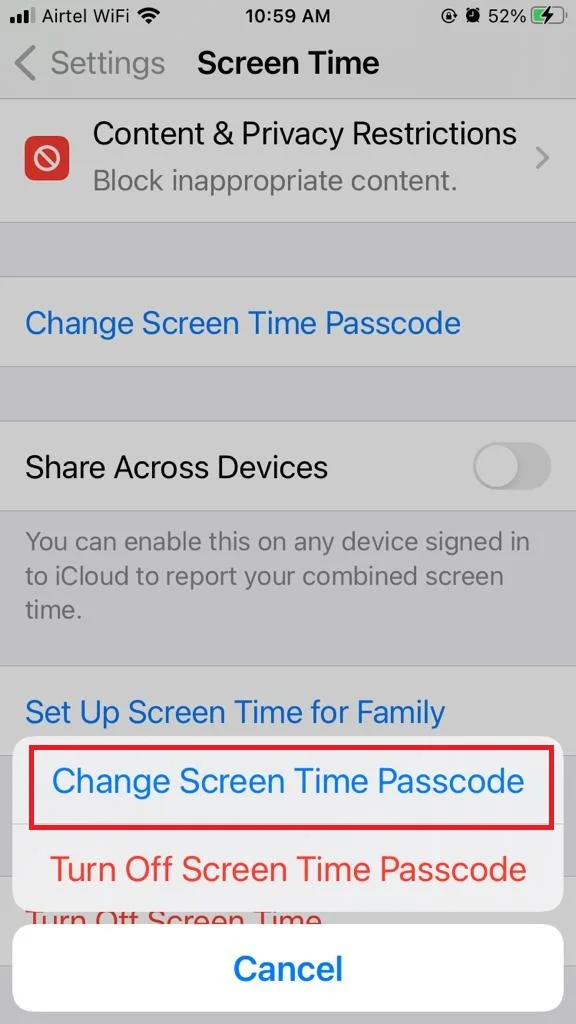
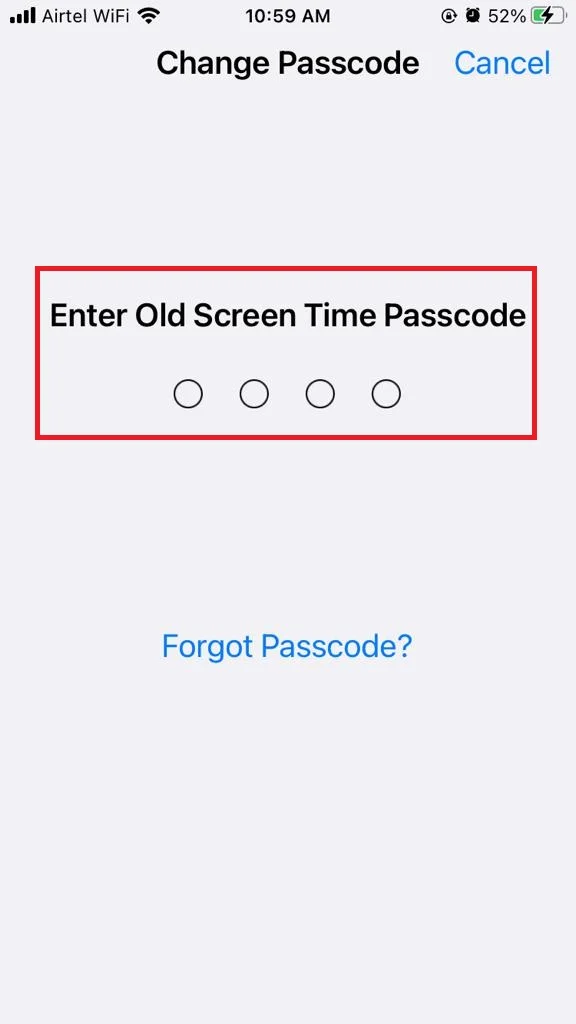
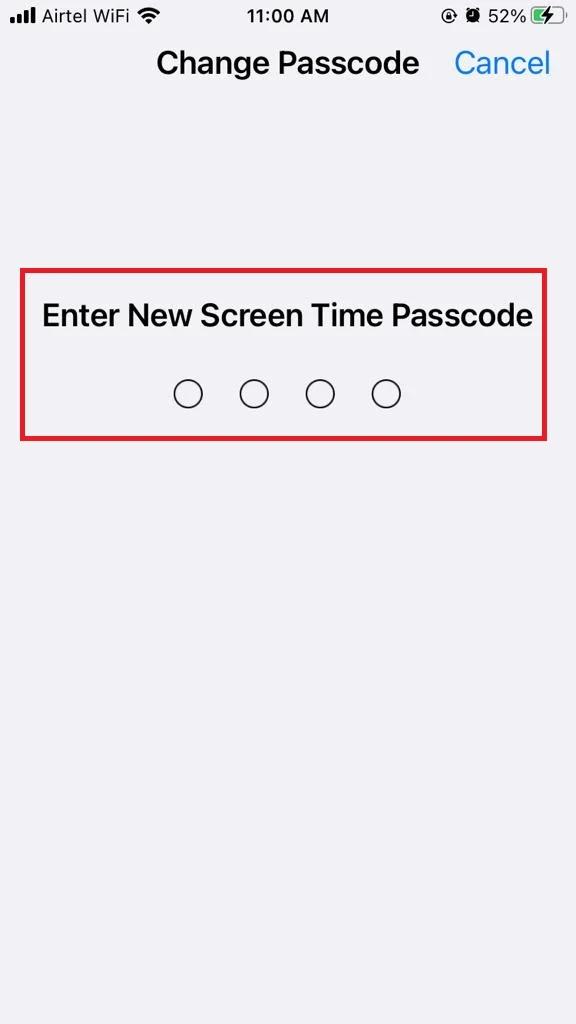
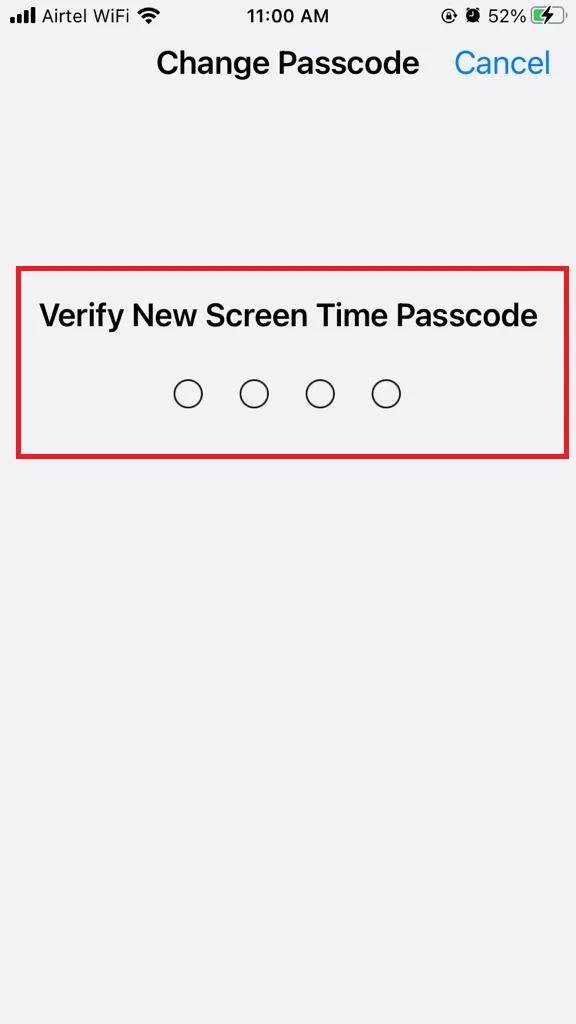
If You Forgot Passcode:
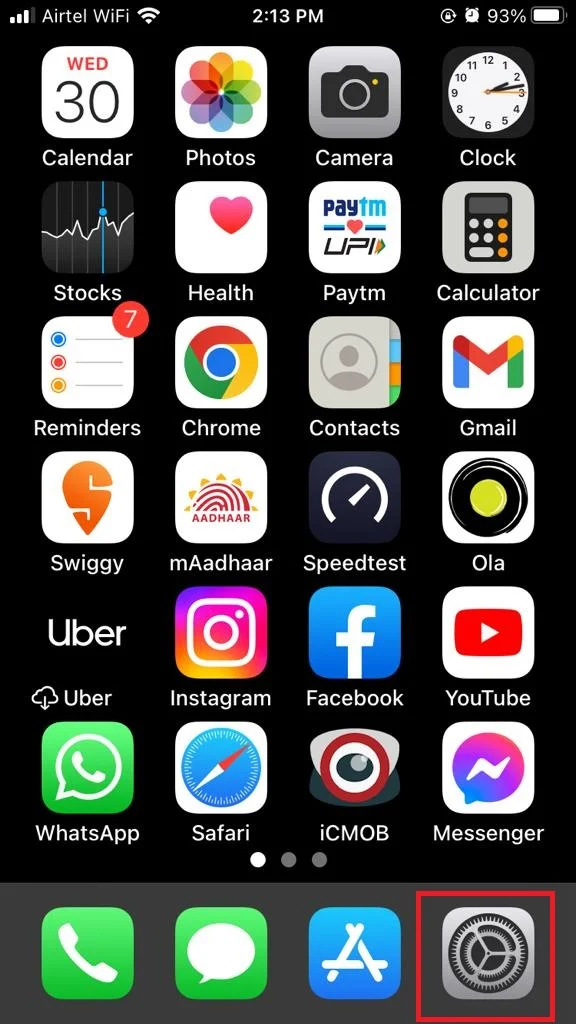
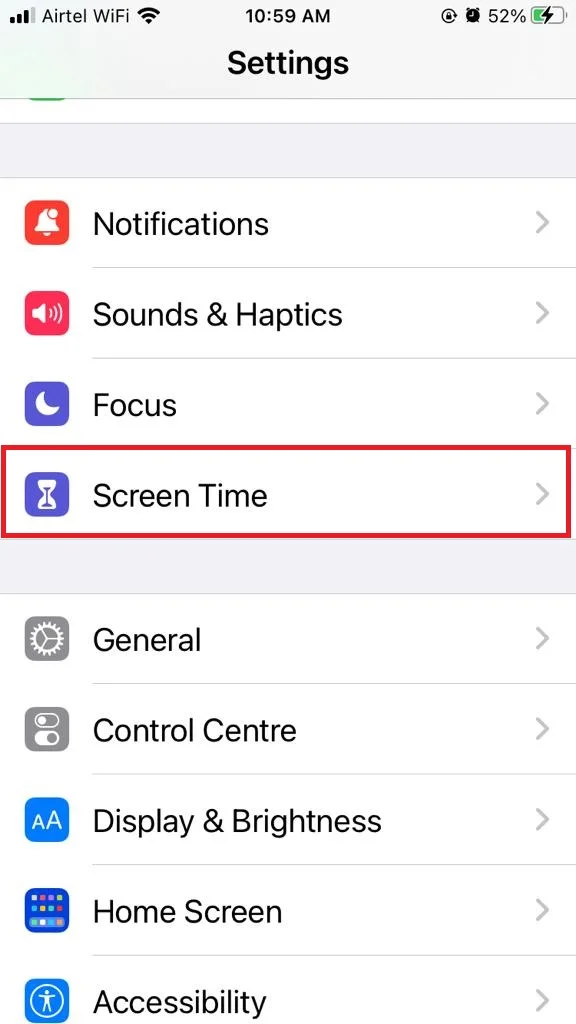
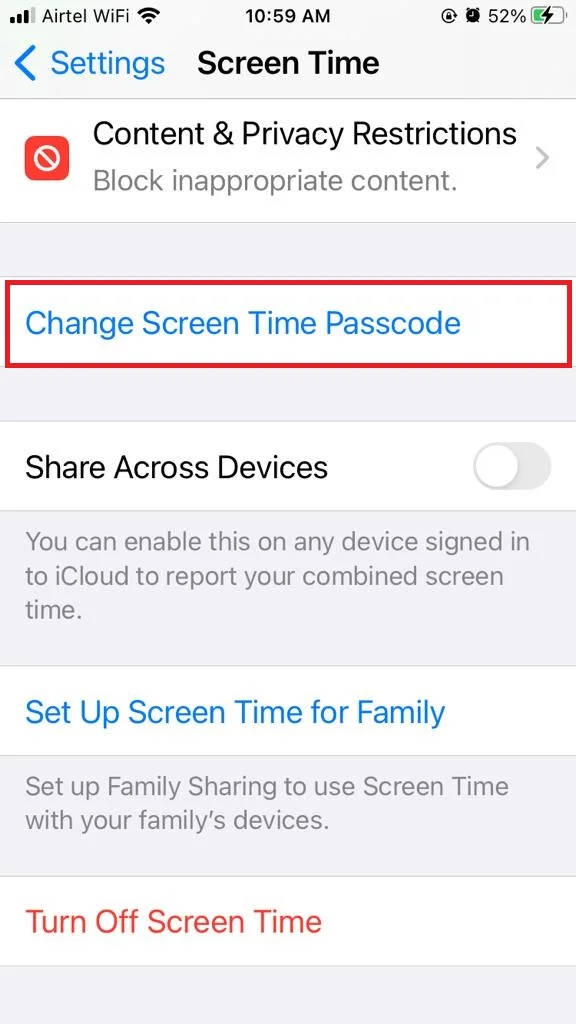
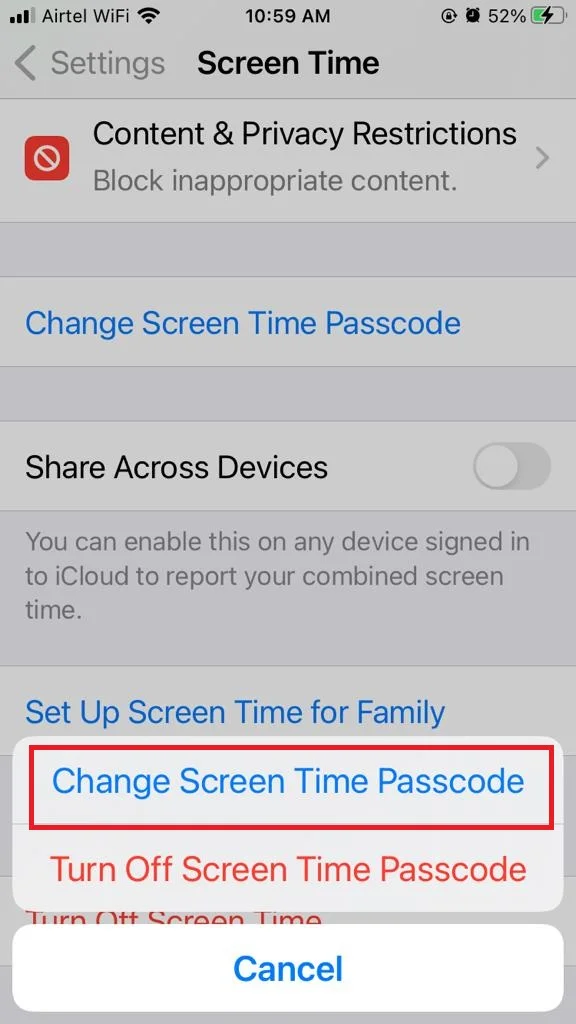
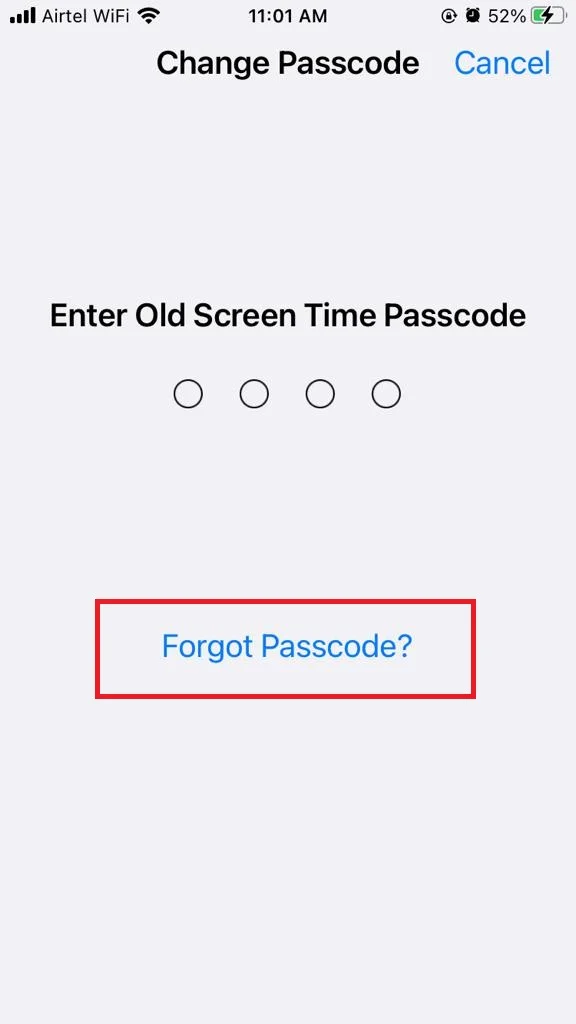
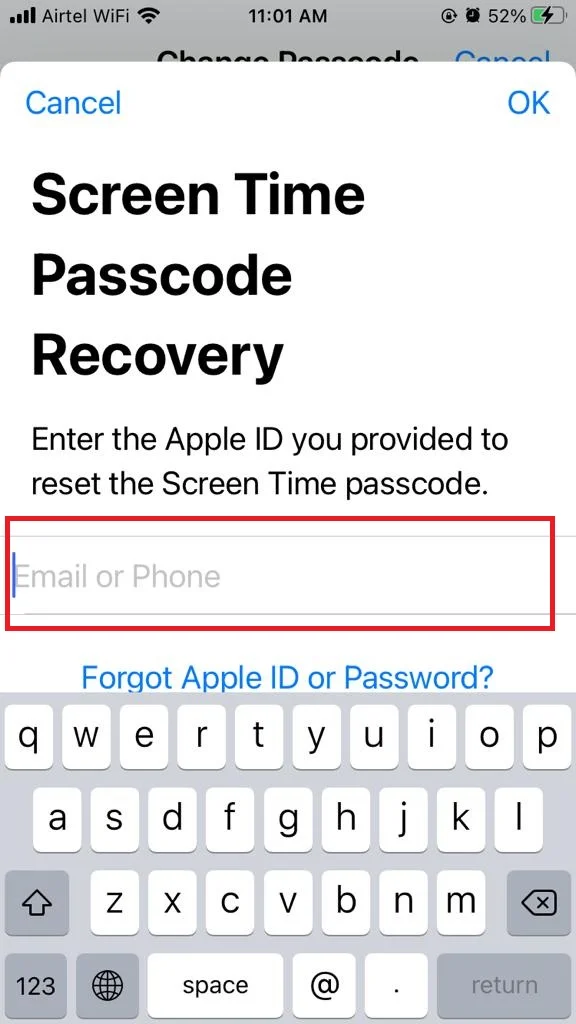
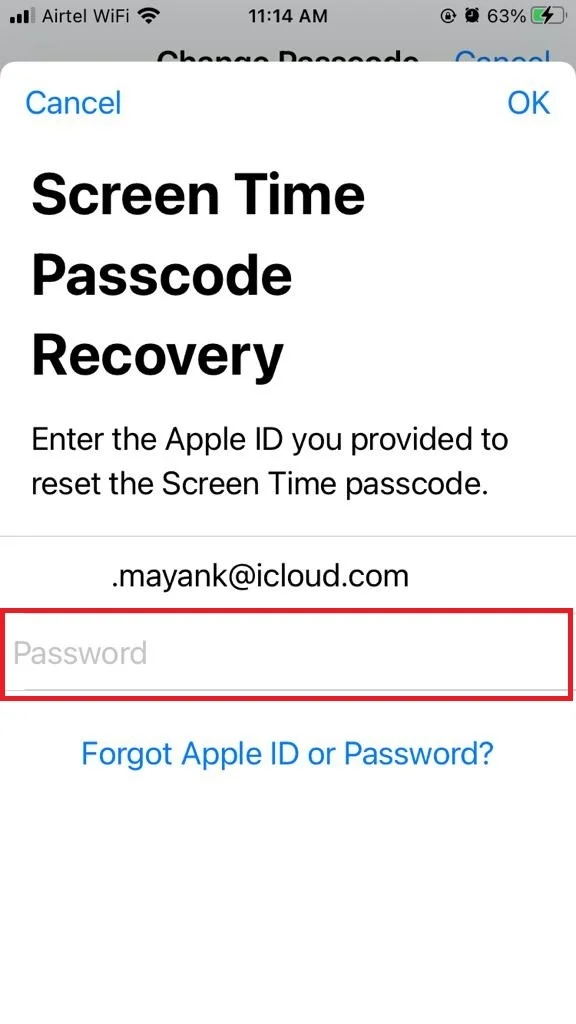
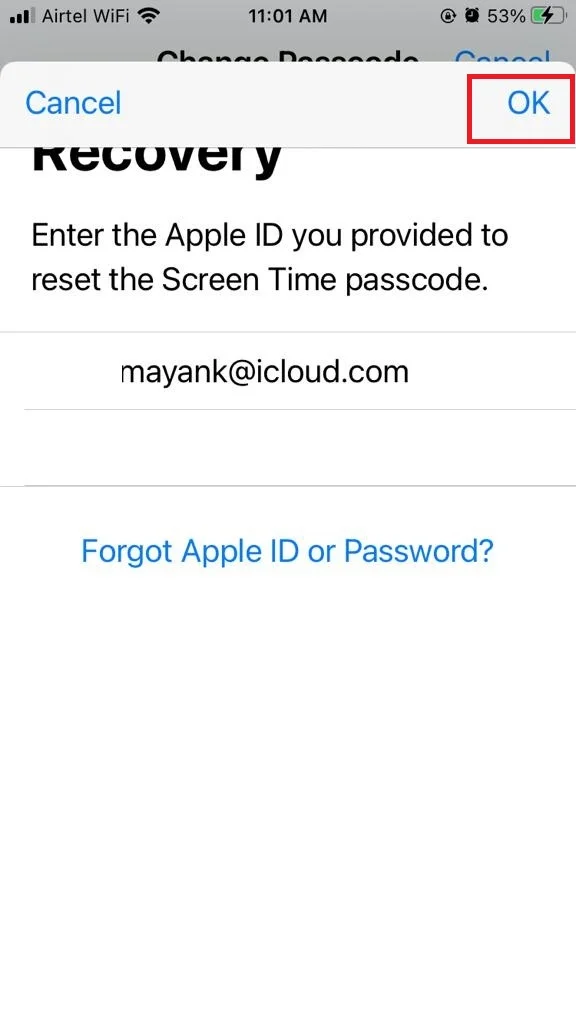
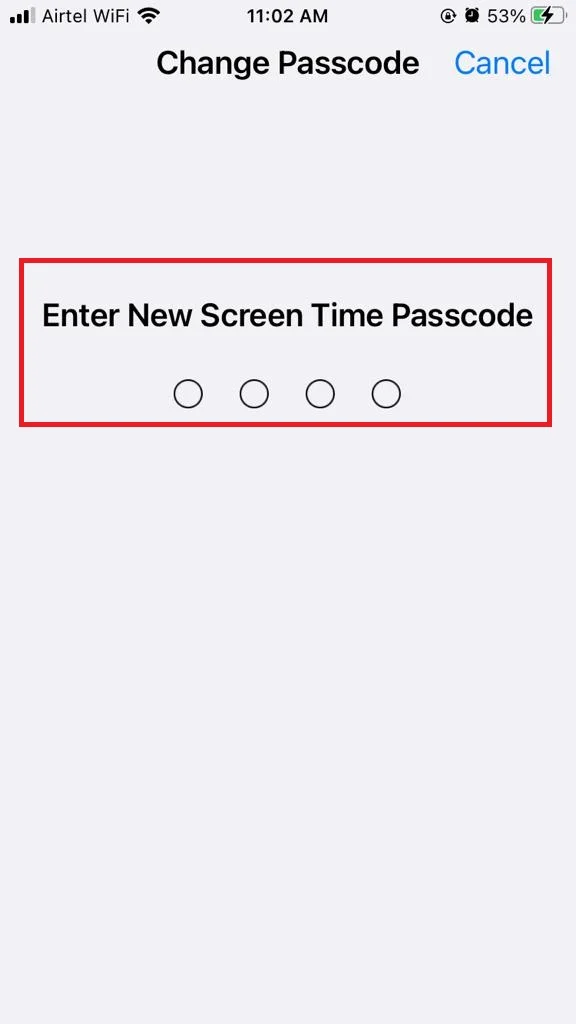
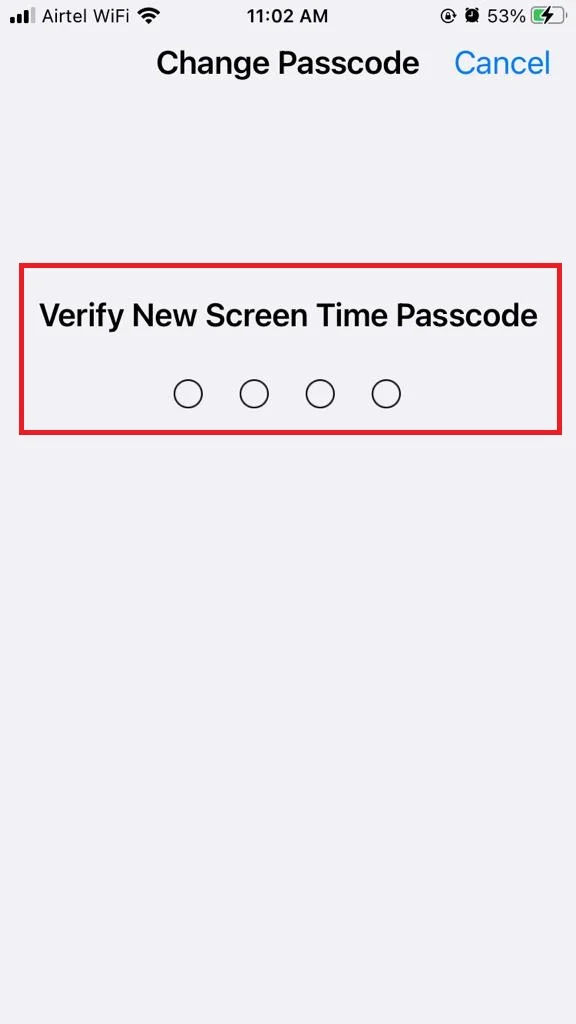
That’s it! You have successfully changed your Screen Time passcode on your iPhone and iPad.
2. On Mac Device
- Click on the Apple Logo.
- Click on System Settings (or System Preferences).
- Now click on Screen Time.
- Click on Change Passcode.
- Enter the Old Screen Time Passcode. If you don’t remember Old Screen Time Passcode, tap on Forgot Passcode. Enter your Apple ID and Password. Tap on Next (or OK). Once authentication is completed, follow the next step.
- Enter the New Screen Time Passcode of your choice.
- Verify the New Screen Time Passcode.
That’s it! You have successfully changed your passcode (screen time) on your Mac.
Note: If you use Family Sharing, you can also change your child’s Screen Time passcode from your device. Just go to Settings > Screen Time > [your child’s name] > Change Screen Time Passcode. Let’s see it in detail.
How to Change the Screen Time Passcode If Using Family Sharing Feature
If you are a parent and using the family sharing feature on your Apple devices, you can also change the passcode on your child’s device from your device very easily. You just need to follow the below steps.
1. On iPhone and iPad
- Tap on the Settings app.
- Tap on Screen Time.
- Select your child’s profile.
- Now tap on Change Screen Time Passcode.
- Again, tap on Change Screen Time Passcode.
- Enter your Apple ID and Password (or Authenticate with Face ID/Touch ID/ Device Passcode).
- Once verification is completed, follow the next step.
- Set or change the New Screen Time Passcode for the screen time on your child’s device (iPhone, or iPad).
- Verify the New Screen Time Passcode if prompted.
2. On Mac
- Click on the Apple Logo.
- Click on System Settings or System Preferences.
- Now click on Screen Time.
- Select your child’s profile from the drop-down menu Family Member.
- Click on Change Passcode.
- Enter your Apple ID and Password. Once authentication is completed, follow the next step.
- Set or change the New Screen Time Passcode for the screen time on your child’s Mac computer.
- Verify the New Screen Time Passcode.
What If You Are Not Able to Change Passcode?
If you’re having trouble changing your Screen Time passcode, double-check that you’re using the right Apple ID. It might not be the one that you’re logged in with on your device. It could be a different one that you used when you first set up the Screen Time passcode. Or, if you’re in a Family Sharing group, it could be someone else’s Apple ID or your kid’s Apple ID.
If none of that works, don’t worry. Just get in touch with Apple Support and they’ll help you out.
Conclusion
In conclusion, Screen Time is a useful feature that can help you and your kids manage your device usage. However, if you forget or want to change your passcode, you can do so easily on your iPhone, iPad, or Mac. Just follow the steps in this blog post and you’ll be able to change the passcode on your iPhone in no time. Screen Time is a great way to enjoy your devices without losing track of time or compromising your privacy.
Must Read
Please comment and Contact Us for any discrepancy. Follow MambaPost on Facebook, Twitter and LinkedIn. For the latest Tech News checkout at MambaPost.com.

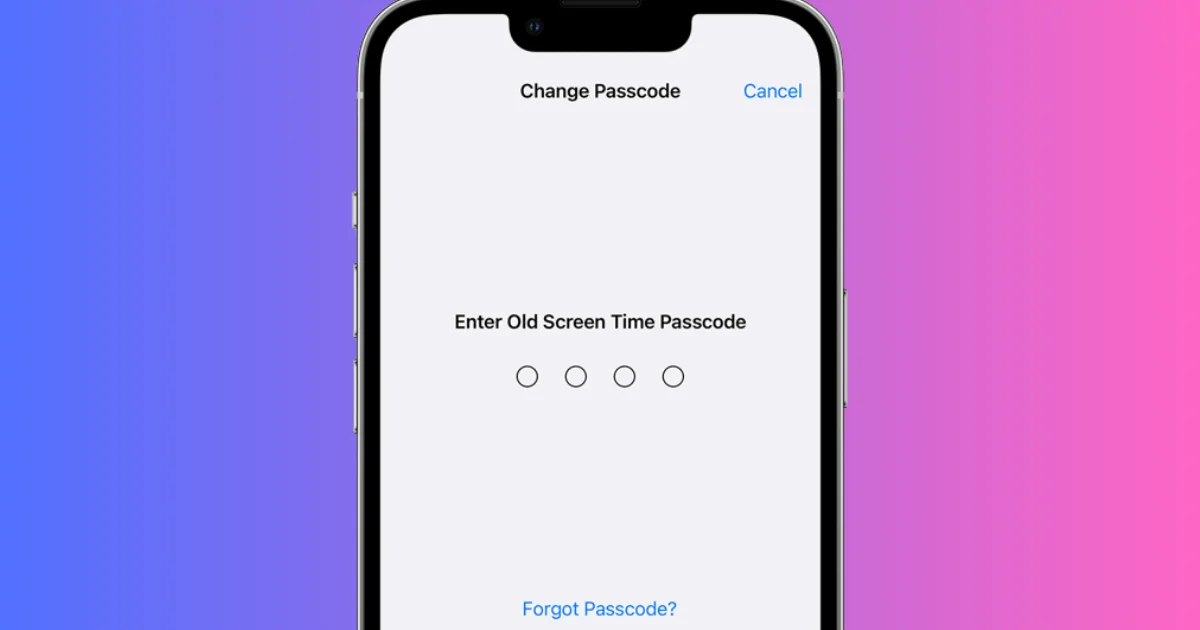
6 thoughts on “How to Change Screen Time Passcode on an iPhone?”
Comments are closed.