If you’re an iPhone or iPad user, you might have noticed that your device automatically connects to Wi-Fi networks that you’ve joined before, even if you don’t want to use them at the moment. This can be annoying, especially if the Wi-Fi network is slow or unreliable, or if you want to save battery life by using cellular data instead. Fortunately, there’s a way to stop auto-join Wi-Fi on iPhone and iPad. In this blog post, we’ll show you how to stop auto-join Wi-Fi on your iPhone and iPad. Let’s see how to do this.
Why We Need to Stop Auto-Join Wi-Fi Networks on iPhones and iPad?
Do you know your iPhone always tries to connect to any Wi-Fi network it can find? Well, that might be such a bad idea. Here’s why you should stop your iPhone from doing that and how to do it.
- First of all, connecting to random Wi-Fi networks can expose your iPhone to hackers and malware. Some networks might look legit, but they could be set up by cybercriminals who want to steal your personal information, passwords, or credit card details. They could also infect your iPhone with viruses or spyware that can damage your device or compromise your privacy.
- Secondly, connecting to random Wi-Fi networks can drain your battery faster. Your iPhone uses more power when it’s constantly searching for and switching between Wi-Fi signals. This can reduce your battery life and make your iPhone run slower. Plus, some Wi-Fi networks might have poor quality or limited bandwidth, which can affect your online experience and cause frustration.
So, how do you stop your iPhone from automatically connecting to Wi-Fi networks? It’s easy. You need to follow the below-mentioned methods to stop auto-join Wi-Fi networks on iPhones and iPad. The below-mentioned methods will prevent your iPhone from joining any new Wi-Fi networks without your permission. You can still manually connect to the networks you trust, but you won’t have to worry about the ones you don’t.
How to Stop Auto-Join Wi-Fi on iPhone and iPad
- Tap on the Settings app.
- Tap on Wi-Fi.
- Now tap on the i icon (in the circle).
- Turn off the toggle for Auto-Join.
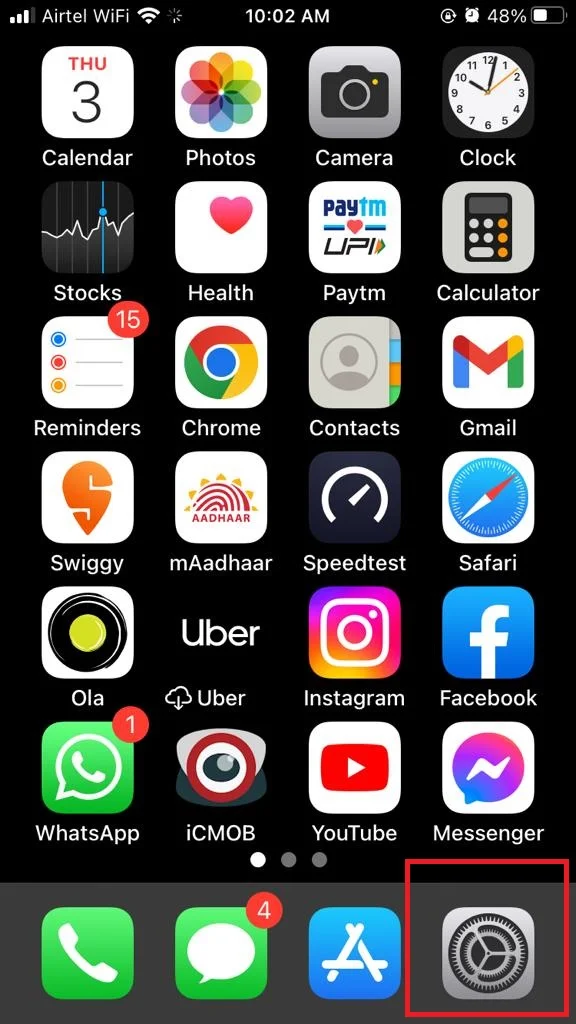
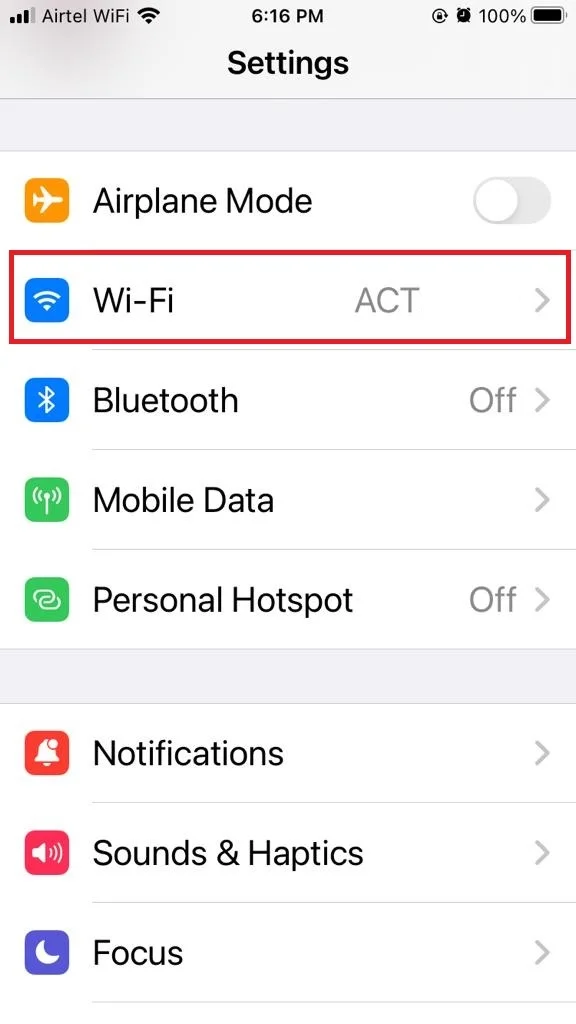
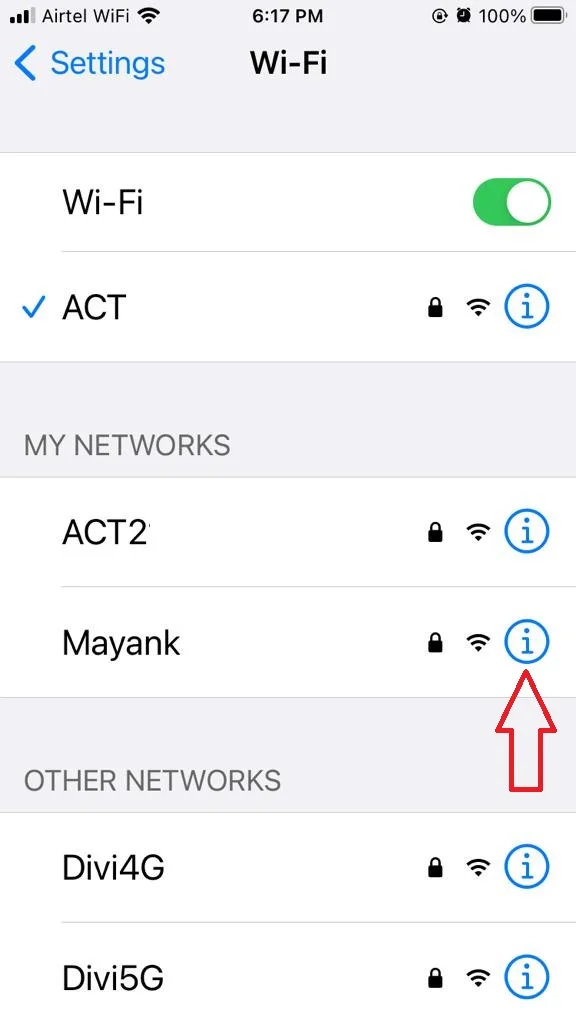
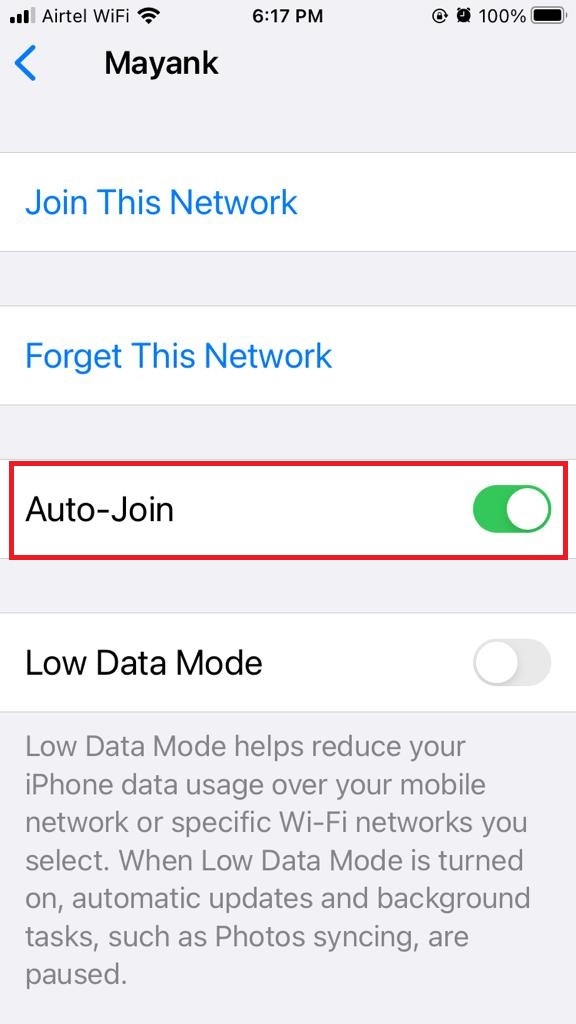
That’s it! Now your iPhone or iPad will only join Wi-Fi networks when you choose to do so. You can always re-enable auto-join for any network by following the same steps and toggling on the option. Let’s see how to do this.
How to Enable Auto-Join Wi-Fi on iPhone and iPad
- Tap on the Settings app.
- Tap on Wi-Fi.
- Now here you’ll be able to see a list of available Wi-Fi networks. Tap on the blue “i” icon (in the circle) next to the network that you want to enable the auto-joining.
- On the next screen, turn on the toggle for Auto-Join.
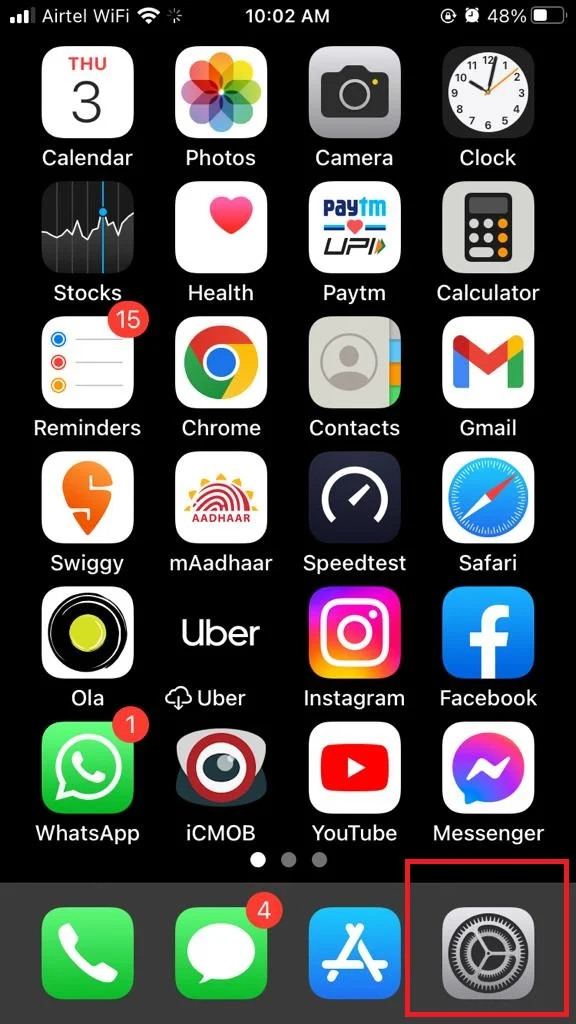
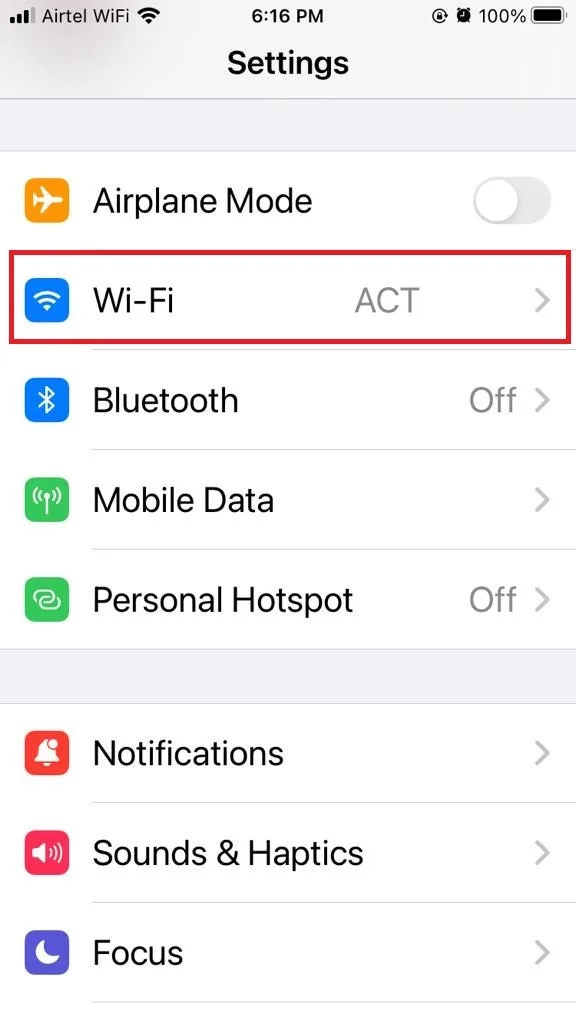
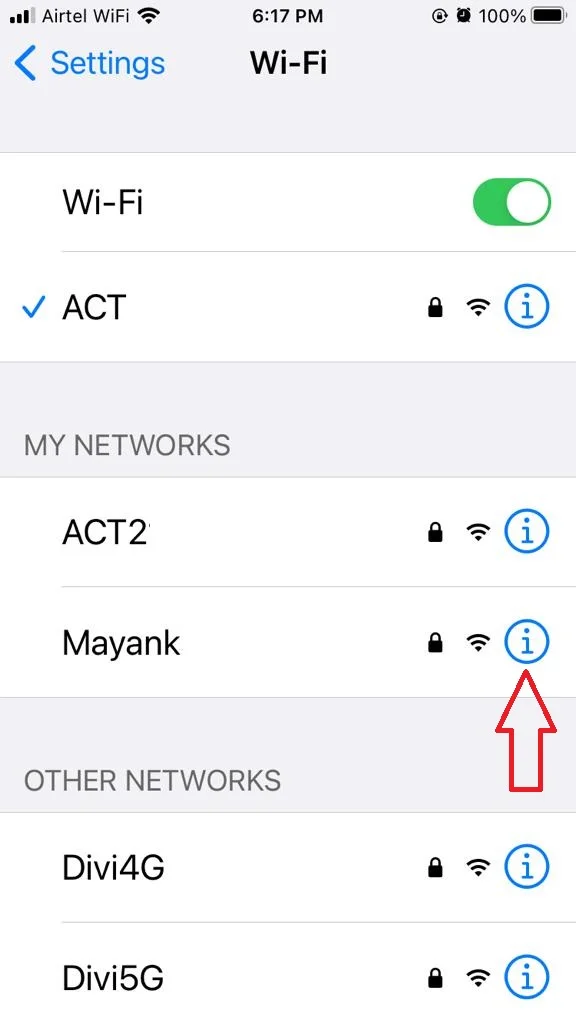
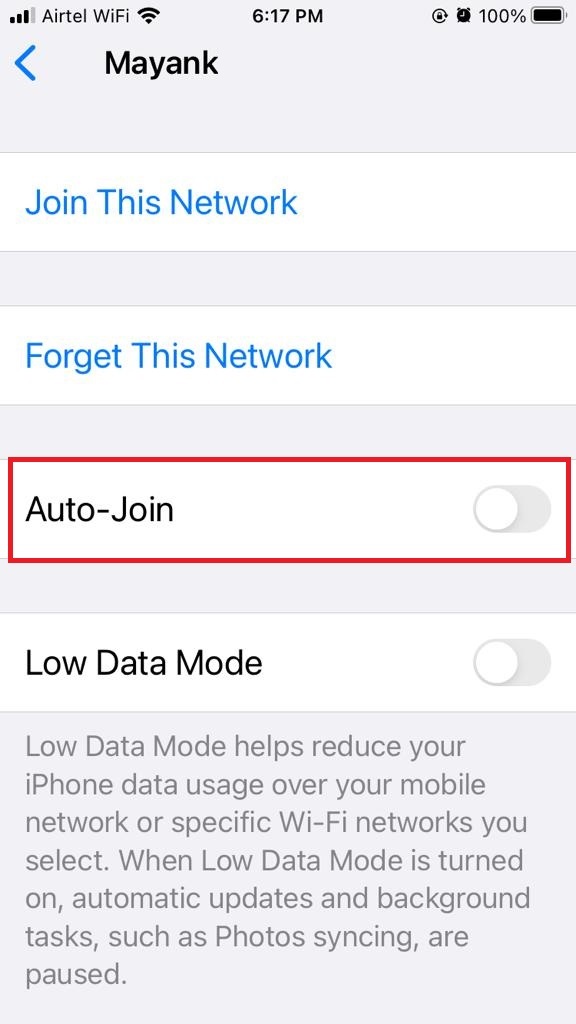
That’s it! Now your iPhone or iPad will only join Wi-Fi networks automatically.
How to Forget Any Wi-Fi Network on iPhone and iPad
- Tap on the Settings app.
- Tap on Wi-Fi.
- Tap on Edit (located at the top right of the screen).
- Enter the passcode if prompted.
- Tap on the minus (-) icon next to the network that you want to delete or forget.
- Tap on Delete.
- Now tap on Done (at the top right of the screen).
- Now tap on Remove if prompted “Remove Wi-Fi networks?” message window.
That’s it! Now you successfully deleted the Wi-Fi network on your iPhone or iPad.
This is a simple but useful tip that can help you avoid unwanted Wi-Fi connections and have more control over your device’s internet access.
Conclusion
In conclusion, auto-join Wi-Fi can be a useful feature for some users, but it can also cause problems for others. If you want to have more control over your Wi-Fi connections, you can easily disable auto-join for specific networks or all networks on your iPhone or iPad. This way, you can avoid unwanted data usage, battery drain, or security risks. You can always manually join a Wi-Fi network when you need it, or re-enable auto-join if you change your mind. We hope this blog post helped you learn how to stop auto-join Wi-Fi on your iPhone and iPad.
Must Read
- How to Fix Mobile/Cellular Data Not Working on iPhone?
- How to Enable Wi-Fi Calling on Your iPhone and Apple Watch?
Please comment and Contact Us for any discrepancy. Follow MambaPost on Facebook, Twitter and LinkedIn. For the latest Tech News checkout at MambaPost.com.

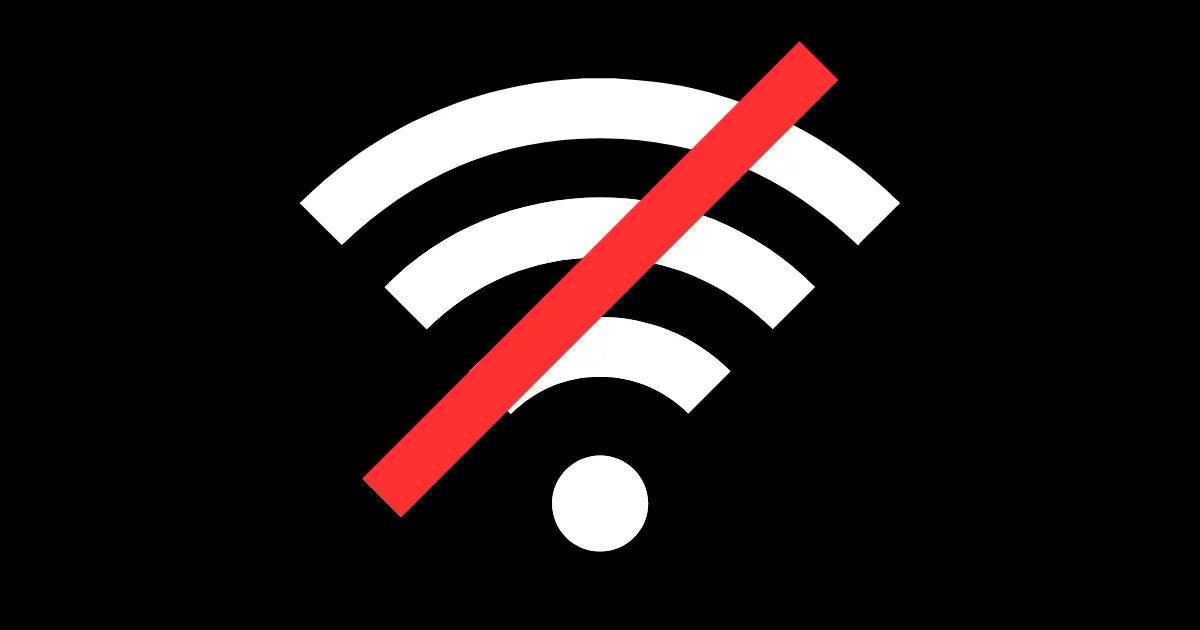
3 thoughts on “How to Stop Auto-Join Wi-Fi on iPhone and iPad?”
Comments are closed.