Have you ever downloaded an app on your iPhone 15 and then couldn’t find it on your home screen? This is a common problem that many users face, especially with the new iOS 17 update. But don’t worry, there’s a simple solution to this annoying issue. In this blog post, we’ll show you how to find the missing downloaded app on your iPhone 15 in very easy steps. Let’s see it in detail.
1. Check the App Library to Find the Missing Downloaded App (iOS 17)
The first thing you should do is check your App Library, which is a new feature in iOS 16 onwards that automatically organizes all your apps into categories. Downloaded apps are just hidden from your view but present in your iPhone’s App Library. Let’s see how to find the missing downloaded app.
- Go to the last Home Screen Page and swipe left.
- Tap the search icon.
- Type the name of the missing downloaded app.
- Once you find the app, tap and hold the app icon and drag it to the home screen. Now your app is on the last Home Screen Page.
- Tap on the home screen blank space to exit the jiggle mode. Alternatively, you can also tap on the Done (top right).
- Now this app is on your Home Screen and you can access the app whenever you want.
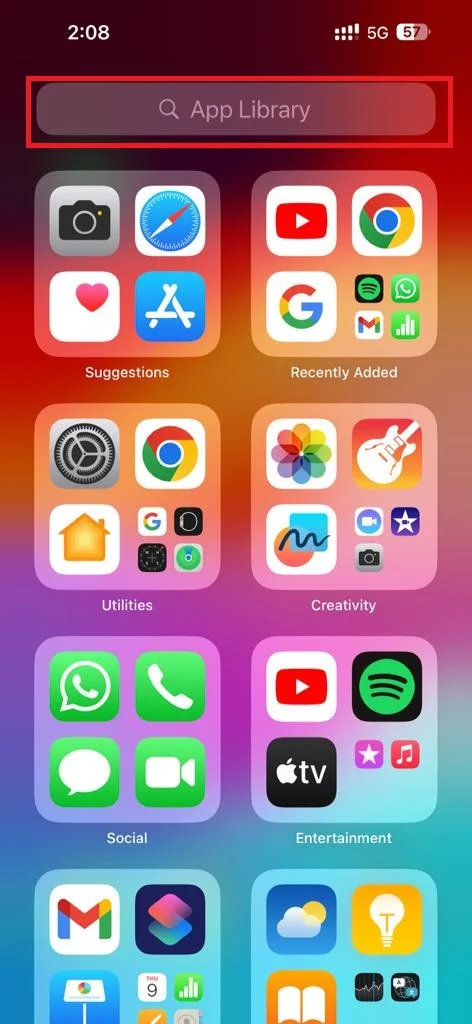
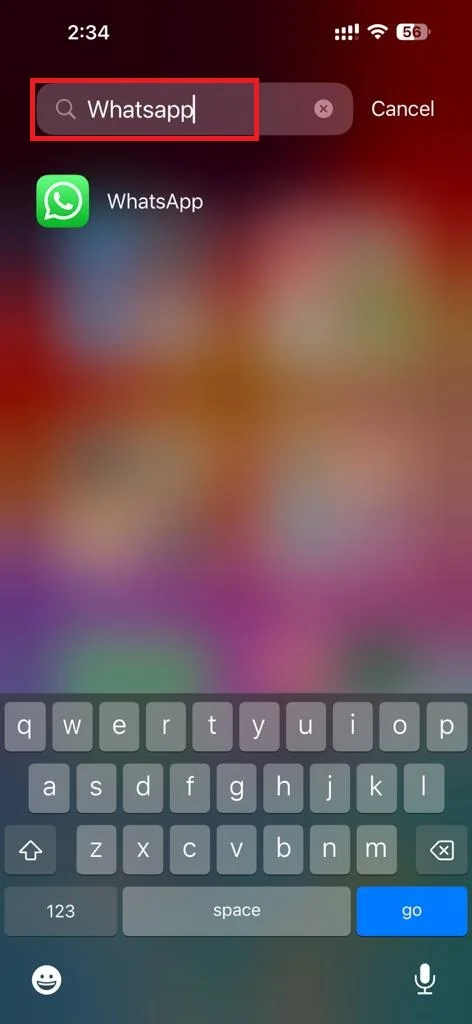
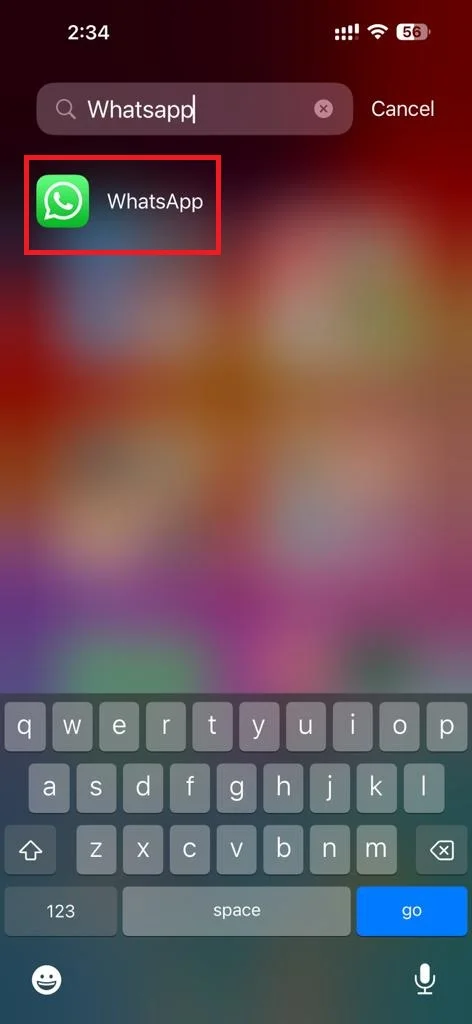
2. Search Your Home Screen to Find the Missing Downloaded App (iOS 17)
If you still can’t find your app in the App Library, it might be hidden somewhere on your home screen. To search your home screen, follow the below steps.
- Swipe down from the middle of any home screen to open Spotlight Search.
- Type in the name of the app you’re looking for and tap on it when it appears in the results.
- This will launch the app. You can also drag the app icon from the Spotlight Search results to move it to a different location on your home screen.
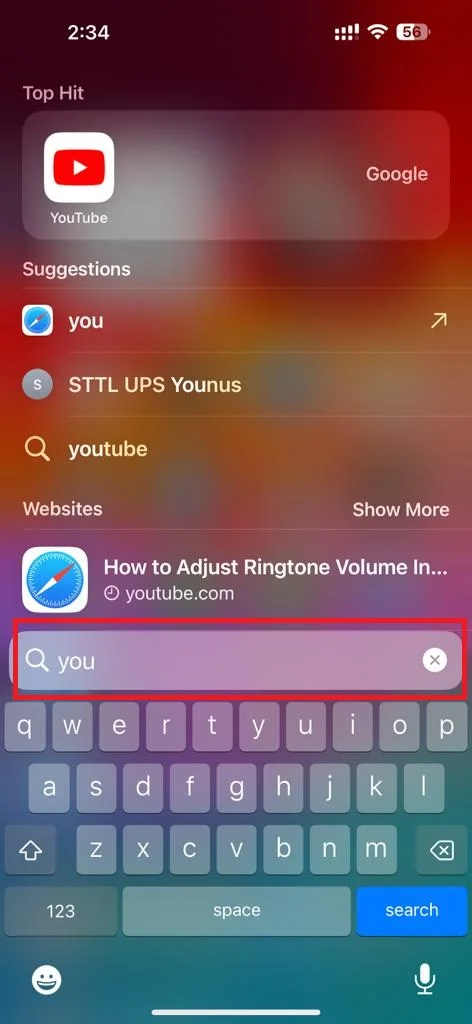
3. Re-download Your App
If none of the above methods work, it’s possible that you deleted your app or never downloaded it properly in the first place. To re-download your app, follow the below steps.
- Open the App Store.
- Tap on the profile picture (at the top right corner).
- Tap on Purchased.
- Then, tap Not on this iPhone.
- You’ll see a list of apps that you’ve downloaded before but are not currently installed on your device.
- Find the app you’re looking for and tap on the cloud icon next to it to download it again.
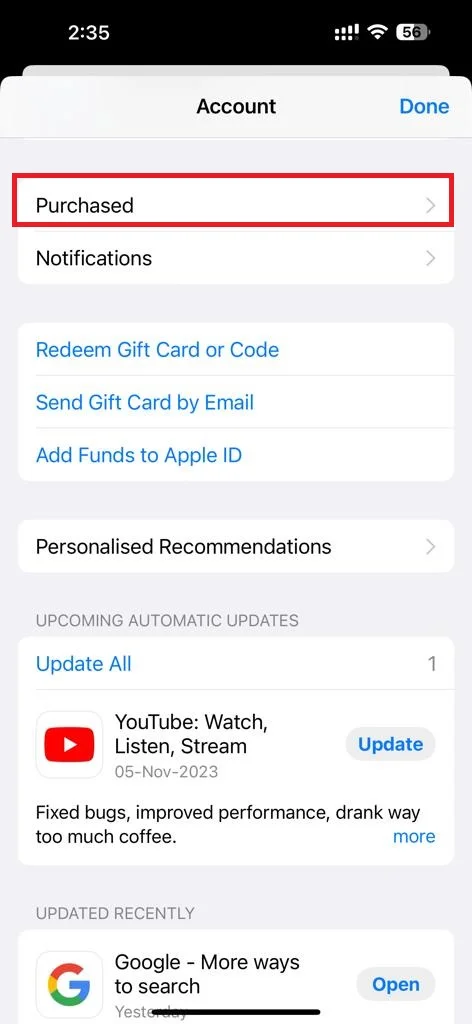
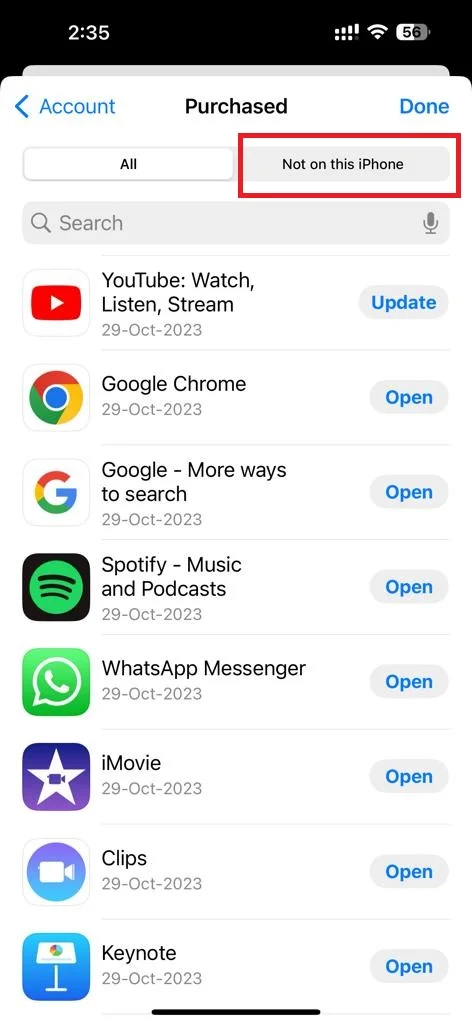
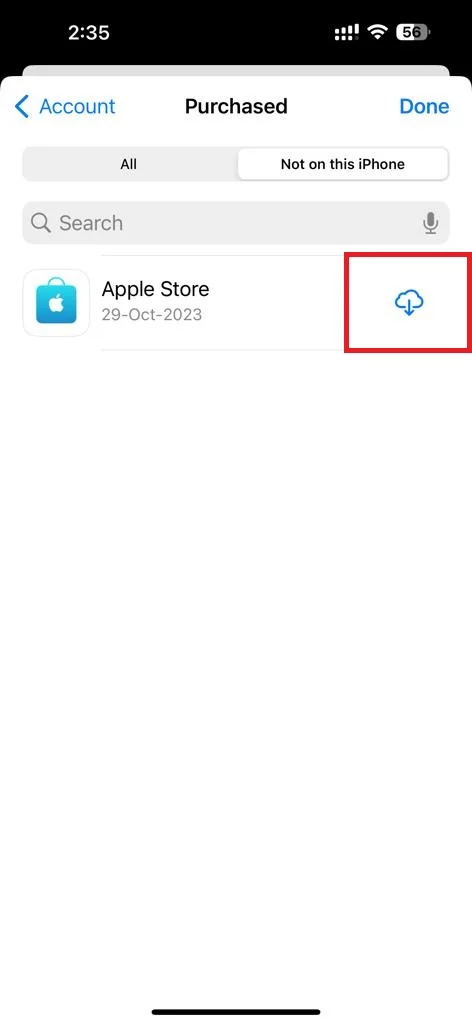
How to Set Downloaded App Should be Seen on the iPhone 15 Home Screen (iOS 17)
All downloaded apps are always present in the App Library on your iPhone 15 but if you want it see it always on the Home Screen you need to do some settings. Let’s see how to do this.
- Open the Settings App.
- Tap Home Screen & App Library.
- Tap Add to Home Screen.
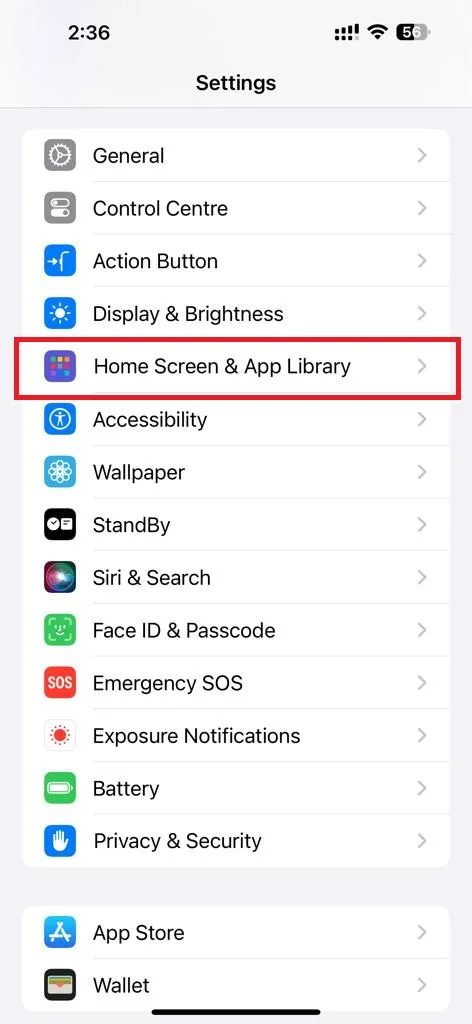
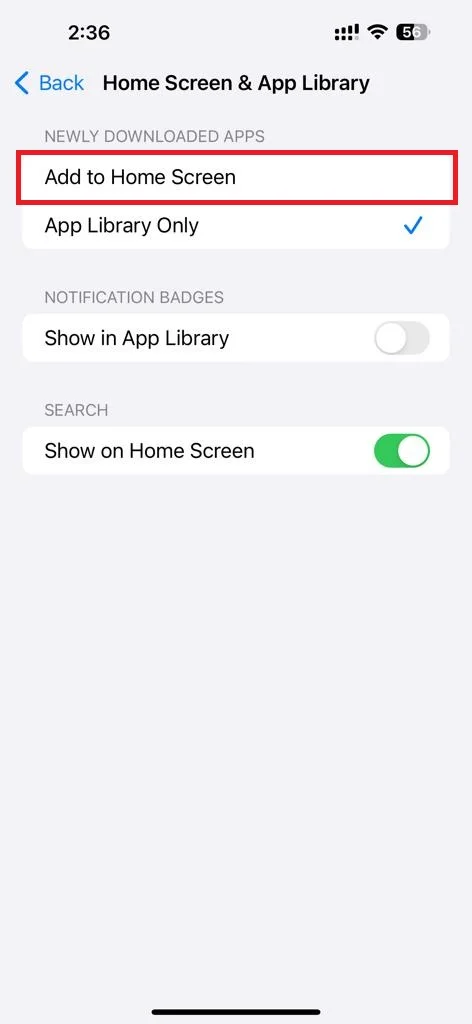
Now from onwards your newly downloaded (or installed) apps will be seen on your iPhone 15 Home Screen.
Conclusion
Finding a missing downloaded app on your iPhone 15 can be frustrating, but it’s not impossible. By following these above-mentioned simple steps, you will be able to locate and launch any app you’ve downloaded from the App Store. If you have any questions or tips related to finding a missing downloaded app on your iPhone, feel free to comment below.
Must Read

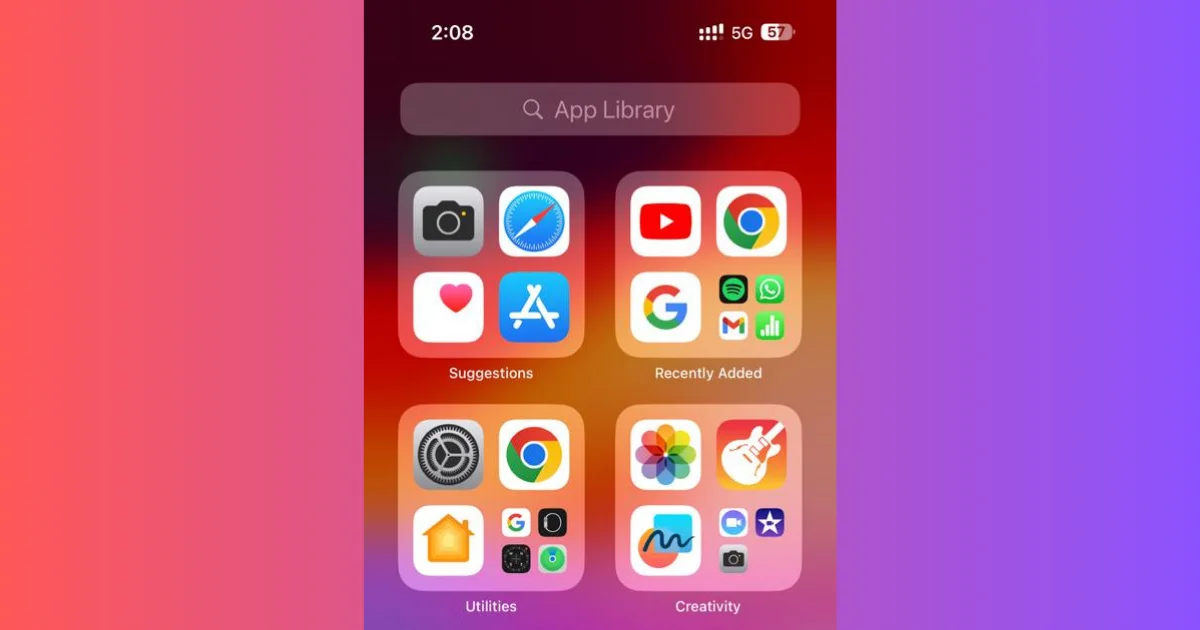
1 thought on “How to Find the Missing Downloaded App on Your iPhone 15?”
Comments are closed.