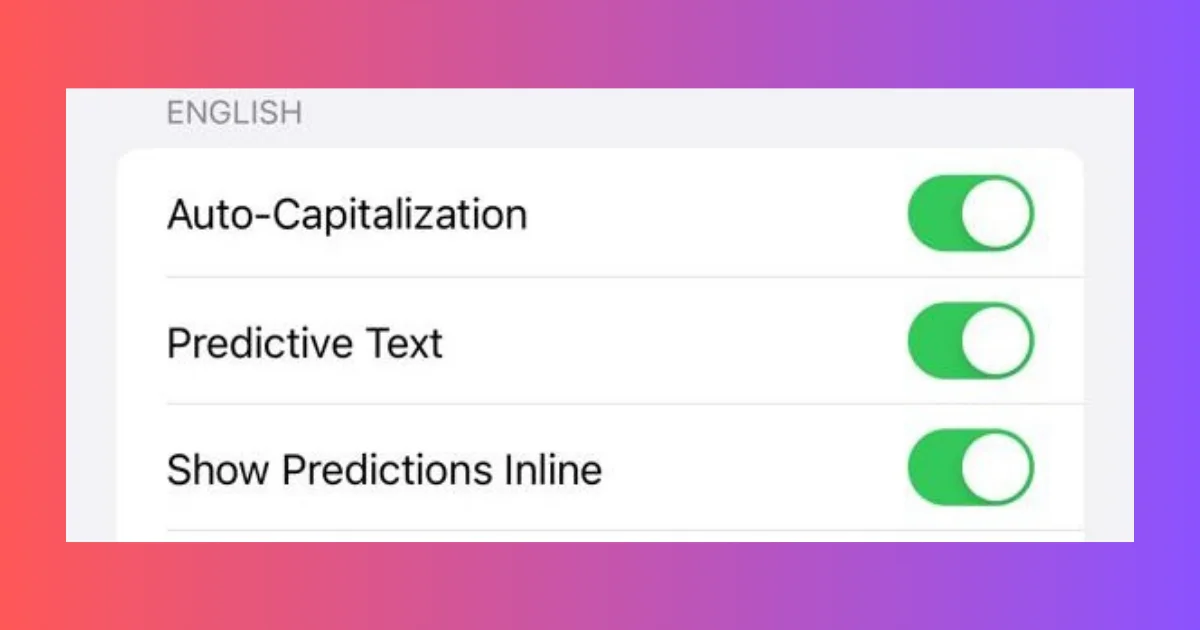Predictive text is a feature on the iPhone or iPad that instantly makes suggestions based on the words or phrases you type. This can be helpful for faster typing, correcting spelling errors, or completing sentences. However, some users may find this annoying, distracting, or inaccurate. If you want to disable predictive text on your iPhone (running on iOS 17), you can do it easily. In this blog post, we will show you how to disable predictive text on iPhone (iOS 17). Let’s look at it in detail.
What is Predictive Text?
Predictive Text is a feature on iPhones and iPads that suggests words and information above your keyboard as you type. It also suggests emojis above your keyboard as you type. This handy feature suggests words and phrases that you are most likely to type next based on your past writing and conversation style. You can accept Predictive Text suggestions by tapping on it, effectively completing the words or even entire sentences with a few taps on your iPhone or iPad.
How to Disable Predictive Text on iPhone (iOS 17)?
The Predictive and Inline predictive Text features on your iPhone or iPad are useful. This feature lets you type quickly on your iPhone or iPad. But, if you want to disable it on iPhone and iPad, follow the steps below:
- Open the Settings App.
- Tap on General.
- Scroll down to find the option Keyboard and tap on the Keyboard.
- Scroll down till you find or see your default keyboard. Toggle off the switch next to Predictive Text (this will disable the suggestions that appear above the default keyboard). You will see a red icon indicating that predictive text is turned off.
- Toggle off the switch next to Show Predictions Inline (this will disable the predictions that show up in the text field while you are typing on your iPhone or iPad).
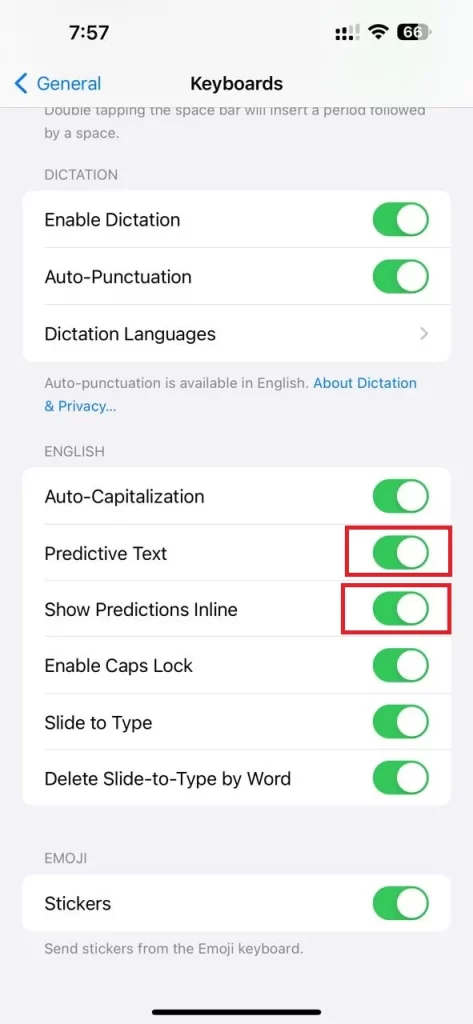
That’s it! You have successfully disabled predictive text on your iPhone running iOS 17. You can always turn it back on by following the same steps and toggling on the switches next to Predictive Text and Show Predictions Inline.
Note: If you don’t want to toggle off the Predictive Text while visiting the Settings app, here are the alternatives you should try for quicker access to Keyboard Settings.
- Press and hold the globe icon (at the bottom left corner of the keyboard).
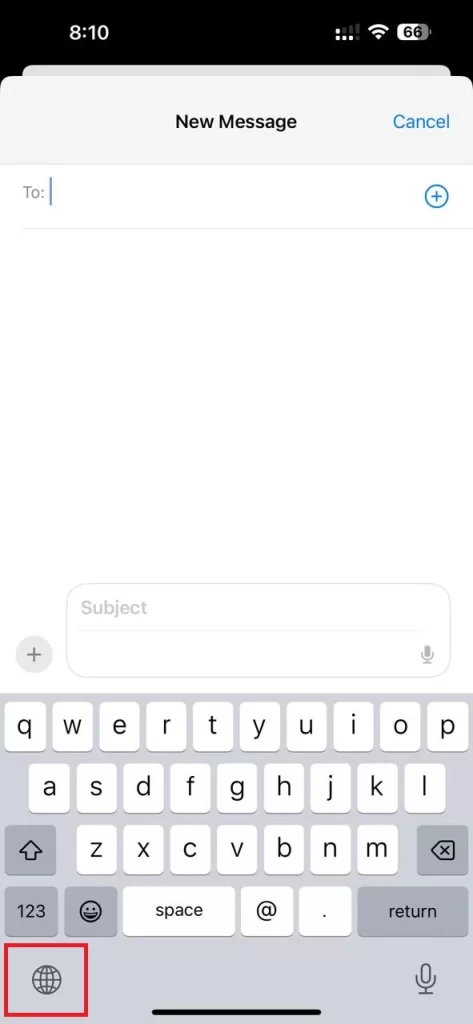
- Tap Keyboard Settings.
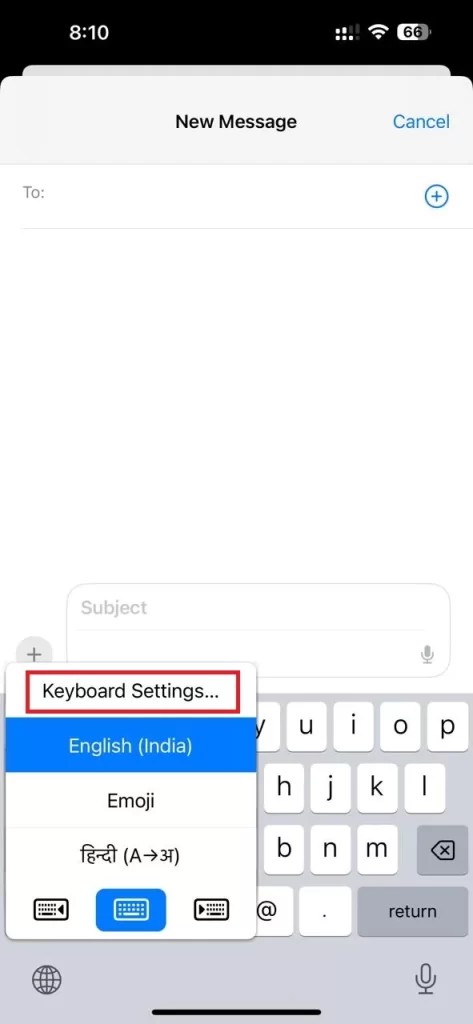
This will directly redirect you to the keyboard page within the Settings app (iPhone or iPad).
Conclusion
Predictive text is a convenient feature that can help you type faster, fix typos, and complete sentences on your iPhone (iOS 17) or iPad. However, it may not suit everyone’s preferences or needs. If you find predictive text annoying, distracting, or inaccurate, you can easily disable it on your device.
In this blog post, we showed you how to disable predictive text on iPhone (iOS 17) by toggling off two switches in the keyboard settings. Alternatively, you can access the keyboard settings quickly by pressing and holding the globe icon on the keyboard.
By disabling predictive text, you can have more control over what you type and how you express yourself on your iPhone or iPad. If you have any questions or feedback regarding disabling Predictive Text, feel free to leave a comment below.
Must Read