If you have a Spotify account with a premium subscription, you probably have a lot of playlists that you created or followed over time. Sometimes, you may want to delete some of them to free up some space or to declutter your library. In this blog post, we will show you how to delete your playlist on your Spotify app (or Spotify web version) in a few simple steps. Let’s see it in detail.
Spotify music streaming service can create playlists of your favorite tracks from different brands and artists. When you like any track (or songs), you can easily add them to your playlist. But sometimes you might want to delete your playlists on your Spotify account.
Luckily, deleting your playlists on the Spotify app and Spotify web version is very easy and simple. Once you delete your playlist it will be gone forever if you miss the time frame 90 days to get it back. You can’t get it back on any device with the same Spotify account.
You might have different reasons for deleting a playlist on Spotify, whatever the reason, you can do it very easily on your iPhone and desktop computer. Let’s look at it in detail.
How to Delete Your Playlist on Your Spotify App on Your iPhone
To delete your playlist on your Spotify app on your iPhone, follow the below steps:
- Open the Spotify App.
- Tap on Your Library (at the right bottom side).
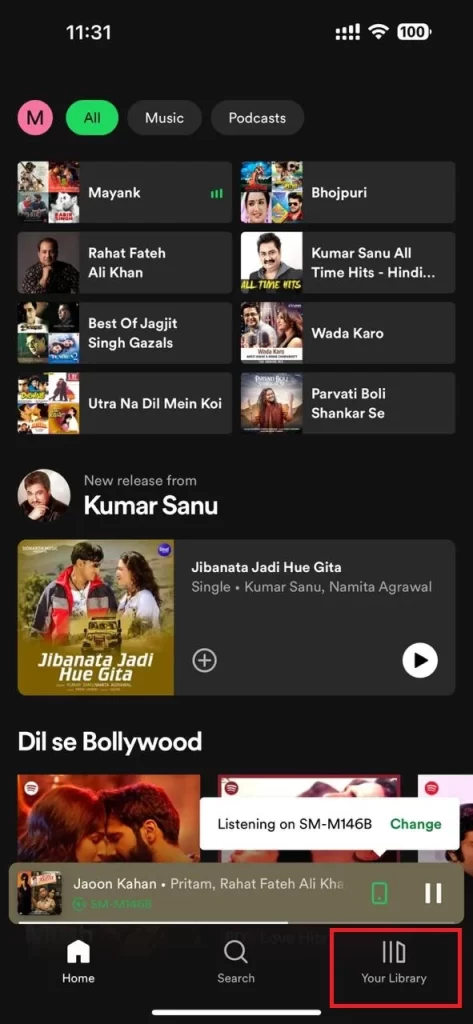
- Tap on the playlist you want to delete from the Spotify account.
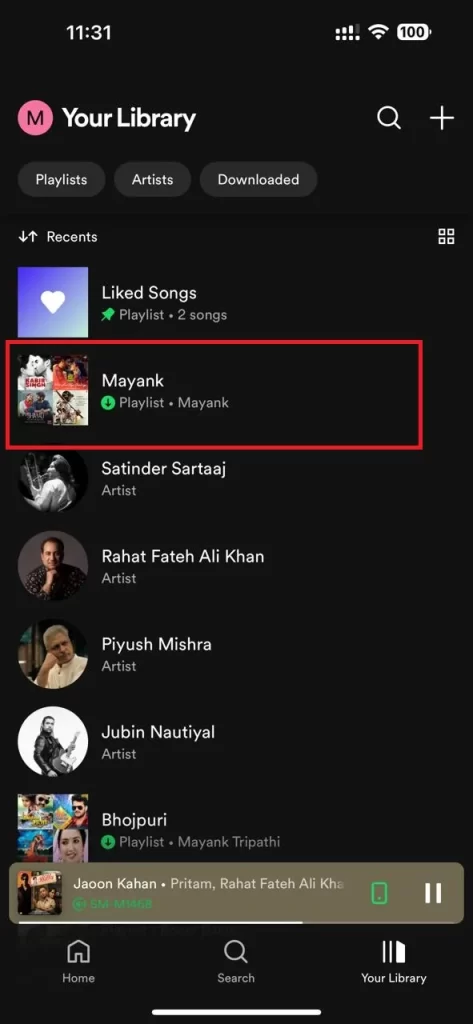
- Then, tap on the three-dots icon.
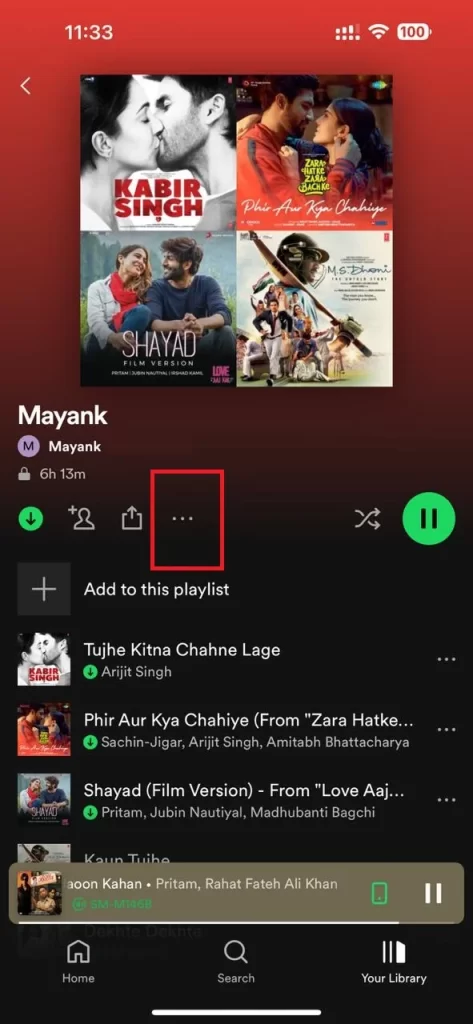
- Tap Delete playlist.
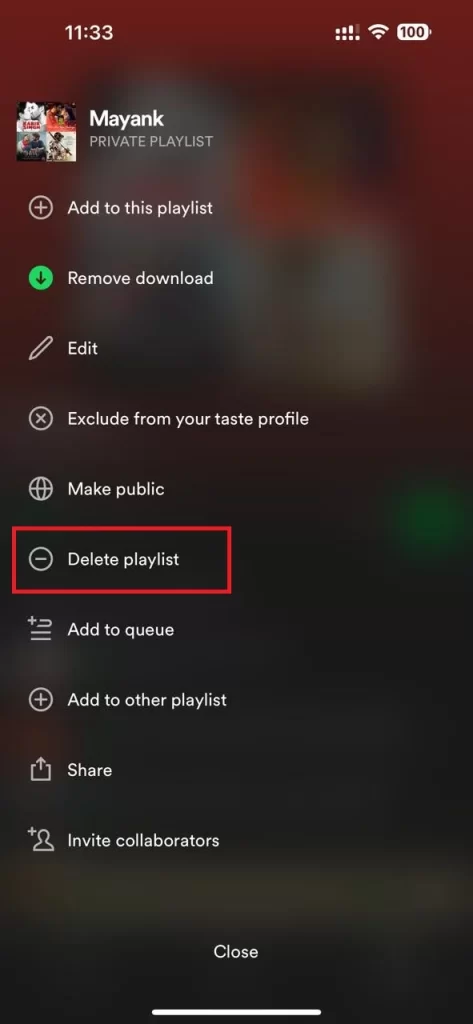
- Tap Delete again to confirm your choice.
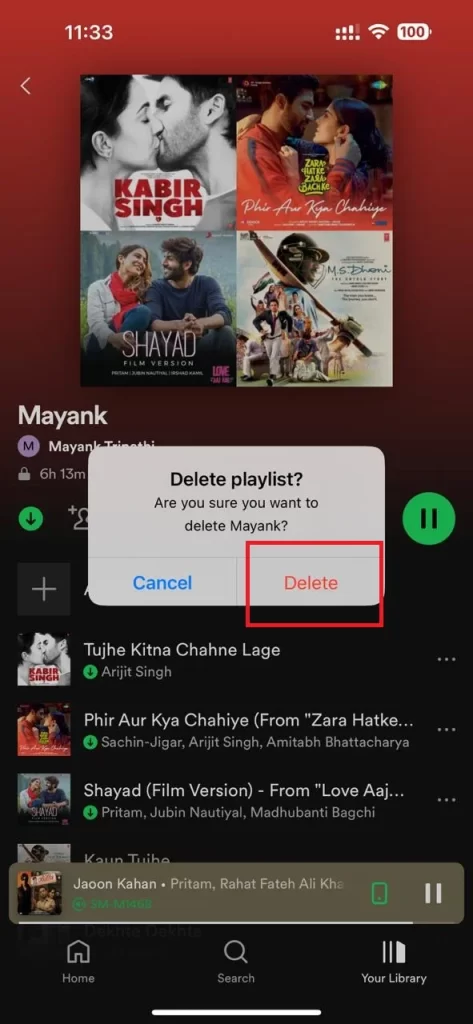
That’s it! You have successfully deleted your playlist on your Spotify app. Now this playlist has gone forever. You can easily recover this playlist within 90 days of deletion. Once this time frame passes, you can’t get it back at any cost. You need to rebuild the playlist over again.
How to Delete Your Playlist on Your Spotify Using a Desktop Computer
To delete your playlist on your Spotify using a desktop computer, follow the below steps:
- Open the Spotify website on any browser you prefer.
- Click on the Your Library (from the left-hand side menu).
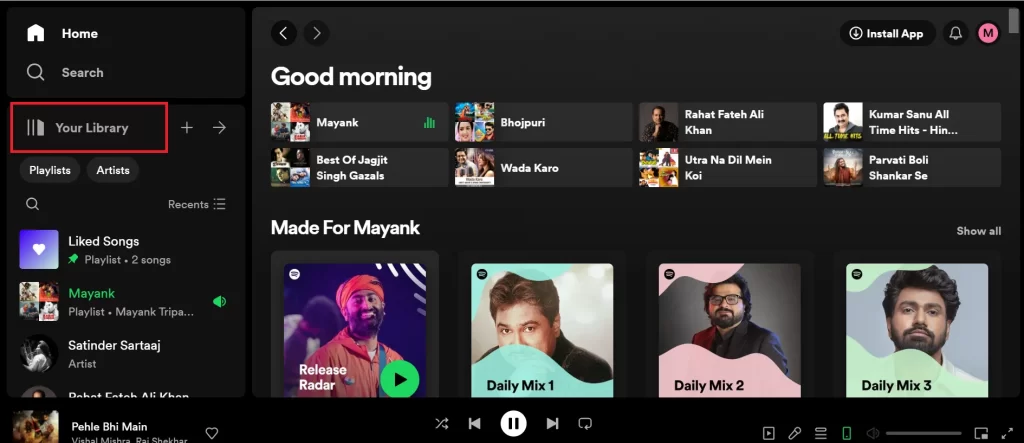
- Click on the playlist you want to delete from the Spotify account.
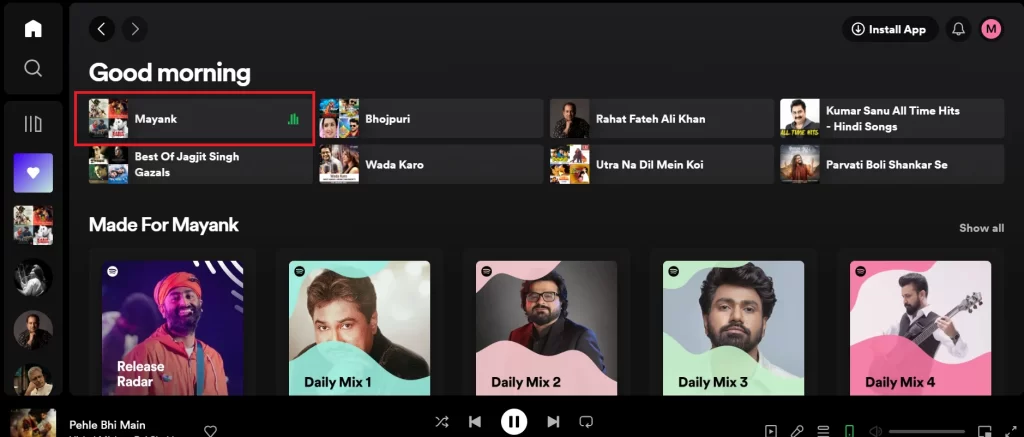
- Then, click on the three-dots icon next to the play icon.
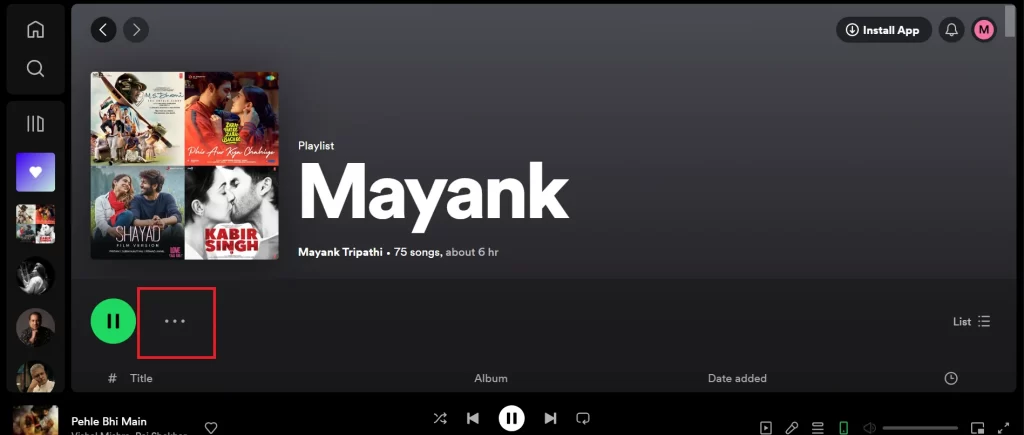
- Click Delete.
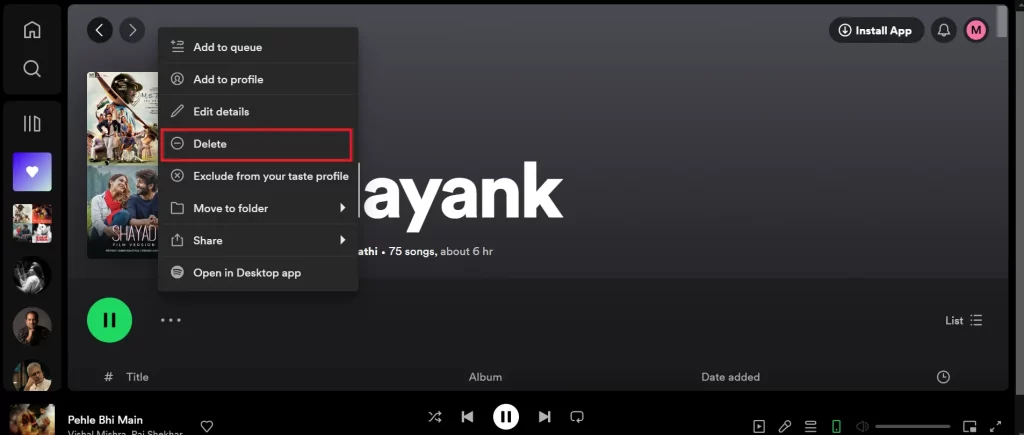
- Click Delete again to confirm your choice.
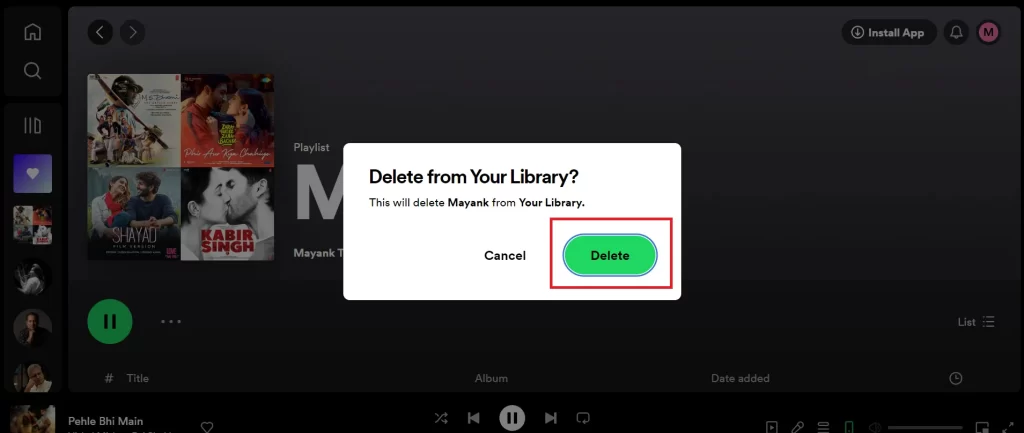
That’s it! You have successfully deleted your playlist on your Spotify using the desktop computer
Conclusion
Now you have seen how to delete your playlist on your Spotify app or Spotify web version. Deleting your earlier created playlist can help you organize your music library and free up some space on your device. However, you should be careful when deleting your Spotify playlist, as you may lose it forever if you don’t recover it within 90 days. You can always create new playlists or follow other playlists that suit your taste and mood. We hope this guide was helpful and clear for you. If you have any questions or feedback related to this blog post, please let us know in the comments section below.
Must Read

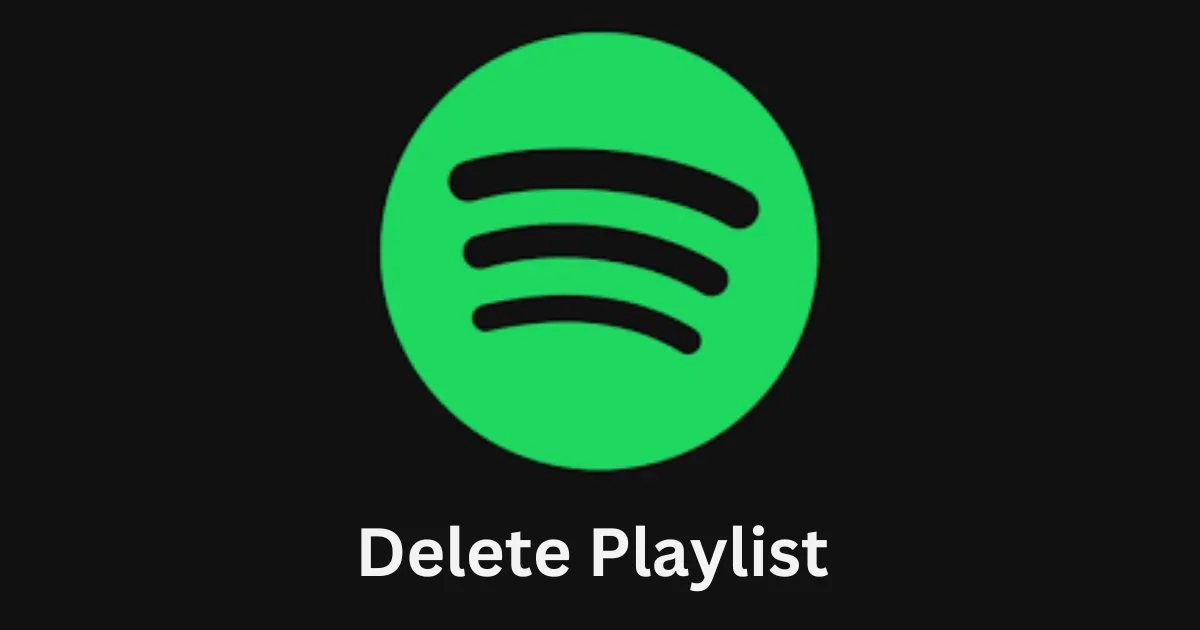
2 thoughts on “How to Delete Your Playlist on Your Spotify App?”
Comments are closed.