In this blog post, we will show you how to schedule an Instagram post on your iPhone in easy steps. This way, you can plan your content strategy ahead of time, save time, and ensure that your posts go live at the optimal times for your audience.
Instagram is one of the famous social media platforms, with more than 1 billion monthly active users. If you are a content creator, influencer, or business owner, you might want to post regularly on your Instagram account to grow your audience and engagement.
However, posting manually can be tough, time-consuming, and inconvenient, especially if you have a busy schedule or live in a different time zone from your followers. Fortunately, there is a way to schedule Instagram posts in advance using your iPhone. Let’s see how.
Points to Remember Before Scheduling an Instagram Post on Your iPhone
- You must have a professional account on the Instagram App.
- You can schedule a maximum of 25 posts (per day).
- The steps mentioned below in this blog post only apply if you are trying to schedule your posts and reels on the Instagram mobile app.
- You can easily schedule your content up to 75 days in advance.
How to Schedule an Instagram Post on Your iPhone
To schedule an Instagram post (reels and posts only, not stories) on your iPhone, follow the below steps:
- Open the Instagram App.
- Tap the + icon (at the bottom of the screen) to create a post or reel.
- Find and select the image or video you want to share.
- Tap Next.
- If you want, you can also edit the image or video as usual. For this, tap on the Edit (at the bottom left of the screen).
- Once you are happy with your editing, tap Next (at the bottom right of the screen).
- Now on the Share screen, enable the toggle switch next to the Schedule this post.
- Select the preferred date and time you want your post to go live. Here you will get an option to schedule your posts up to 75 days in advance.
- Tap Done.
- Tap the back button.
- Finally, tap on the Schedule to confirm your choice.
- If any time you want to revise your post, open the Instagram App.
- Tap on the icon three horizontal bars (menu icon at the top right of the screen).
- Tap Schedule content.
- Then, tap on the three dots icon next to the specific reel or post to edit, reschedule, share now, or delete.
That’s it! You successfully scheduled an Instagram post using your iPhone. The app will then automatically publish your post on Instagram at the scheduled time. Now you can sit back and relax, knowing that your content (post or reel) will reach your followers at the right scheduled time.
How to Manage Scheduled Content from Create +?
To manage the scheduled content from the Create +, follow the below steps:
- Open the Instagram App.
- Tap the + icon (at the bottom of the screen) to create a post or reel.
- Tap POST or REEL.
- Then, tap Schedule to view your all-scheduled content.
- Tap the reel or post you want to edit.
- Tap Reschedule, Share now, or Delete.
Conclusion
Scheduling Instagram posts (reels and posts) on your iPhone is a great way to streamline your social media marketing and grow your online presence easily. By using a third-party app, you can also create and schedule your posts in advance, save time and effort, and optimize your results but it is not recommended. Try out this scheduling feature on your Instagram app today and see the difference for yourself.
Must Read

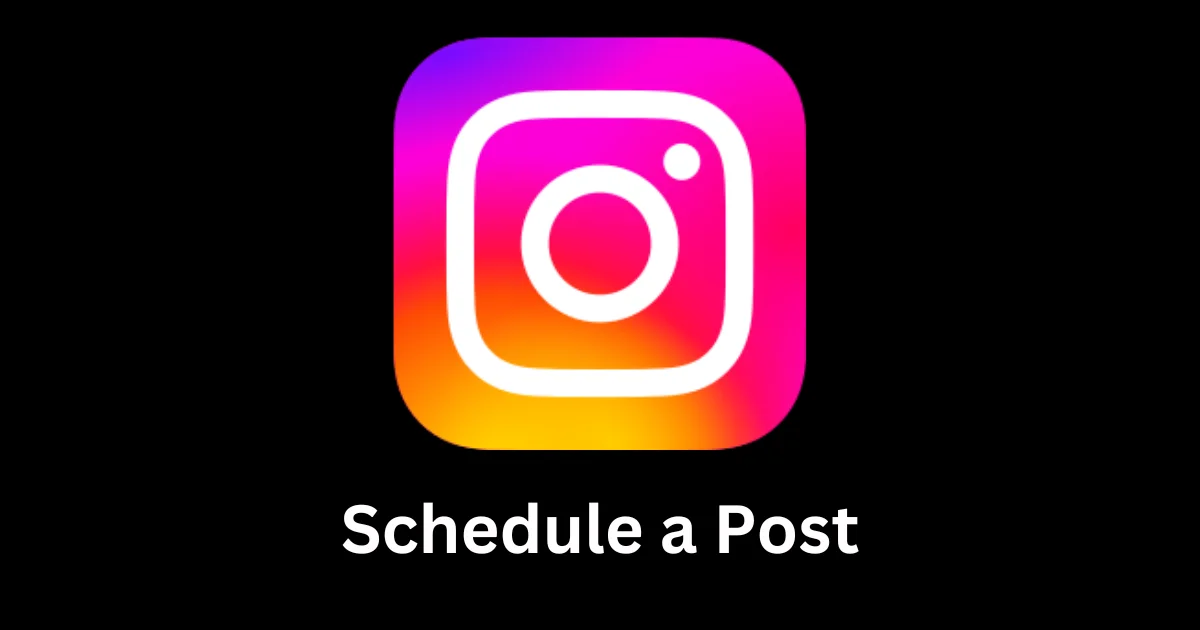
3 thoughts on “How to Schedule an Instagram Post on Your iPhone?”
Comments are closed.