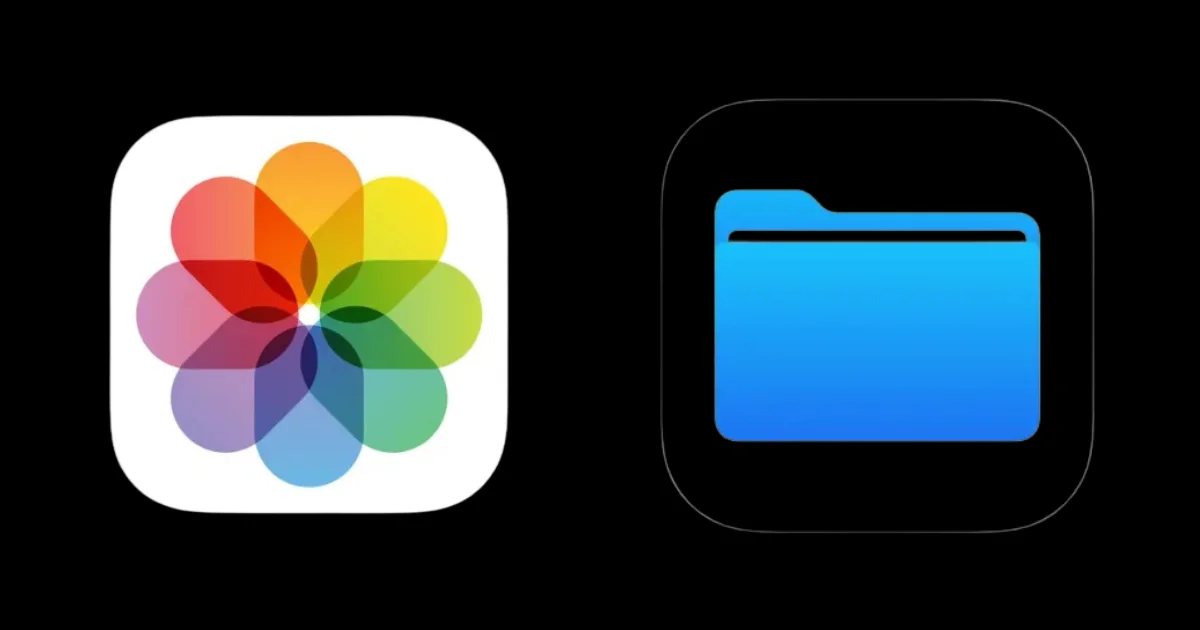If you are an iPhone user, you may want to know how much space your images and videos are taking up on your iPhone or iPad. This can help you manage your device storage and decide which files to keep or delete. In this blog post, we will show you how to find the size of the image and file on your iPhone or iPad using the Photos app and File app. Let’s see it in detail.
How to Find the Size of the Image on Your iPhone or iPad Using Photos App
To find the size of the image on your iPhone or iPad, follow the below steps:
- Open the Photos App.
- Tap on the image.
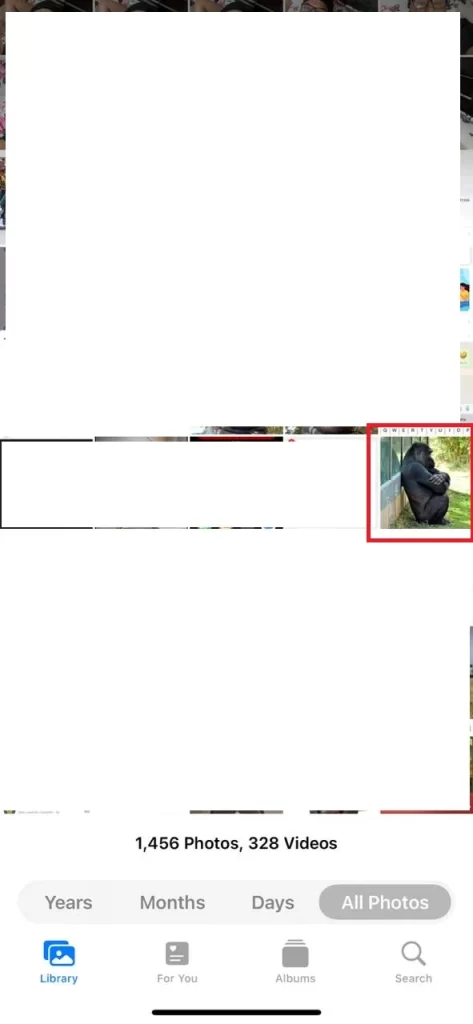
- Tap on the info icon (at the bottom of the screen).
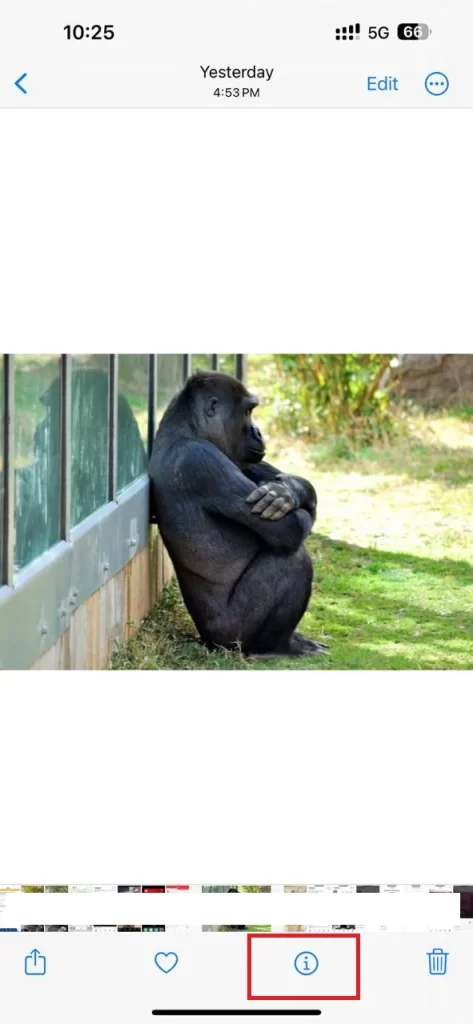
- Now here you can see the size of your image.
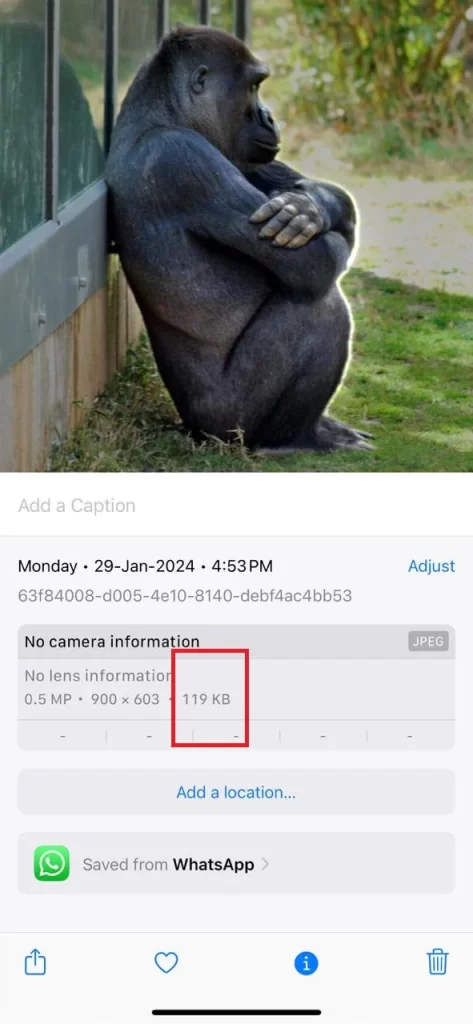
That’s it! You have successfully seen the size of the image on your iPhone or iPad.
How to Find the Size of the File on Your iPhone or iPad Using File App
To find the size of the image on your iPhone or iPad, follow the below steps:
- Open the File App.
- Search for the specific file and tap on it.
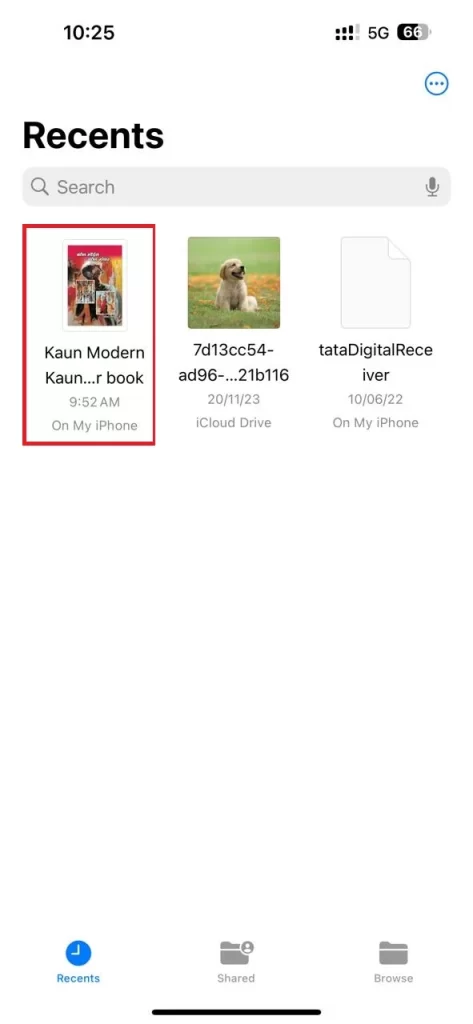
- Press and hold the specific file for which you want to see the size.
- Tap on Get Info (from the popped-up menu).
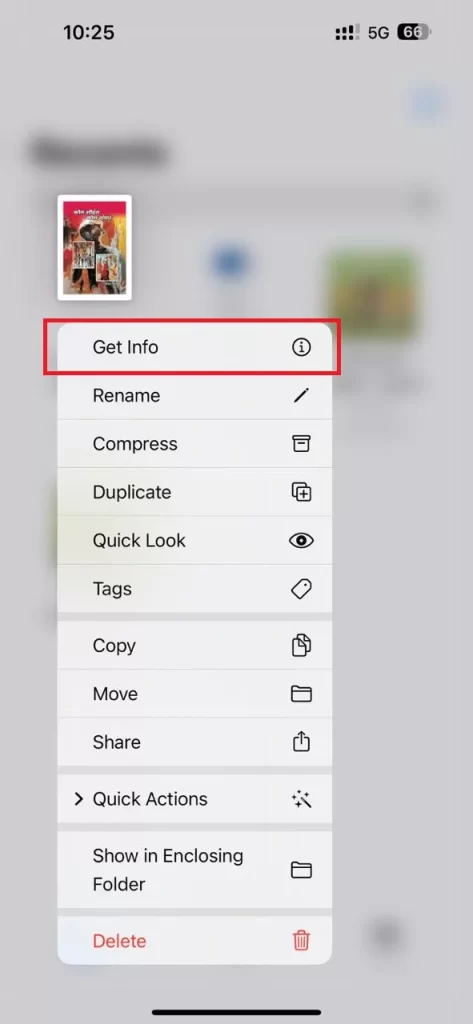
- Now here you can see the size of the file on your iPhone or iPad.
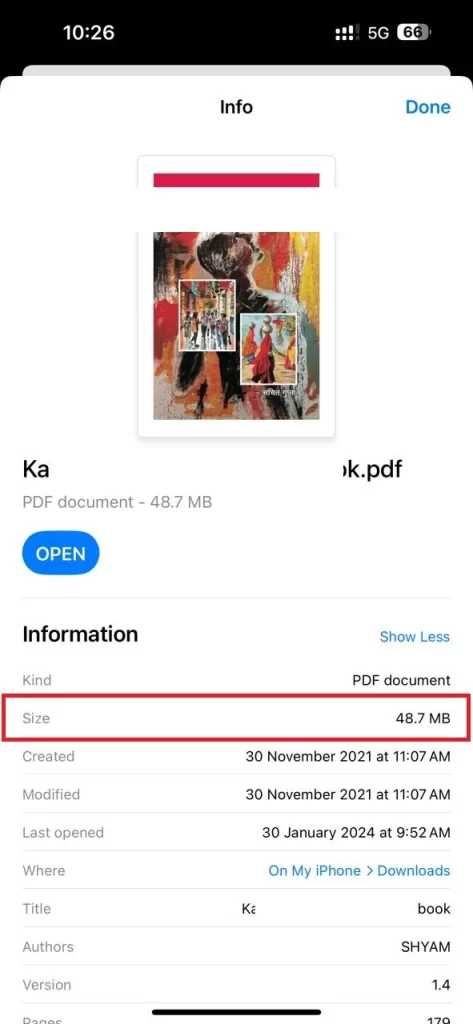
That’s it! You have successfully seen the size of the file on your iPhone or iPad.
Conclusion
Finding the size of the image and file on your iPhone or iPad can be useful for managing your storage and deleting some unwanted files. You can use different methods to do so, such as using the Photos app, using the Files app. We hope this blog post has helped you learn how to find the size of the image and file on your iPhone or iPad. If you have any questions or feedback related to image and file size, please leave a comment below.
Must Read