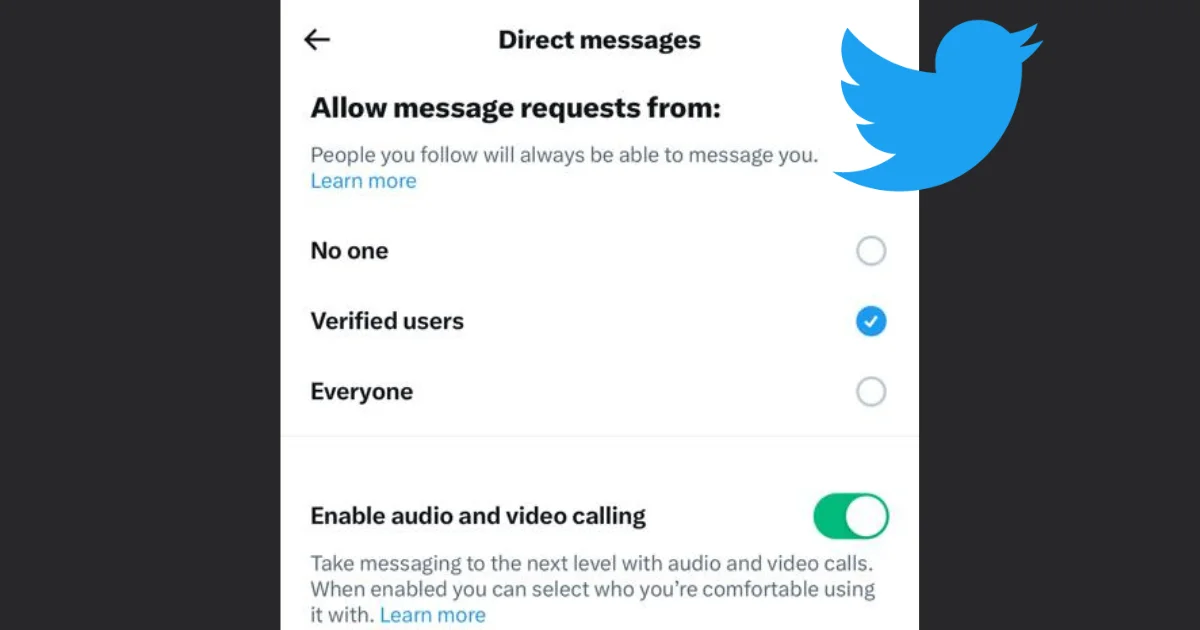If you have a Twitter account, you may have noticed that this platform has recently introduced a new feature that allows you to make audio and video calls with other Twitter users. This new feature is similar to the one offered by other social media apps, such as WhatsApp, Facebook Messenger, or Instagram. However, not everyone likes this feature or may want to limit who can call them on Twitter (i.e., you may want to avoid unwanted calls from strangers, spammers, or trolls). Fortunately, this new feature in Twitter gives you some options to control your audio and video calling preferences. In this blog post, we will show you how to disable audio and video calling on your Twitter (X) account, or how to restrict it to certain users only. Let’s see it in detail.
Note:
- As of writing this blog post, the Twitter calling feature is only available to iPhones or iPads. It is expected to come soon for Android devices, but no information about it coming to the web browser users.
- Only Subscribers to X Premium members are allowed to make audio and video calls.
- To be able to call another user, that user must have sent you a direct message at least once before.
- To make an audio or video call, tap on the Twitter Direct Messages icon, select the existing conversation or start a new conversation, and then tap on the phone icon (at the top right).
How to Disable Audio and Video Calling on Twitter on iPhone or iPad
If you don’t want to get any calls from other Twitter users then you need to disable the audio and video calling feature completely on your Twitter account. Let’s see how to do this.
- Open the X App (Twitter App) on your smartphone (iPhone or iPad).
- Tap on your profile picture (at the top left corner).
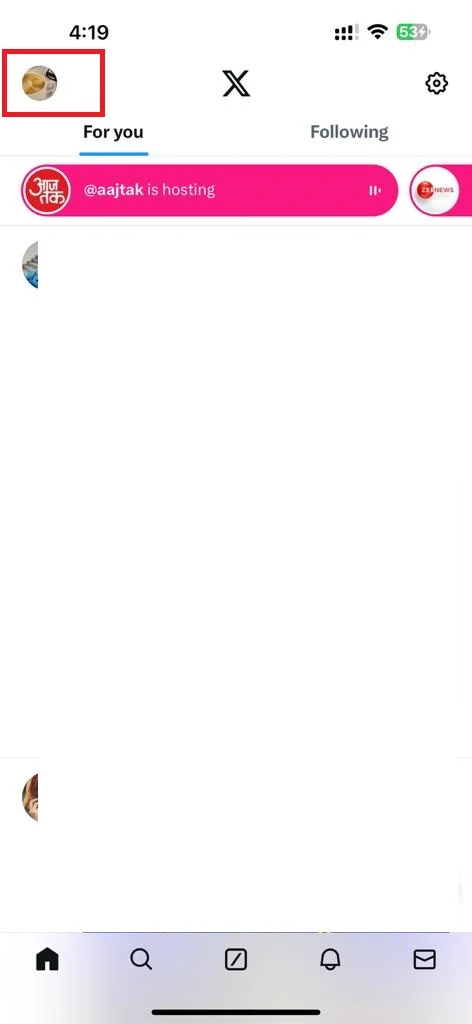
- Tap on Settings and Support.
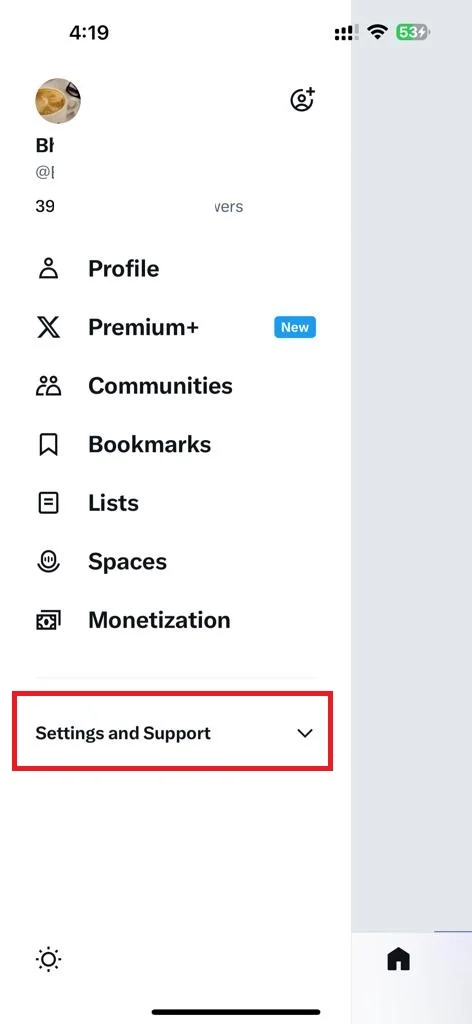
- Then, tap Settings and privacy.
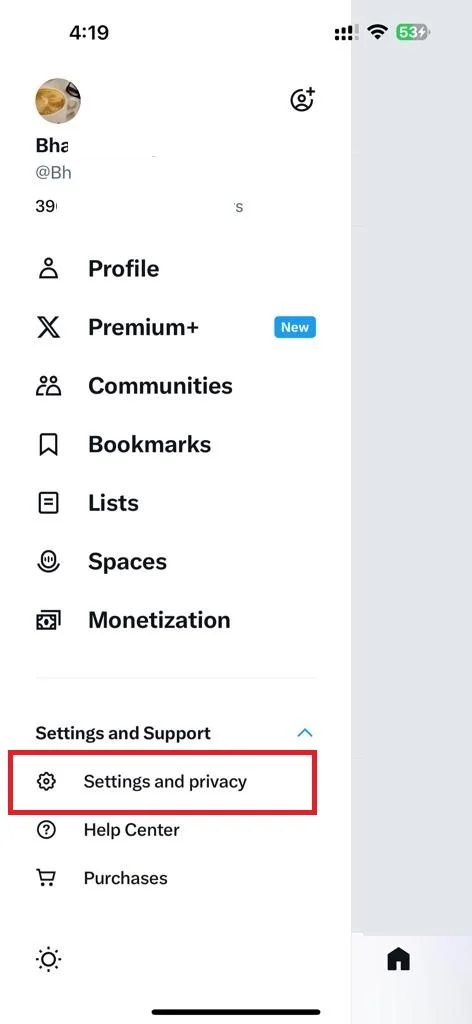
- Tap on Privacy and safety.
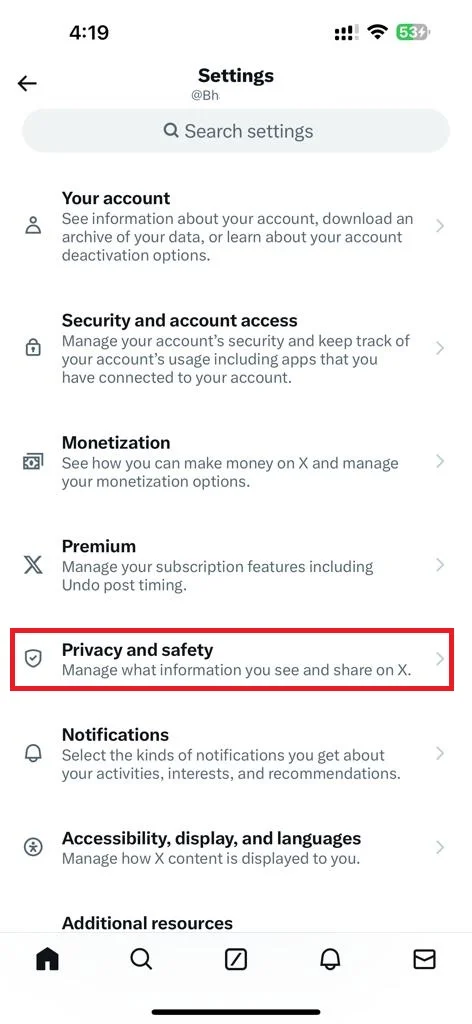
- Tap on Direct messages.
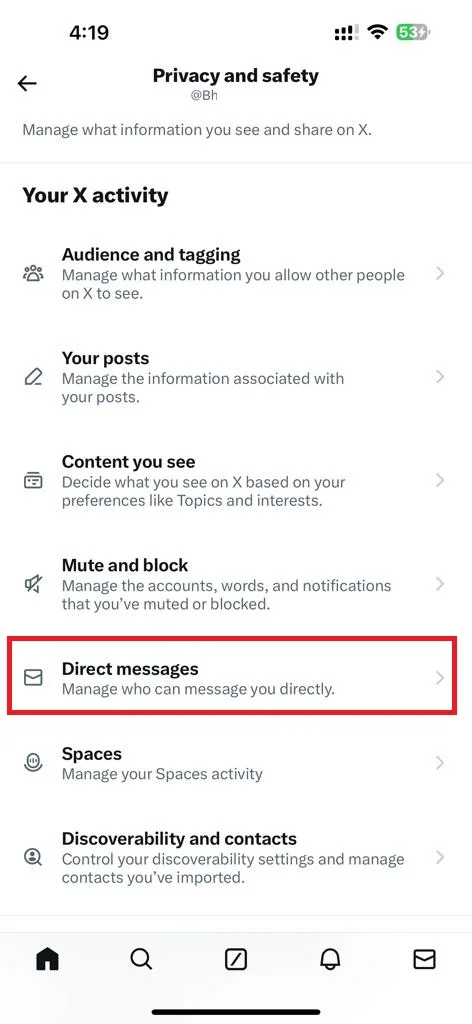
- To stop getting calls from other Twitter users, disable the toggle switch next to Enable audio and video calling.
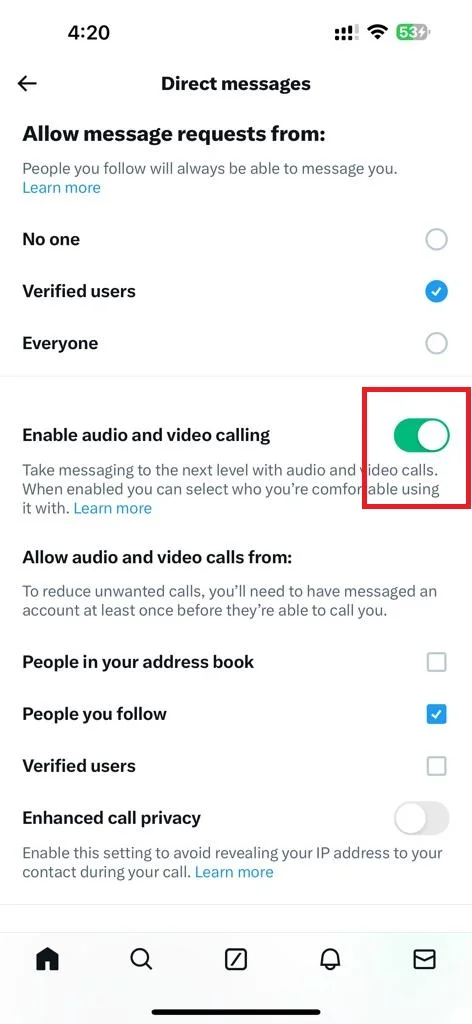
By doing this, you will prevent anyone from calling you on Twitter. You will still be able to send and receive text messages and media files through direct messages.
If any time you want to enable it again, follow the all steps mentioned above and enable the toggle switch next to Enable audio and video calling.
How to restrict audio and video calling on Twitter on iPhone or iPad
If you don’t want to disable the audio and video calling feature entirely, but only want to allow certain users to call you, you can also do this very easily. Let’s see how to do this.
- Open the X App on your smartphone (iPhone or iPad).
- Tap on your profile picture (at the top left corner).
- Tap on Settings and Support.
- Then, tap Settings and privacy.
- Tap on Privacy and safety.
- Tap on Direct Messages.
- Scroll to the section “Allow audio and video calls from:”, and check your preferred check box from the options People in your address book, People you follow on Twitter, and Verified users.
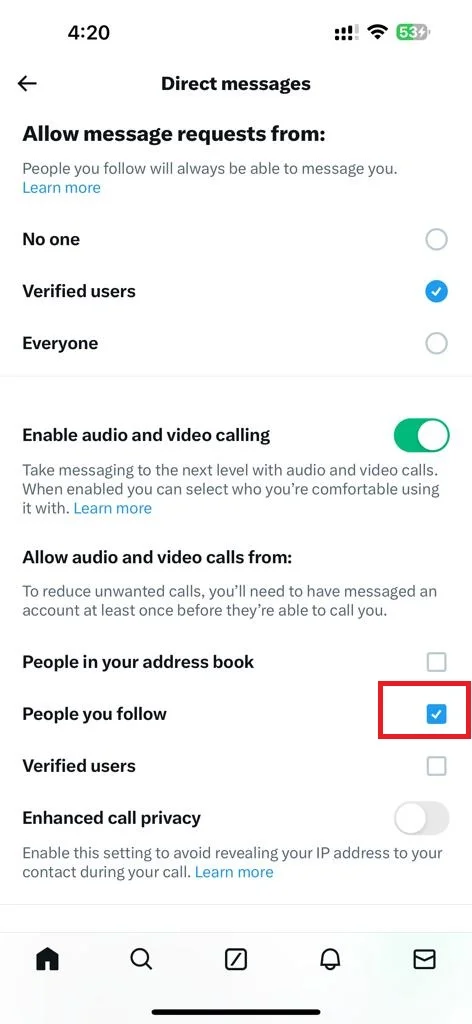
That’s it! You successfully restricted audio and video calls for certain users on your iPhone or iPad on your X account.
Note:
- People in your address book: People in your phone contact list who have used that phone number on their Twitter account can call you. You can use it if you have already given a permit to the X app to sync all your contacts.
- People you follow on Twitter: All the people you’ve already messaged in your following section.
- Verified users: All users Subscribed to X Premium can call you, provided you have sent them a message first.
- Enhance call privacy: If it is enabled, your IP address will be hidden from your contact during the audio or video calls.
Conclusion
Disabling audio and video calling on your Twitter (X) account can help you avoid unwanted interruptions and protect your privacy. You can easily turn off these features at any time by following the steps mentioned above in this blog post. If you change your mind later, you can always enable them again from the same settings menu. If you have any questions or feedback related to disabling the calling feature on the X account, feel free to leave a comment below.
Must Read