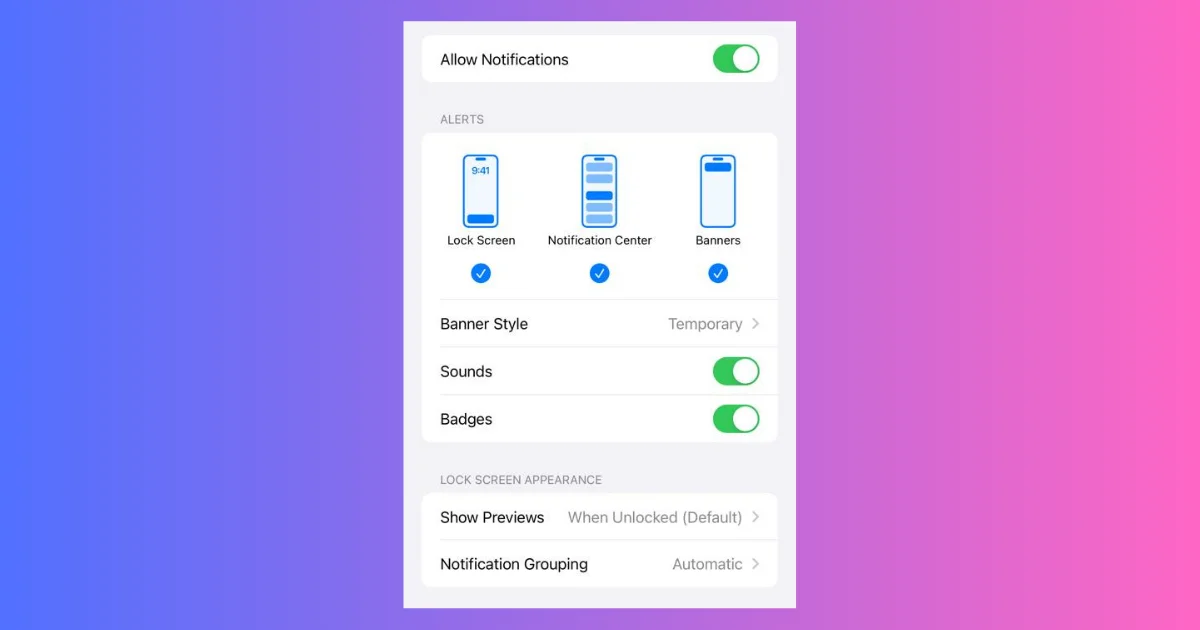If you are an iPhone user, you may have noticed that some notifications can turn on your iPhone screen automatically, even when your phone is locked. Because of this, if anyone is near your iPhone, they can see your notifications. This can invade your privacy, be annoying, distracting, or even drain your battery if you receive many notifications throughout the day. Fortunately, there is a way to restrict notifications from turning on your iPhone screen, and in this blog post, we will show you how to do it.
How to Restrict Notifications from Turning on Your iPhone Screen
There are many methods to restrict notifications from turning on your iPhone screen. Let’s see two common methods to do this.
1. Turn off the Notifications for the Locked Screen
To turn off the notifications on your iPhone-locked screen, follow the below steps.
- Open the Settings App.
- Tap Notifications.
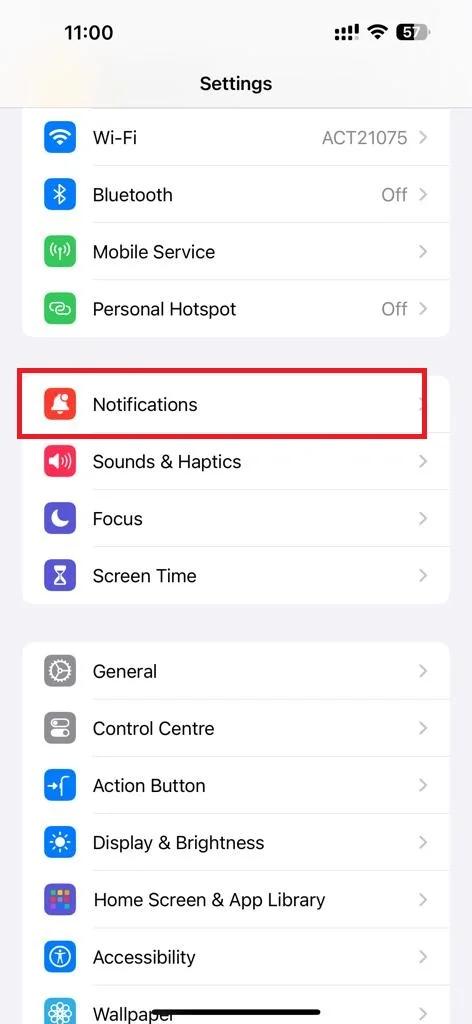
- Tap on the app that you want to restrict. For example, if you want to stop WhatsApp notifications from turning on your screen, tap on WhatsApp.
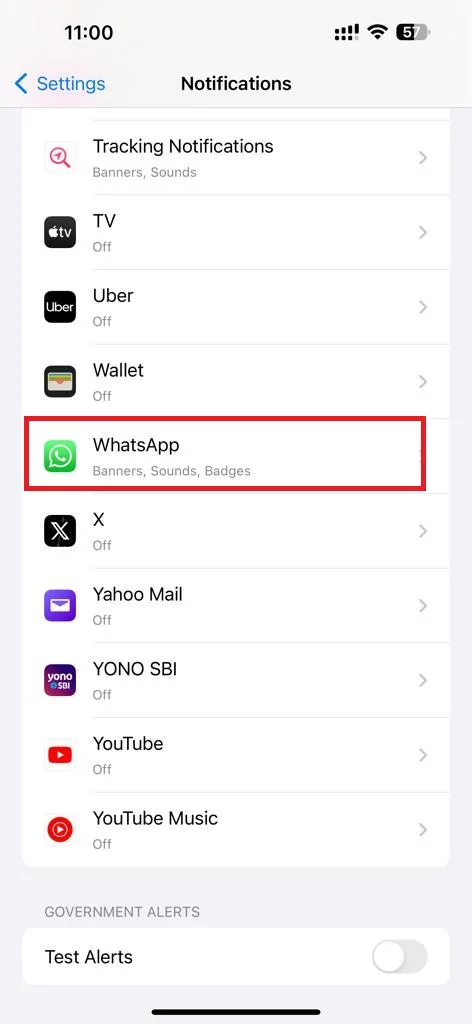
- Scroll down and find the option that says Show Previews. This option controls how much information is displayed on your screen when you receive a notification from that app. Tap on it and select Never.
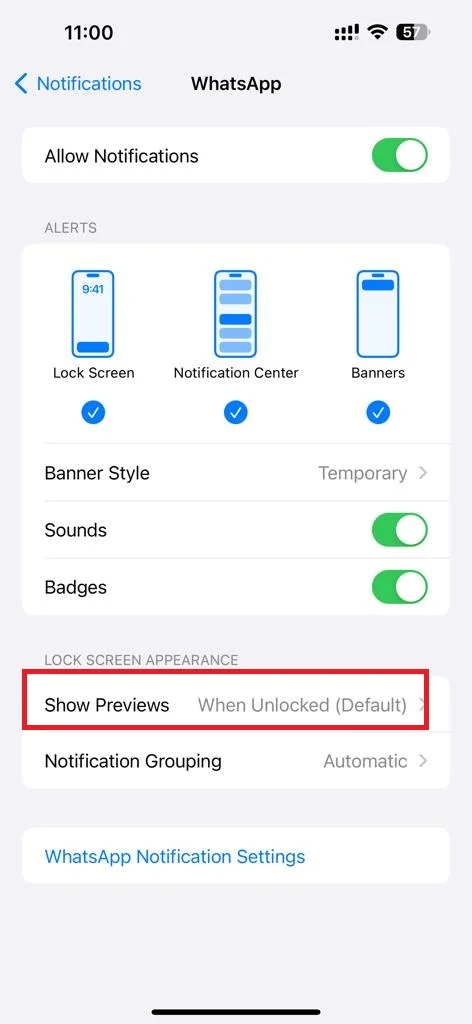
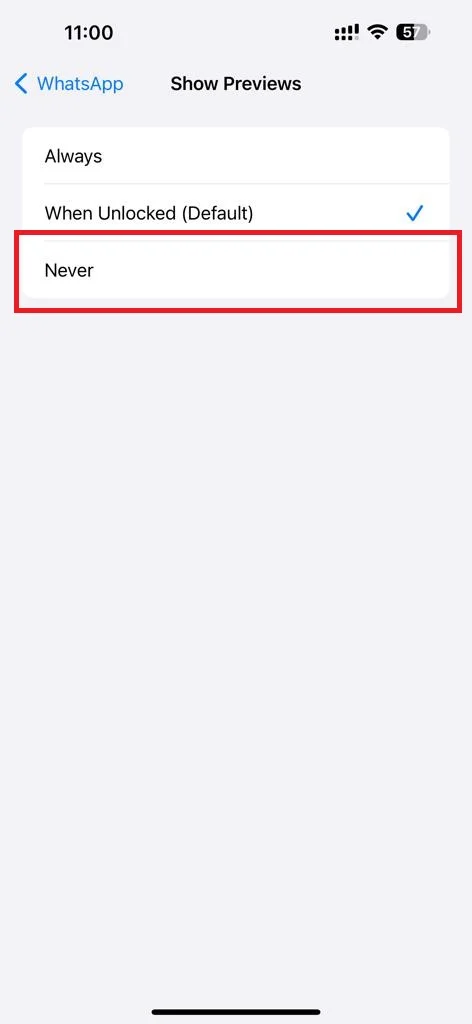
- Tap on < WhatsApp (at the top left).
- Uncheck the Lock Screen under the ALERTS section, so that any notifications from WhatsApp don’t wake your iPhone screen.
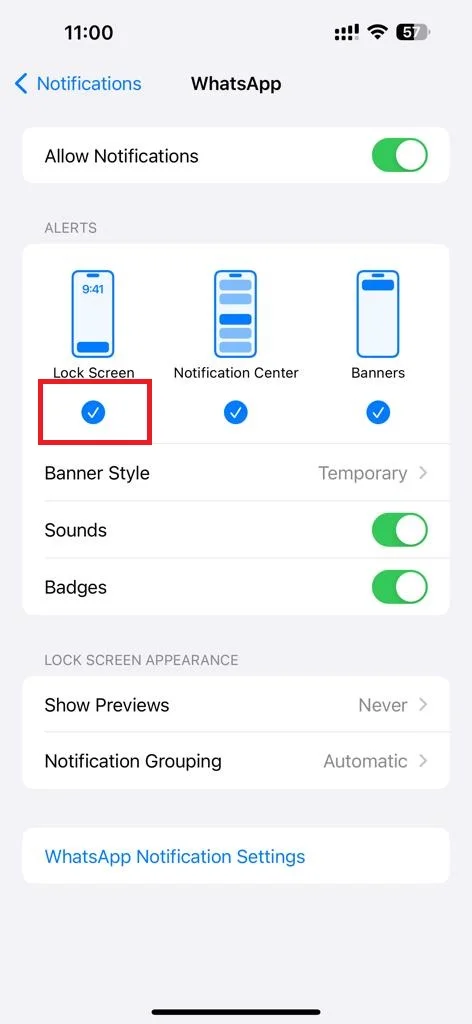
- If you want to completely disable notifications from that app (WhatsApp), you can also disable the toggle switch next to the Allow Notifications at the top of the screen. This will stop the app from sending any notifications to your iPhone, and your screen will not turn on at all.
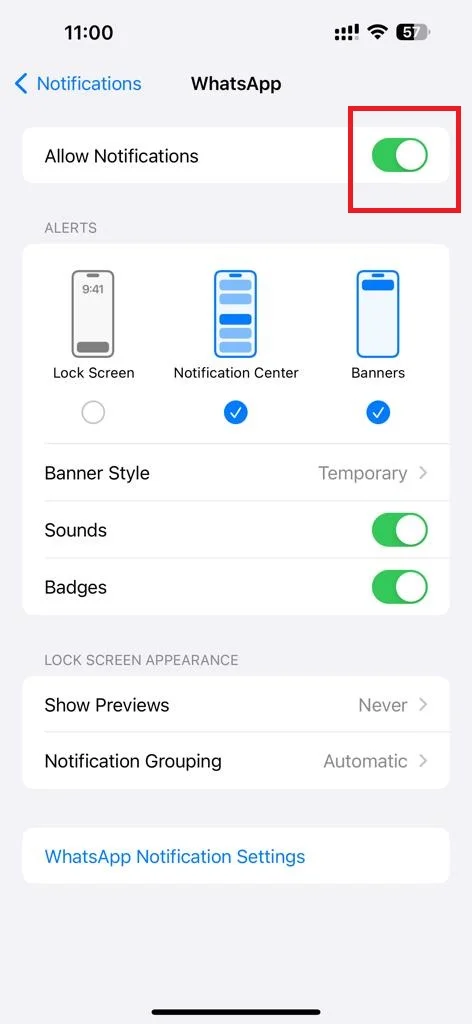
That’s it! You successfully restricted notifications from turning on your iPhone screen. This will prevent the app from showing any preview of the notification content on your iPhone screen and only show the app icon and a badge. This way, your iPhone screen will not turn on when you receive any notification from that app.
You can repeat this process for any other apps of your preference that you want to restrict notifications from turning on your iPhone screen.
2. Use Do Not Disturb Mode to Restrict Notifications from Turning on
The Do Not Disturb mode is the second common method to restrict notifications from turning on your iPhone screen. Let’s see how to do this.
- First you need to swipe down from the right corner of your iPhone screen to open the Control Center.
- Tap on the Focus.
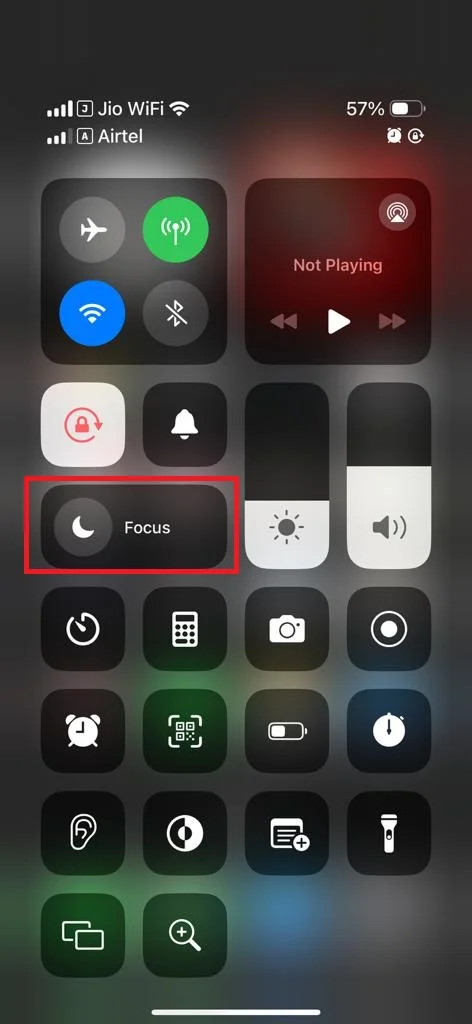
- Tap on the Do Not Disturb from the available options or tap on the options under Do Not Disturb.
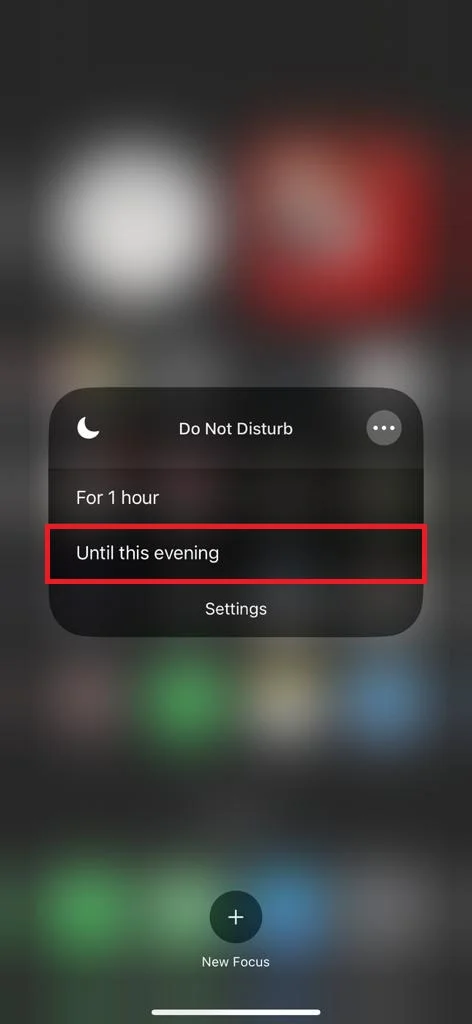
That’s it! You successfully restricted notifications from turning on your iPhone screen using Do Not Disturb mode. When Do Not Disturb mode is on and your iPhone is locked then any notifications you receive will not turn on your iPhone screen. But one thing you need to remember is that your results may vary based on how you have configured the Do Not Disturb mode.
Conclusion
To sum up, you can restrict notifications from turning on your iPhone screen by following these above-mentioned methods. This way, you can avoid unwanted distractions and save battery life. You can also customize which apps you want to send notifications to you and how they appear on your iPhone lock screen. By managing your notifications, you can have more control over your iPhone experience.
Must Read