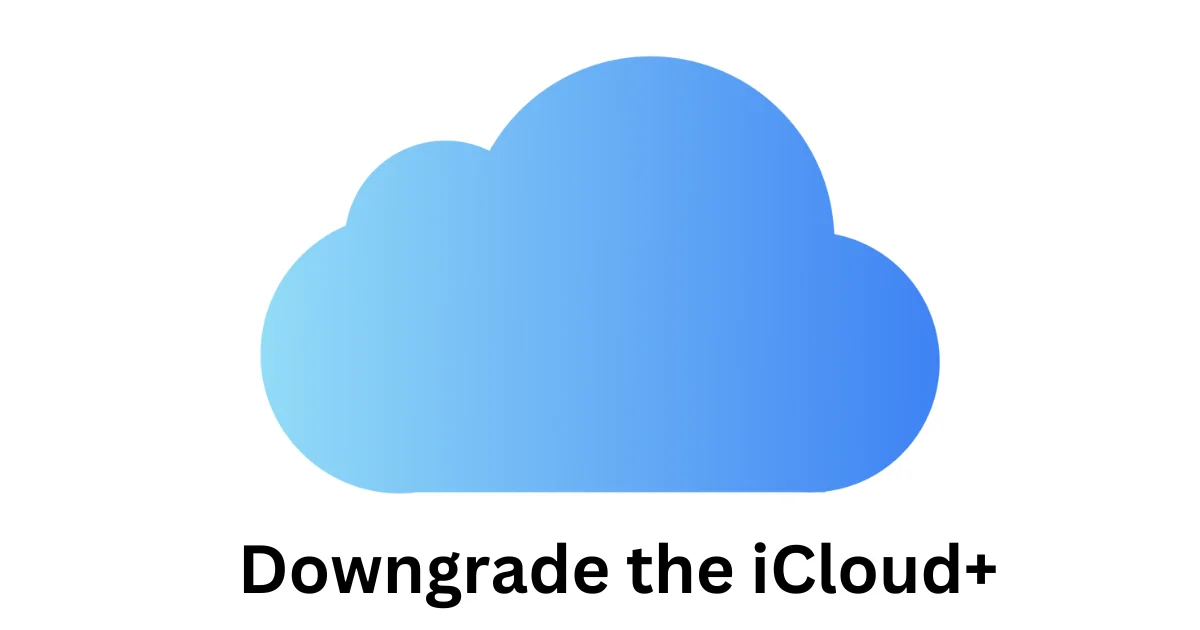If you have subscribed to an iCloud+ plan that offers more storage and features than you need, you might want some time to downgrade it to a lower one or cancel it altogether. This blog post will show you how to downgrade the iCloud+ plan using your iPhone.
iCloud+ Plans
The iCloud+ prices for India, the US, and the UK per month basis are:
India (INR)
- 50 GB: ₹ 75, 200 GB: ₹ 219 ₹ 75, 2 TB: ₹ 749
United States (USD)
- 50 GB: $0.99, 200 GB: $2.99, 2 TB: $9.99
United Kingdom (GBP)
- 50 GB: £0.99, 200 GB: £2.99, 2 TB: £8.99
How to Downgrade the iCloud+ Plan Using Your iPhone
To downgrade the iCloud+ plan using your iPhone you need to follow the below steps.
- Open the Settings App.
- Tap on your name (or Apple ID) at the top.
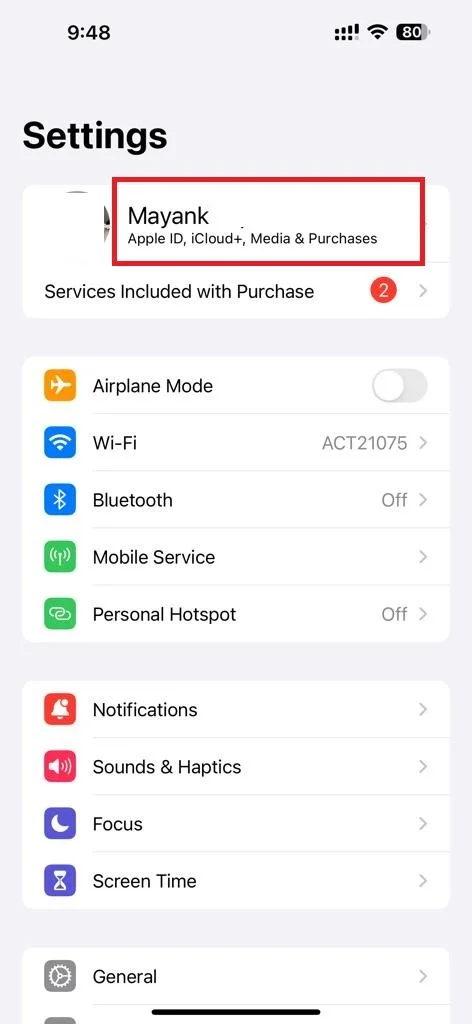
- Tap on iCloud.
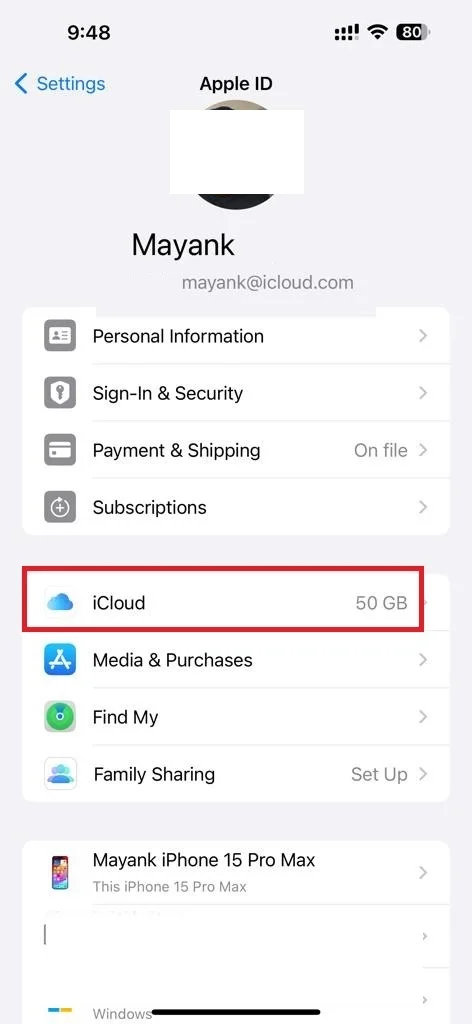
- Then, tap on the option Manage Account Storage or Manage Storage.
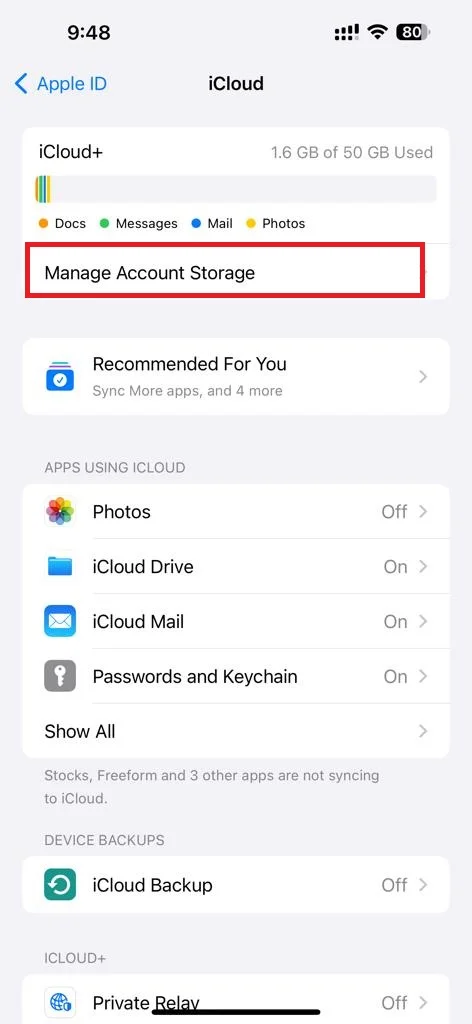
- Tap Change Storage Plan.
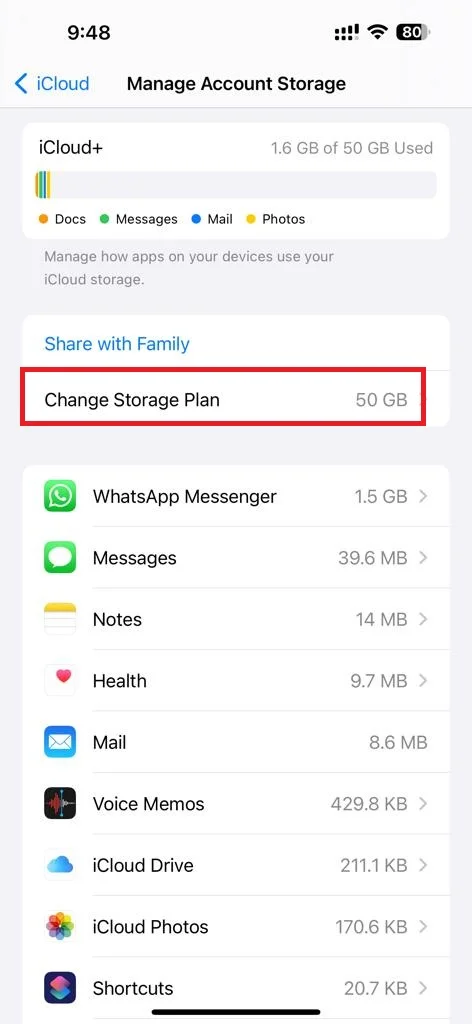
- You will see your current iCloud+ plan and the storage amount you use. Scroll down and tap on the Downgrade Options or Cancel Subscription.
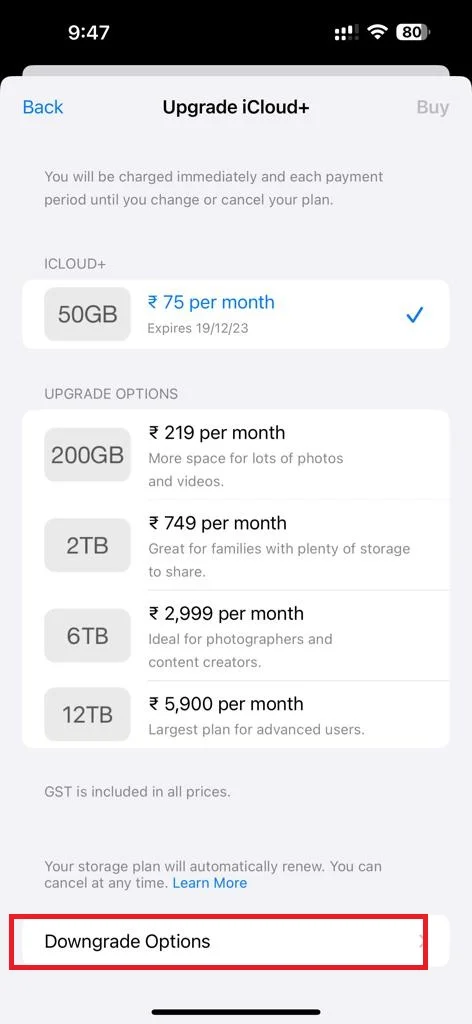
- Enter your Apple ID password.
- If you want to downgrade your plan, choose a lower tier that suits your needs. For example, if you have a 2 TB plan, you can downgrade it to the 200 GB or 50 GB plan.
- If you want to cancel the iCloud+ plan tap on the 5GB Free option at the bottom.
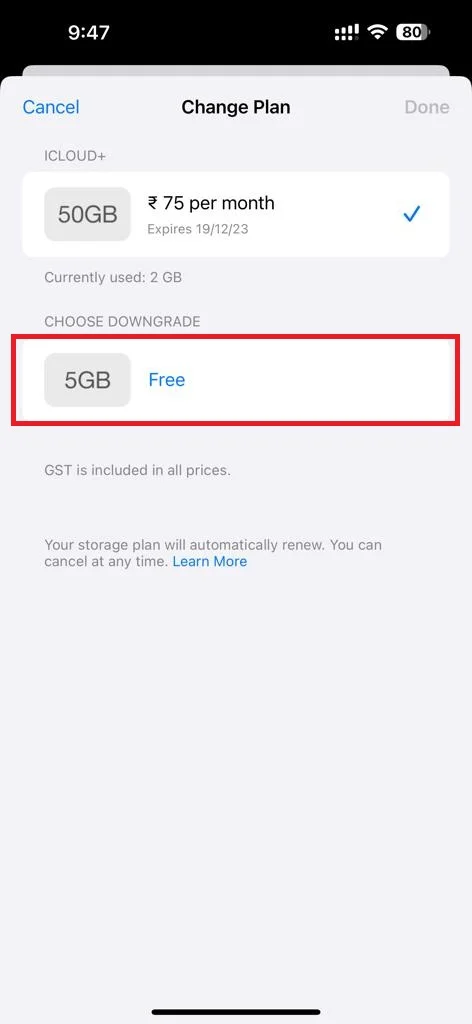
- Tap Done (at top right). Now your iCloud+ plan will be changed or canceled immediately but changes will take effect after your current subscription billing period ends.
That’s it! You successfully changed or downgraded your iCloud+ plan using your iPhone.
Note: If you downgrade or cancel your iCloud+ plan, you might lose access to some features such as iCloud Private Relay, Hide My Email, Custom Email Domain, and HomeKit Secure Video. You might also need to delete some files or buy more storage. It is mandatory to take back up your important data before downgrading your iCloud+ plan.
How to Downgrade the iCloud+ Plan Using a Mac Device and Windows PC
To downgrade the iCloud+ plan using your Mac device and Windows PC, you need to follow the below steps.
Downgrade the iCloud+ Plan Using a Mac Device
- Click on the Apple Logo.
- Click on System Settings or System Preferences.
- Then, click on your name (Apple ID).
- Click iCloud.
- Click Manage.
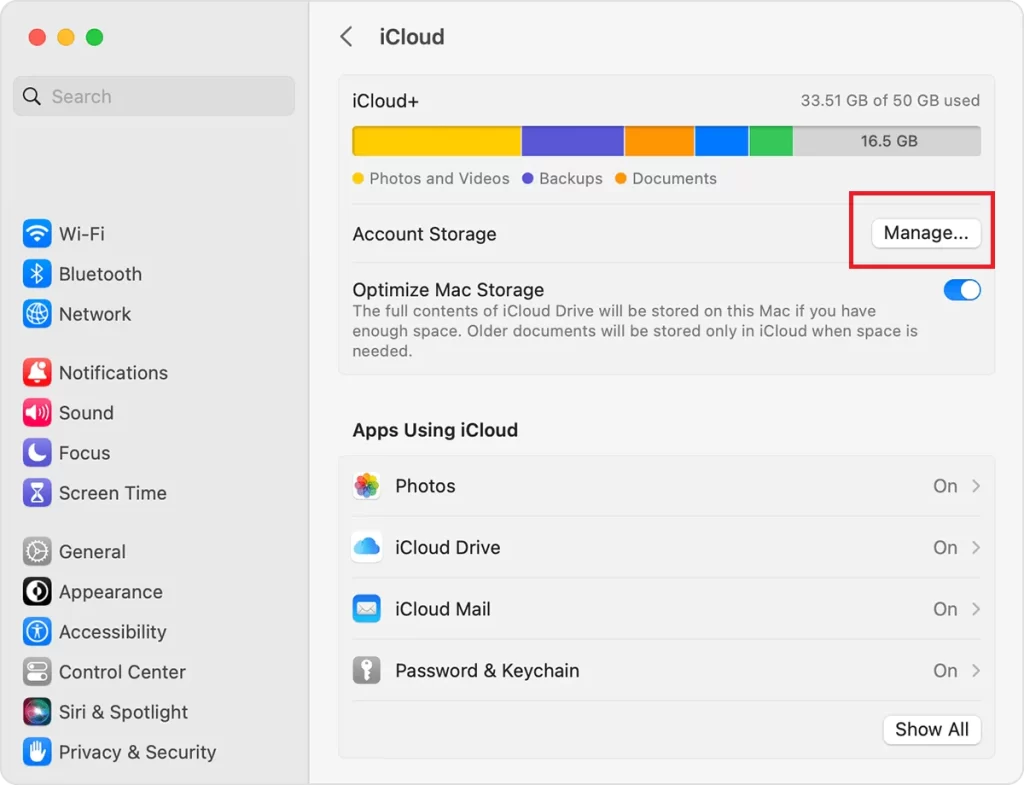
- Now click Change Storage Plan.
- You will see your current iCloud+ plan and the storage amount you use. Click on Downgrade Options.
- Enter your Apple ID password.
- Click Manage.
- If you want to downgrade your plan, choose a lower tier that suits your needs. For example, if you have a 2 TB plan, you can downgrade it to the 200 GB or 50 GB plan.
- If you want to cancel the iCloud+ plan then choose the 5GB Free option or none.
- Finally click Done.
Now your iCloud+ plan will be changed or canceled immediately but changes will take effect after your current subscription billing period ends.
That’s it! You successfully changed or downgraded your iCloud+ plan using your Mac device.
Downgrade the iCloud+ Plan Using a Windows PC
- Open the iCloud for Windows.
- Click Storage.
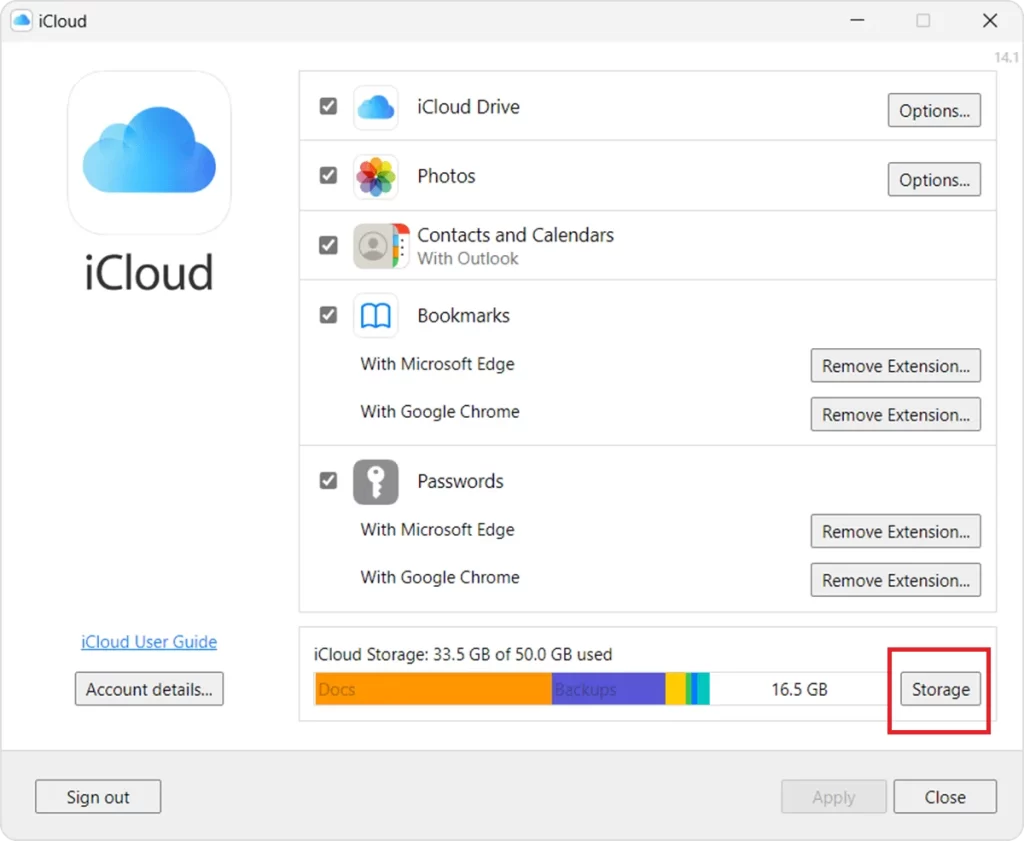
- Click Change Storage Plan.
- Then, click Downgrade Options.
- Enter your Apple ID password.
- Click Manage.
- If you want to downgrade your plan, choose a lower tier that suits your needs. For example, if you have a 2 TB plan, you can downgrade it to the 200 GB or 50 GB plan.
- If you want to cancel the iCloud+ plan then choose the 5GB Free option or none.
- Finally, click Done.
Now your iCloud+ plan will be changed or canceled immediately but changes will take effect after your current subscription billing period ends.
That’s it! You successfully changed or downgraded your iCloud+ plan using your Windows PC.
Conclusion
Downgrading the iCloud+ plan using your iPhone can help you save money and avoid paying for features or storage that you don’t need. However, you should also be aware of the consequences of downgrading your iCloud+ plan, such as losing access to some features or having to delete some files. Therefore, it is always recommended that you take a backup of your important data before making any changes to your iCloud+ plan. We hope this blog post on downgrading iCloud+ plans was helpful and informative for you.
Must Read