If you have any model of iPhone 15, you probably want to keep your data and apps secure from any unauthorized access. One of the best ways to do that is to set a passcode on your device. A passcode is a six-digit numeric code or 4-digit numeric code that you have to enter every time you unlock your iPhone. In this blog post, we will show you how to set a passcode on your iPhone 15 in a few easy steps.
Why You Need a Passcode on Your iPhone 15
A passcode is not only a way to protect your privacy, but also a way to access some of the useful features of your iPhone 15. For example, if you have a passcode, you can use Face ID to unlock your device with your face. You can also use Apple Pay to make purchases with your iPhone without entering your credit or debit card details. And you can use Siri to perform tasks with your voice without unlocking your device.
A passcode will help you prevent unauthorized access to your device in case it gets lost or stolen. If someone tries to enter the wrong passcode too many times, your iPhone will lock itself and erase all the data after 10 attempts. You can also use Find My iPhone to locate, lock, or erase your device remotely if you have a passcode.
How to Set a Passcode on Your iPhone 15
Setting a passcode on your iPhone 15 is very simple and takes only a few minutes. Let’s see how to do it.
- Tap on the Settings App.
- Tap Face ID & Passcode.
- Then, tap Turn Passcode On.
- Choose a six-digit passcode. You can also tap Passcode Options to create a Custom Alphanumeric Code, Custom Numeric Code, or 4-Digit Numeric Code.
- Enter your same passcode again to confirm (or verify) it.
- Enter your Apple ID sign-in password (if asked) and tap on Sign In (at the top right).
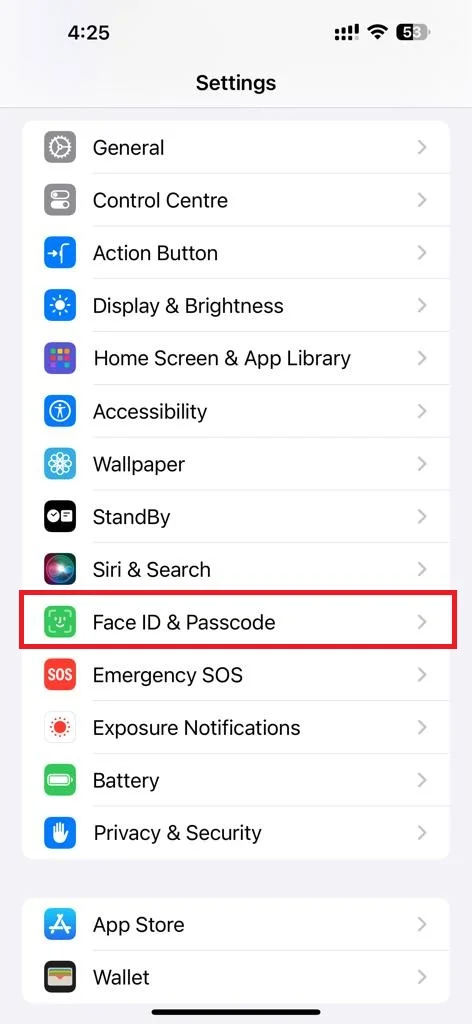
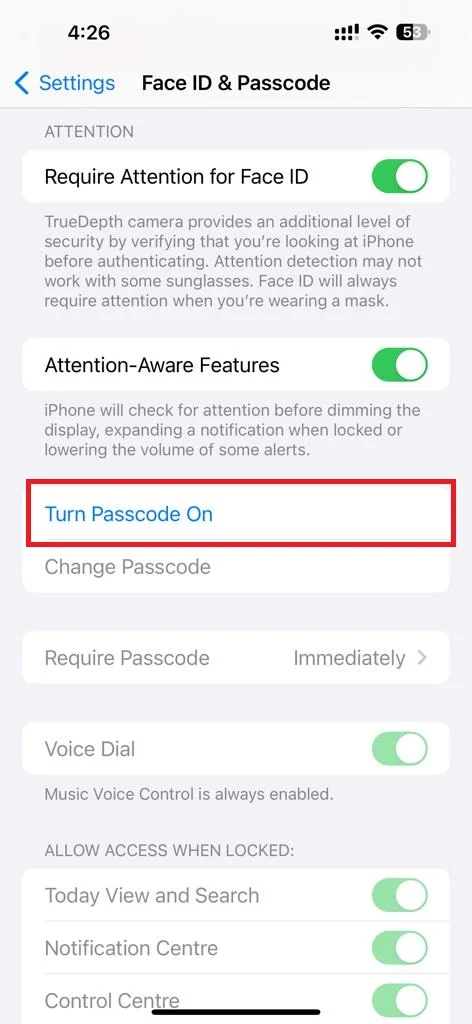
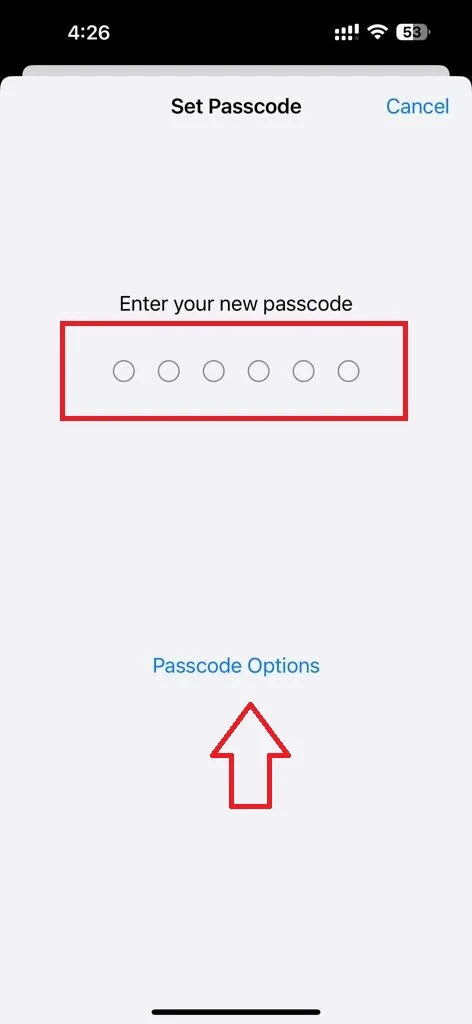
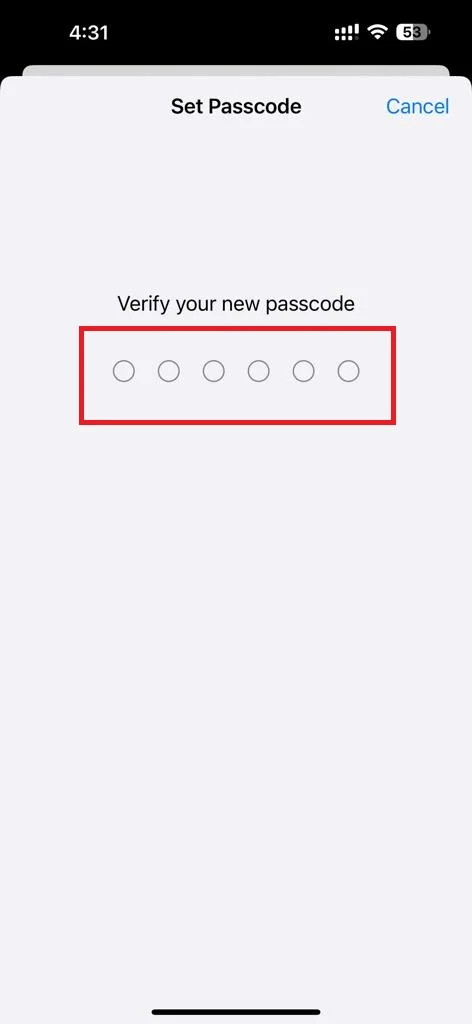
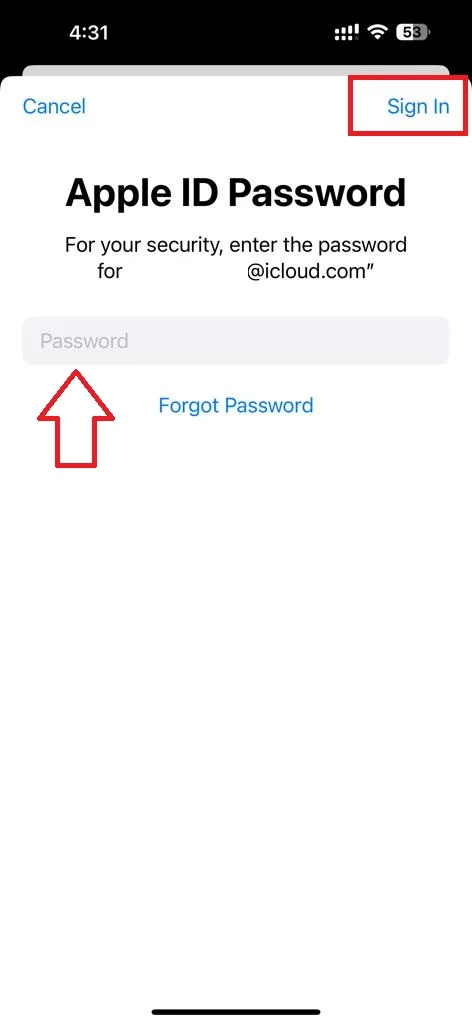
That’s it! You have successfully set a passcode on your iPhone 15. Now you can enjoy the security and convenience of your device.
Note: If you have Face ID enabled, you may be asked to enter your passcode when you restart your device, update your software, or change your settings.
Conclusion
A passcode is a simple but effective way to keep your iPhone 15 safe and secure in all manners. It also allows you to use some of the useful features of your device, such as Face ID, Apple Pay, and Siri. Setting a passcode on your iPhone 15 is very easy and takes only a few minutes. Just follow the steps above and you will be good to go. I hope you found this blog post on “how to set a passcode on iPhone 15” helpful and informative. If you have any questions or feedback regarding the passcode, feel free to comment below.
Must Read

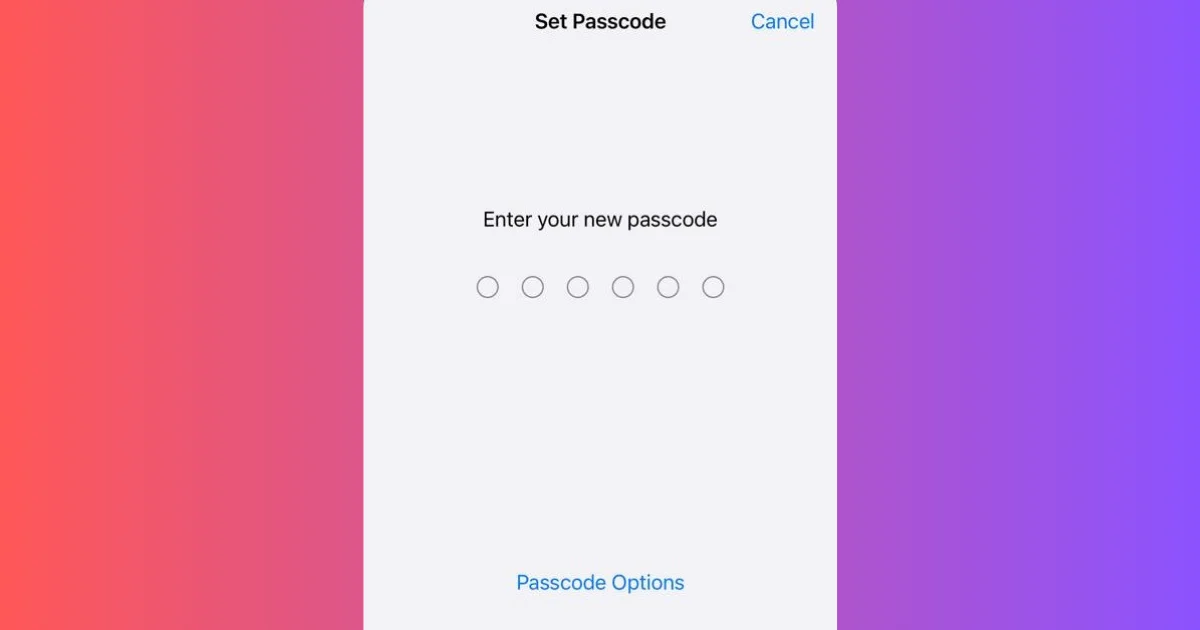
2 thoughts on “How to Set a Passcode on Your iPhone 15?”
Comments are closed.