If you’re an iPhone user, you probably know that iMessage is more than just a texting (or messaging) app. It’s also a platform for various apps that let you do things like send stickers, share photos, and more. But how do you access these apps on your iPhone running on iOS 17? And what are some of the best iMessage apps to try out? In this blog post, we’ll show you how to access iMessage apps on your iPhone in iOS 17. Let’s see it in detail.
What are iMessage Apps?
iMessage apps are extensions of regular apps that you can use within the iMessage app on your iPhone. They allow you to interact with your contacts in different ways, such as sending animated GIFs, creating polls, booking flights, booking restaurants, and many more. You can also use iMessage apps to access features of other apps without leaving the iMessage app, such as checking the weather, ordering food, or listening to music.
How to Access iMessage Apps on Your iPhone?
It is very easy and convenient to access iMessage Apps on your iPhone. Let’s see how to do it.
- Tap on the Messages App.
- Start a chat conversation with someone once the Messages app is opened.
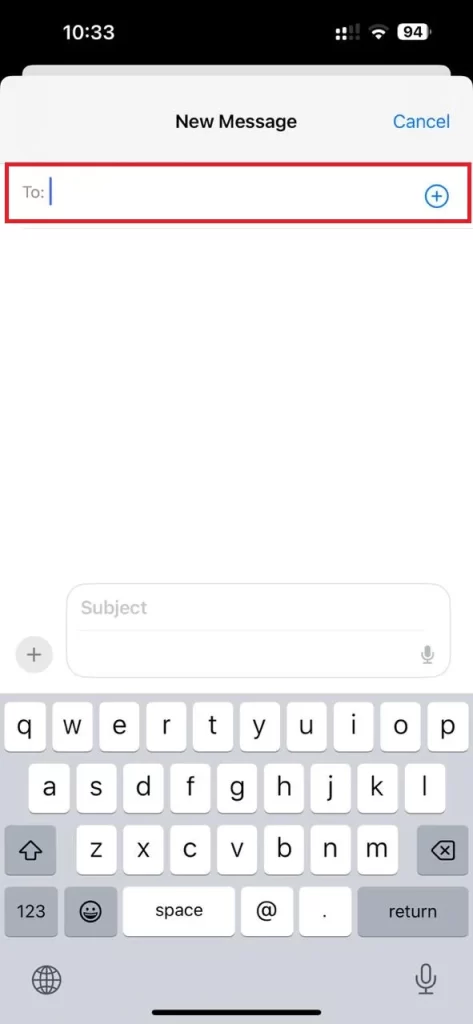
- Then, tap on the + (Plus) icon next to the text input field. This will open a drawer with various iMessage apps that you can go through.
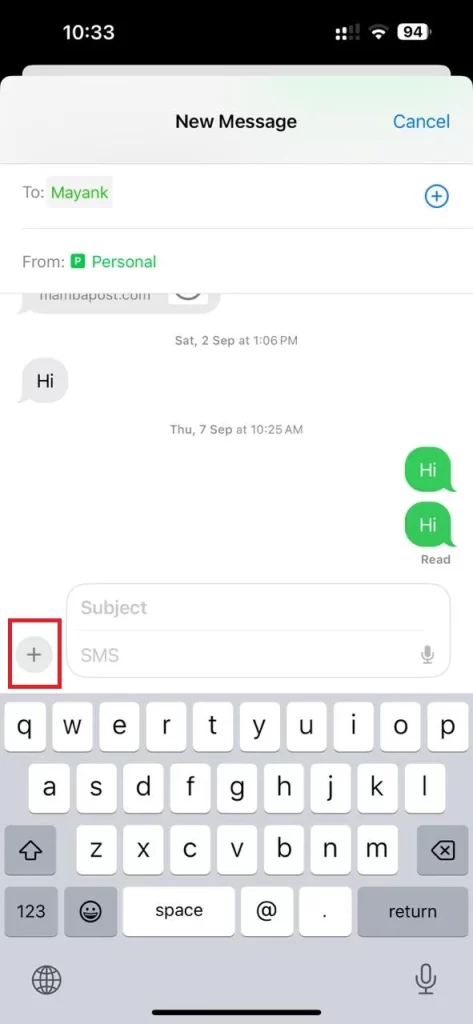
- To see more apps or access all your iMessage apps, tap on the More icon (three dots) in the bottom right corner.
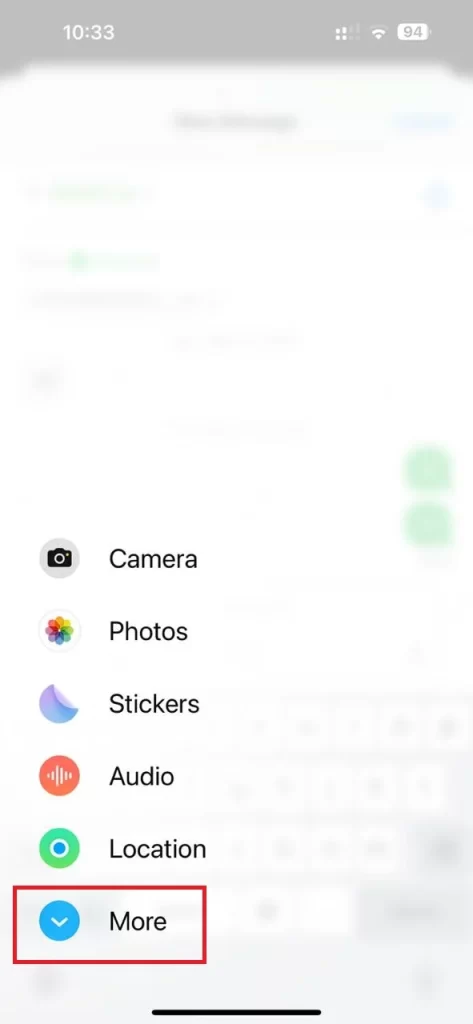
- This will take you to the App Store for iMessage, where you can browse and download more iMessage apps.
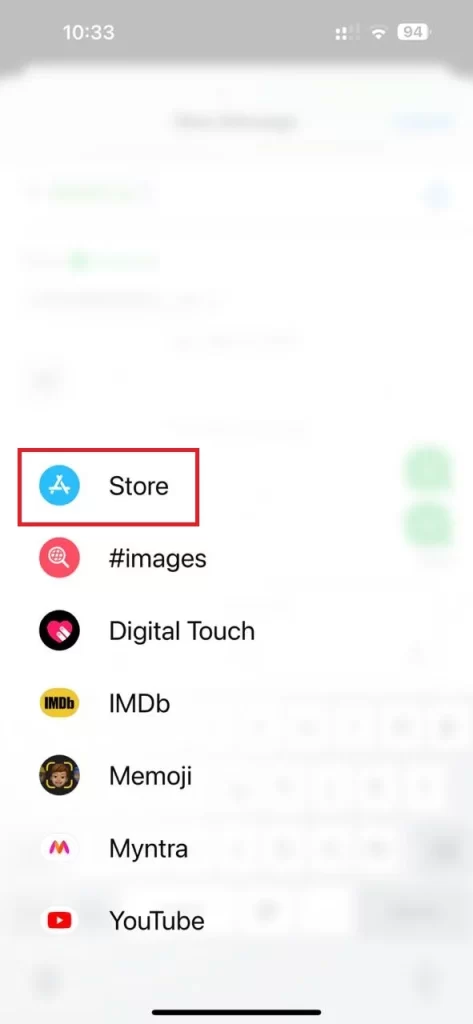
- To use an iMessage app, you need to tap on it and follow the instructions on the screen. Depending on the app, you may need to permit it to access your data or contacts. Some apps will let you send content directly to your conversation, while others will open a separate window where you can interact with the app.
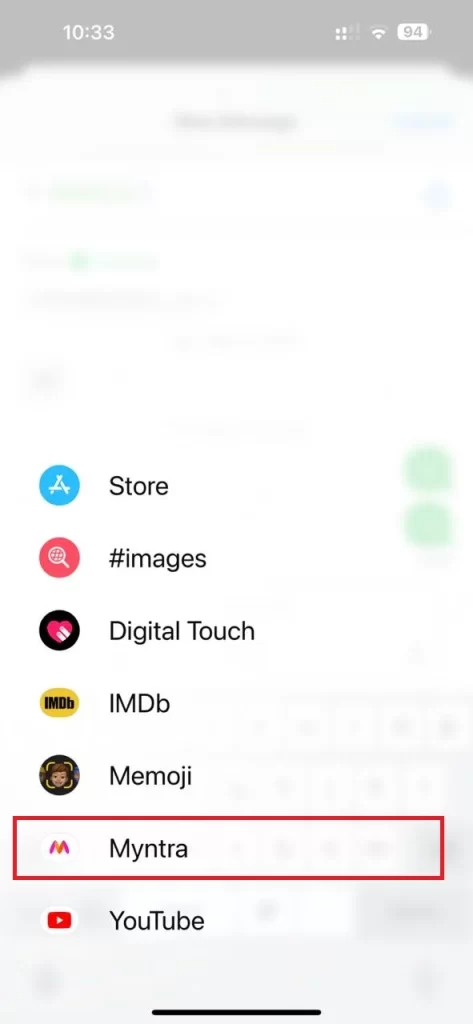
- To go back to your conversation, tap on the back arrow next to Messages in the top left corner.
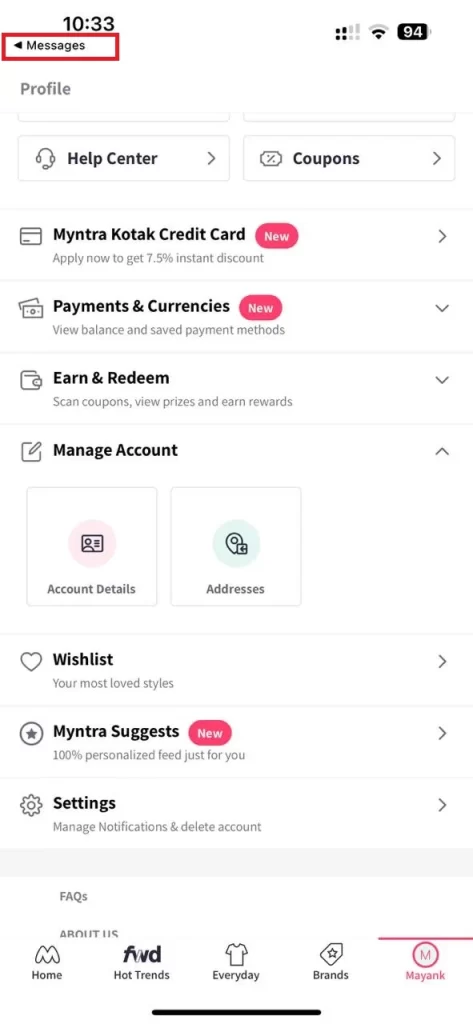
That’s it! You successfully accessed the iMessage Apps on your iPhone running on iOS 17.
Some of the Best iMessage Apps on Your iPhone to Try
There are hundreds of iMessage apps available on the App Store, but let’s see some of the best ones that I recommend:
- GIPHY: This app lets you search and send animated GIFs from a library of categories and topics. You can also create your GIFs using your camera or photos.
- GamePigeon: This app lets you play games with your friends within iMessage, such as chess, pool, 8-ball, poker, and many more. You can also chat with your opponents and keep track of your scores.
- Polls with Friends: This app lets you create and send polls to your friends within the iMessage app. You can ask anything from what movie to watch, what restaurant to go to, or what outfit to wear. You can also see the results in real time and compare them with your answers.
- OpenTable: This app lets you book a table at a restaurant within iMessage. You can search for restaurants by location, cuisine, price, or rating. You can also see reviews, photos, and menus of the restaurants.
- Spotify: This app lets you share songs, albums, playlists, and podcasts with your friends within iMessage. You can also listen to music without leaving the iMessage app.
Conclusion
iMessage apps are a great way to enhance your texting experience and have fun with your close ones. They let you do more than just send text messages, such as sending stickers, playing games, sharing photos, and many more. We have recommended some best iMessage apps above in this blog post. Try out it and let me know what you think in the comment section below.
Must Read

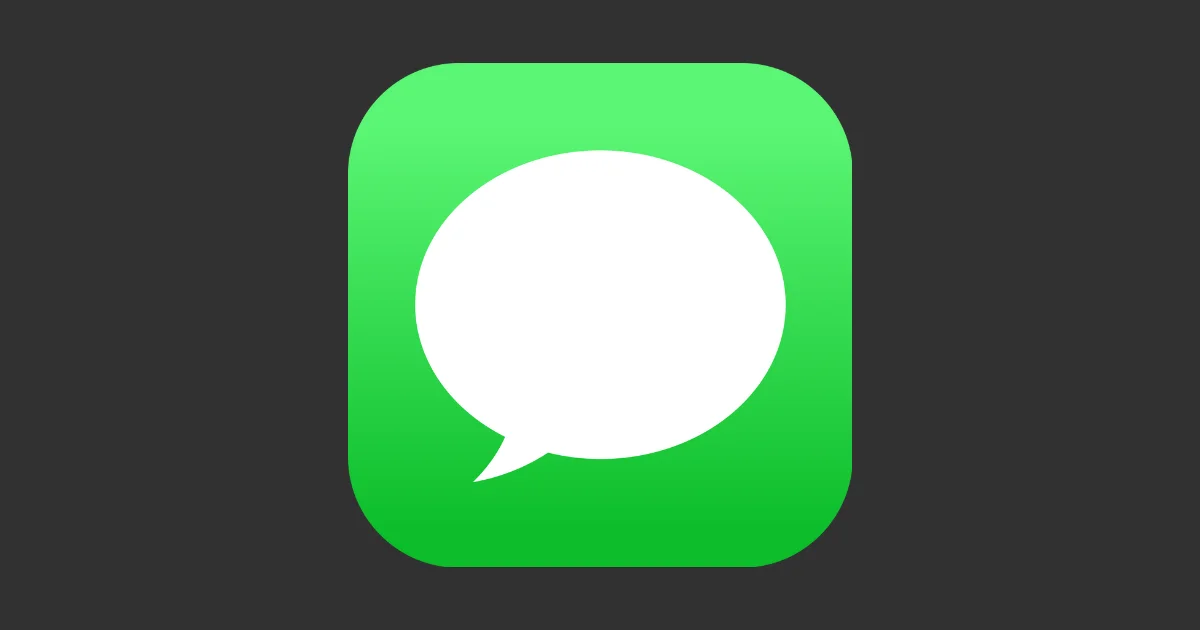
2 thoughts on “How to Access iMessage Apps on Your iPhone (in iOS 17)?”
Comments are closed.