If you’re an iPhone owner, you probably use your iPhone for everything. You check your email, browse the web, take photos, play games, and more. But do you know how to keep your iPhone safe from hackers, thieves, and other threats? In this blog post, we’ll share some tips on how to secure your iPhone and protect your privacy.
How to Secure Your iPhone
The iPhone is one of the most popular smartphones in the world, but it is not immune to security threats. Here are some of the common security measures to secure your iPhone. Let’s see how to do this.
1. Use Alphanumeric Passcode to Secure Your iPhone
Instead of using a numeric passcode now it’s time to set an alphanumeric passcode to secure your iPhone. Let’s see how to do this.
- Open the Settings App.
- Tap Face ID & Passcode.
- Tap Change Passcode.
- Enter your current password.
- Tap on Passcode Options.
- On the pop-up, tap on Custom Alphanumeric Code.
- Enter your new passcode (set strong passcode) and tap on Next (top right).
- Verify your new passcode and tap on Done (top right).
2. Turn Off Passcode & Apple ID Changes to Secure Your iPhone
You can restrict others to change your iPhone passcode and Apple ID password using screen time. Let’s see how to do this.
- Open the Settings App.
- Tap on Screen Time.
- Then, tap Lock Screen Time Settings.
- Enter a unique and strong 4-digit screen time passcode.
- Enter the Apple ID and its password (it will help you recover the screen time passcode if you forget). Tap on OK (at top right).
- Tap on Content & Privacy Restrictions.
- Enable Content & Privacy Restrictions.
- Enter Screen Time Passcode.
- Now scroll to the ALLOW CHANGES section. Now here you need to set Passcode Changes, Account Changes, and Cellular Data Changes to Don’t Allow.
Now, the Apple ID option will be greyed out in the Settings app. Also, the Face ID & Passcode option will disappear from the Settings app.
3. Don’t Allow Apps to Request to Track on Your iPhone
Sometimes apps installed on your iPhone track your activity. To stop this, you need to disable this request. Let’s see how to do this.
- Open the Settings App.
- Tap on Security & Privacy.
- Then, tap Tracking.
- Now, disable the toggle switch for Allow Apps to Request to Track. Also, disable the toggle switch for all apps on this screen.
4. Delete All Saved Passwords to Your iCloud Keychain
If someone has your iPhone passcode, they can easily access your saved passwords from the iCloud Keychain. So, to get rid of this, you need to delete all the sensitive passwords from the iCloud Keychain. Let’s see how to do this.
- Open the Settings App.
- Tap on Passwords.
- Then, tap Edit (top right).
- Now tap on all the sensitive passwords.
- Finally, tap on Delete (top left).
5. Delete Saved Credit Cards from the Safari App to Secure Your iPhone
If someone finds your iPhone, they can easily access your saved credit cards and make purchases by getting OTP on your iPhone. So, to get rid of this, you need to delete the saved credit cards on the Safari app. Let’s see how to do this.
- Open the Settings App.
- Tap on Safari.
- Tap on AutoFill under the GENERAL section.
- Then, tap on Saved Credit Cards.
- Tap on Edit (top right).
- Tap on all the cards, and tap on Delete (top left).
Now no more saved credit cards on your iPhone and you are secure. That’s it! These are the security measures to secure your iPhone.
Note: You should always avoid storing any sensitive or personal information on Reminder, Notes, or other apps on your iPhone. Apart from this, you should be always updated to the latest iOS versions.
Conclusion
Now, you’ve seen how to secure your iPhone from various threats. By following these simple steps, you can protect your data, prevent unauthorized access, and enjoy your iPhone without worries. Remember to always use a strong alphanumeric passcode, disable passcode and Apple ID changes, remove saved credit card details, delete all saved passwords, and don’t allow apps to track you. These are some of the best practices to keep your iPhone safe and secure.
Must Read
Please comment and Contact Us for any discrepancy. Follow MambaPost on Facebook, Twitter and LinkedIn. For the latest Tech News checkout at MambaPost.com.

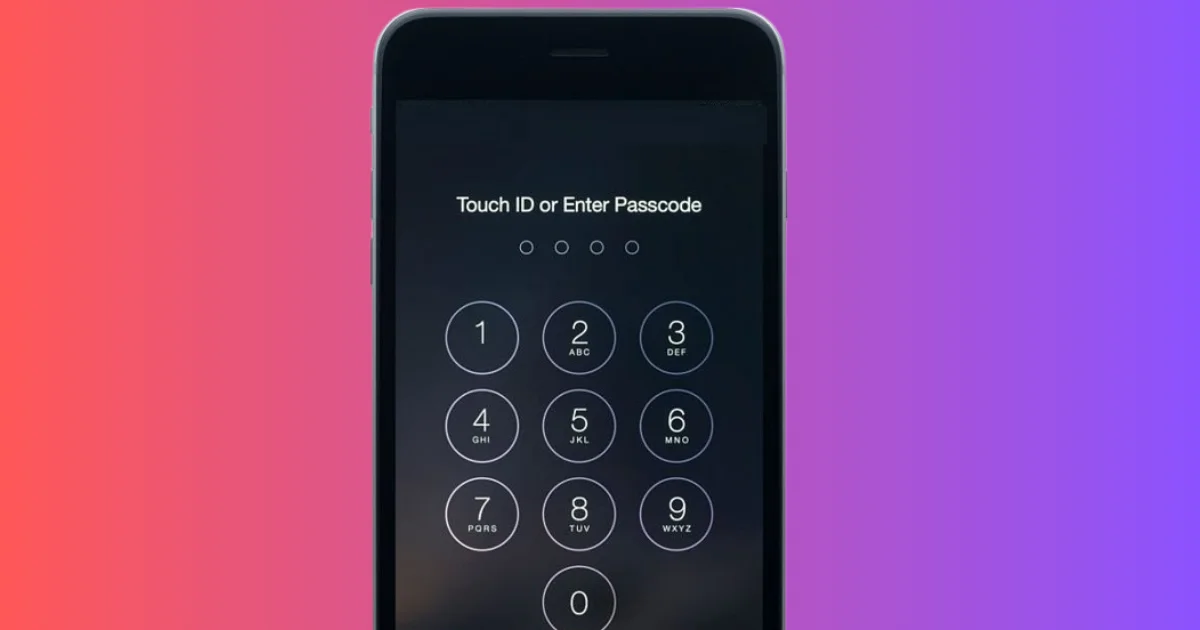
1 thought on “How to Secure Your iPhone?”
Comments are closed.