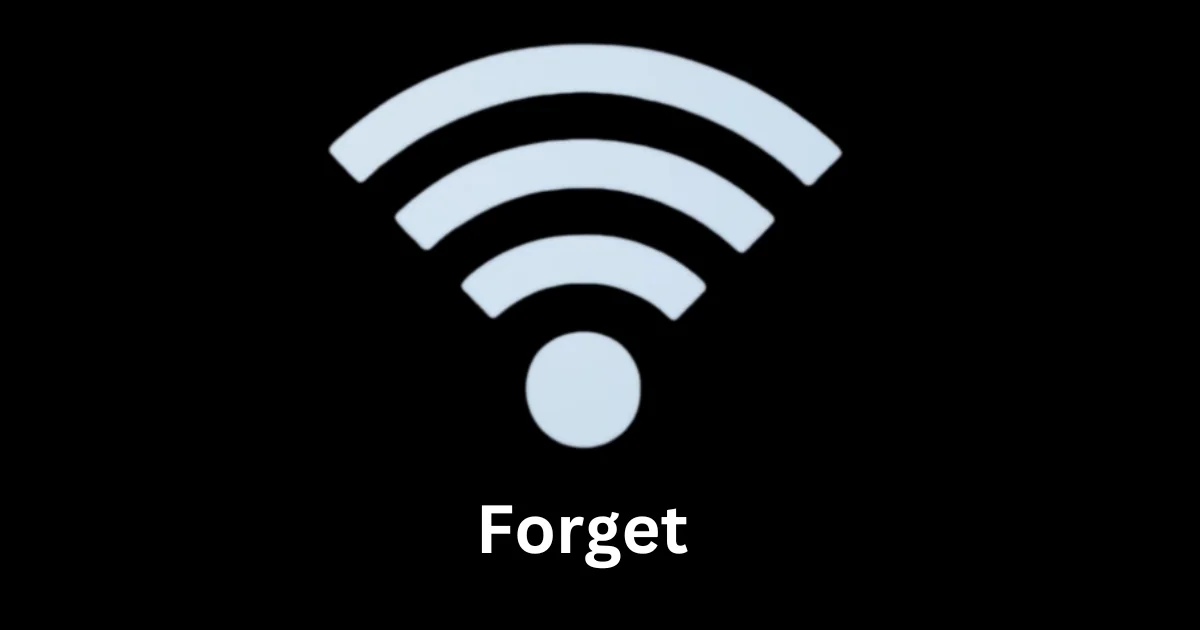If you have ever connected to a Wi-Fi network on your mobile device, you may have noticed that your device remembers the network and automatically connects to it whenever it is in range. This can be convenient if you frequently use the same Wi-Fi network, but it can also pose some problems. Forgetting a Wi-Fi connection on your mobile device is a simple process that only takes a few steps. In this blog post, we will show you how to forget a Wi-Fi connection on your mobile device, whether you are using an Android or an iOS device.
Why Need to Forget a Wi-Fi Connection
Forgetting the Wi-Fi connection is a reasonable and beneficial option that we may choose to exercise in different situations. For example, you may want to forget a Wi-Fi connection if:
- You no longer have access to the network or the password has changed.
- You want to prevent your device from connecting to a public or unsecured network that may compromise your privacy or security.
- Maybe you want to free up some space on your device’s memory by deleting unused networks.
- You want to troubleshoot a connection issue by reconnecting to the network from scratch.
How to Forget a Wi-Fi Connection on iPhone and iPad
If you are using an iPhone or iPad, follow these steps to forget a Wi-Fi connection:
- Open the Settings app on your iPhone or iPad and tap on Wi-Fi.
- Tap on the blue “i” icon next to the Wi-Fi network that you want to forget.
- Tap on Forget This Network and tap on Forget to confirm your choice.
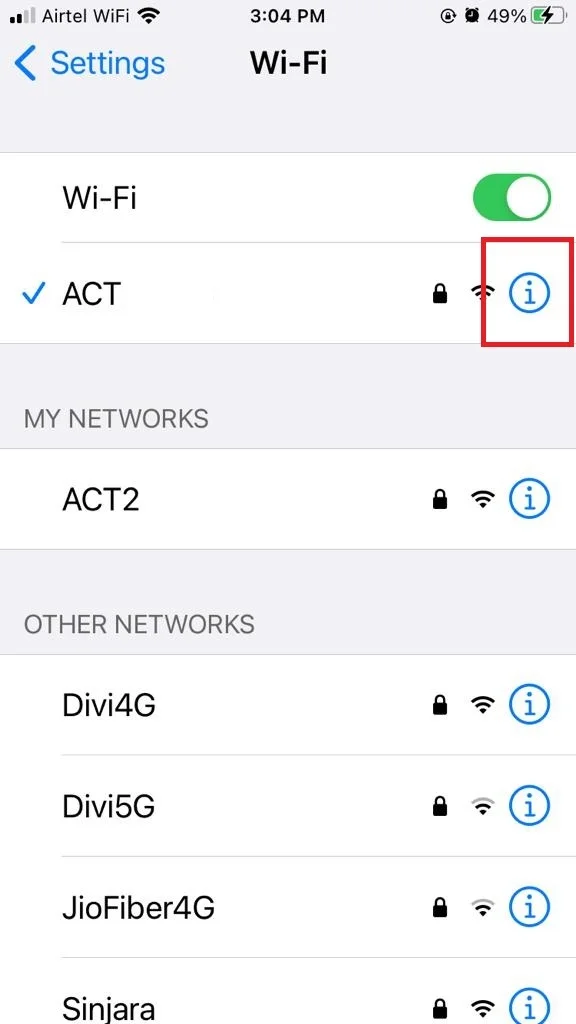

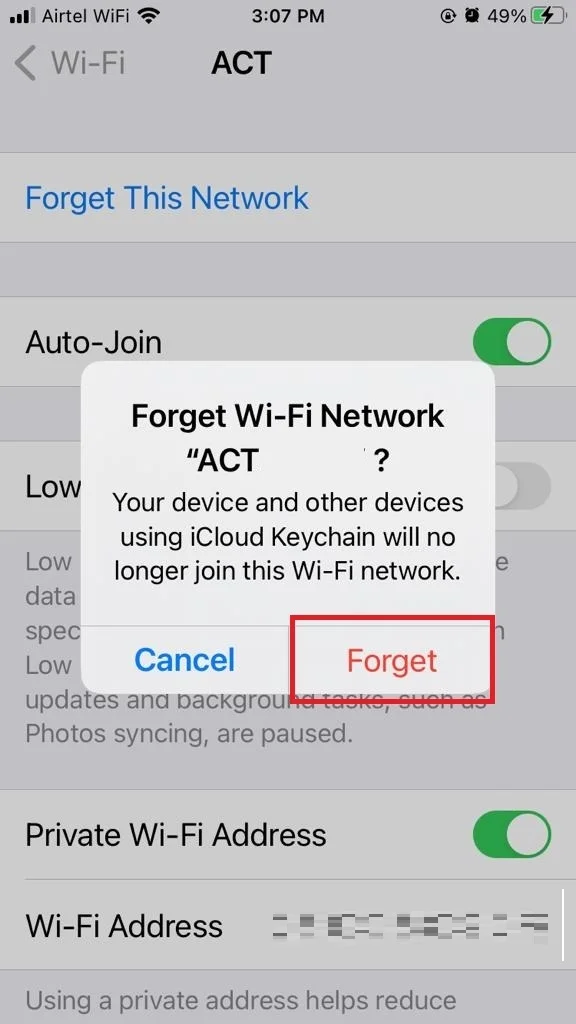
That’s it! Your iPhone or iPad will no longer remember or connect to the Wi-Fi network that you have forgotten. If you want to rejoin or reconnect to this network in the future, you will need to enter the password again.
How to Reconnect Wi-Fi on iPhone and iPad
- Open the Settings app on your iPhone or iPad and tap on Wi-Fi.
- Tap on the Wi-Fi network name that you want to connect to.
- Enter the password for the selected Wi-Fi network and tap on Join (at the top right).
- If you want to join this network automatically in the future, tap on the i icon next the network name and enable the toggle switch for Auto-Join. if not, disable the toggle switch for Auto-Join.
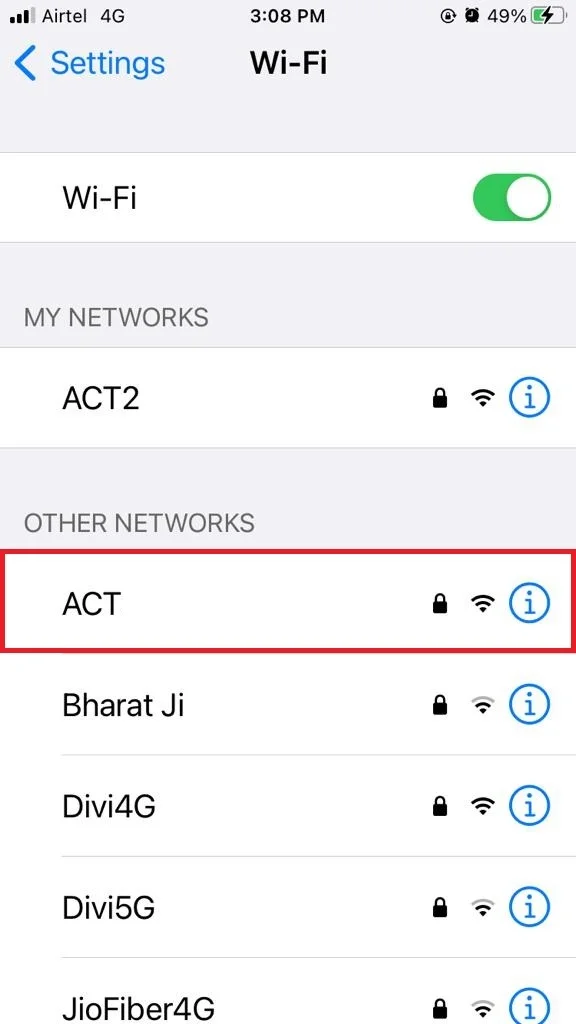
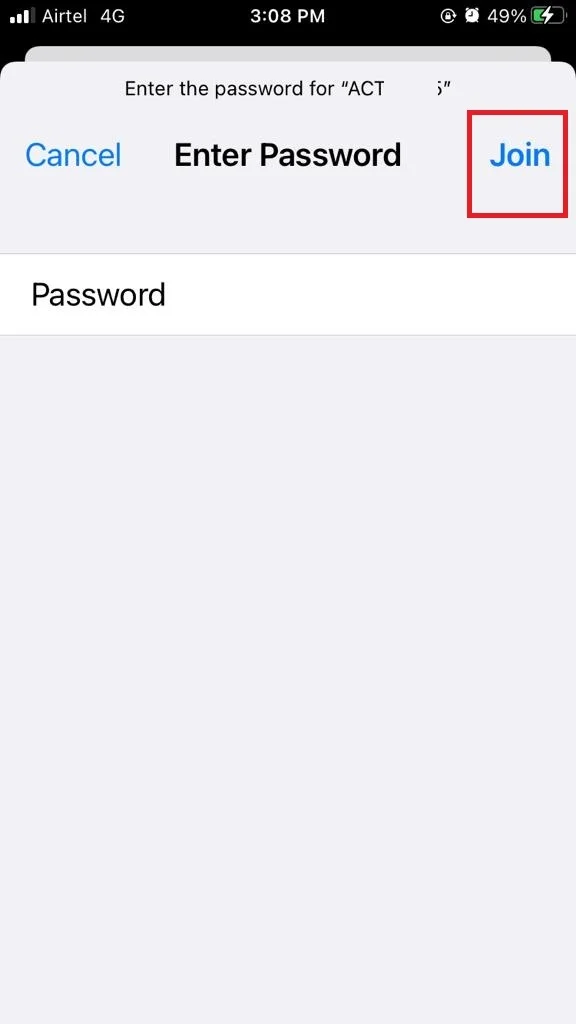
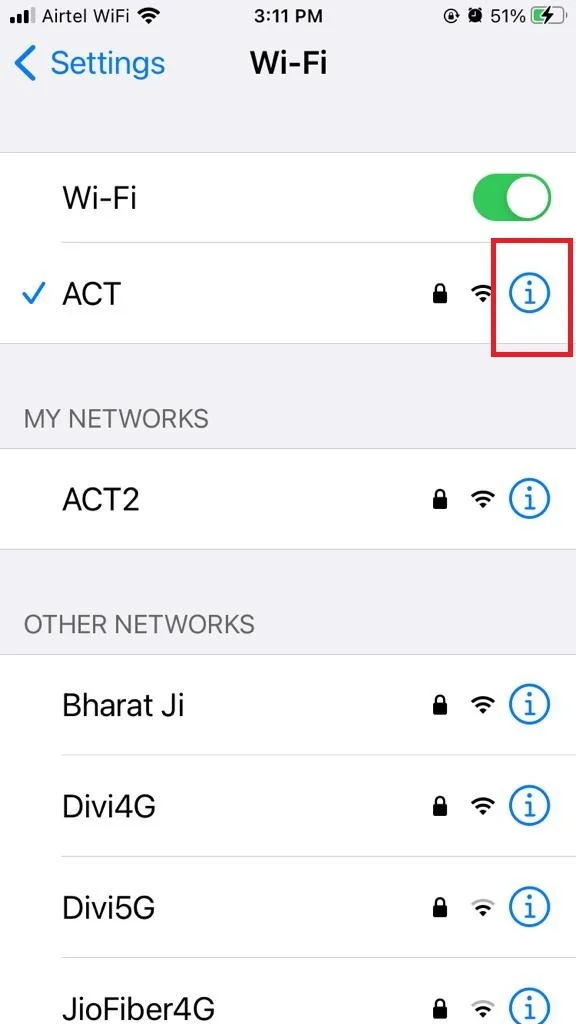
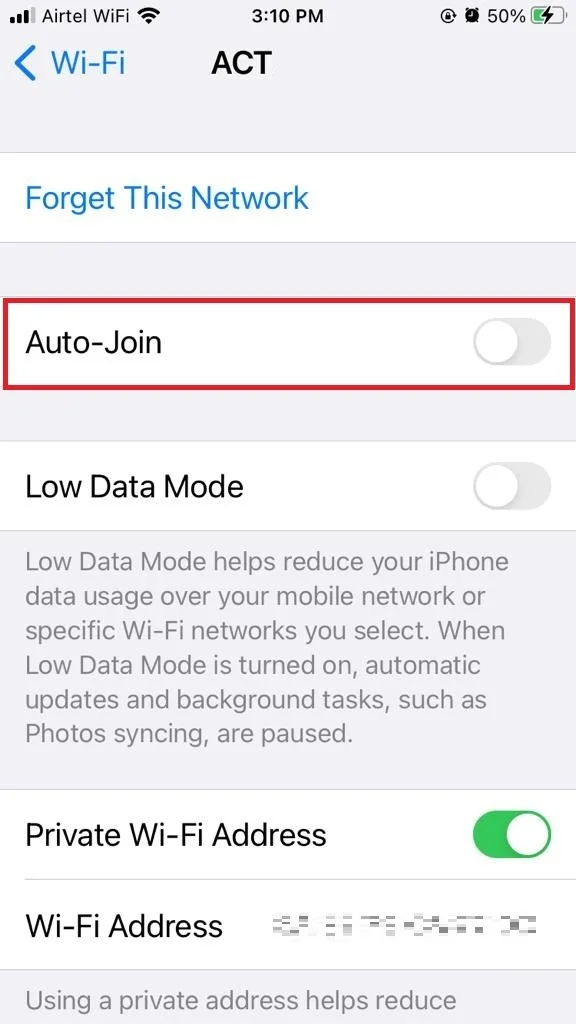
That’s it! You successfully joined the Wi-Fi network again on your iPhone and iPad.
How to Forget a Wi-Fi Connection on Android Mobile
If you use an Android phone, follow these steps to forget a Wi-Fi connection. The process may be different for different versions of Android devices. We used the Samsung Galaxy M14 5G Android mobile to show the process.
- Open the Settings app on your device and search for Wi-Fi through the search icon.
- Tap on Wi-Fi.
- Then, again tap on Wi-Fi.
- Tap on the Wi-Fi network that you want to forget or tap on the settings icon next to the Wi-Fi network that you want to forget.
- Tap on Forget network or Forget.
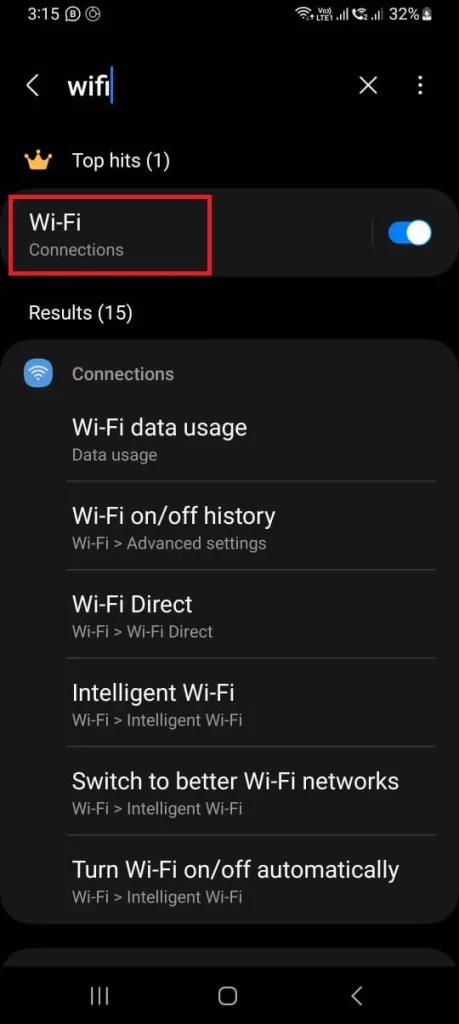
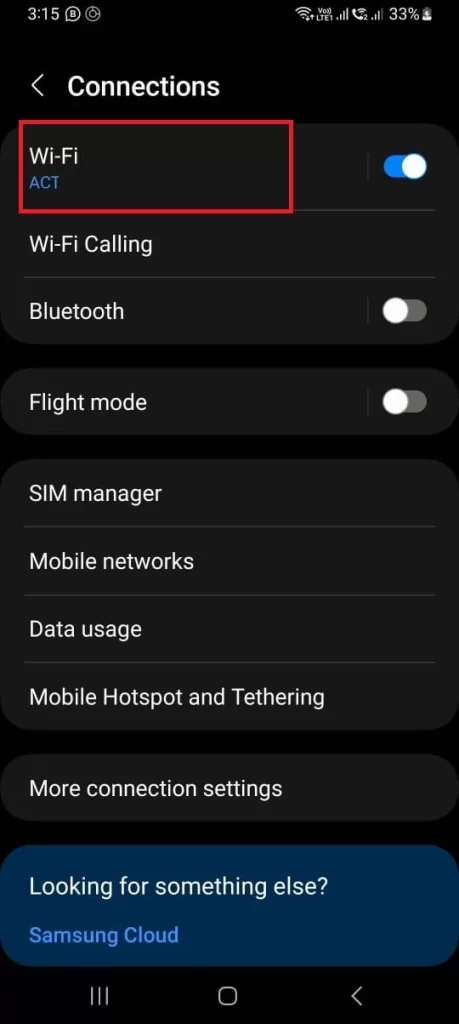
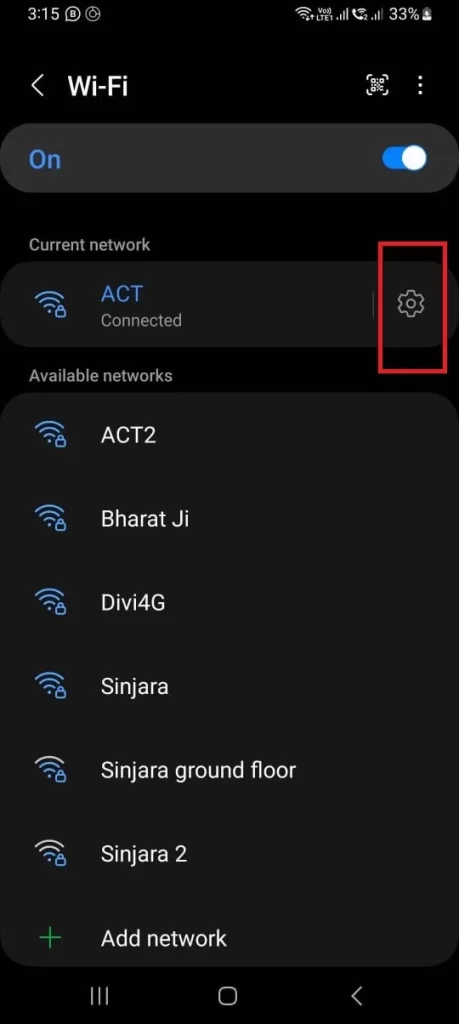
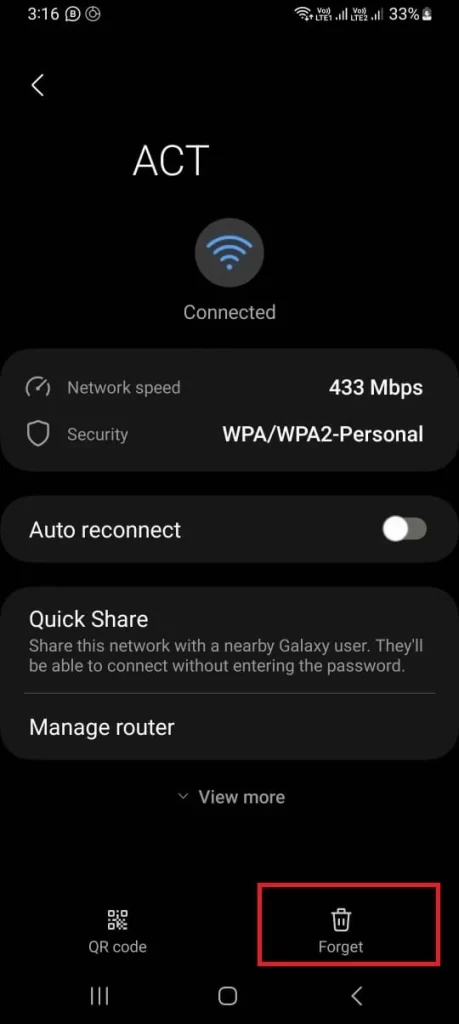
That’s it! Your Android phone will no longer remember or connect to the Wi-Fi network that you have forgotten. If you want to rejoin or reconnect to this network in the future, you will need to enter the password again.
How to Reconnect Wi-Fi on Android Mobile
- Open the Settings app on your device and search for Wi-Fi through the search icon.
- Tap on Wi-Fi.
- Then, again tap on Wi-Fi.
- Tap on the Wi-Fi network name that you want to connect to. Enter the password for the selected Wi-Fi network.
- Tap on Connect.
- If you want to reconnect this network automatically in the future, tap on the settings icon next to the Wi-Fi- network and enable the toggle switch for Auto reconnect. If not, disable the toggle switch for Auto reconnect.
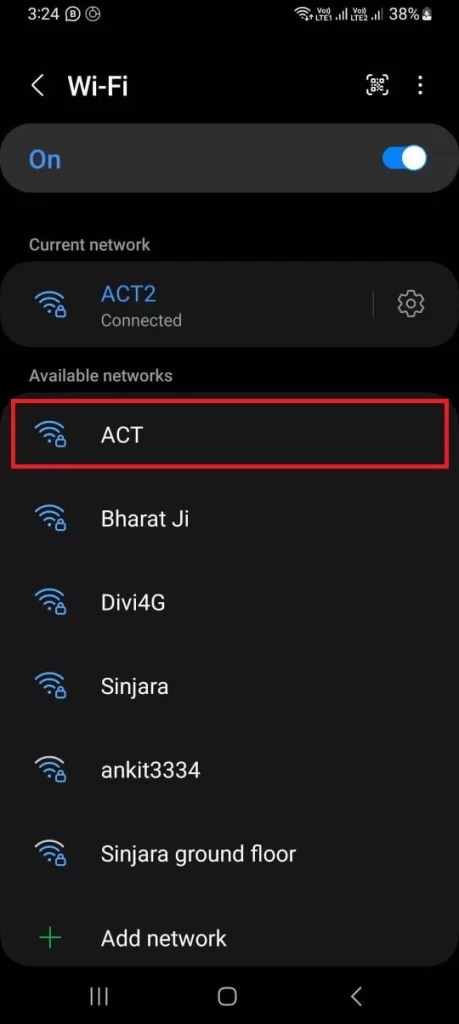
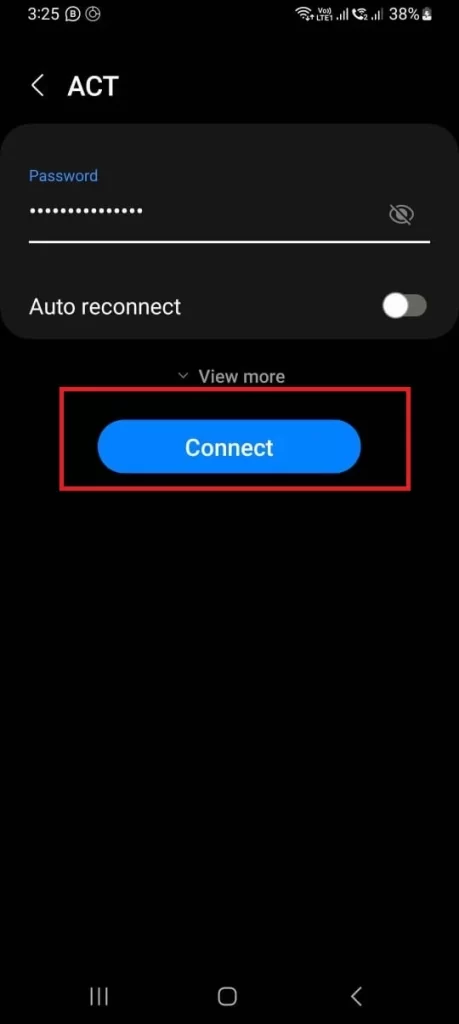
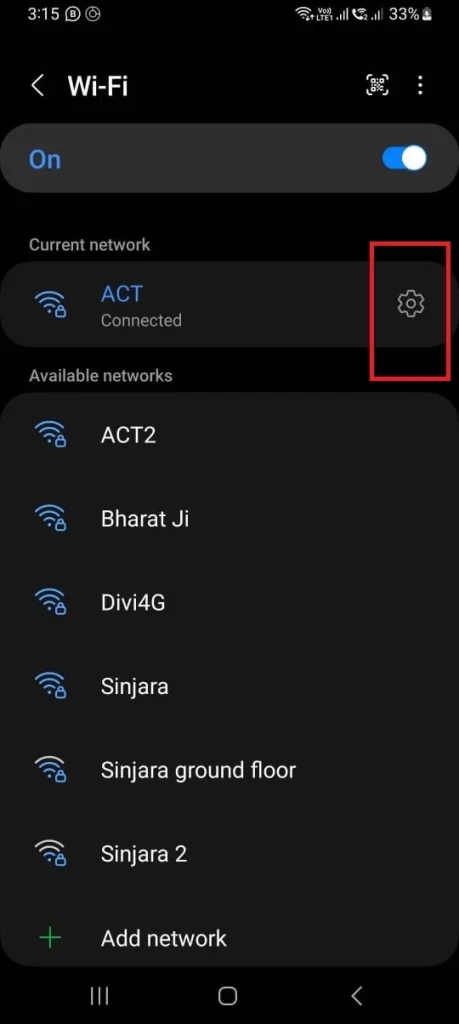
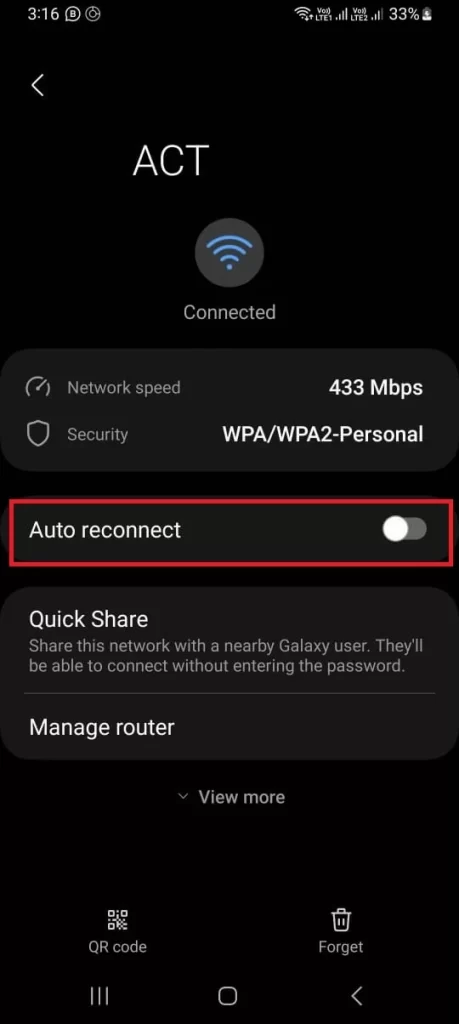
That’s it! You successfully joined the Wi-Fi network again on your Android phone.
Conclusion
Forgetting a Wi-Fi connection on your mobile device is a simple and useful skill that can help you manage your wireless connections better. Whether using an Android or an iOS device, you can easily forget a Wi-Fi connection by following the steps outlined in this blog post. We hope this guide on “How to Forget a Wi-Fi Connection on Your Mobile” has been helpful and informative for you. If you have any questions or feedback regarding Wi-Fi connection on mobile devices, please feel free to comment below.
Must Read