If you are using Gmail for sending and receiving mail, you probably have a lot of unread emails in your Gmail inbox. Maybe you’re too busy to open them all, or maybe you just don’t care about some of them. But sometimes, you might want to see all your unread emails in one place, without having to scroll through hundreds of messages. Well, there’s a simple trick that can help you do that in Gmail. Let’s see how to get unread emails in Gmail in one place.
How to Find or Get Unread Emails in Gmail
If you want to see all the unread messages in your inbox, it’s easy to do with Gmail. You can sort your emails by unread status in just a few steps. And the best part is, it works the same way on any device that you use Gmail on. Let’s see how to do this.
- Open Gmail in your browser and log in with your credentials.
- Then, click on the cogwheel (setting icon at the upper right corner).
- Check the box Unread first under the Inbox type section.
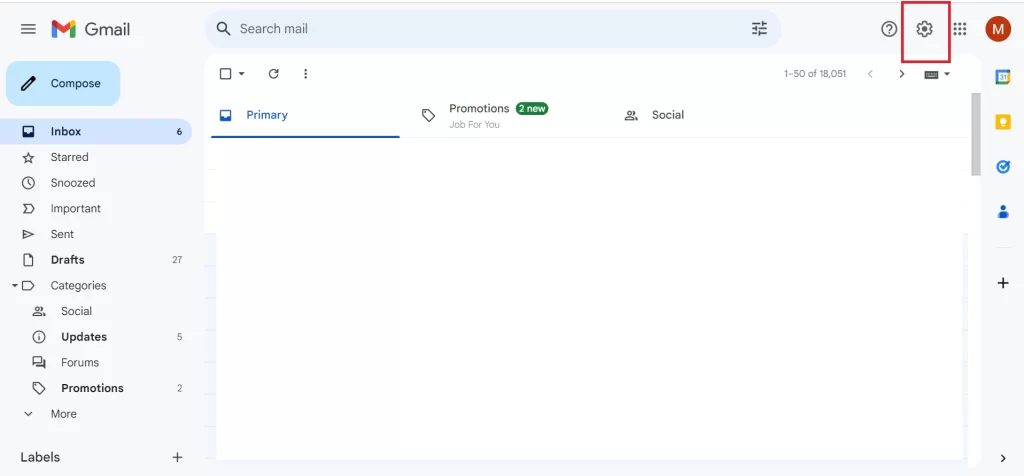
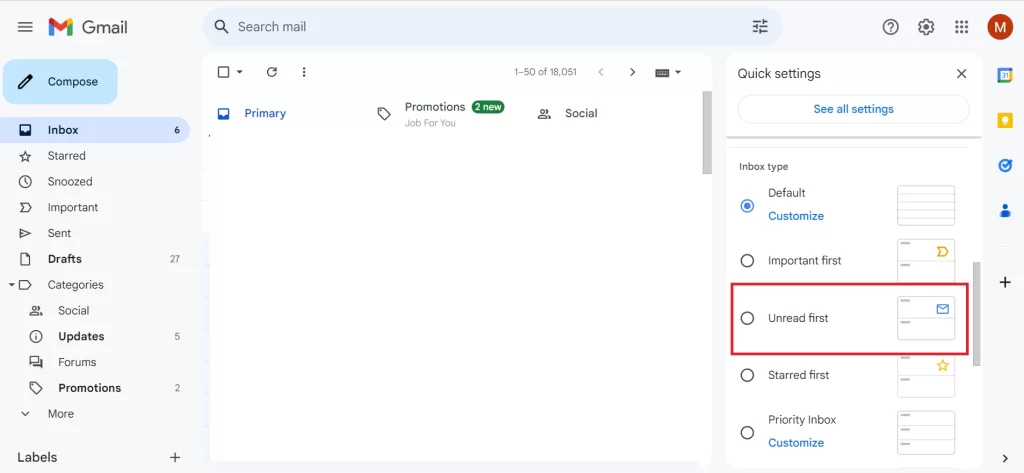
That’s it! Now Gmail will filter all unread emails in one place and place them at the top of your inbox. You can also set 50 unread emails at a time.
There is also an alternative method to find or get unread emails in Gmail in one place. Let’s see it.
- Open Gmail in your browser and log in with your credentials.
- Then, click on the Gmail Inbox (from the left sidebar).
- Click on the search bar at the top.
- Type “label:unread” (without the quotes) and hit Enter.
- OR type “is:unread” (without the quotes) and hit Enter.
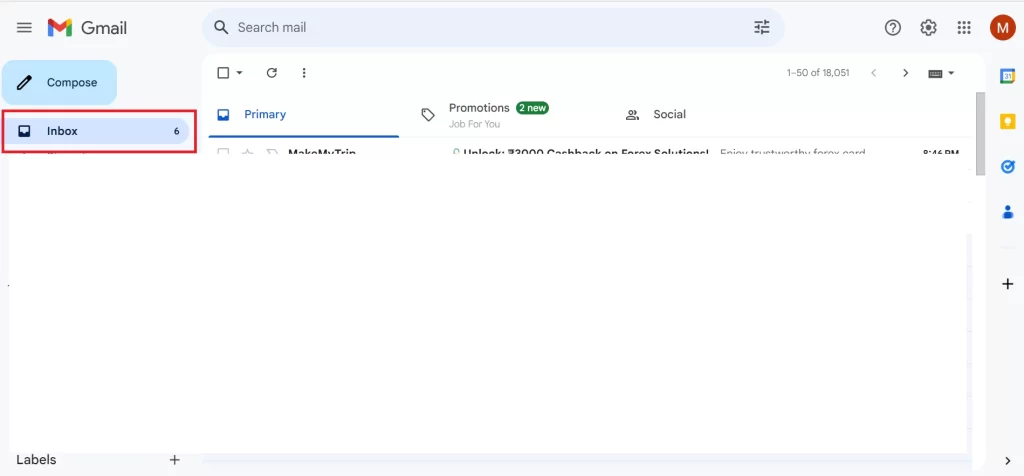
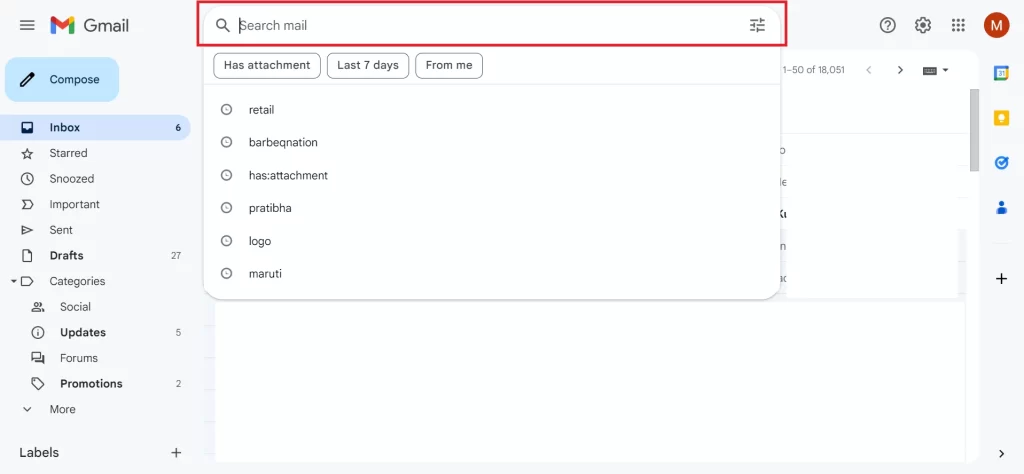
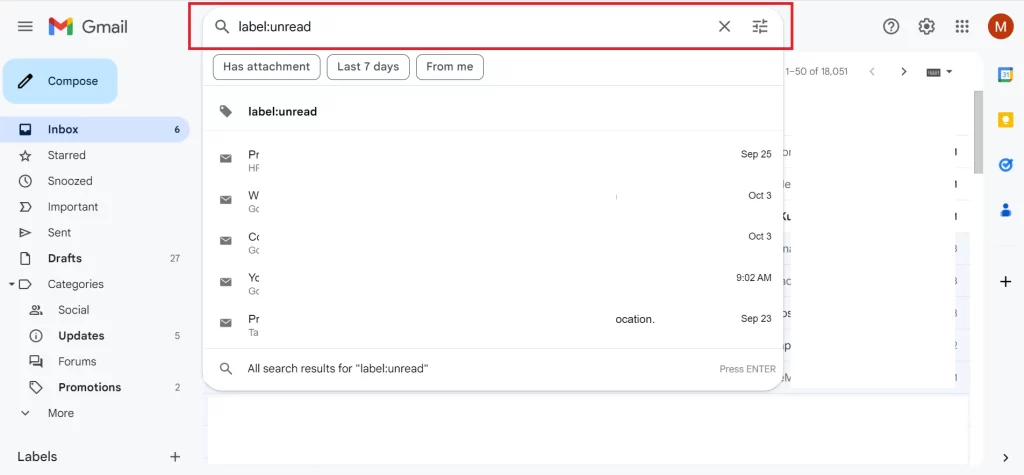
That’s it! You’ll see a list of all your unread emails, sorted by date in one place.
How to Find or Get a Specific Unread Email in Gmail
You can easily find unread emails in Gmail by using different filters based on what you remember, such as the date, the email address, or the sender’s name. Just enter one of these commands in the Gmail search box after filling in the details you know:
- If you want to find an email for a specific date (Example: Between September 1, 2022, and August 31, 2023), then type in the Gmail search box: is:unread before:2023/09/01 after:2022/08/31.
- If you want to find the emails from a specific email ID (abc@xyz.com) then type in the Gmail search box: is:unread from:”abc@xyz.com”.
- Similarly, if you want to find emails from a specific sender with the specified name (Mayank) then type in the Gmail search box: is:unread from:Mayank.
Conclusion
In this blog post, you have learned how to get unread emails in Gmail in one place, using two different methods. We have also seen how to find a specific unread email in Gmail by using various filters. These tips can help you manage your inbox more efficiently and save time. You can also mark your emails as read or unread, archive them, or delete them as you wish. Gmail is a powerful and versatile email service that offers many features and options to customize your email experience. We hope you found this blog post on “Get Unread Emails in Gmail in One Place” helpful and learned something new.
Must Read
Please comment and Contact Us for any discrepancy. Follow MambaPost on Facebook, Twitter and LinkedIn. For the latest Tech News checkout at MambaPost.com.

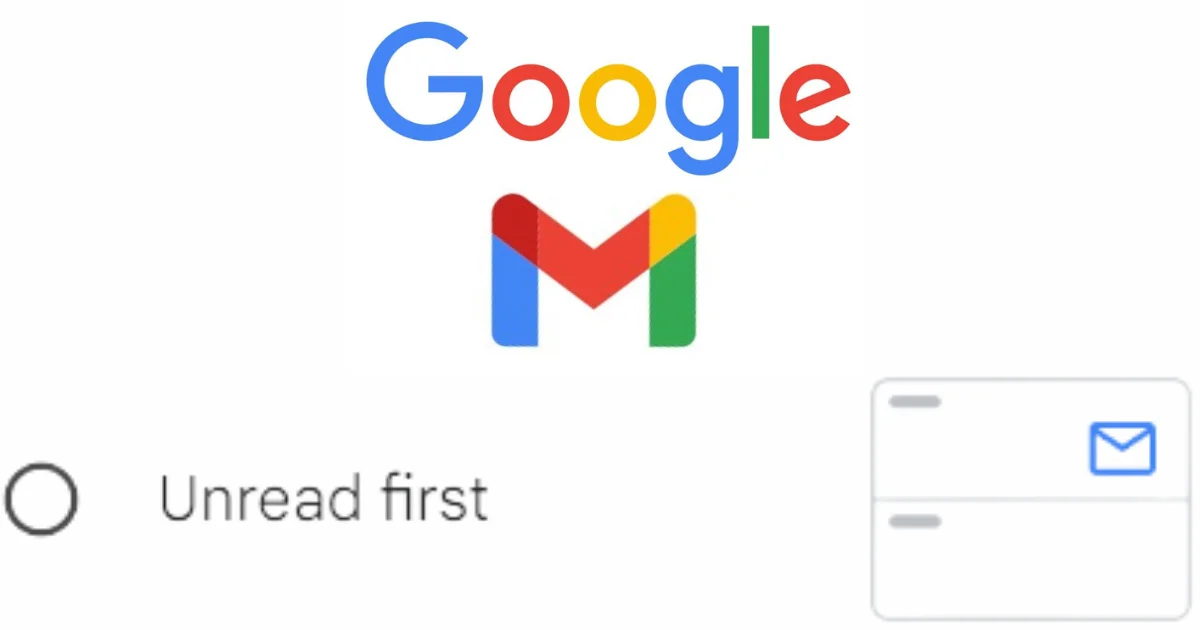
1 thought on “How to Get Unread Emails in Gmail IN One Place?”
Comments are closed.