If you’re like me, you probably hate waking up to a loud and annoying alarm clock every morning. Especially if it also vibrates and shakes your whole nightstand. Luckily, there’s a way to disable alarm clock vibration on your iPhone and enjoy a more peaceful start to your day. Let’s see in detail, how to do this on your iPhone.
Why to Disable Alarm Clock Vibration on iPhone
Here are some reasons why you might want to disable the alarm clock vibration on your iPhone:
- Vibration can damage your phone. If you leave your iPhone on a hard surface, such as a nightstand or a table, the vibration can cause scratches or dents on your phone over time. Not to mention, it can also make your phone fall off the edge and break.
- Vibration can disturb your sleep. If you’re a light sleeper, you might find the vibration too jarring and disruptive for your sleep quality. Even if you snooze or turn off the alarm, the vibration can still linger in your mind and make it harder for you to fall back asleep.
- It can annoy your partner. If you share a bed with someone else, they might not appreciate being woken up by your vibrating phone every morning.
- Vibration can drain your battery. The vibration motor in your phone uses up more power than the speaker or the flash. If you want to save battery life and avoid having to charge your phone more often, you might want to turn off the vibration feature on your alarm.
How to Disable Alarm Clock Vibration on iPhone
- Open the Clock app.
- Tap on the Alarm tab (at the bottom).
- Tap on Edit (top left).
- Then, tap the alarm you want to modify.
- Tap on Sound.
- Tap on Haptics (or Tap on Vibration on the older iPhones).
- Scroll down and tap on None.
- Finally, tap Save (top right) if you have a newer iPhone.
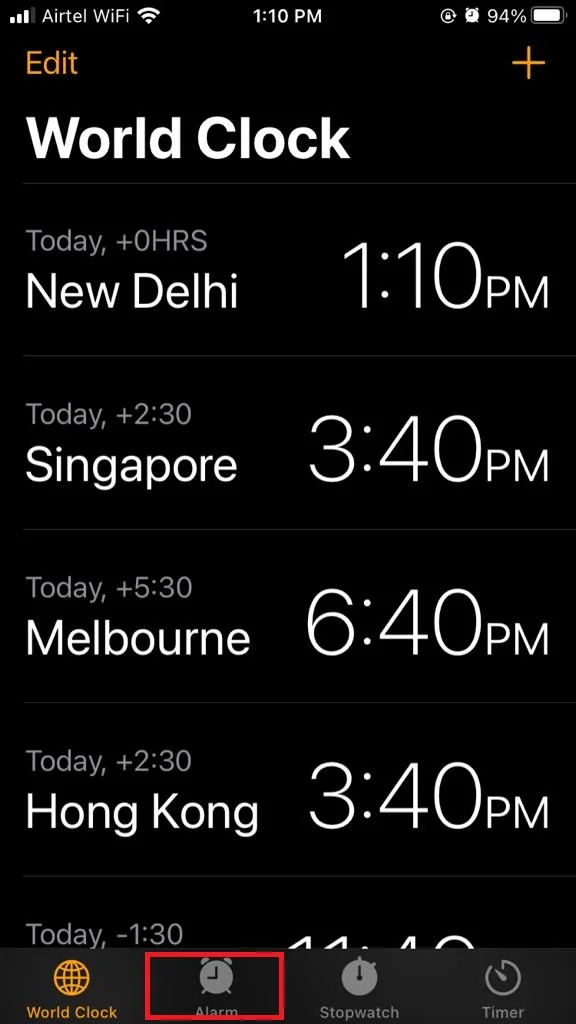
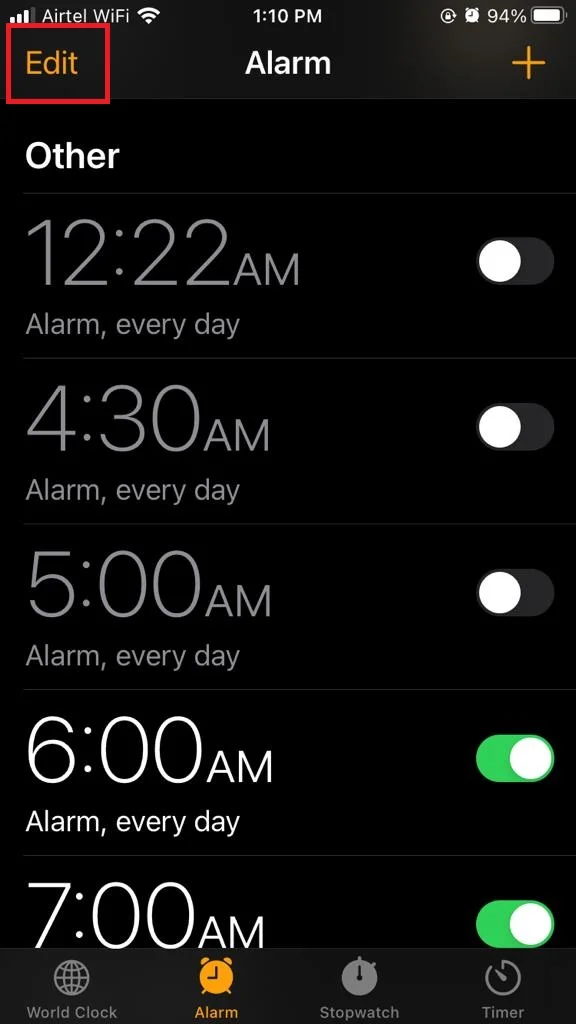
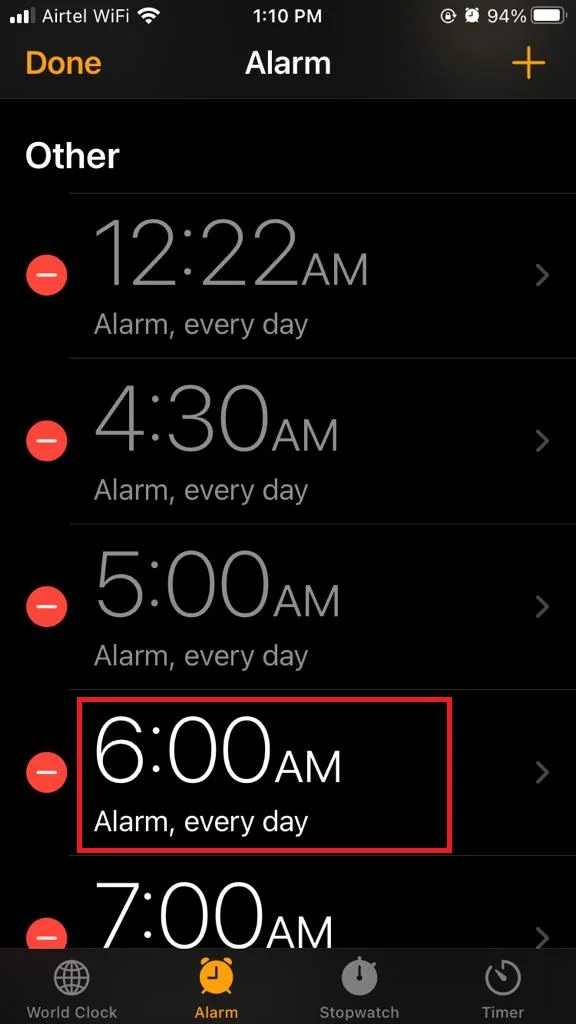
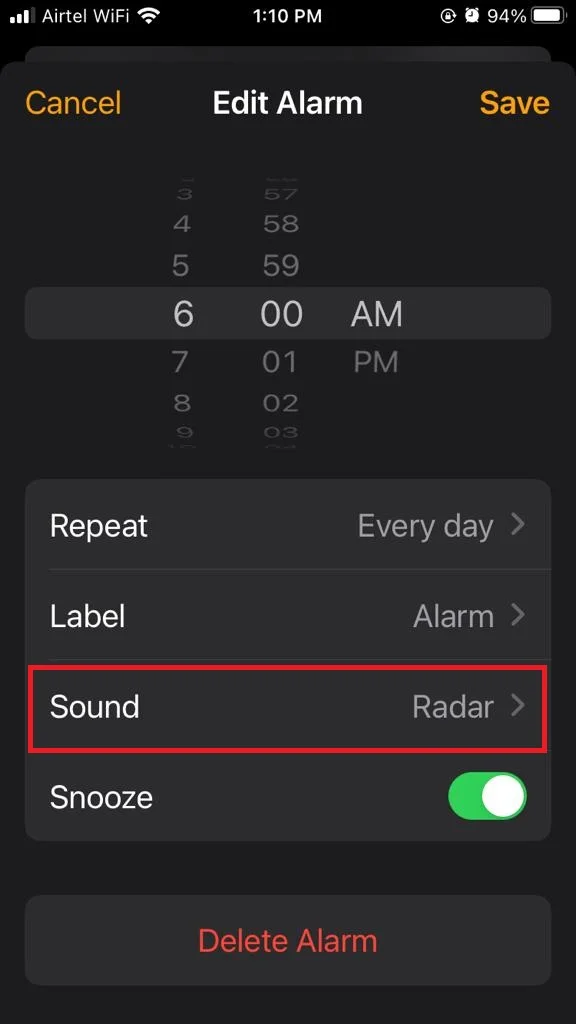

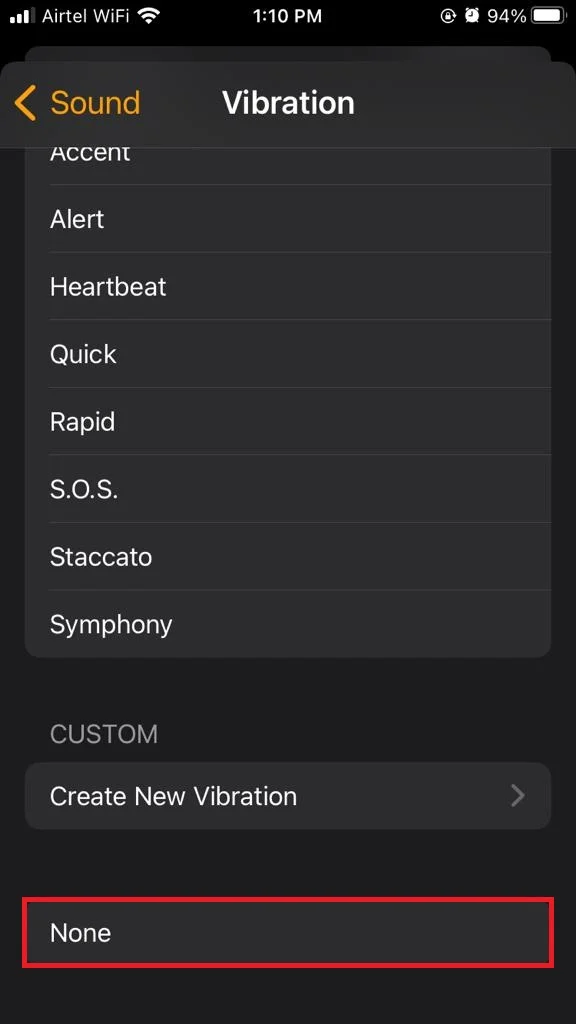
Now repeat the same processes mentioned above for another alarm if already set on your iPhone.
That’s it! You’ve successfully disabled (or turned off) the alarm clock vibration on your iPhone.
You can also customize the vibration pattern for each alarm if you want to keep it on but make it less intense. Just tap on Haptic (on a newer iPhone) or Vibration (on an older iPhone) in step 6 and choose from the available options or create your own by tapping Create New Vibration under the section CUSTOM.
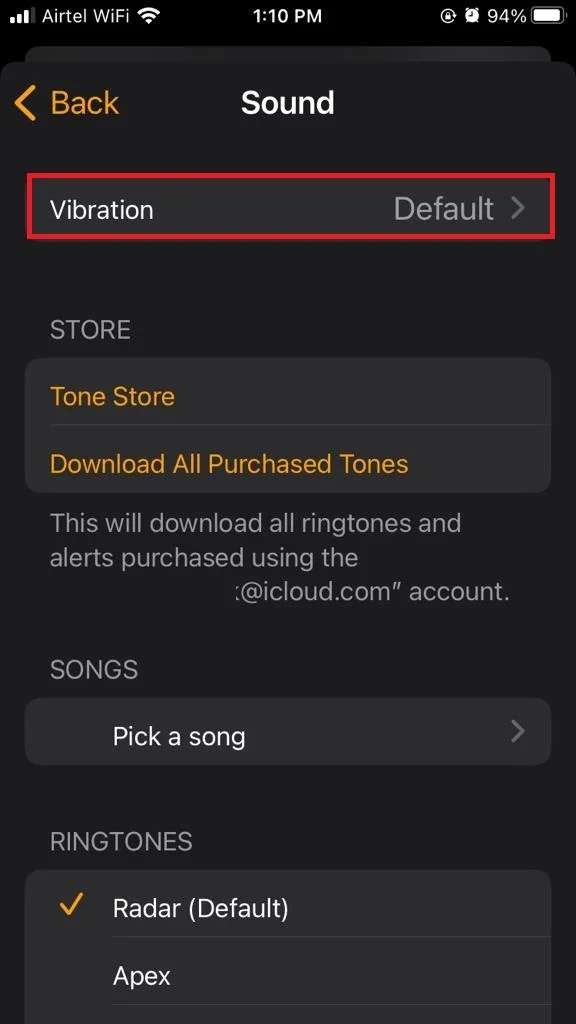
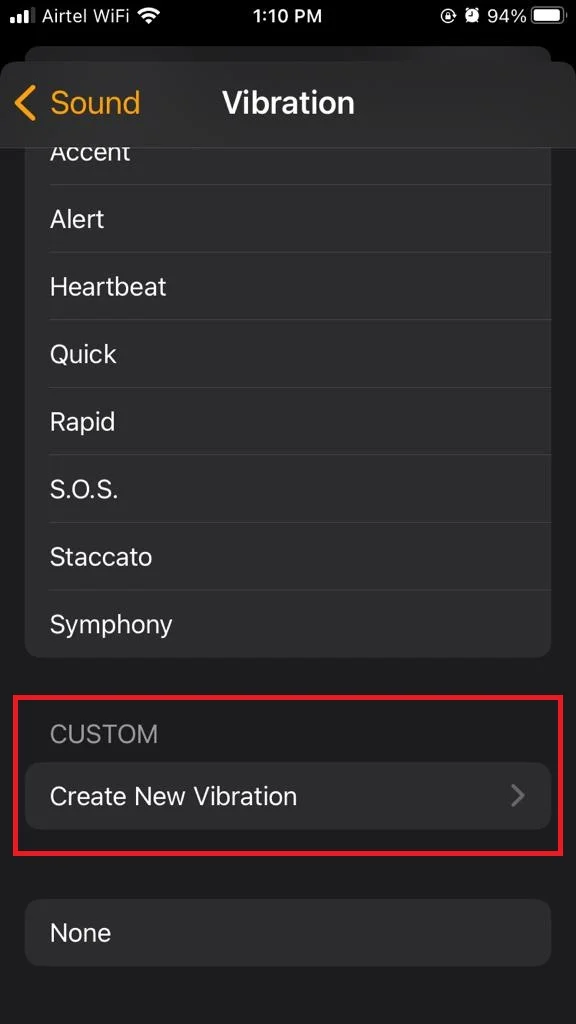
Disable Haptics on Your iPhone
- Open the Settings App.
- Tap Sound & Haptics.
- Tap Haptics.
- Finally, tap on Never Play.
Conclusion
In conclusion, disabling the alarm clock vibration on your iPhone is a useful feature for those who want to avoid disturbing others or themselves with the annoying buzzing sound. By following the steps mentioned in this blog post you can disable the alarm clock vibrations on your iPhone. Now you can enjoy a peaceful wake-up without any vibration. You can also customize the vibration pattern for different alarms if you prefer. We hope this blog post on disabling vibration for alarms was helpful and informative.
Must Read

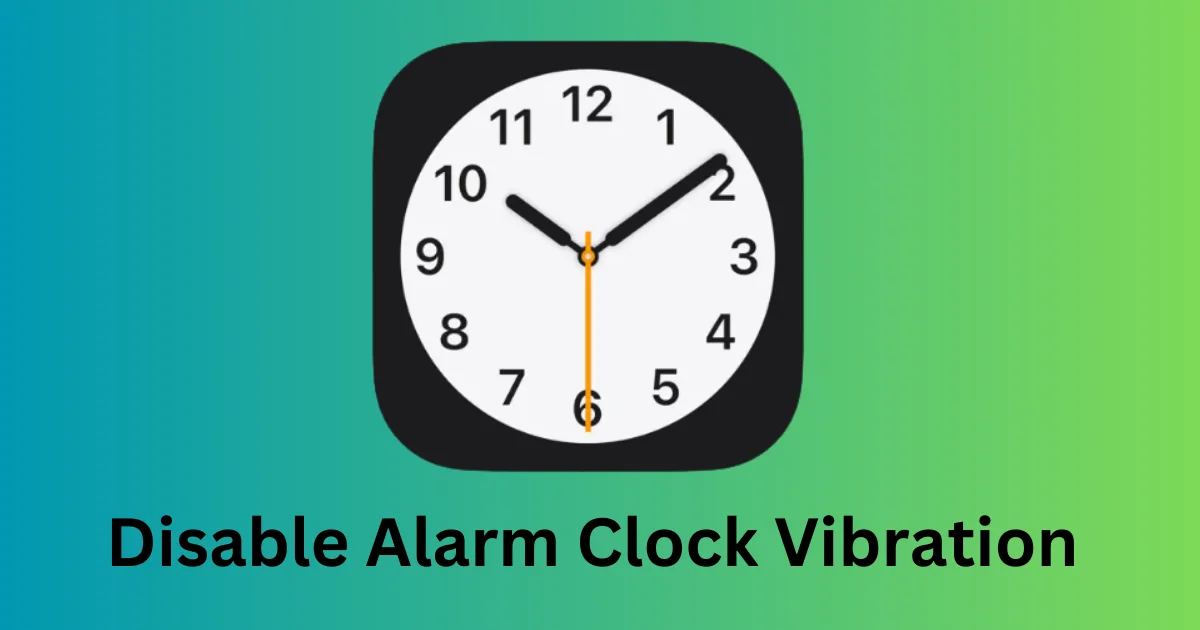
1 thought on “How to Disable Alarm Clock Vibration on iPhone?”
Comments are closed.