If you have multiple devices that run on Android or iOS, you might want to change their names to make them easier to identify and manage. For example, you can rename your iPhone to “Mayank’s iPhone” or your Samsung tablet to “My Samsung Tab S7”. In this blog post, we will show you how to change the name of your Android and iOS devices in a few simple steps. Note that changing the name of your device will not affect its functionality or performance, but it might require you to reconnect to some Bluetooth or Wi-Fi devices.
How to Change the Name of Your Android and iOS Devices
Changing your device’s name can also help you personalize it and make it more secure. Let’s see how to do it.
1. How to Change the Name of Your Android Device (Phones and Tablets)
The process may be different for different models of Android phones. For demo purposes, I am using the Samsung Galaxy M14 5G. To change the name of your Android device, follow the below steps:
- Open the Settings App.
- Scroll down and tap on About phone.
- Tap on Edit just below the current name of your Android phone.
- Change the current name with the new name of your choice.
- Tap on Done.
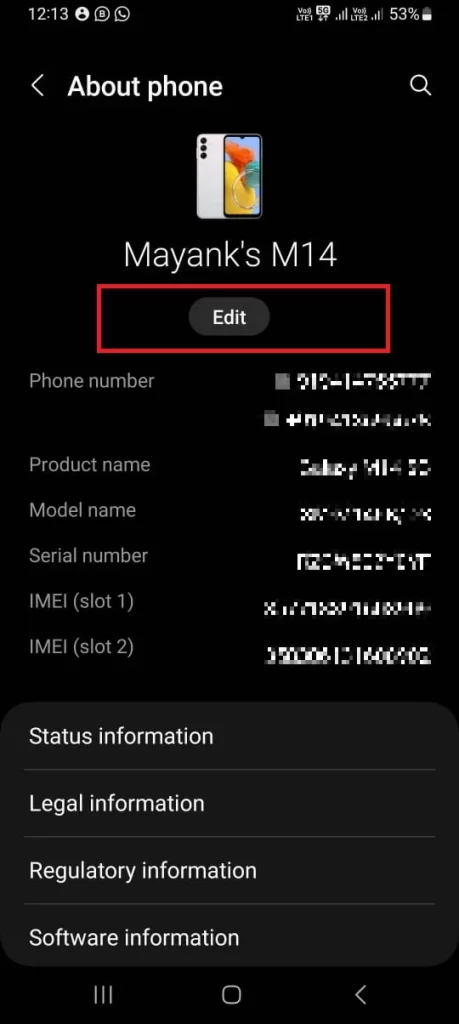
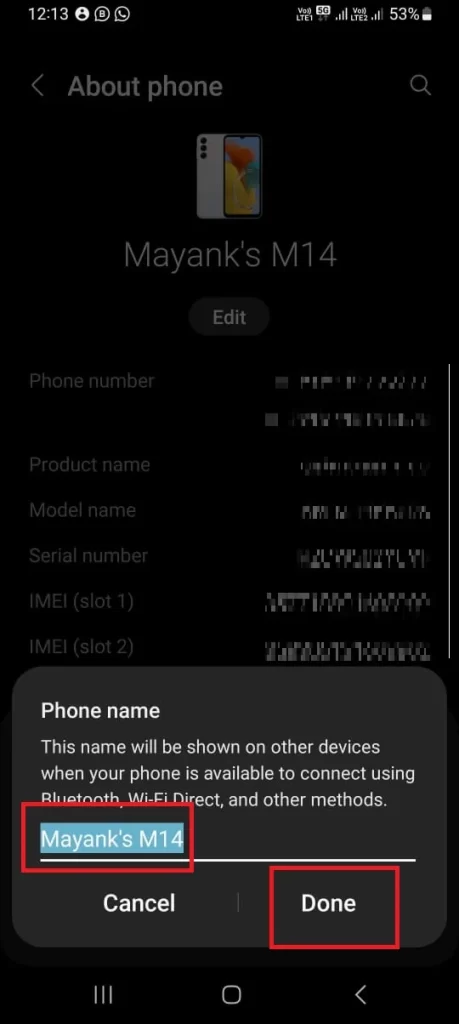
That’s it! You successfully changed the name of your Android device. You should know that the name-changing process may differ for different models.
2. How to Change the Name of Your iOS Device (iPhone, iPad and Mac)
On iPhone and iPad
To change the name of your iPhone, follow the below steps:
- Open the Settings App.
- Tap General.
- Tap About.
- Then tap the Name field.
- Change the name of your iPhone.
- Tap done (bottom right).
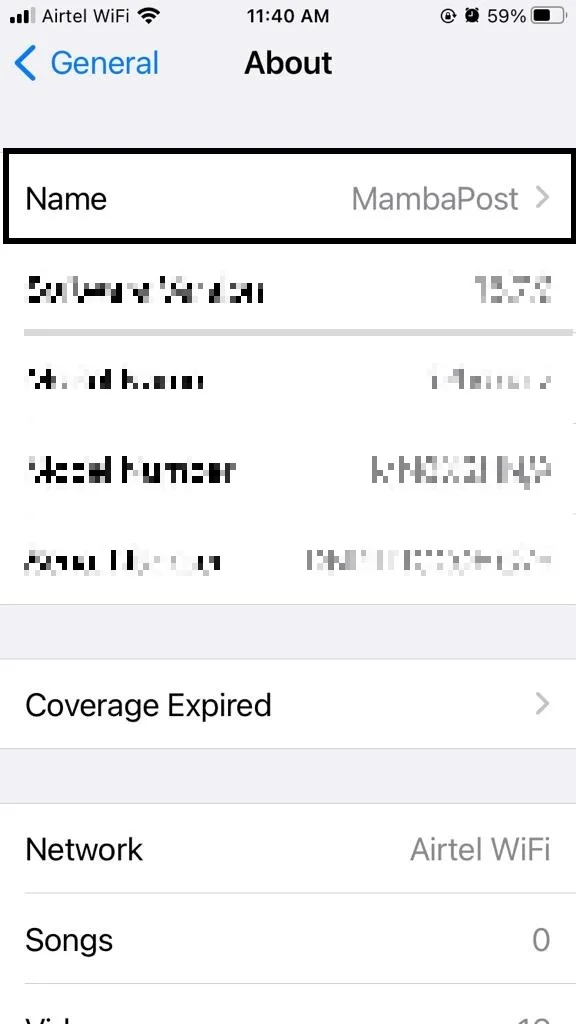
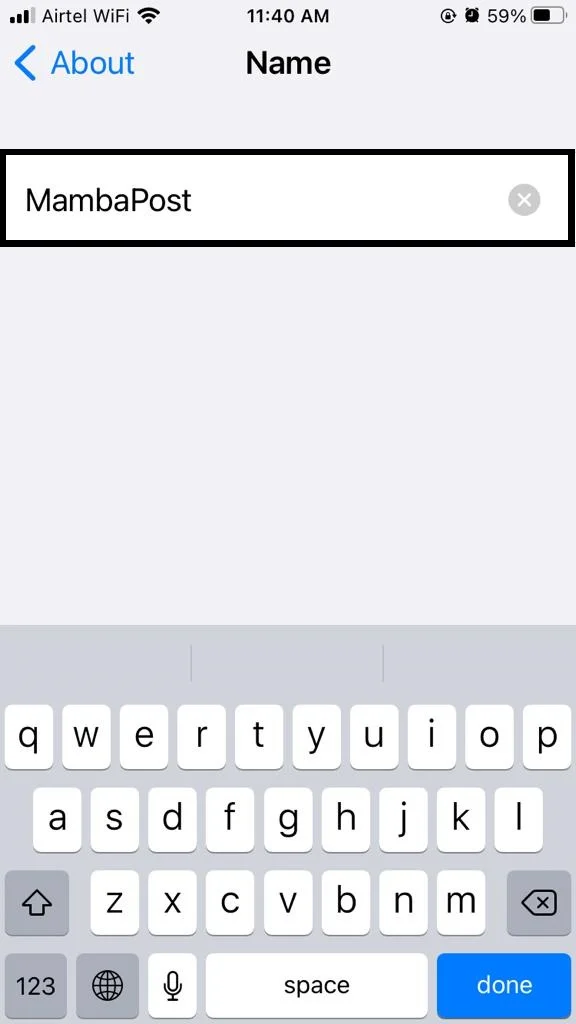
That’s it! You successfully changed the name of your iPhone and iPad.
On Mac (Ventura and Later Version)
To change the name of your Mac (Ventura or Later Version), follow the below steps:
- Click on the Apple Logo.
- Click on System Settings.
- Then, click General.
- Click About.
- Then, change the name of your Mac in the Name field. Once done, you can exit from this screen.
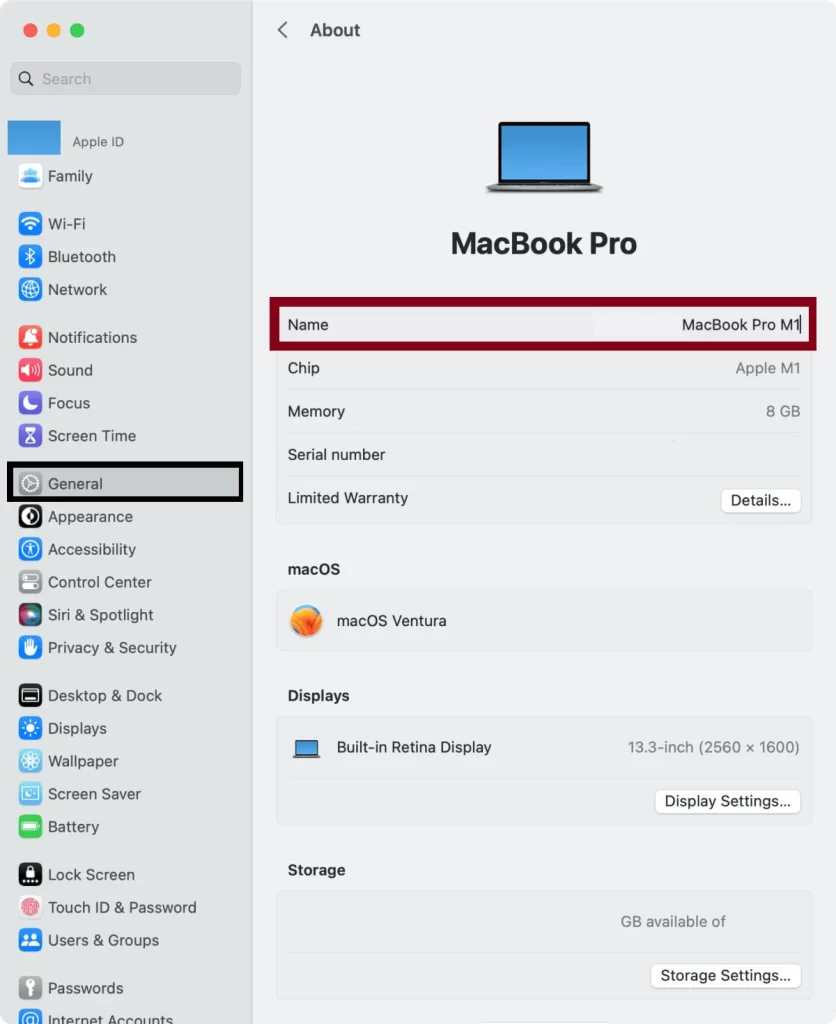
On Mac (Monterey and Earlier Version)
To change the name of your Mac (Monterey and Earlier Version), follow the below steps:
- Click on the Apple icon (top left).
- Click System Preferences.
- Then, Click Sharing.
- Then, change the name of your Mac in the Computer Name field. Once done, close the window.
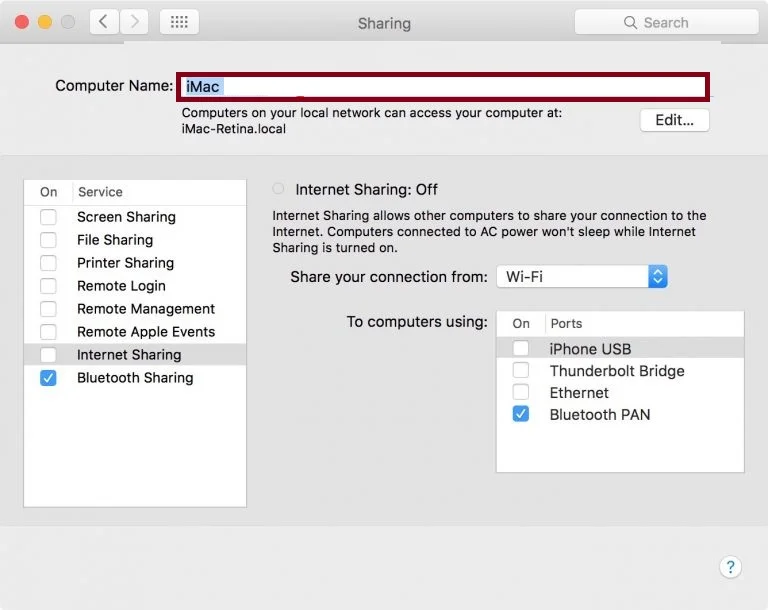
That’s it! You successfully changed the name of your Mac devices.
Conclusion
To summarize, changing the name of your Android or iOS device is a simple and very useful way to customize and secure your device. You can easily do it by following the steps outlined in this blog post. Whether you have an Android phone, an iPhone, an iPad, or a Mac, you can rename your device to suit your preferences and needs. We hope you found this blog post on name changing, helpful and informative. If you have any questions or feedback regarding changing the name of the device, please leave a comment below or contact us through our website.
Must Read


1 thought on “How to Change the Name of Your Android and iOS Devices?”
Comments are closed.