Do you want to keep your apps up to date with the latest features and bug fixes? Well, you have two options: you can either update them automatically or manually. In this blog post, we’ll show you how to update an app on your iPhone automatically and manually, and also explain the pros and cons of each method. Let’s get started!
How to Update an App on Your iPhone Automatically
To update an app(s) automatically, you need to enable a setting on your iPhone’s Settings app. Let’s see how to do this.
- Tap on the Settings App.
- Tap on App Store.
- Then, turn on the toggle for App Updates under the AUTOMATIC DOWNLOADS section.
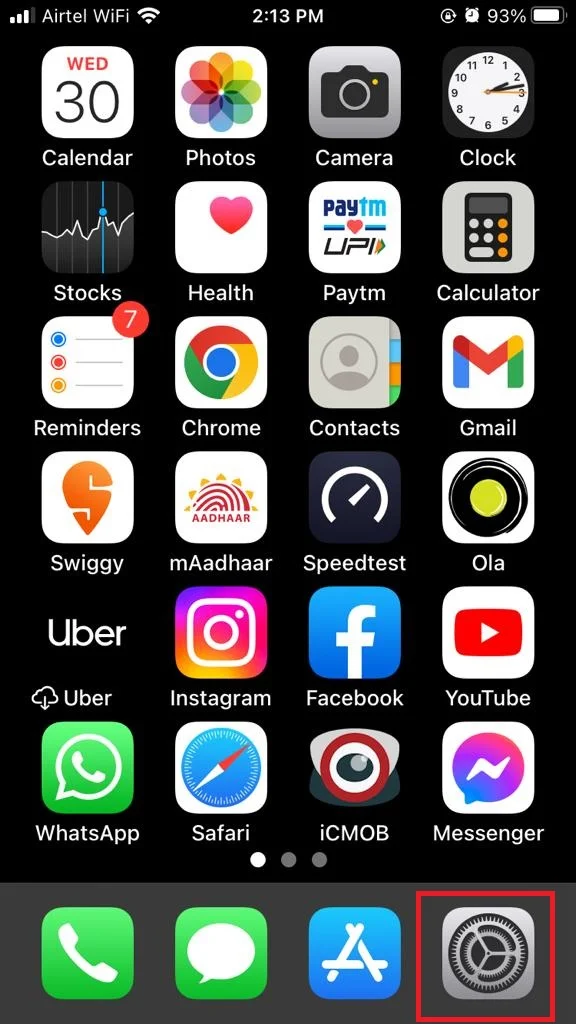
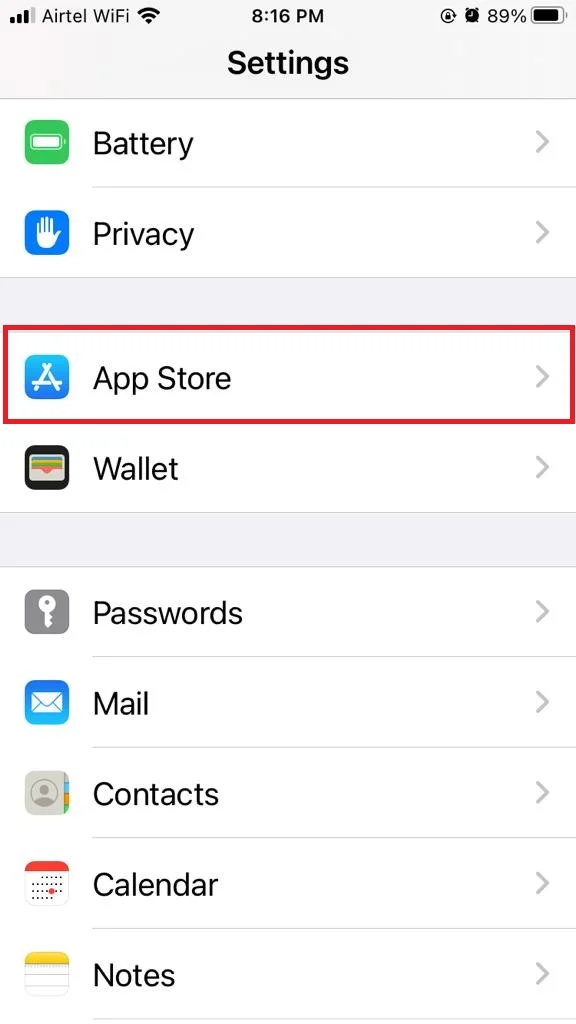
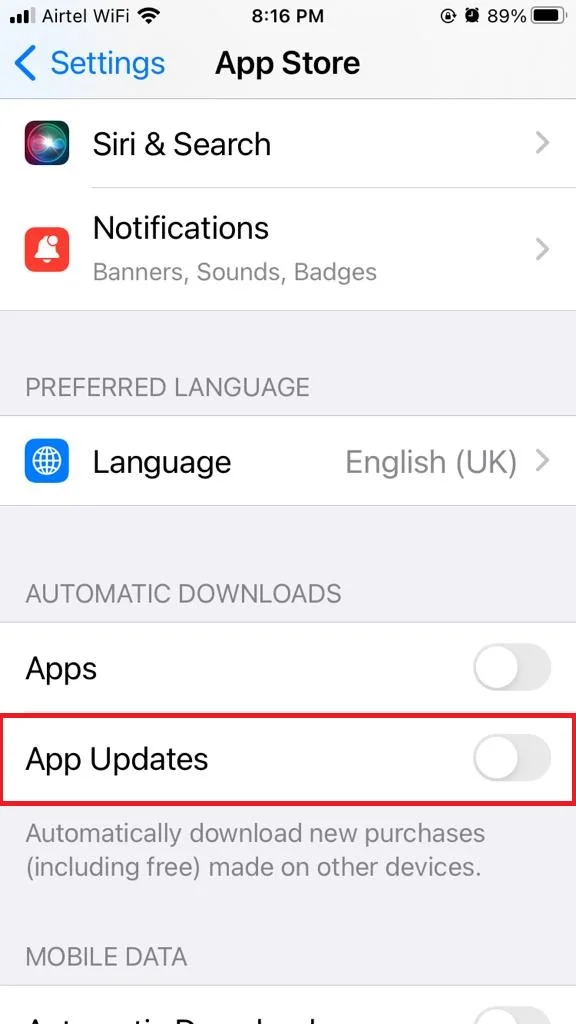
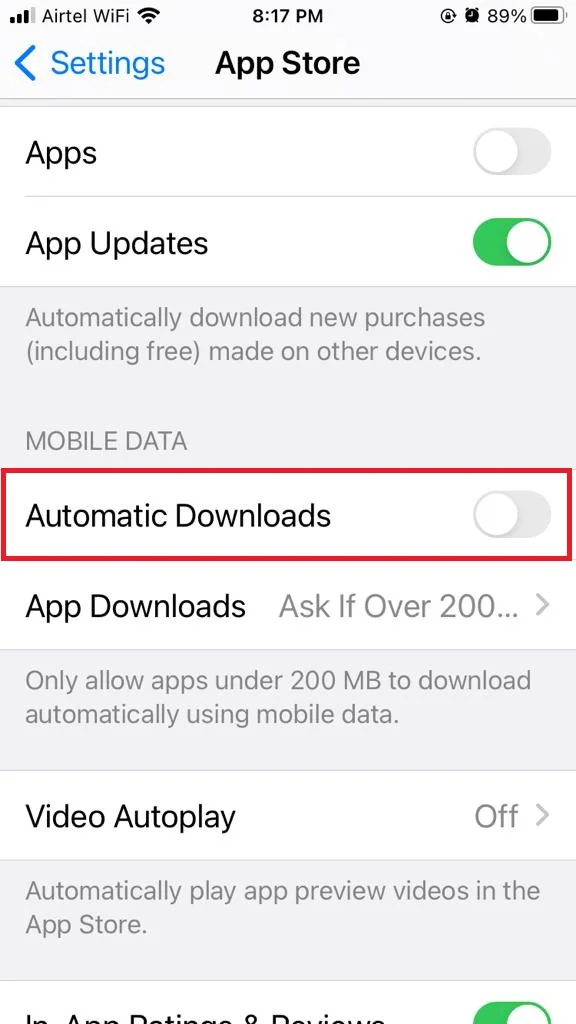
That’s it! Now your apps will update automatically whenever there is a new version available.
The benefit of updating your apps automatically is that you don’t have to worry about checking for updates or missing out on important updates. The downside is that you might not have control over when the updates happen, and they might use up your cellular data or battery.
How to Update an App on Your iPhone Manually
To update your app(s) manually, you need to open the App Store app on your iPhone. Let’s see how to do this.
- Tap on the App Store.
- Tap on your profile image (at the upper right corner of the screen).
- Now scroll down to see a list of apps that have updates available.
- Tap on Update All to update all the apps at once, or tap on Update next to each app that you want to update individually.
- Wait for the updates to download and install.
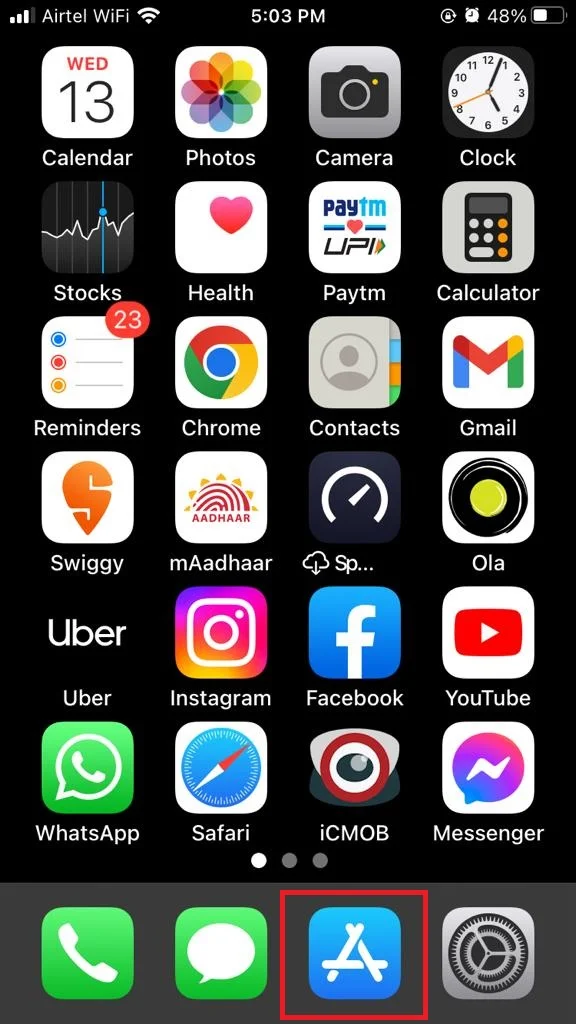
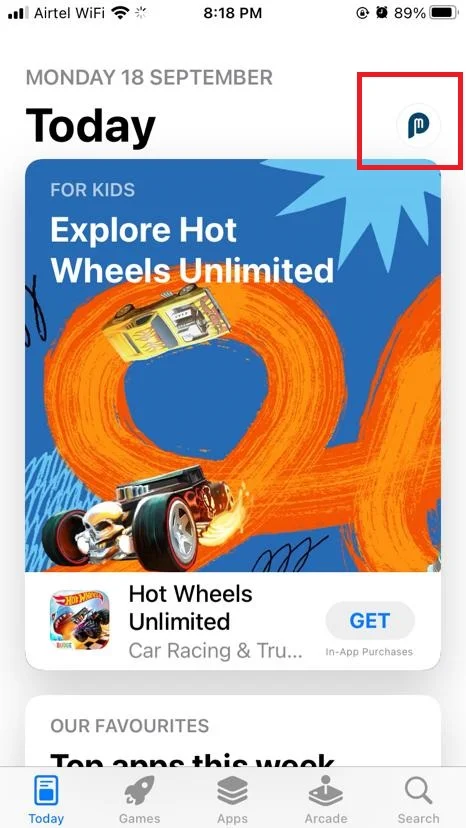
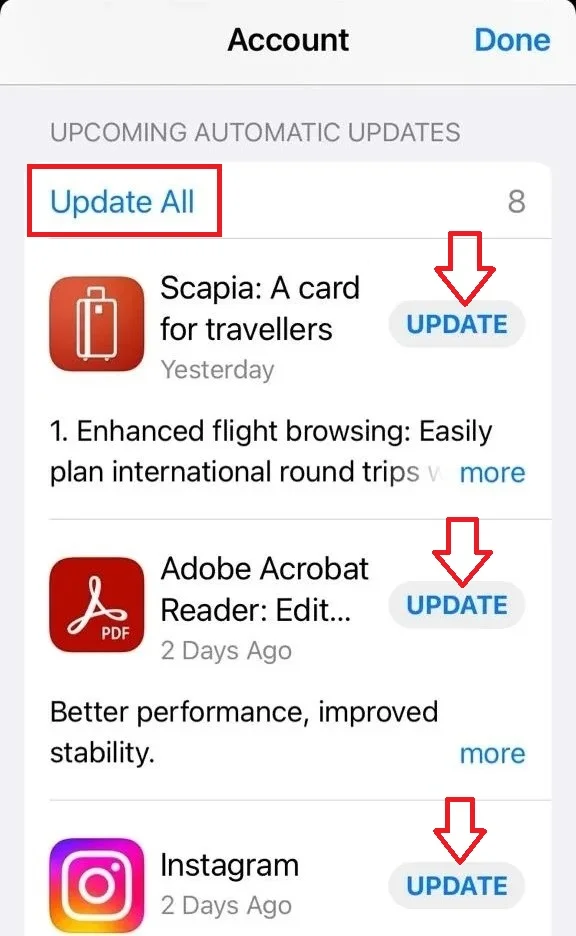
There is an alternative method to update the app manually on your iPhone. Follow the below steps.
- Long Press the App Store icon on your iPhone Home Screen.
- Tap on Updates.
- Now, scroll down to see a list of apps that have updates available.
- Tap on Update All to update all the apps at once, or tap on Update next to each app that you want to update individually.
- Wait for the updates to download and install.
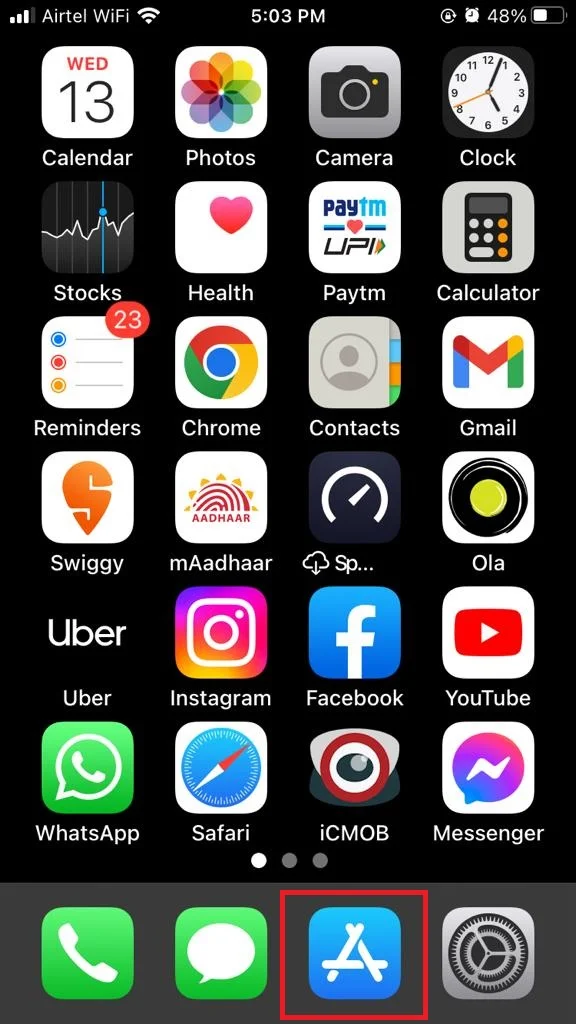
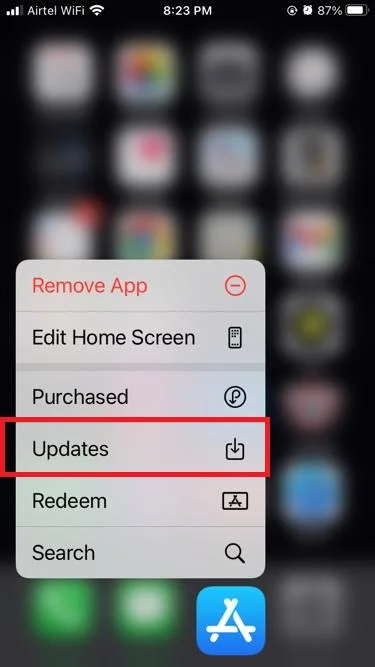
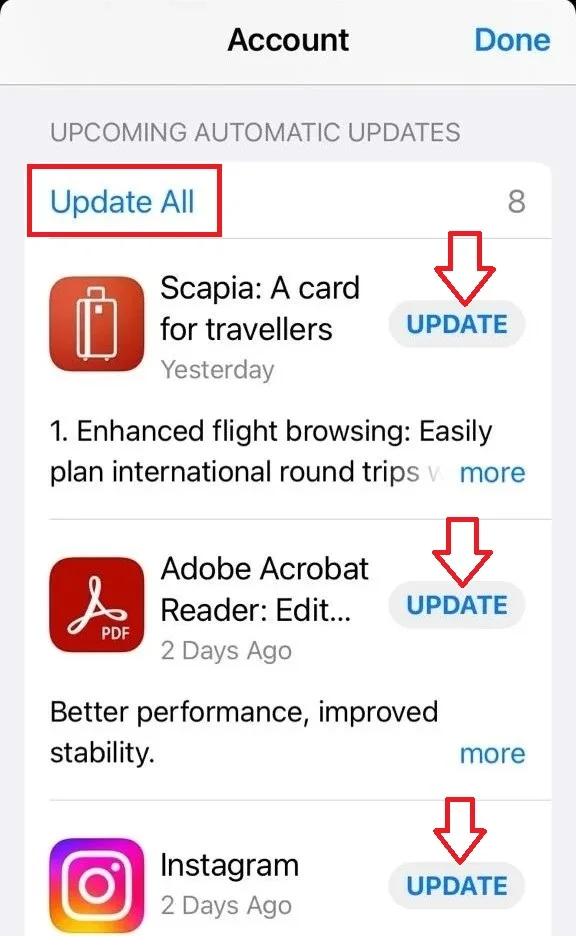
The benefit of updating your apps manually is that you can choose when and which apps to update, and avoid unwanted updates or changes. The downside is that you have to remember to check for updates regularly, and you might miss some critical updates or security patches.
Note: Updating apps on iPhone and iPad are almost the same.
Conclusion
Updating an app on your iPhone can be done automatically or manually, depending on your preferences and needs. Automatic updates are convenient and save you time, but they may use up your data or battery without your notice. Manual updates give you more control and let you choose when and which apps to update, but they require you to check the App Store regularly and remember to tap the update button. Either way, updating your apps ensures that you have the latest features, bug fixes, and security patches for your favorite apps. You can change your update settings anytime in the Settings app or the App Store app.
So, which method do you prefer: automatic or manual? You can let us know in the comments below.
Must Read

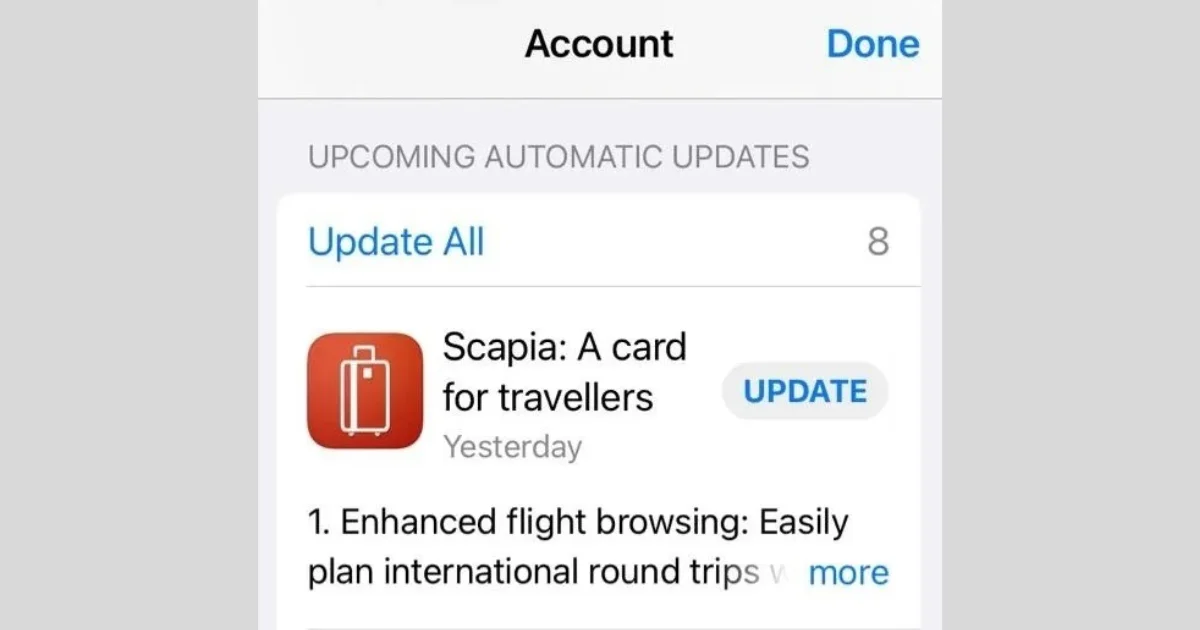
7 thoughts on “How to Update an App on Your iPhone Automatically and Manually?”
Comments are closed.