WhatsApp is a popular messaging app that allows users to send and receive text, voice, video, and image messages. However, some users may not want WhatsApp to automatically save the images they receive to their Android phone’s gallery. This can be due to privacy, storage, or data usage reasons. In this blog post, we will show you how to stop WhatsApp from downloading images into your gallery on an Android phone.
How to Stop WhatsApp from Downloading Images into Gallery on Android Phone
On Android devices, you can prevent WhatsApp from saving or downloading images to your gallery by following the below steps:
- Tap on the WhatsApp App.
- At the top right, tap on the three vertical dots icon.
- Tap on Settings.
- Then, tap on Chats.
- Disable the toggle for Media visibility.
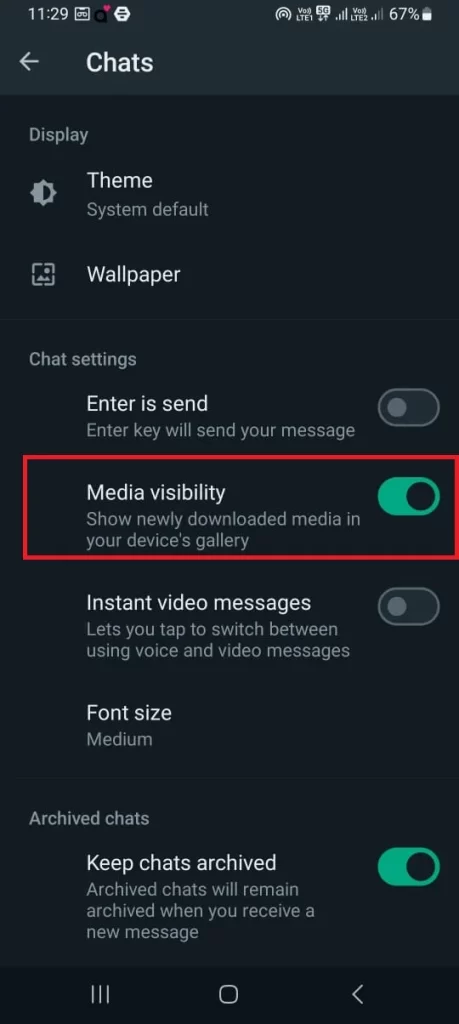
Now, this will stop WhatsApp from showing the images you receive in your phone’s gallery app.
How to Stop WhatsApp from Downloading Images of Specific Chat to Your Gallery on Android Phone
You can also stop WhatsApp from saving or downloading images to a specific chat or group by following the below steps
- Tap on the WhatsApp App.
- Tap on the specific chat you want to stop downloading images or videos on your Android phone.
- Then, tap on the name of the chat (at the top of the screen).
- Tap on Media visibility.
- Tap on No.
- Then, tap on OK.
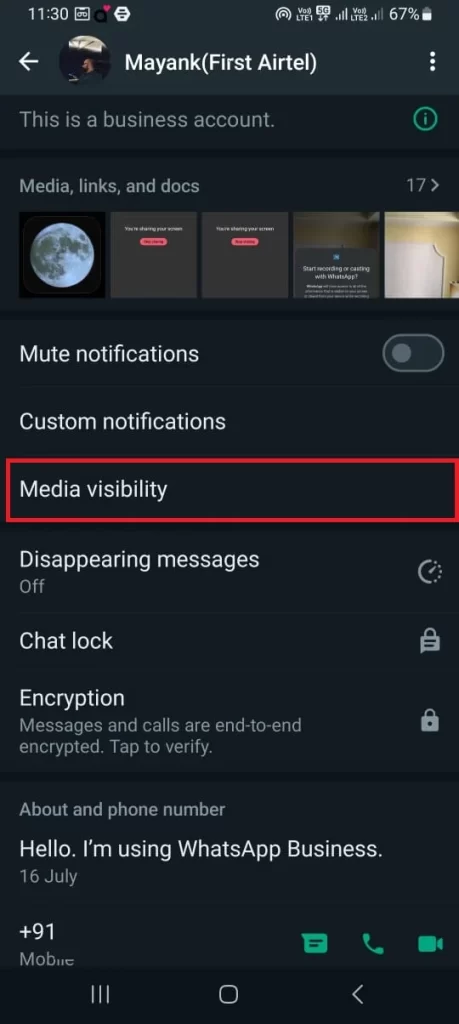
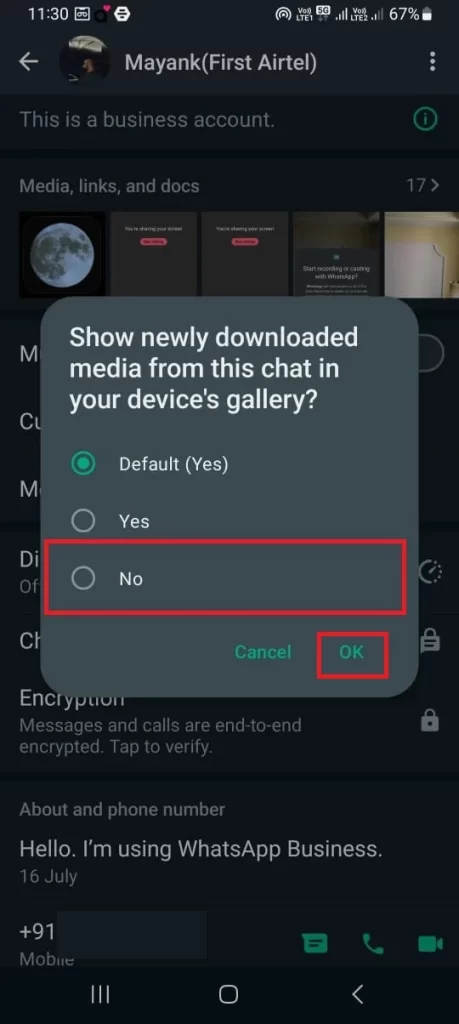
That’s it! You successfully stopped WhatsApp for a specific chat from downloading images to your gallery on your Android phone. No media will be automatically downloaded in your gallery from the specific chat. Follow the above-mentioned process for stopping WhatsApp from downloading images of another specific chat to your gallery on your Android phone.
How to Limit WhatsApp Media (i.e., images and videos) Download to Wi-Fi on Android
Sometimes you don’t want WhatsApp to use up your data by downloading images, documents, and videos automatically on your Android phone. You can change this setting so that WhatsApp only downloads them when you have Wi-Fi access on your Android phone.
- Tap on the WhatsApp App.
- At the top right, tap on the three vertical dots icon.
- Then, tap on Settings.
- Tap on Storage and data.
- Now from the Media auto-download section, tap on the When connected on Wi-Fi.
- Finally, tick your choice(s) and tap on OK.
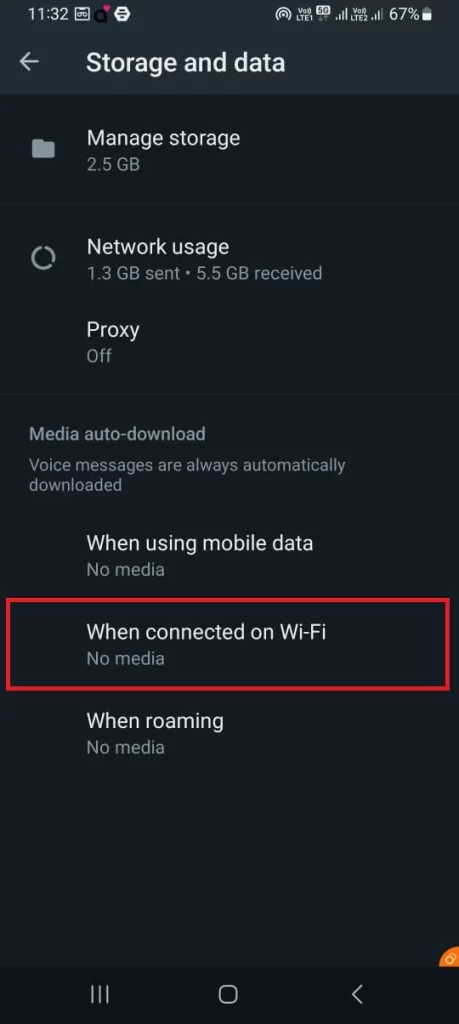
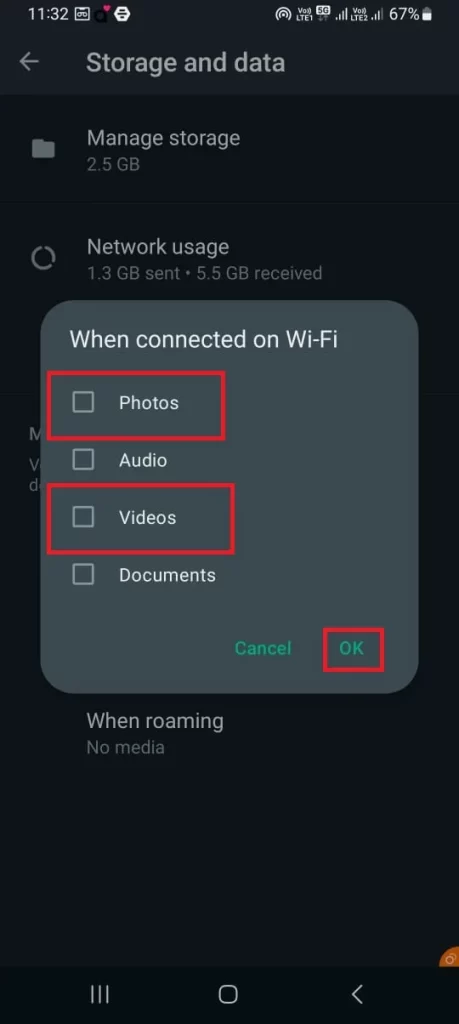
Note: This setting will be applied to all WhatsApp chats.
How to Download (or Save) an Image or a Video on WhatsApp on Android Phone
- Tap on the WhatsApp App.
- Tap on the specific chat from where you want to download or save a specific image or video.
- Then, tap on the specific photo or video.
- At the top right, tap on the three vertical dots icon.
- Tap on Share.
- Now select the location where you want to save it (i.e., Google Drive, OneDrive, Photos, etc.)
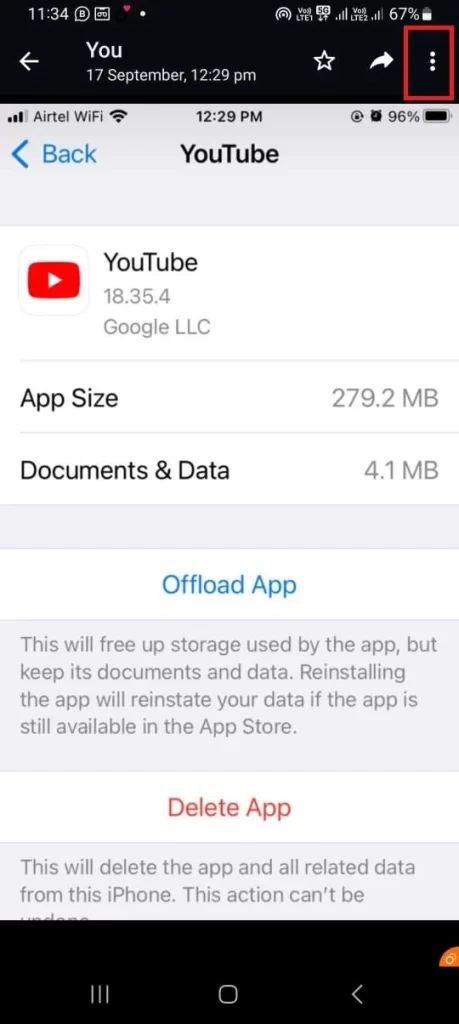
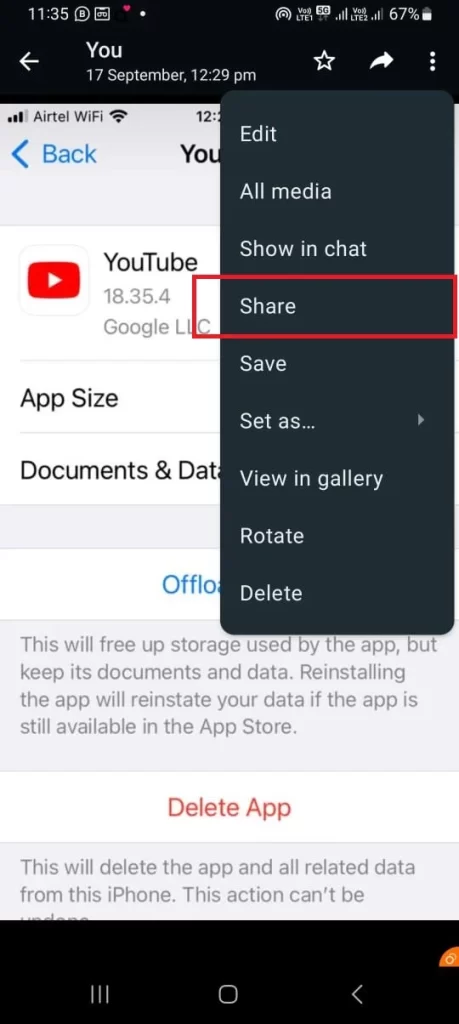
That’s it! You successfully saved WhatsApp’s photo or video of a specific chat on your specific location on an Android phone.
Conclusion
This is how you can prevent WhatsApp from storing photos in the gallery of your Android phone. This will help you free up some space and reduce clutter on your device. You can always reverse this option and enable the Media visibility feature in the WhatsApp settings by following the same steps and flipping the switch on.
We hope this blog post was helpful for you to learn how to stop WhatsApp from saving or downloading photos to your gallery on your Android phone. If you have any questions or feedback regarding this blog post, please let us know in the comments section below.
Must Read
- Stop WhatsApp from Saving Images to the iPhone Camera Roll
- On iPhone, Secure Your WhatsApp with Face ID
- Edit WhatsApp Sent Messages
Please comment and Contact Us for any discrepancy. Follow MambaPost on Facebook, Twitter and LinkedIn. For the latest Tech News checkout at MambaPost.com.

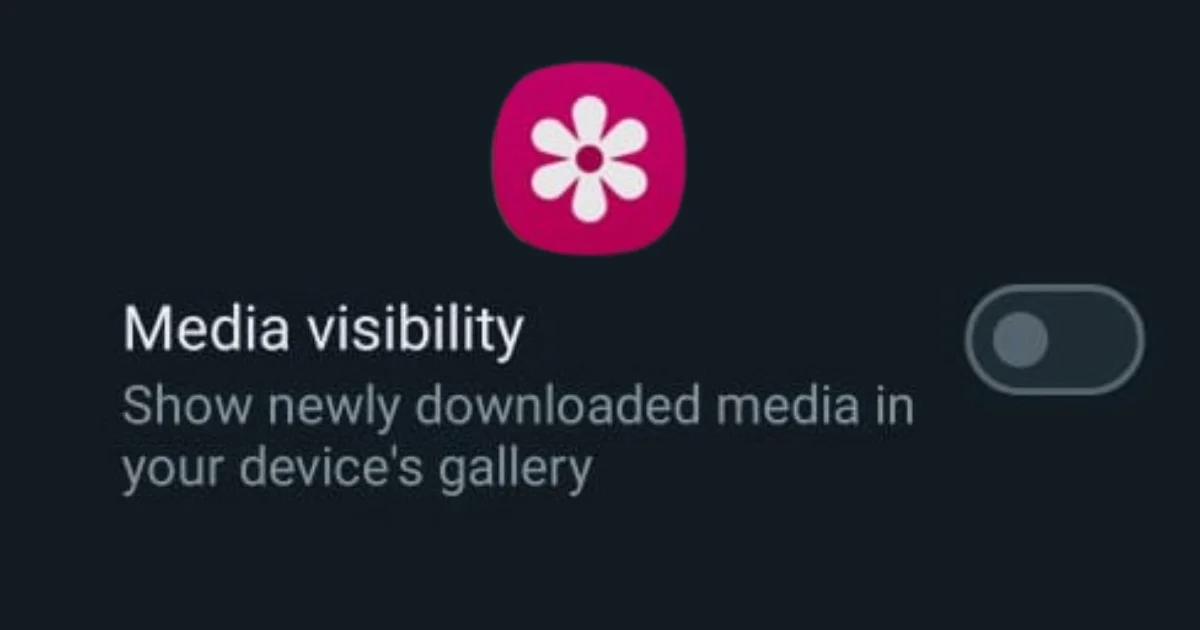
2 thoughts on “How to Stop WhatsApp from Downloading Images into Gallery?”
Comments are closed.