Do you ever wish you could use Siri to send messages with your favorite app, instead of the default one? Well, you’re not alone. Many people want to use Siri with apps like WhatsApp, Telegram, Signal, or even Facebook Messenger. But how do you do that? In this blog post, we’ll show you how to make Siri send messages with the preferred app in a few easy steps. Let’s get started!
Enable Siri for the Apps to Make Siri Send Messages with the Preferred App
First, you need to make sure that Siri can access the app you want to use. Let’s see how to do this.
- Tap on the Settings App.
- Tap on Siri & Search.
- Scroll down until you find the app. Tap on it.
- Now enable the toggle for Use with Ask Siri.
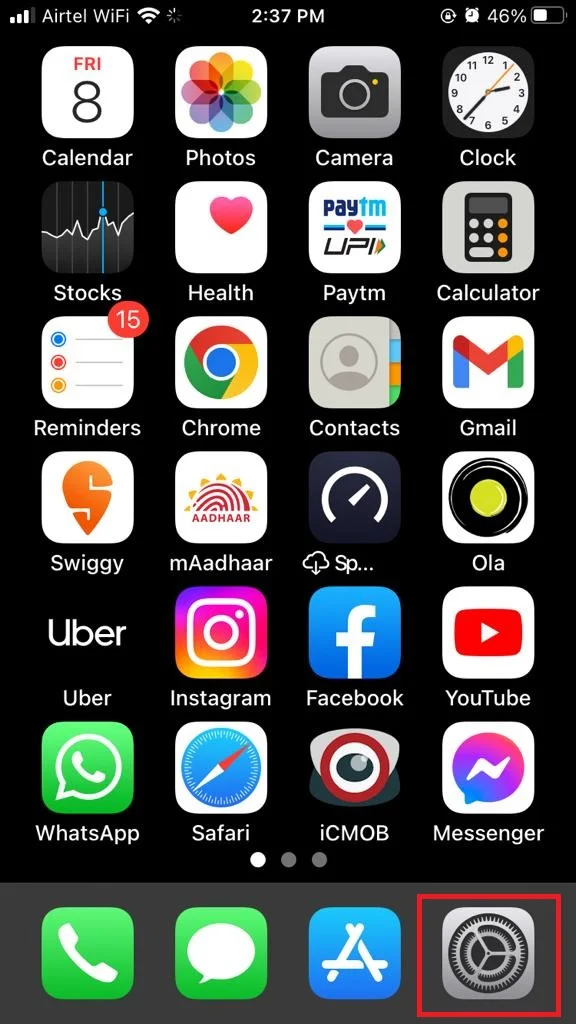
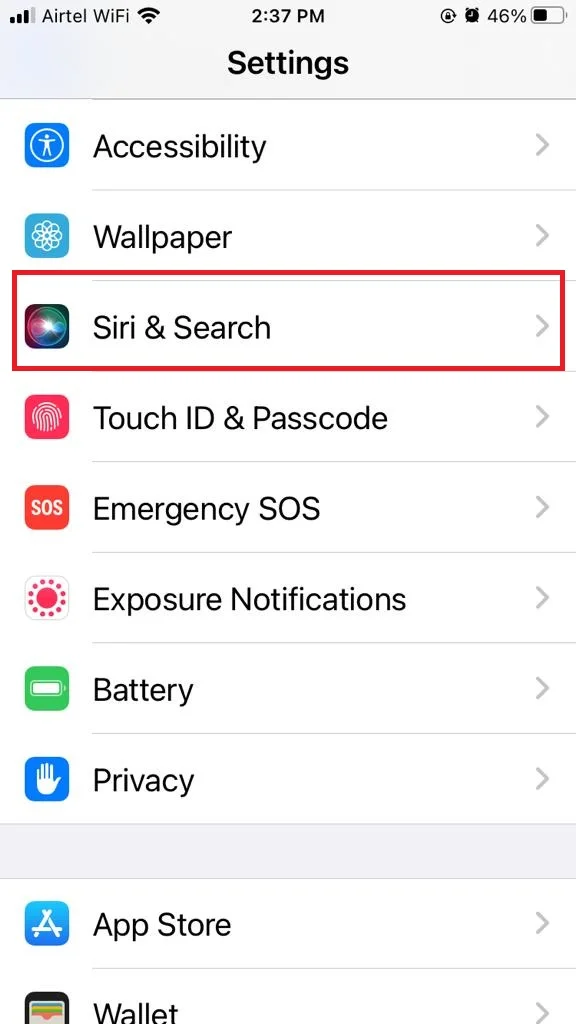
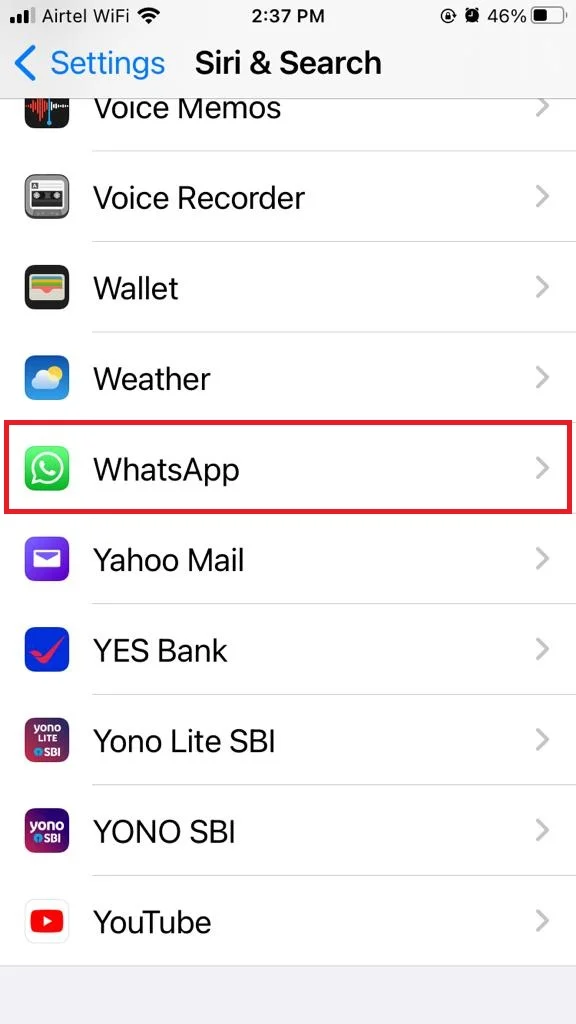
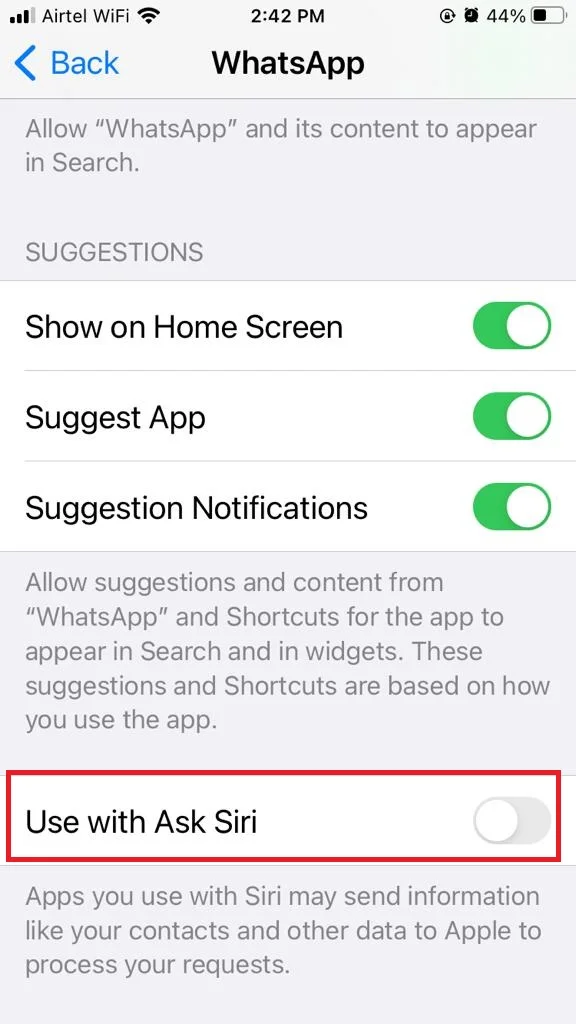
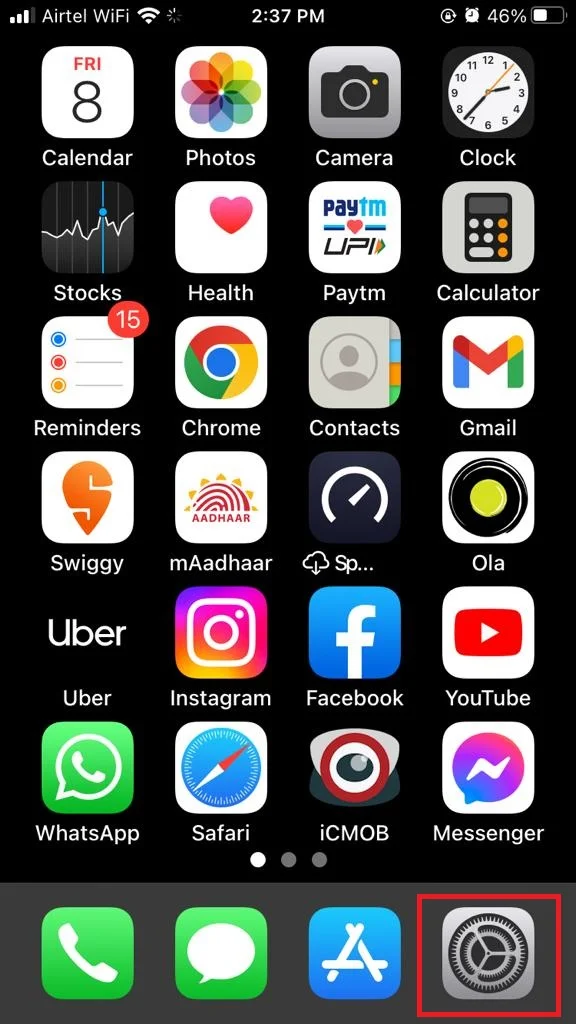
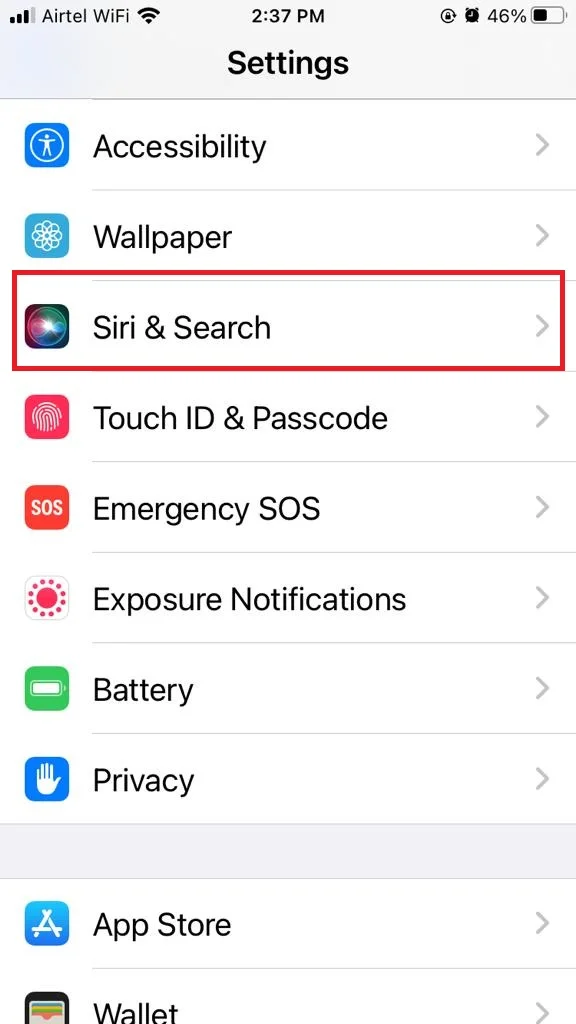
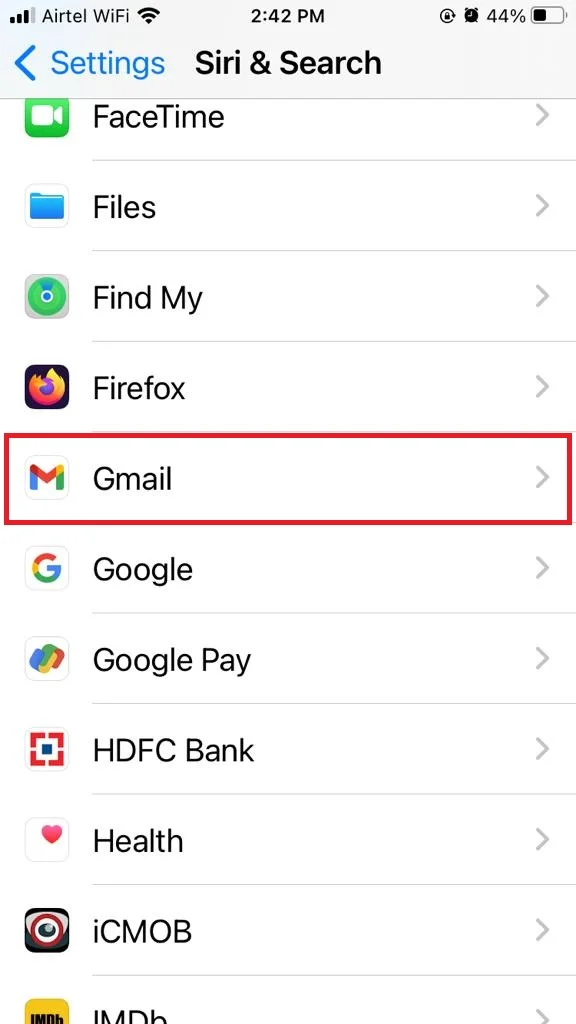
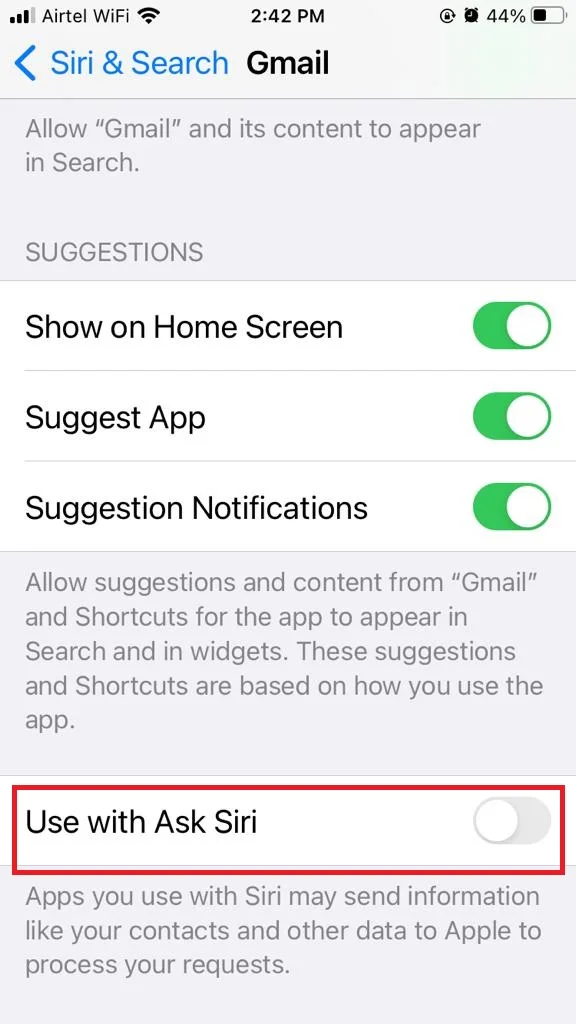
This will allow Siri to open the app and perform actions within it. Here, for example, we turned on the Use with Ask Siri toggle for both, WhatsApp and the Gmail app.
How to Make Siri Send Messages with the Preferred App
You can also pick which app you want to use when you say “Hey Siri” or only “Siri” to send a message, but only if you turn on Use with Ask Siri option for that app. Let’s see how to do this.
- Activate Siri by saying Hey Siri (or Siri) and wait until the Siri logo appears on your iPhone screen.
- Once the Siri logo appears on your screen, Ask Siri to “Send a message to <Your Contact’s Name >” i.e., For Example, “Send a message to Wife”.
- Now a message card will appear at the top of the iPhone screen. Tap on the message icon just before the contact’s name.
- Here you will see all compatible messaging apps for which you already turned on the toggle for Use with Ask Siri. Tap on the preferred one.
- Now type your message and tap on Send.
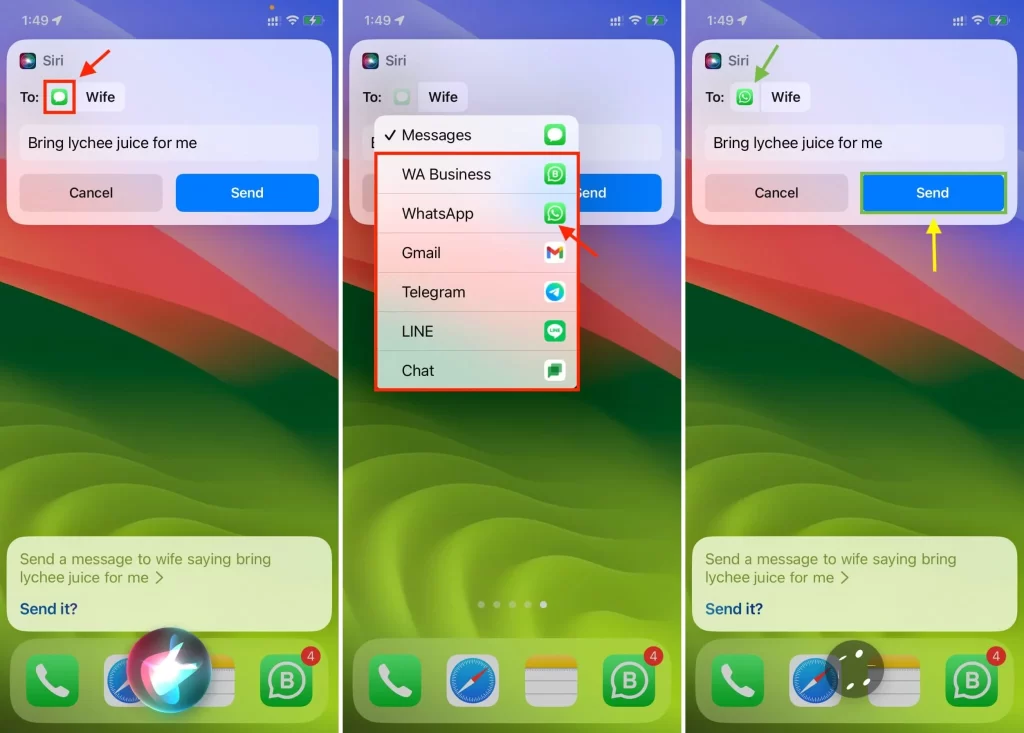
That’s it! You’ve just learned how to make Siri send messages with the preferred app. Now you can enjoy using Siri with any app you want, without being limited by the default one. We suppose you found this blog post helpful and informative. If you have any feedback or queries, feel free to drop a comment below.
Conclusion
In conclusion, Siri can send messages with the preferred app by using a simple voice command. This feature is useful for people who want to communicate with their contacts using different apps, such as WhatsApp, Telegram, Signal, etc. To enable this feature for compatible apps, one needs to turn on the feature “Use with Ask Siri” for each app by visiting the iPhone Settings. Now to direct Siri with your voice command you need to say “Hey Siri, send a message to [contact name] using [app name]”. Siri will then open the app and compose the message. This way, one can enjoy the convenience and flexibility of sending messages with Siri and the preferred app.
Must Read

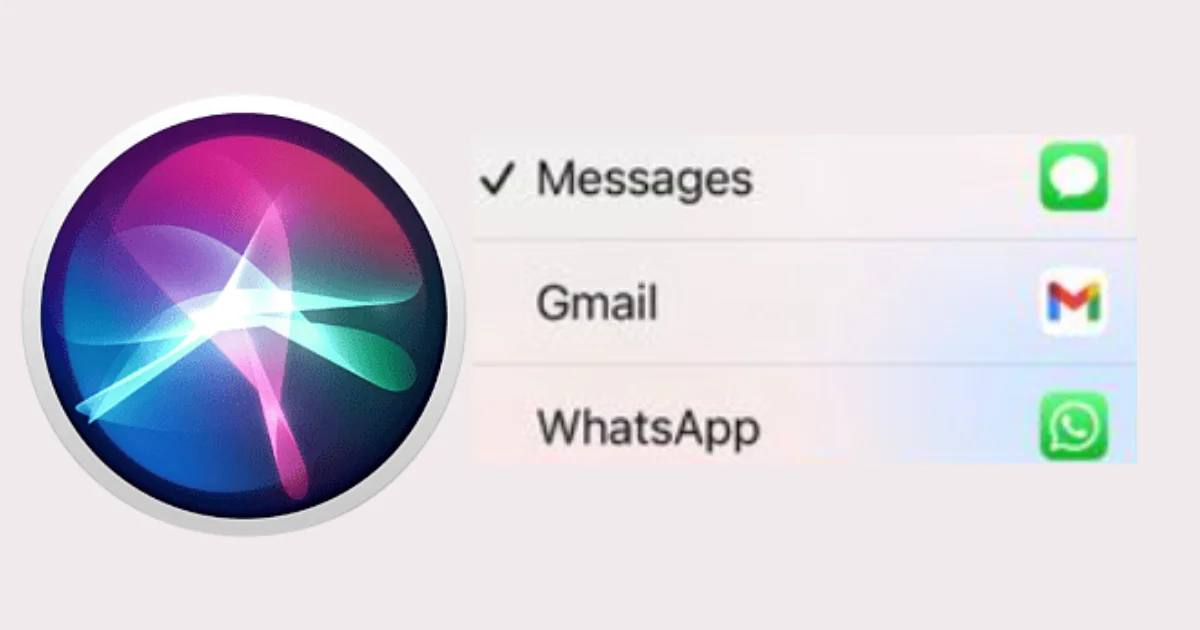
3 thoughts on “How to Make Siri Send Messages with the Preferred App?”
Comments are closed.