Do you want to know how to delete browser cookies on your iPhone? Well, you’re at the right place, because in this blog post, we’re going to show you how to do it in a few easy steps.
Cookies are small files that websites store on your device to remember your preferences, login details, and other information. They can be useful, but they can also take up space and compromise your privacy. So, if you want to clear them out, here’s what you need to do.
What are the Pros and Cons of deleting Cookies?
Browser cookies are small pieces of data that websites store on your iPhone when you visit them. They can be useful for remembering your preferences, logging in to your accounts, or personalizing your online experience. But they can also pose some risks, such as tracking your browsing habits, exposing your personal information, or slowing down your device. So, should you delete browser cookies on your iPhone? Let’s see some pros and cons.
Pros:
- Deleting browser cookies can free up some storage space on your iPhone, which can improve its performance and speed.
- Deleting browser cookies can also protect your privacy and security, as it can prevent websites from collecting your data, showing you targeted ads, or accessing your sensitive information.
- If you delete browser cookies, it can also help you avoid some annoying or unwanted features, such as pop-ups, and auto-play videos.
Cons:
- Deleting browser cookies can also erase some of the benefits that they provide, such as saving your login details, preferences, or shopping carts.
- Deleting browser cookies can also make some websites less functional or user-friendly, as they may not recognize you or remember your settings.
- If you delete browser cookies, it can also affect your online experience, as you may see more generic or irrelevant ads, content, or recommendations.
How to Delete Chrome Cookies on Your iPhone or iPad?
If you want to clear your browsing data on Chrome browser for iPhone or iPad, here’s how to do it in a few steps.
- Tap on the Chrome.
- Tap on three horizontal dots (at bottom right).
- Now tap on Settings.
- Scroll down and tap on Privacy and security.
- Tap on Clear Browsing Data.
- Now tap on Cookies, Site Data to select. Tap rest to deselect.
- Tap on Clear Browsing Data (at the bottom of the screen).
- Again, tap on Clear Browsing Data.
- Now finally, tap on Done (at the top right).
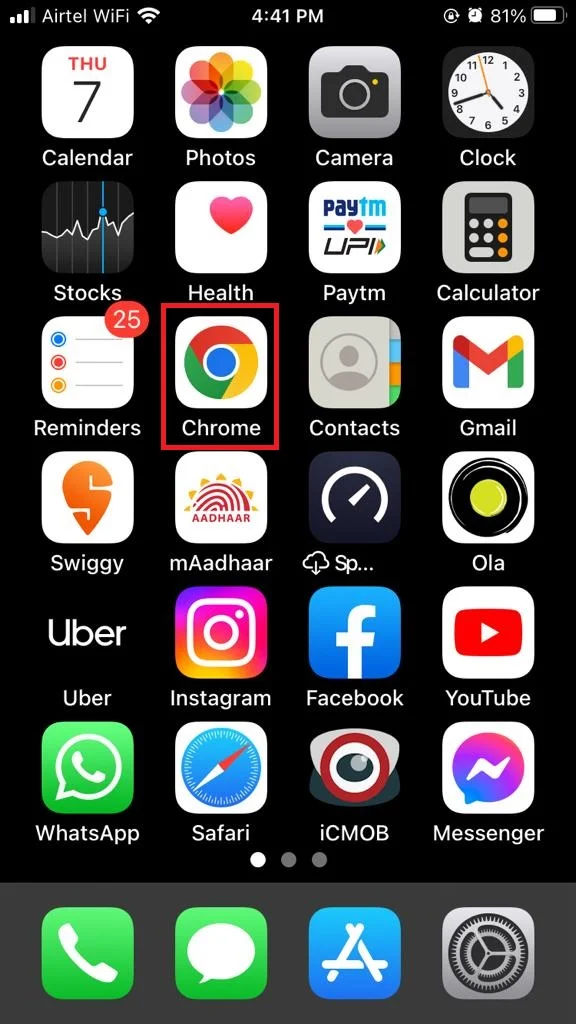
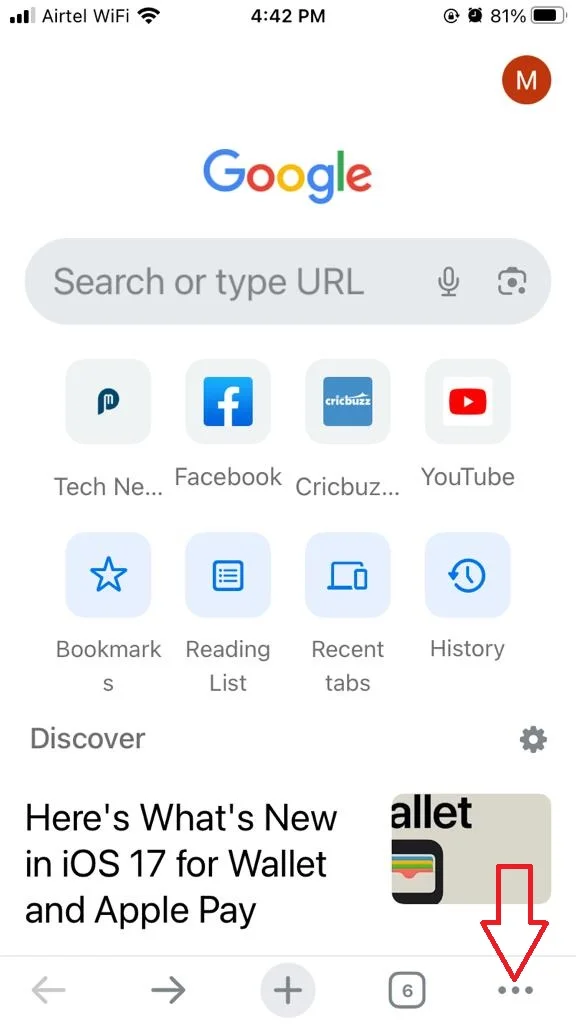
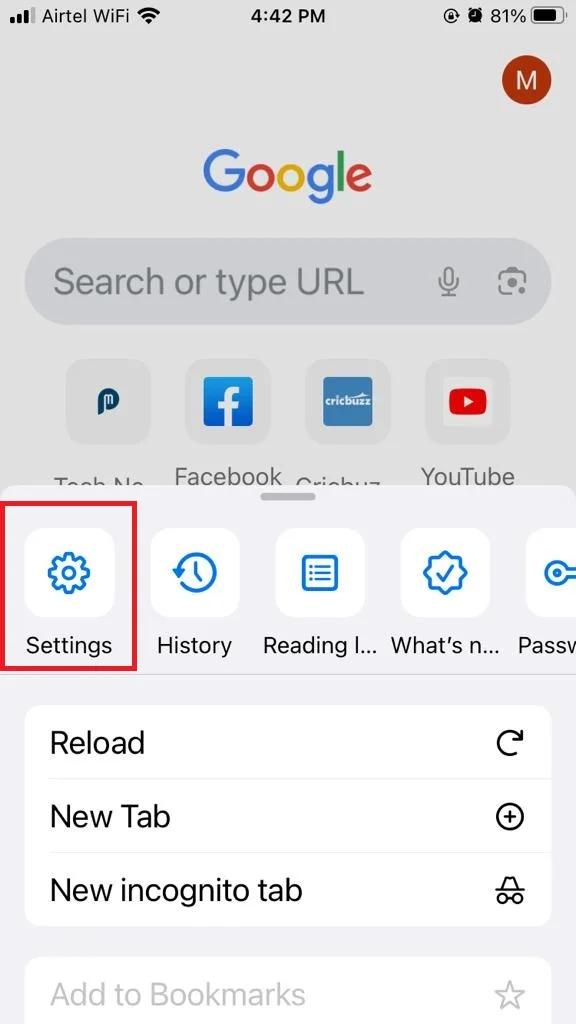
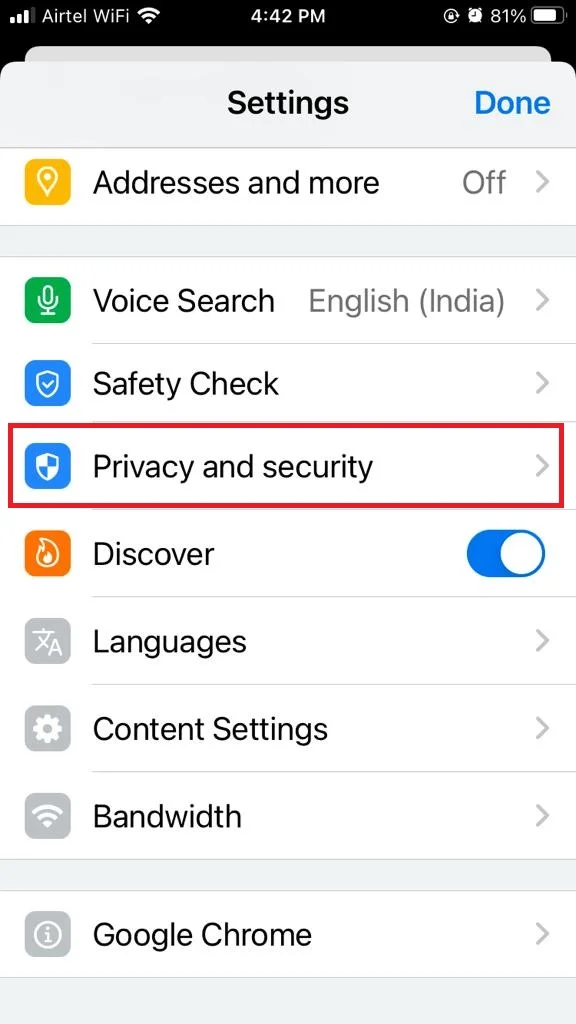
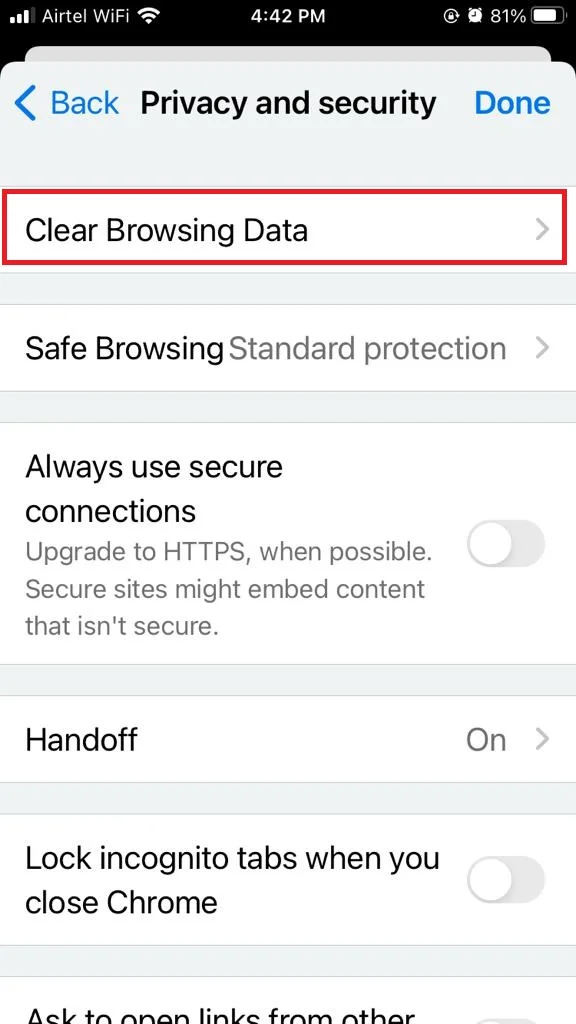
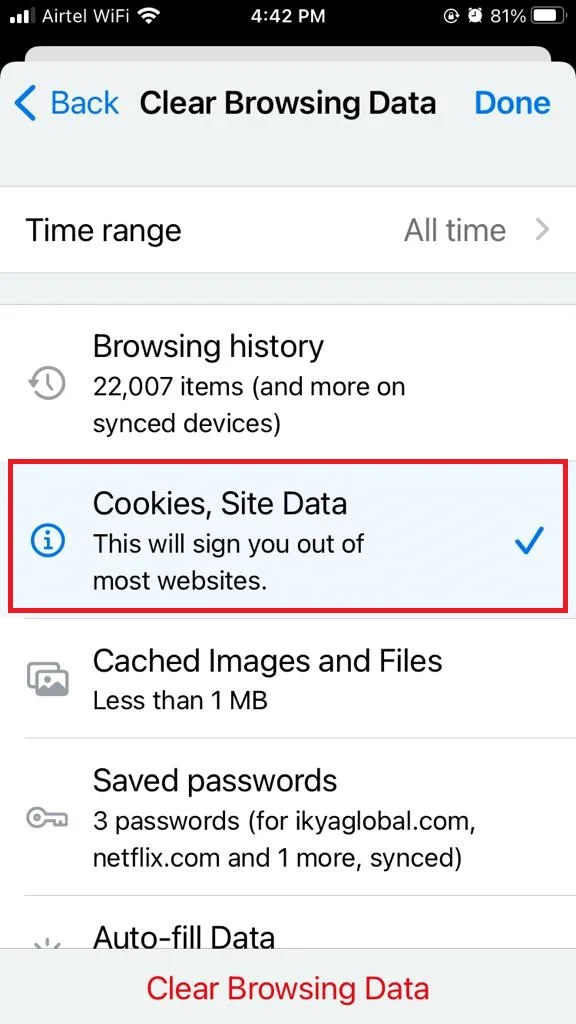
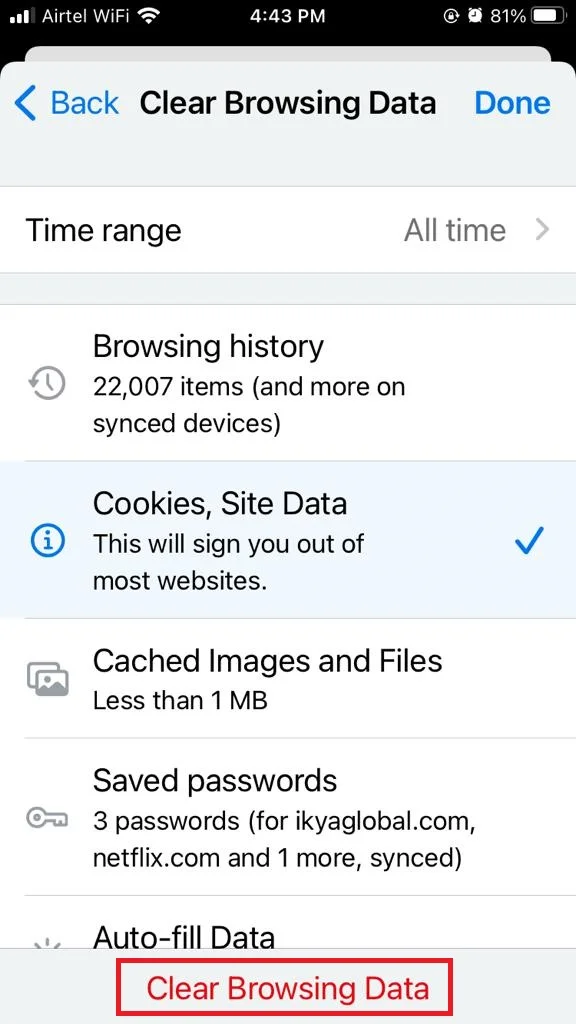
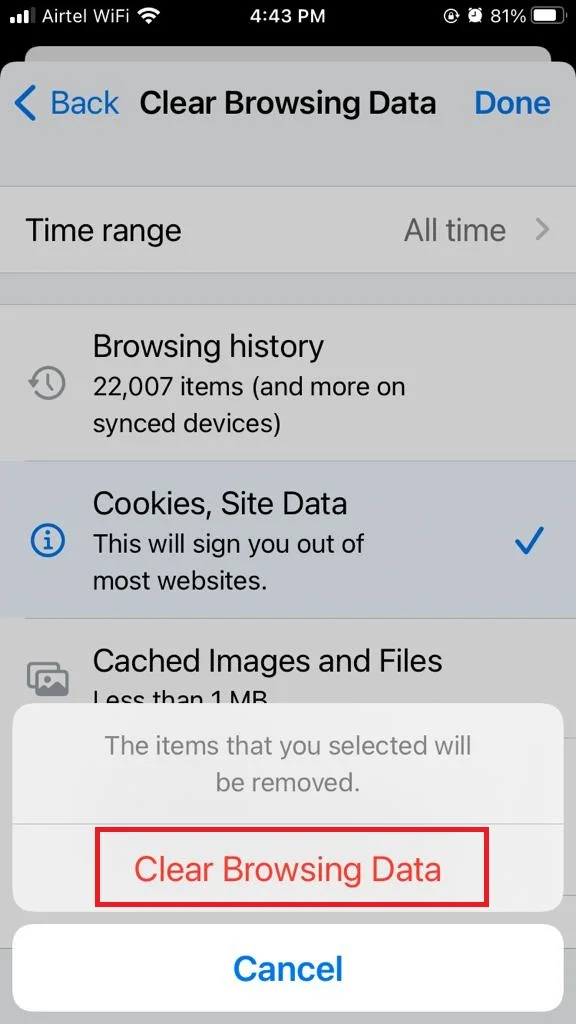
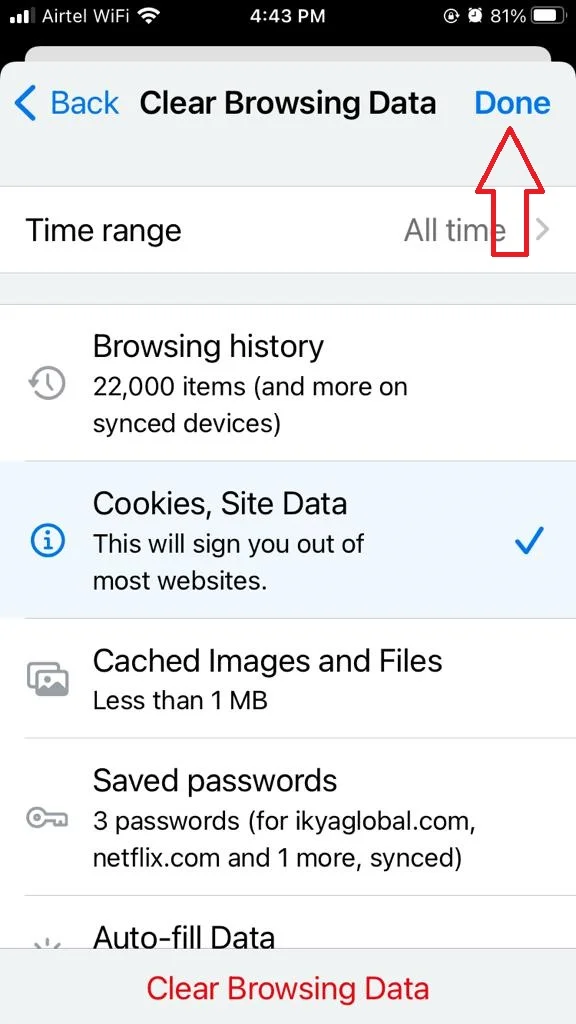
That’s it! You’ve successfully deleted Chrome cookies on your iPhone or iPad.
How to Delete Opera Cookies on Your iPhone or iPad?
If you want to clear your browsing data on Opera browser for iPhone or iPad, here’s how to do it in a few steps.
- Tap on the Opera.
- Tap on three horizontal bars (at bottom right).
- Now tap on Settings.
- Tap on Clear Browsing data.
- Tap on Cookies And Site Data or Cookies and Site Data.
- Now tap on Clear (at the bottom) or on Clear (at the top right).
- Tap on Clear Selected Data or any other option for clearing data when prompted.
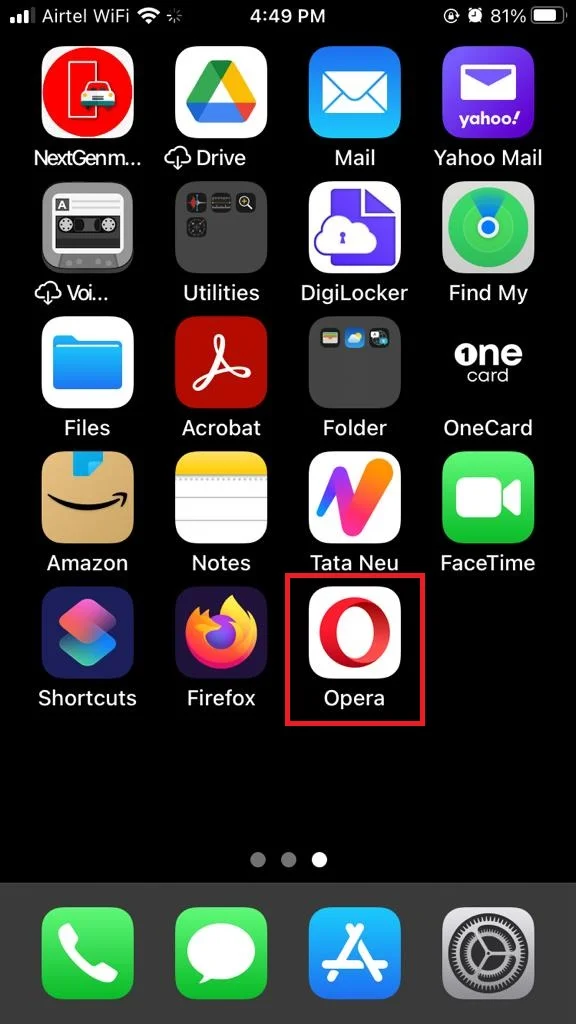
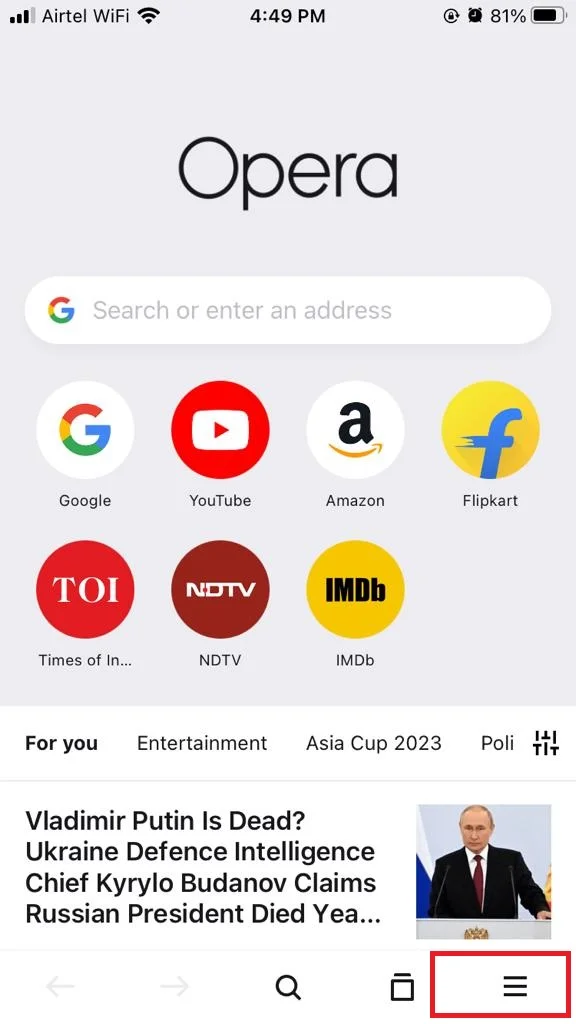
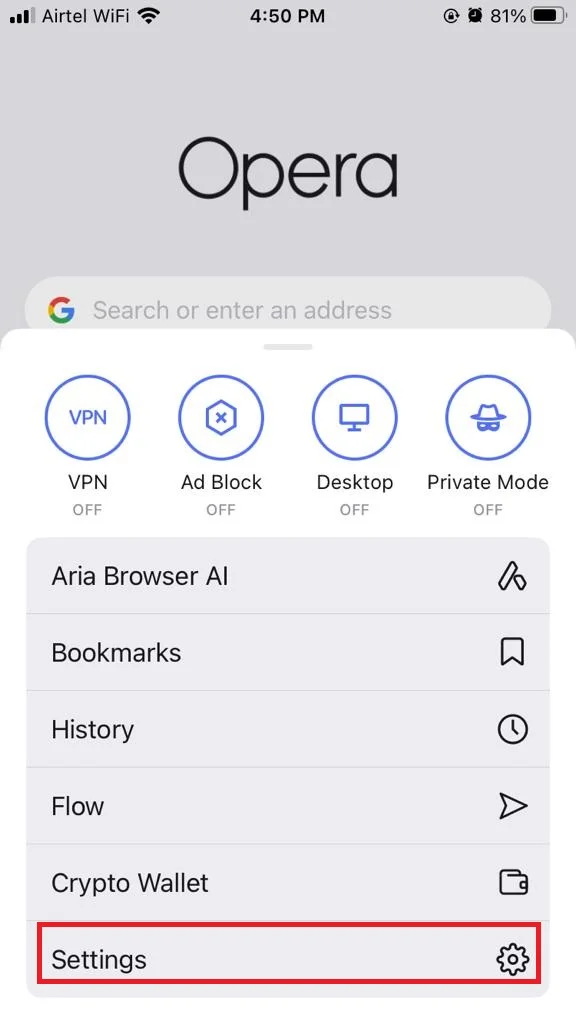
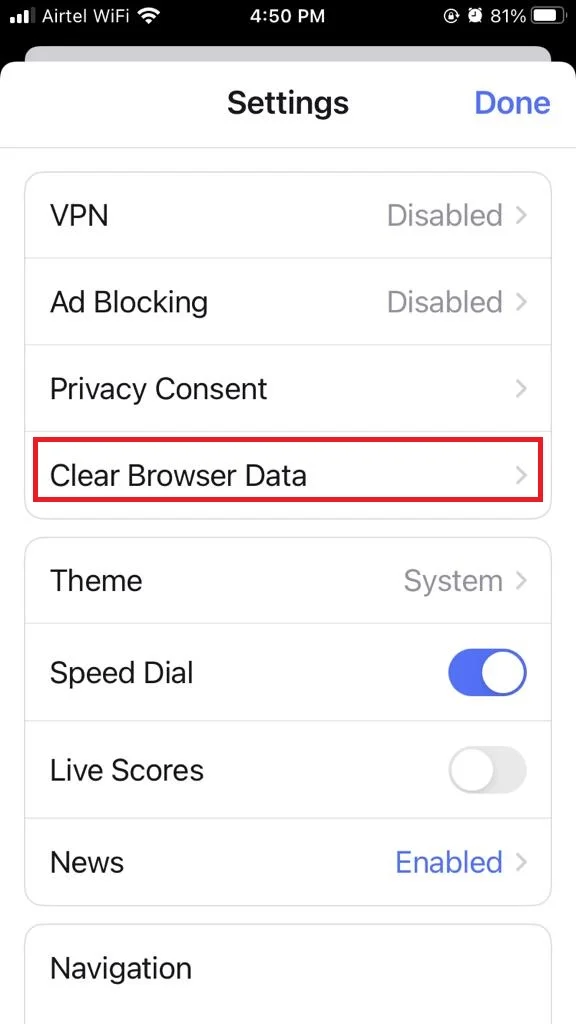
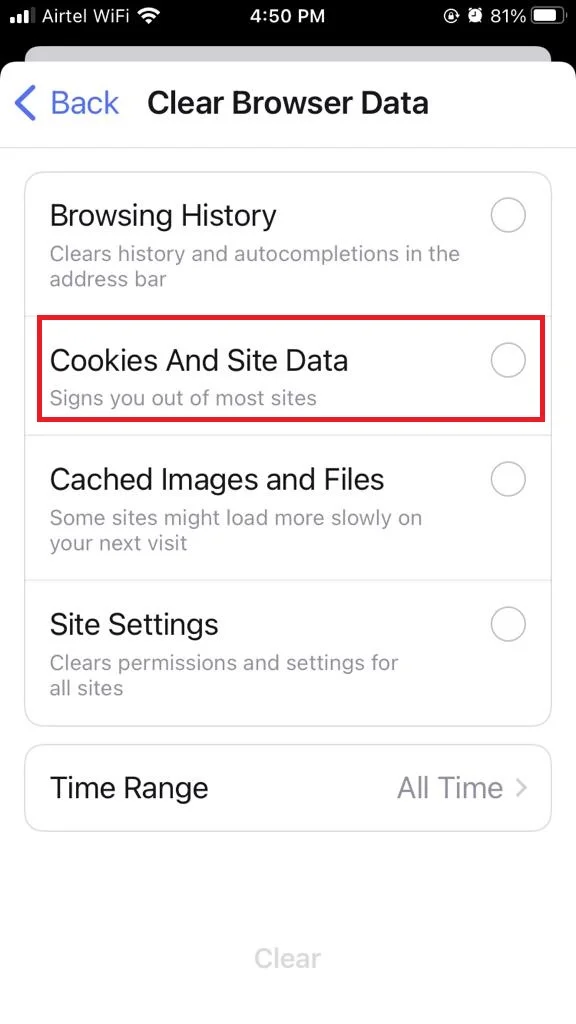
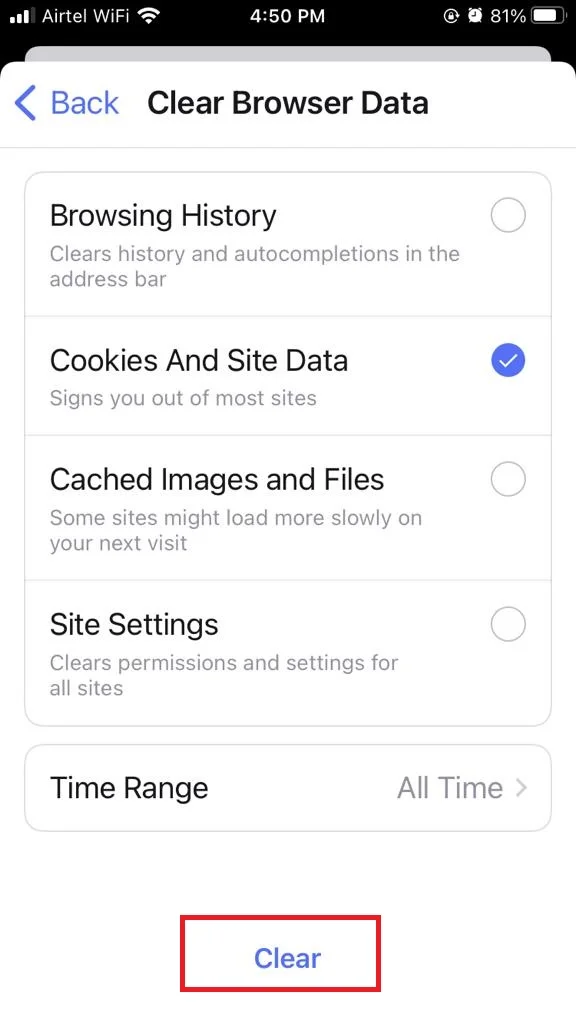
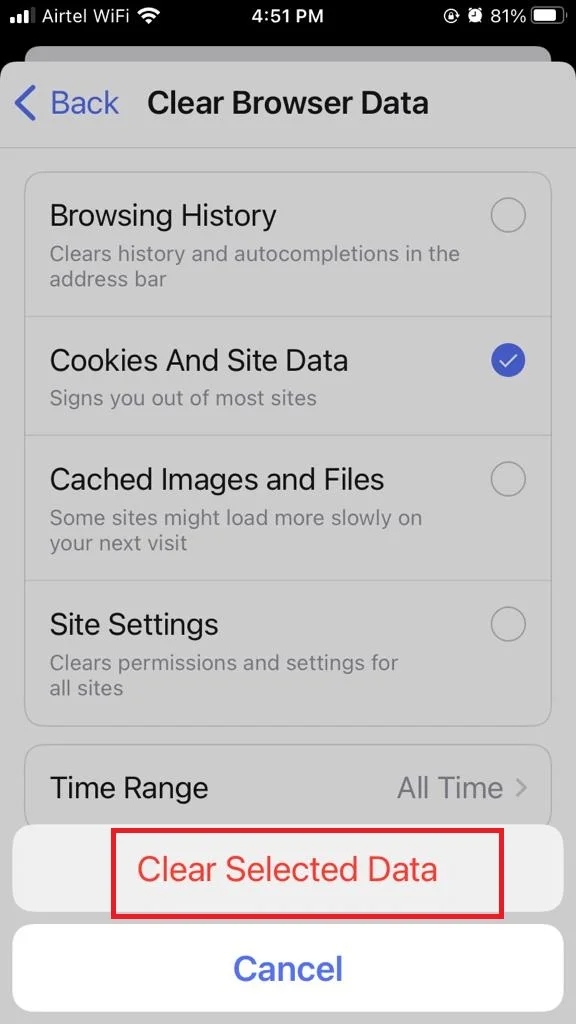
That’s it! You’ve successfully deleted Opera cookies on your iPhone or iPad.
How to Delete Firefox Cookies on Your iPhone or iPad?
If you want to clear your browsing data on Firefox browser for iPhone or iPad, here’s how to do it in a few steps.
- Tap on the Firefox.
- Tap on the three horizontal bars icon (at the bottom right).
- Now tap on Settings.
- Tap on Data Management.
- Ensure the Cache toggle is turned on. Tap on Clear Private Data.
- Tap on OK if prompted.
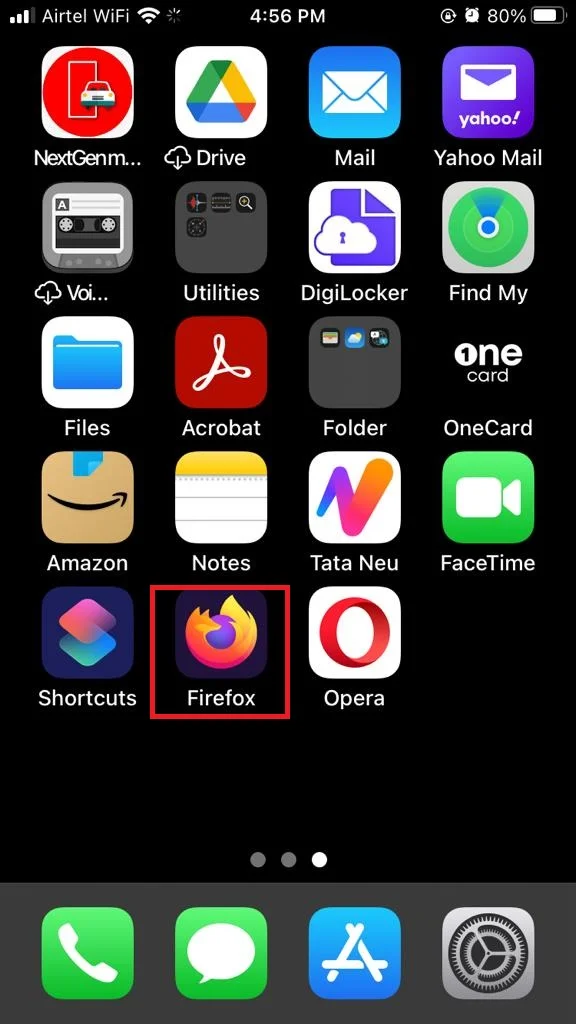
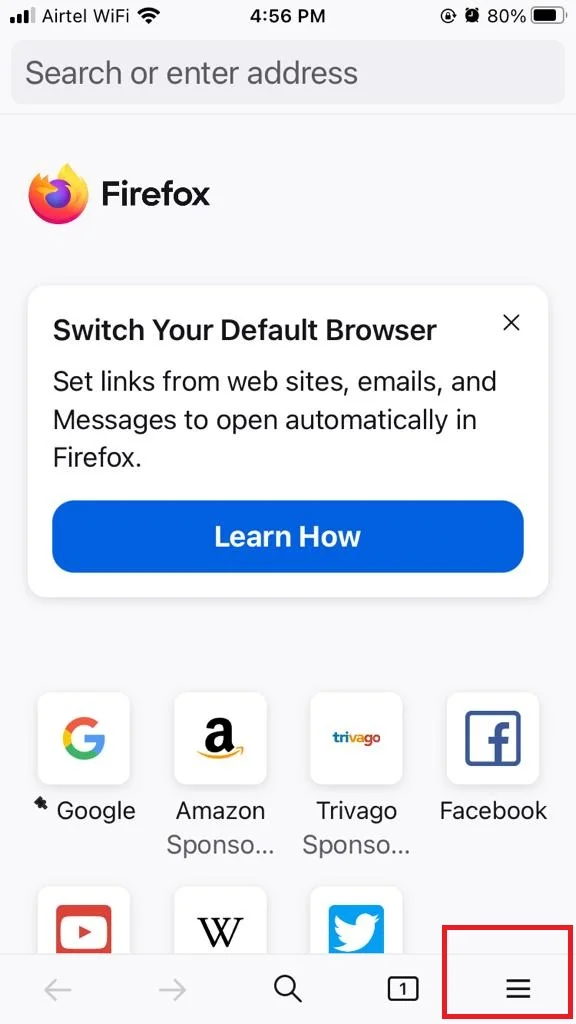

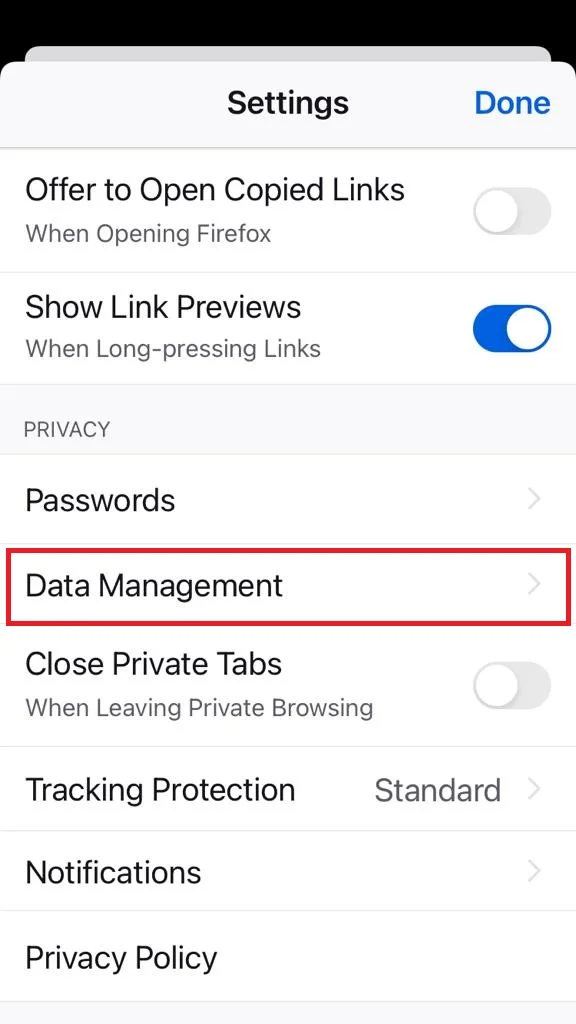
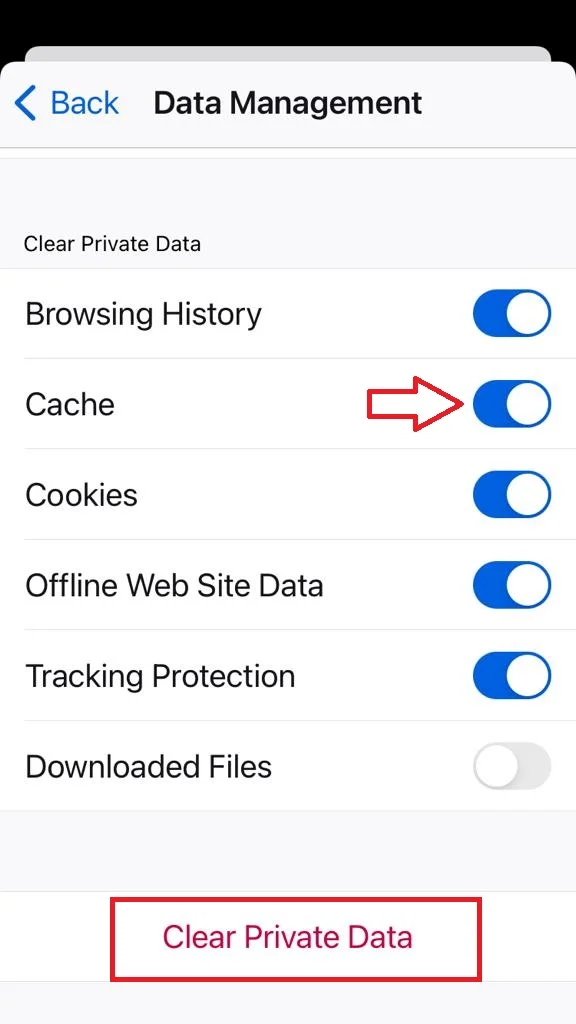
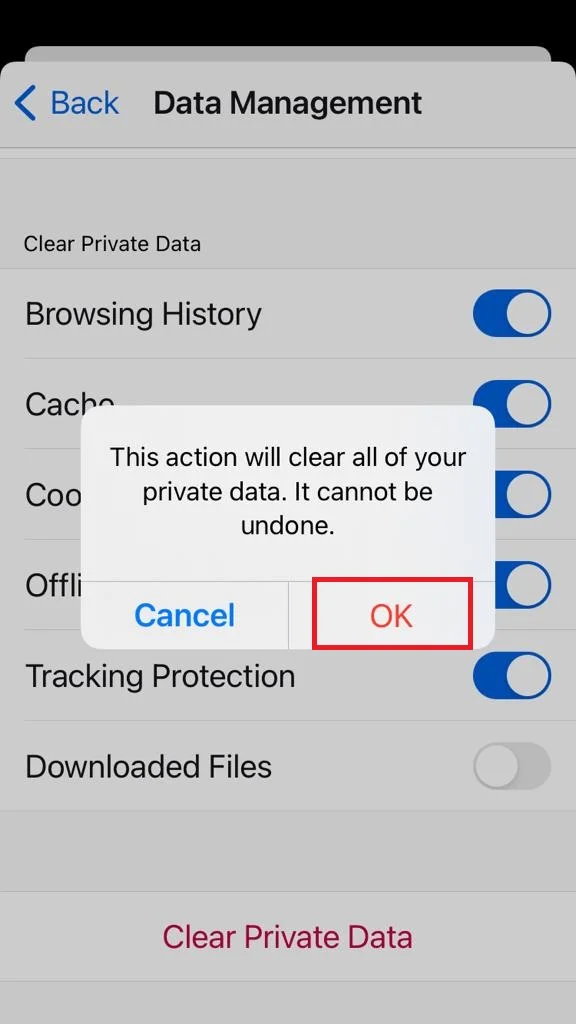
That’s it! You’ve successfully deleted Firefox cookies on your iPhone or iPad.
How to Delete Safari Cookies on Your iPhone or iPad?
If you want to clear your browsing data on Safari browser for iPhone or iPad, here’s how to do it in a few steps.
- Tap on the Settings app.
- Tap on Safari.
- Scroll down to the last and tap on Advanced.
- Tap on Website Data.
- Scroll down, tap on Remove All Website Data.
- Finally, tap on Remove Now if prompted.
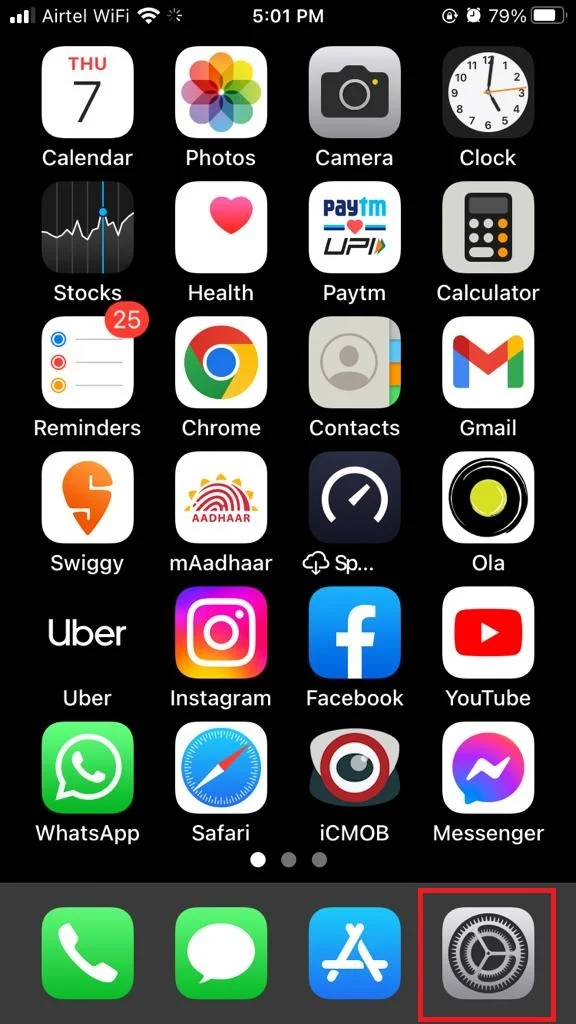
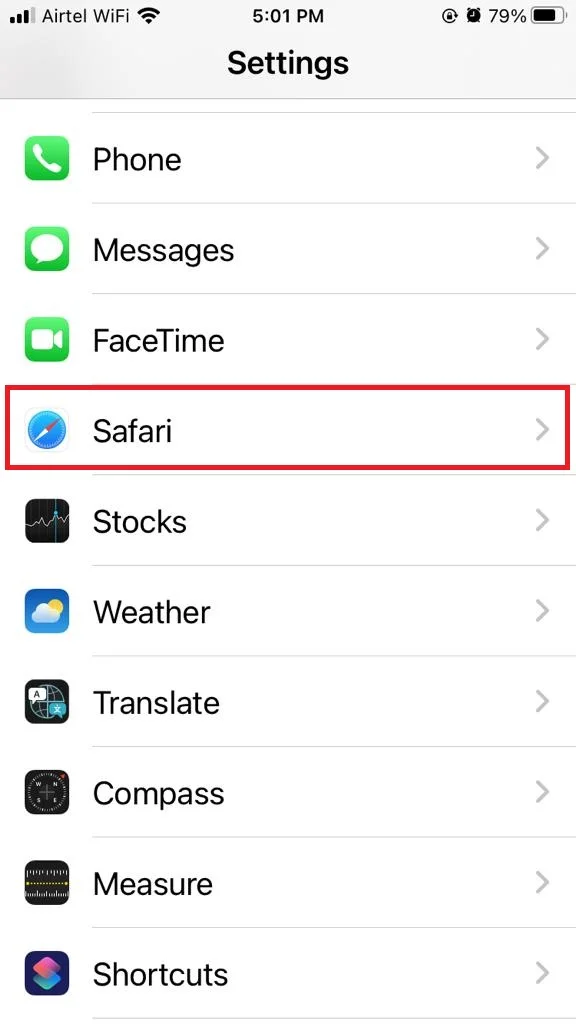
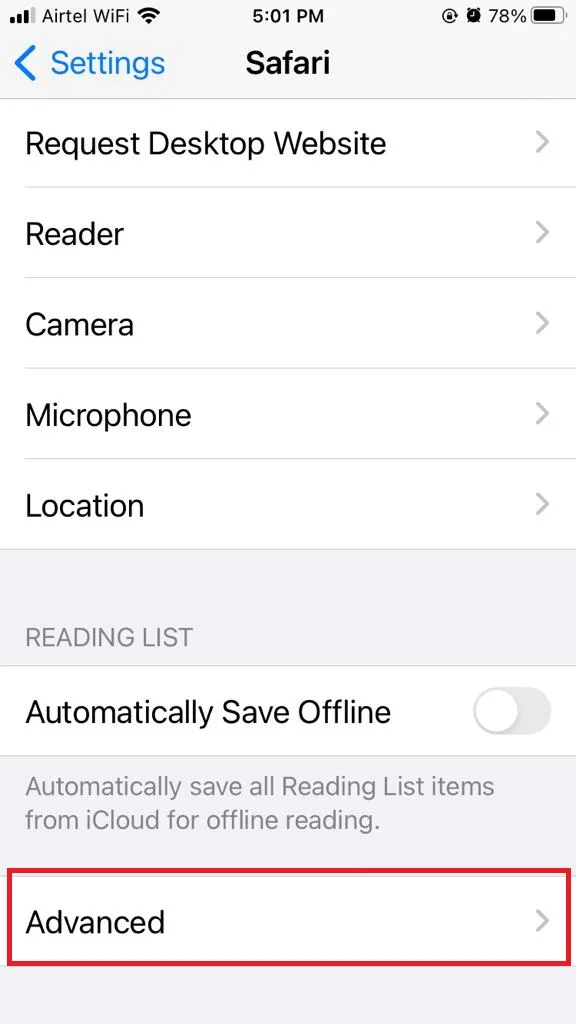
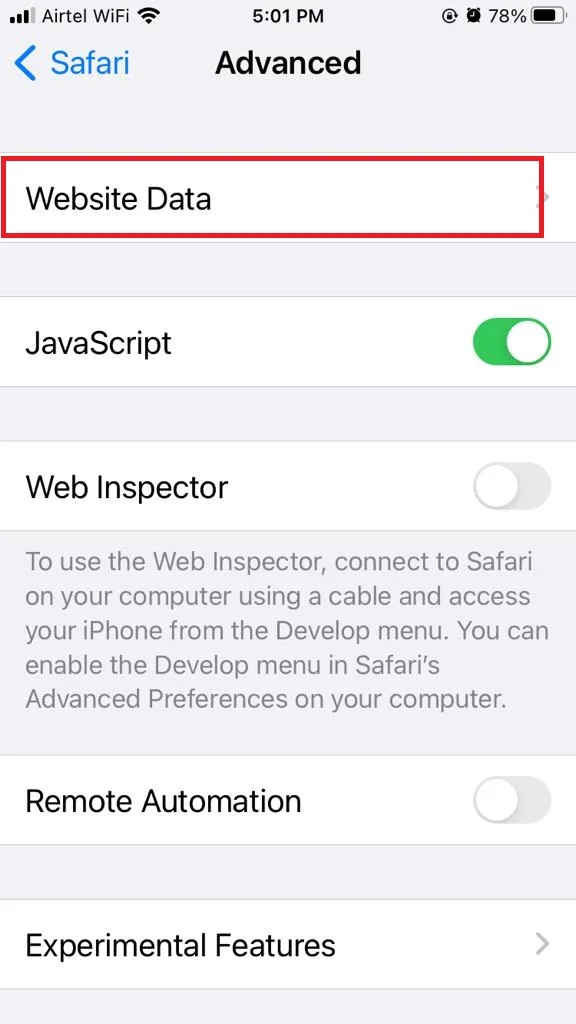
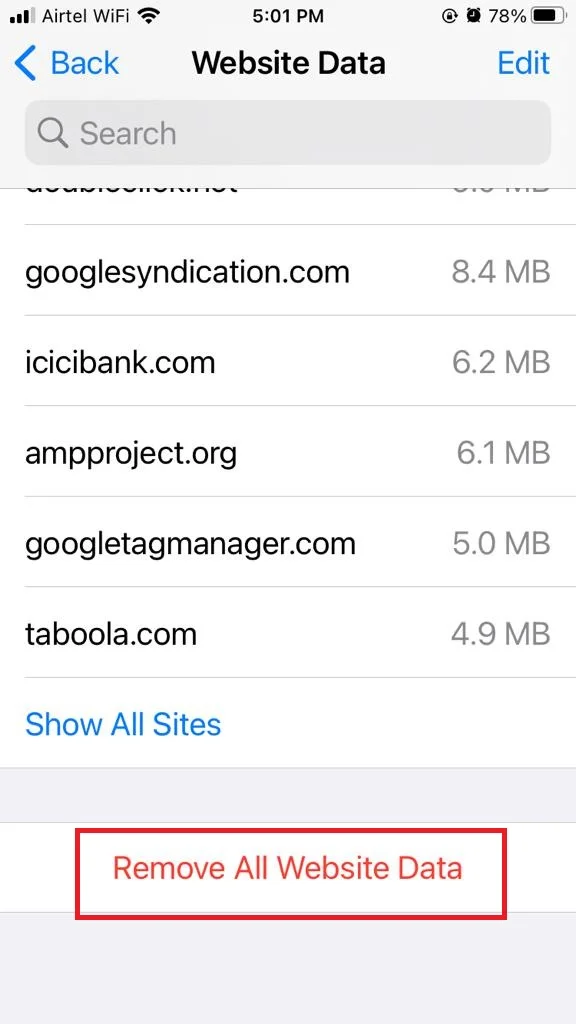
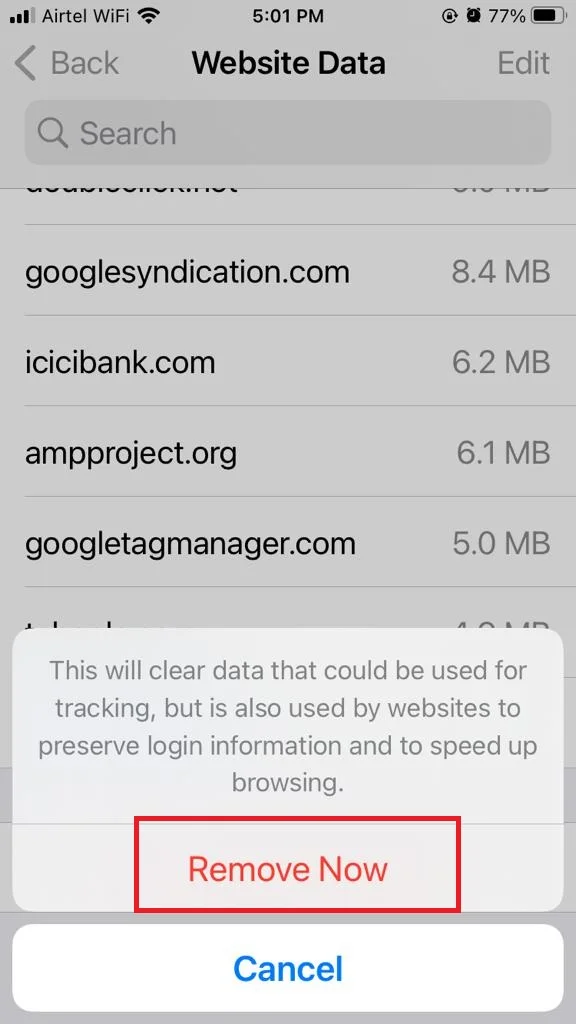
That’s it! You’ve successfully deleted Safari cookies on your iPhone or iPad.
Conclusion
Deleting cookies can free up some storage space and protect your personal information from third-party trackers. However, it can also log you out of websites and reset your preferences. So, you might want to do it occasionally, but not too often.
Must Read


6 thoughts on “How to Delete Browser Cookies on Your iPhone?”
Comments are closed.