Do you want to change your user-login profile image on your Mac? Maybe you’re tired of the default one, or you want to show your picture. Whatever the reason, it’s easy to do and in this blog post, we’ll show you how. Let’s see in detail.
Points to Consider Before Changing User-Login Profile Image
If you’re thinking about changing your user-login profile image on your Mac, there are a few things you should consider before you do it. Here are some of them:
- You should have administrator access to change any user’s profile image.
- Make sure you have a backup of your current image, in case you want to revert to it later.
- You should select an image that reflects your personality, interests, or mood.
- Avoid using images that are offensive, inappropriate, or illegal, as they might get you in trouble with other users or authorities.
- Resize and crop your image to fit the dimensions of the user-login screen.
How to Change User-Login Profile Image on Mac
1. Click on the Apple Logo.
2. Click on System Settings.
3. Now click on Users & Groups.
4. Click on the profile image for whom you want to change the profile image.
5. Now select from options Memoji, Emoji, Monogram, Camera, Photos, and Suggestions (explained for macOS Ventura 13).
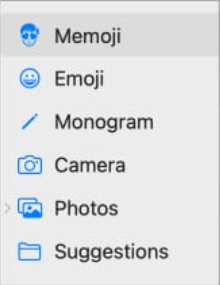
- Memoji: Create (or edit) your own Memoji. Then, select your preferred pose and style. Now zoom in/out your Memoji by adjusting the slider.
- Emoji: Use any emoji of your choice from your Mac keyboard as your user-login profile image.
- Monogram: Use your name and surname initials to keep your profile minimalistic.
- Camera: Click your image instantly and set it on your account.
- Photos: Select an image from your image gallery.
- Suggestions: It will show all the classic Mac login images.
6. Now customize the profile image as per your choice and finally, click on Save.
Note: If you want to switch up the image that shows up when someone else logs in, just follow the steps that we already explained above and you’re good to go. You can do this for any user account, not just yours but you should have administrator access.
Congratulations, you have successfully changed your user-login profile image on your Mac! You can now enjoy a more personalized and fun login experience.
Conclusion
Changing your profile image is a simple way to express yourself and make your Mac feel more like yours. You can also change it anytime you want, depending on your mood or preferences. Just follow the steps we showed you in this blog post and you’ll be good to go. We hope you found this blog post helpful and easy to follow. If you have any queries or feedback, feel free to leave a comment below on this page.
Image Credits: Apple Support
Must Read
- Change the Text Color of the Notes App on the Mac
- Lock Mac Notes for Privacy
- See or Check the Battery Health of Your Mac
Please comment and Contact Us for any discrepancy. Follow MambaPost on Facebook, Twitter and LinkedIn. For the latest Tech News checkout at MambaPost.com.

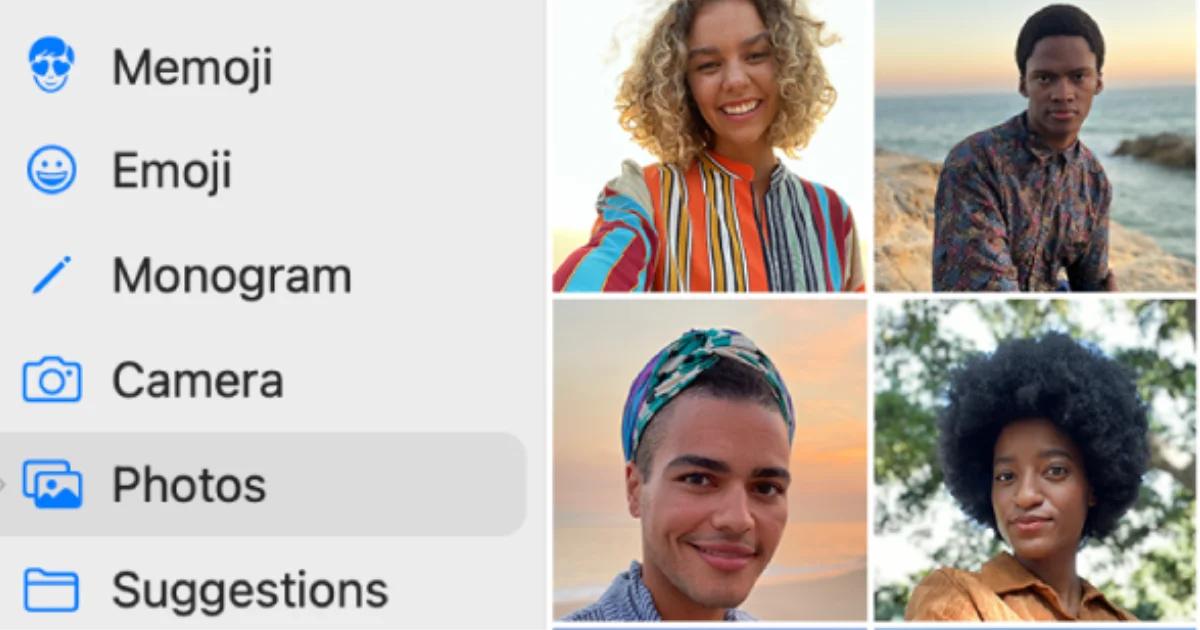
5 thoughts on “How to Change User-Login Profile Image on Mac?”
Comments are closed.