WhatsApp is one of the most popular messaging apps in the world, and it lets you chat, share photos, videos, screen sharing while video calling, and more with your contacts. But what if you want to keep a backup of your WhatsApp messages on your iPhone, in case you lose your phone or switch to a new device? In this blog post, we will show you how to take WhatsApp messages backup on your iPhone in a few easy steps.
There are two methods to take WhatsApp messages backup on your iPhone. The first one is manual and the second one is automatic backup. Let’s see it in detail.
How to Take WhatsApp Messages Backup on Your iPhone
Taking a manual backup of WhatsApp messages is very simple and easy to follow. But you have to follow this process whenever you want to take a backup. Let’s see how to do this.
- Tap on the iPhone’s Settings app.
- Tap on Apple ID (Profile Picture).
- Now Tap on iCloud.
- Search for WhatsApp. Tap on Show All under APPS USING ICLOUD section if you are not able to find WhatsApp.
- Once you find WhatsApp, Turn on the toggle for WhatsApp.
- Tap on the WhatsApp app on your iPhone’s screen.
- Tap on Settings (at the right bottom corner).
- Tap on Chats.
- Now tap on Chat Backup.
- Tap on Back Up Now.
- Turn on the toggle for Include Videos if you want to take a backup of your videos too.
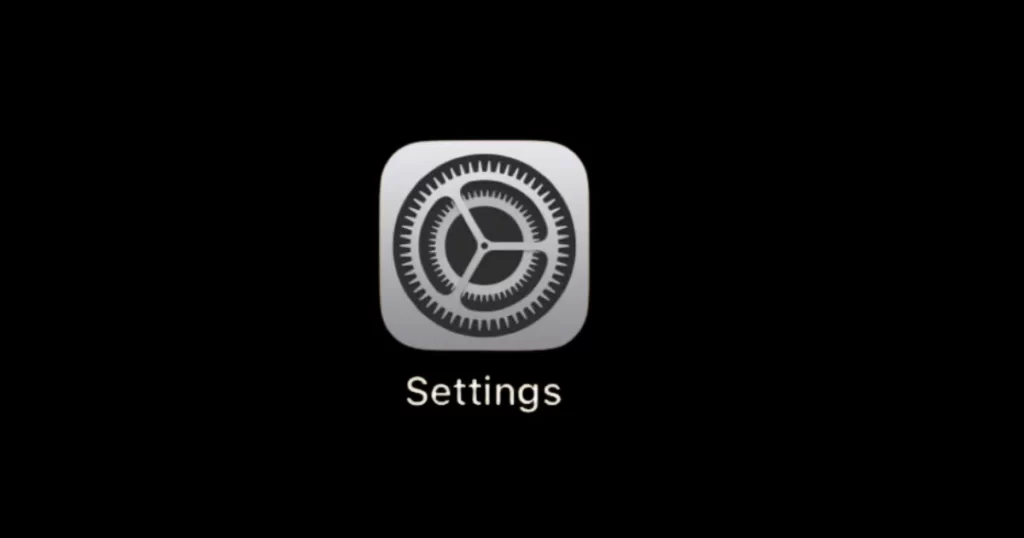
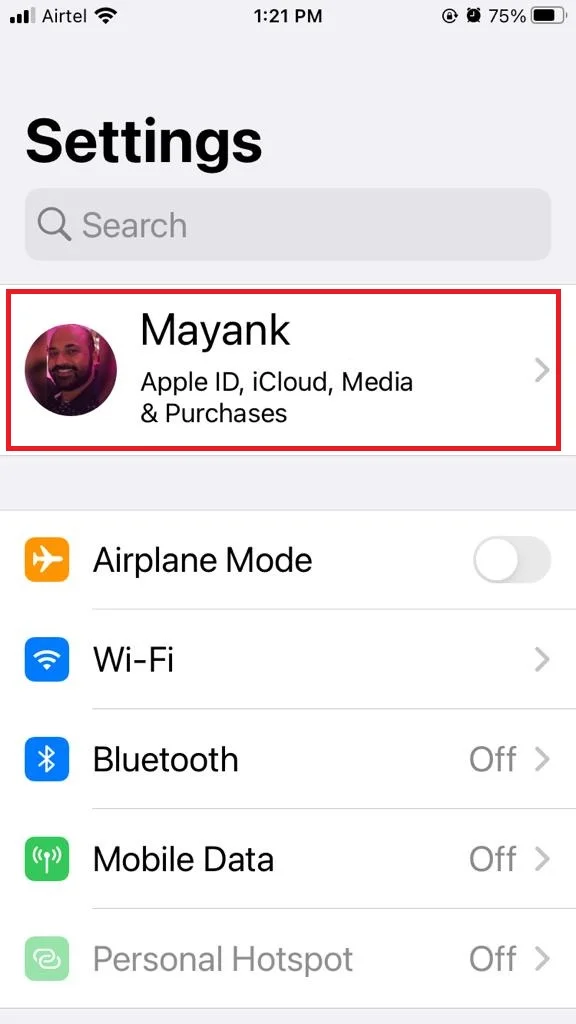
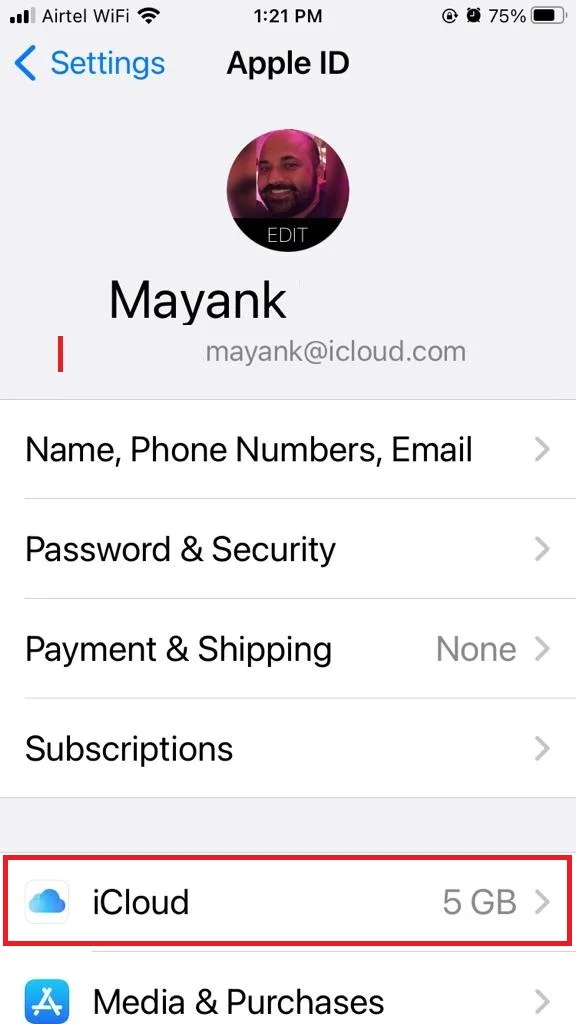
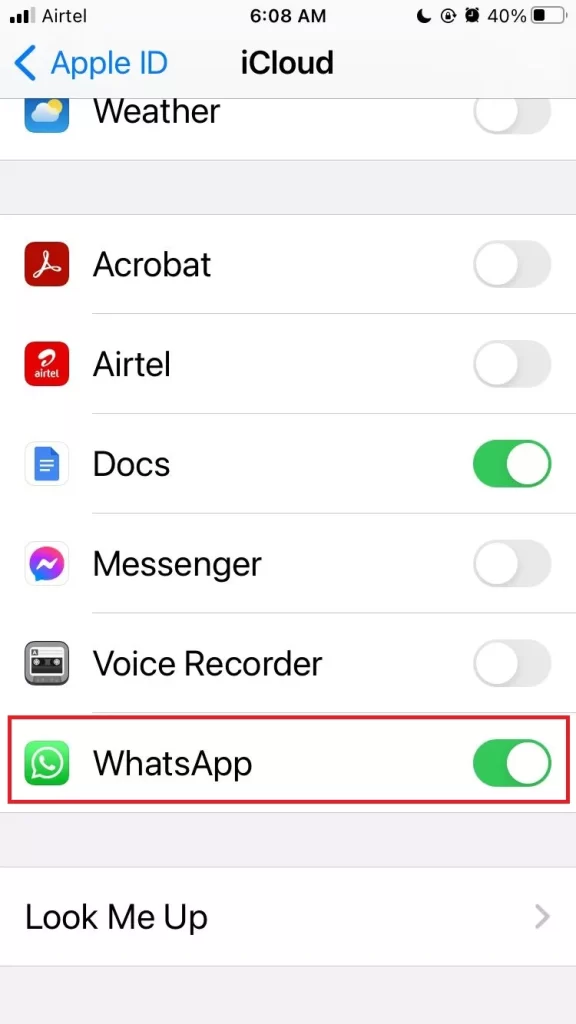
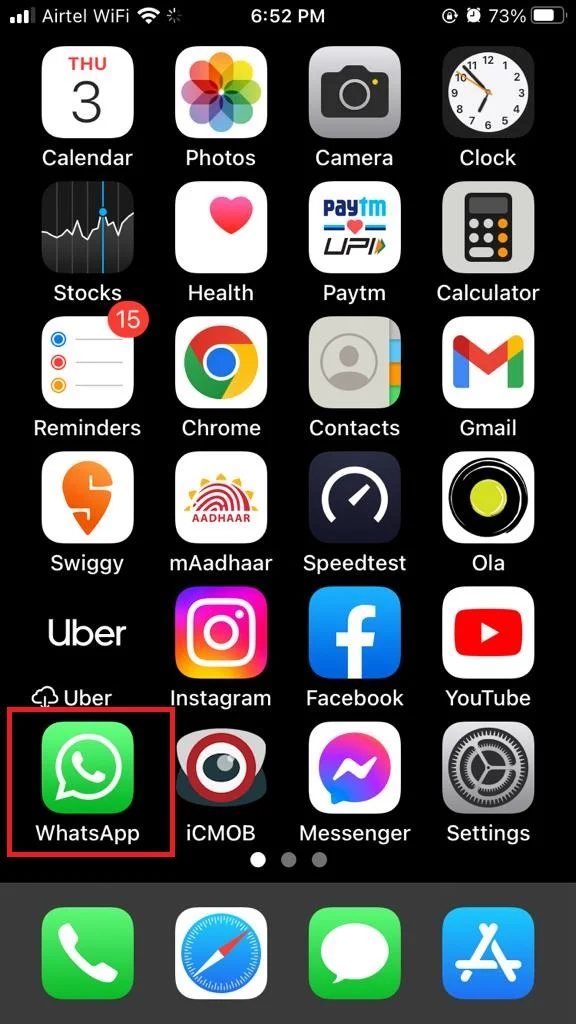
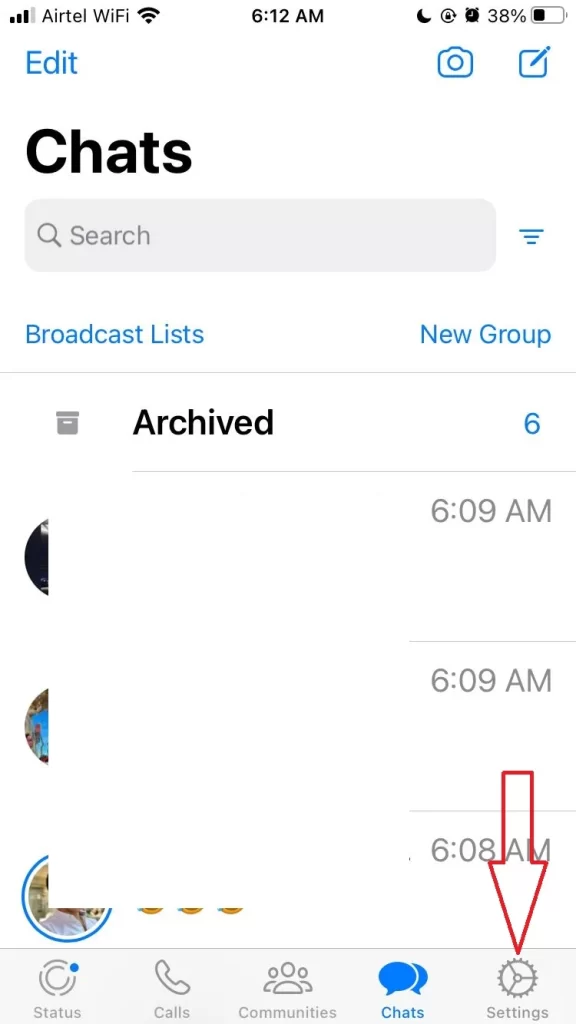
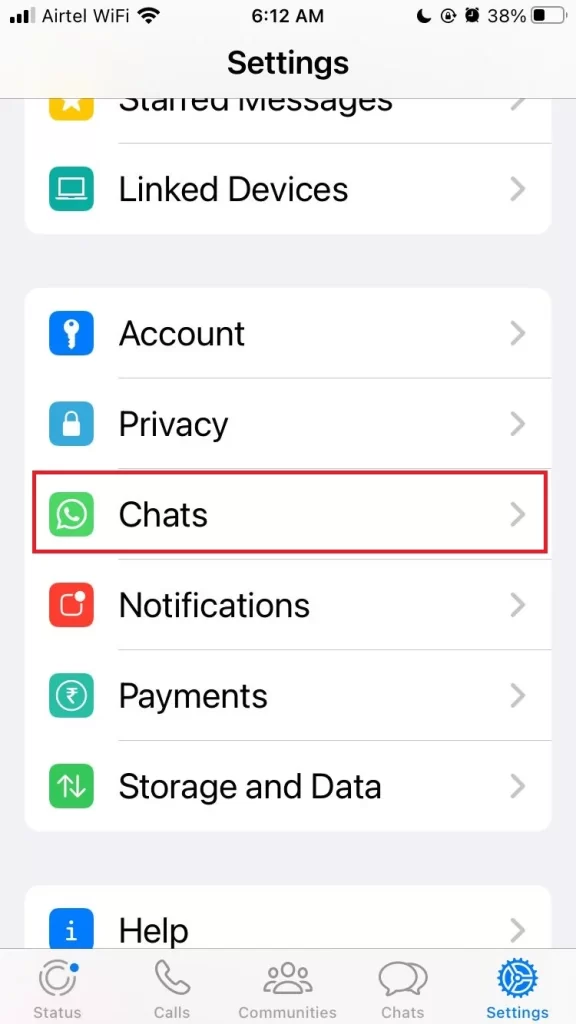
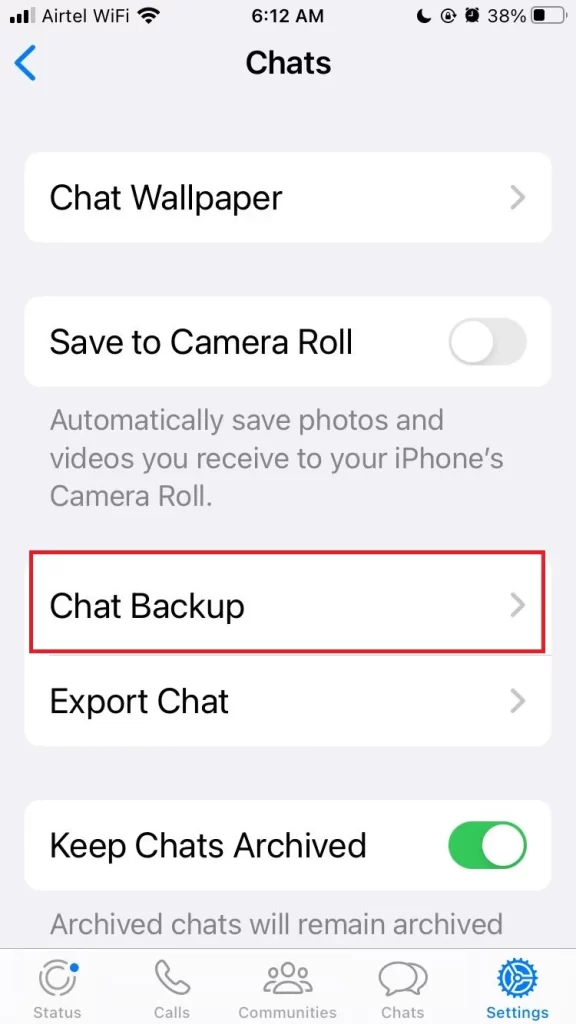
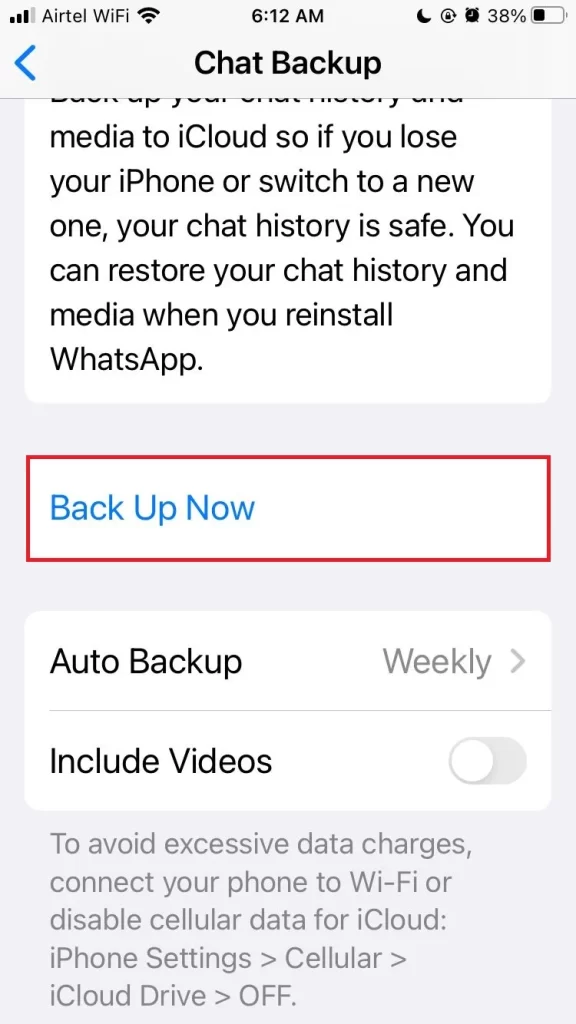
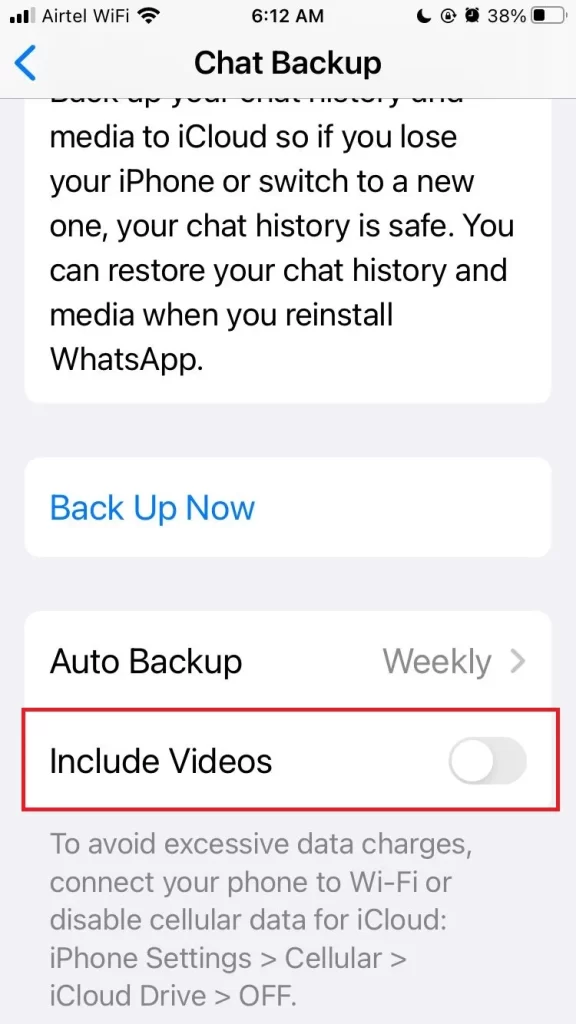
Note: Please be aware that the Backup process might need some time to complete, so please be patient. The length of time the backup will be depends on both the file size and the speed of your internet connection.
How to Take Auto Backup of WhatsApp Messages on Your iPhone
Taking an automatic backup of WhatsApp messages is also very simple and easy to follow. But here you don’t have to follow this process whenever you want to take a backup. Set your preference once and have fun. Your WhatsApp messages backup will be stored on iCloud automatically. Let’s see how to do this.
- Tap on the iPhone’s Settings app.
- Tap on Apple ID (Profile Picture).
- Now Tap on iCloud.
- Search for WhatsApp. Tap on Show All under APPS USING ICLOUD section if you are not able to find WhatsApp.
- Once you find WhatsApp, Turn on the toggle for WhatsApp.
- Tap on the WhatsApp app on your iPhone’s screen.
- Tap on Settings (at the right bottom corner).
- Tap on Chats.
- Now tap on Chat Backup.
- Turn on the toggle for Include Videos if you want to take a backup of your videos too.
- Tap on Auto Backup.
- Select (Tap) anyone from the Daily, Weekly, Monthly, or Off options.
- Once done tap on < Back (top left corner of the screen).
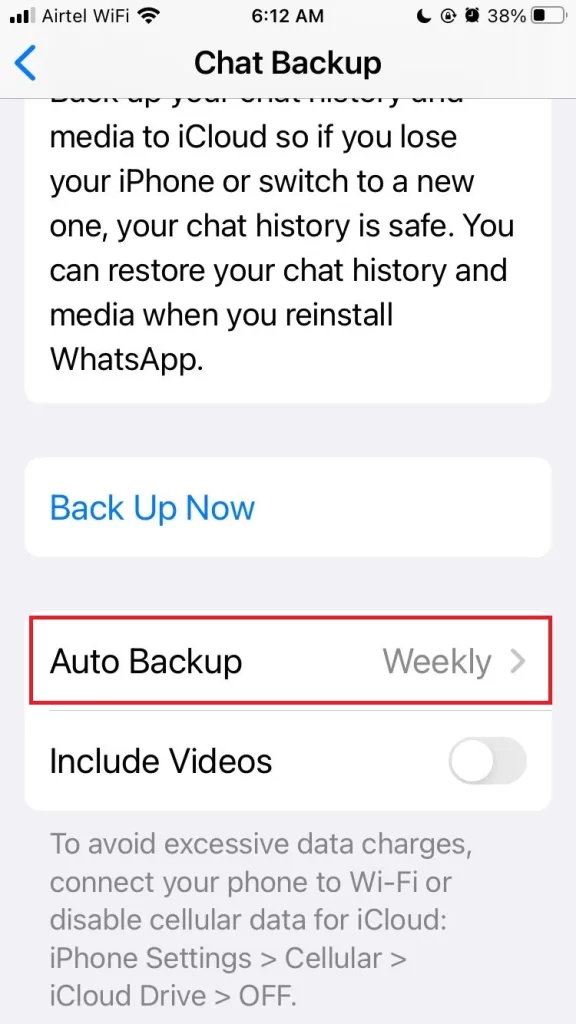
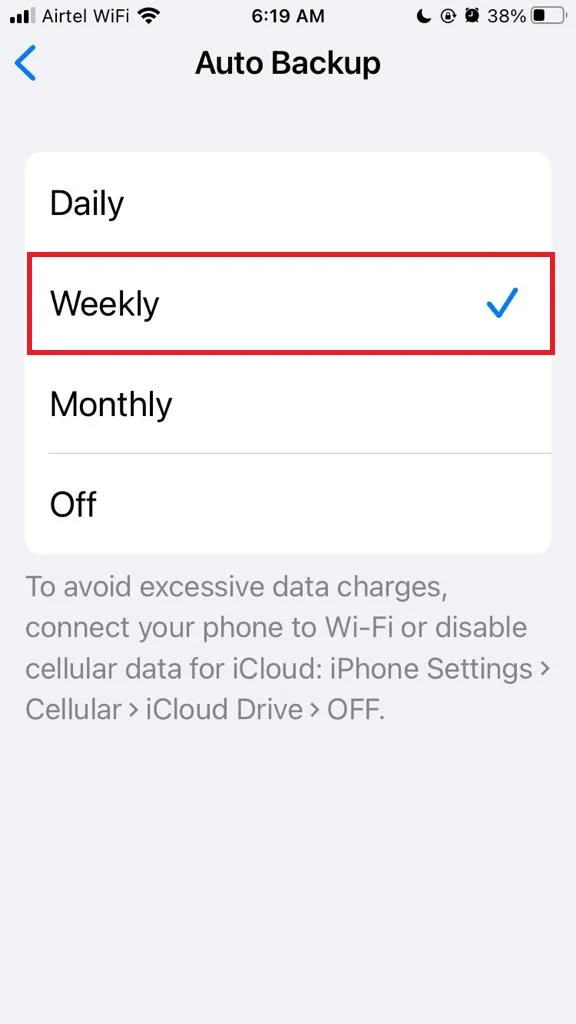
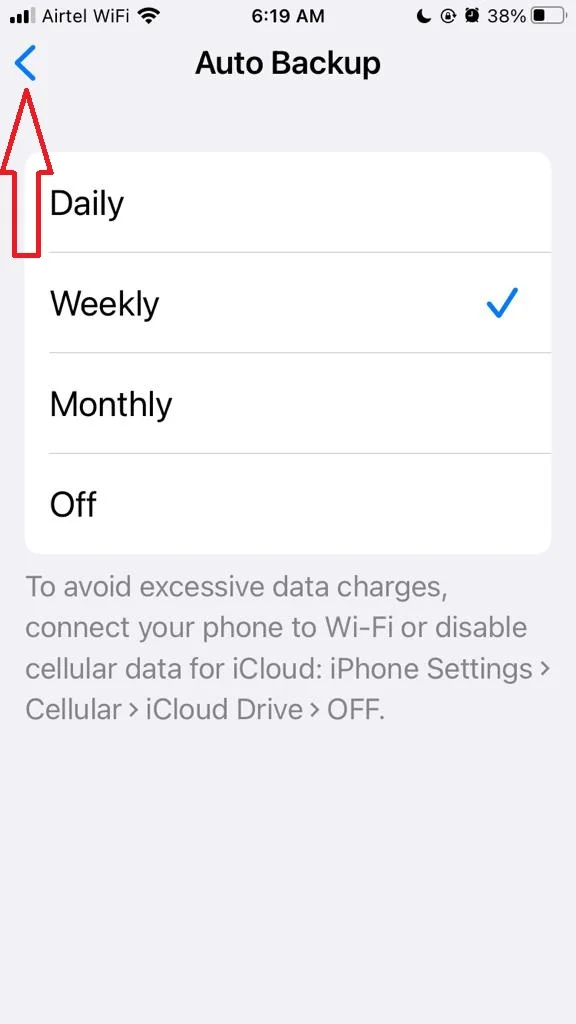
Note: By this method, you can automatically take back up as per your preference to your iCloud. You don’t need to take backups manually anymore.
Now you have successfully taken WhatsApp messages backup on your iPhone. Now you can restore your chats from iCloud if you ever need to. To do that, you will need to reinstall WhatsApp on your new or reset iPhone, verify your phone number, and then follow the prompts to restore your backup from iCloud.
Conclusion
Taking a backup of your WhatsApp messages on your iPhone is a smart way to keep your chats safe and secure. You never know when you might need to restore them or transfer them to a new device. There are two methods you can use to back up your WhatsApp messages on your iPhone: Manual and Automatic. Both methods are very easy and convenient to do, so you can choose the one that suits your needs best. In this blog post, we have explained how to use both methods step by step. Now you can enjoy your WhatsApp conversations without worrying about losing them.
Must Read
- How to Share Screen During WhatsApp Video Call?
- How to Send Video Messages on WhatsApp using iPhone?
Please comment and Contact Us for any discrepancies. Follow MambaPost on Facebook, Twitter, and LinkedIn. For the latest Tech News checkout at MambaPost.com.

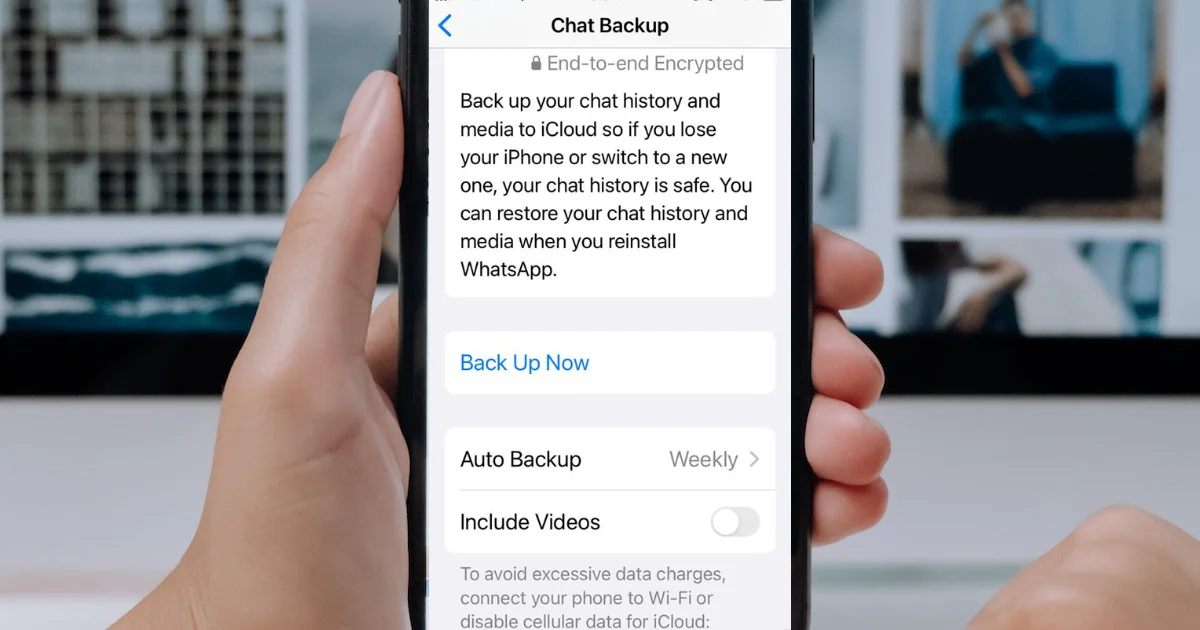
1 thought on “How to Take WhatsApp Messages Backup on Your iPhone?”
Comments are closed.