If you want to let your friends or family know where you are, or sometimes you are in such situation where you need to send your live locations to your known one to tell the exact location you are present. Whatever the situation is, you can use Apple Maps to share your live locations with them. In this blog post, let’s see how you can share your live locations using Apple Maps on iPhone, iPad and Mac in a very easy way.
How to Share Your Live Locations Using Apple Maps on Your iPhone?
Since there are many ways to send your locations using Apple Maps but the best two, we are elaborating here.
1. While long Press Apple Maps on Your iPhone’s Screen
- Long press Apple Maps. A menu will be prompted.
- Tap on Send My Location.
- Tap on Allow Once or Allow While Using App once prompted as per your preference.
- Now tap on options (app or medium) through which you want to share your live locations according to your preference.
- Go as per the online instruction and finally tap on the Send.
2. Use Apple Maps App
- Tap on the Apple Maps.
- Here you will be able to see a map control menu icon (a small horizontal bar icon). Swipe up the map control menu icon.
- Scroll down and tap on Share My Location.
- Now tap on options (app or medium) through which you want to share your live locations according to your preference.
- Go as per the online instruction and finally tap on the Send.
How to Share Your Live Locations Using Apple Maps on Your iPad?
The process of sharing your live locations using Apple Maps on iPad is exactly the same as you did for your iPhone. Follow same and you will be able to share your location very easily.
How to Share Your Live Locations Using Apple Maps on Your Mac?
The process of sharing your live locations using Apple Maps on Mac is also very easy compared to iPhone. On Mac you can share your live locations in two ways too like iPhone.
1. Using Share Icon on Apple Maps
- Open Apple Maps on your Mac.
- Click on the Share icon (preset at the top right menu options).
- Now tap on options (app or medium) from popped-up menu through which you want to share your live locations according to your preference. Now By default, Apple Maps will automatically retrieve and share your real-time location (live location).
2. Sharing Locations Using Apple Maps on Mac to Paired Devices
- Open Apple Maps on your Mac.
- Click the location you want to share with your paired device.
- A pop-up menu will be appeared, click the three-dot icon.
- Now click on Share if you want directly share your selected location.
- Click on Send to Device and click on your paired device.
Now you have successfully learned how to share your live locations using Apple Maps on iPhone, iPad and Mac.
Conclusion
Sharing your live locations with your friends and family can be very useful and convenient in many situations. Whether you want to let them know where you are, or you need to send them your exact location for safety or other reasons, you can use Apple Maps to do it easily. Apple Maps allows you to share your live locations on iPhone, iPad and Mac with anyone who has an Apple device or don’t have Apple device. In case if the recipient doesn’t have Apple device, they will get link which can be opened on any web browsers.
Must Read
- How to Send Video Message (Instant Message) on WhatsApp on iPhone?
- How to See or Get Saved Password on Your iPhone?
Please comment and Contact Us for any discrepancies. Follow MambaPost on Facebook, Twitter, and LinkedIn. For the latest Tech News checkout at MambaPost.com.

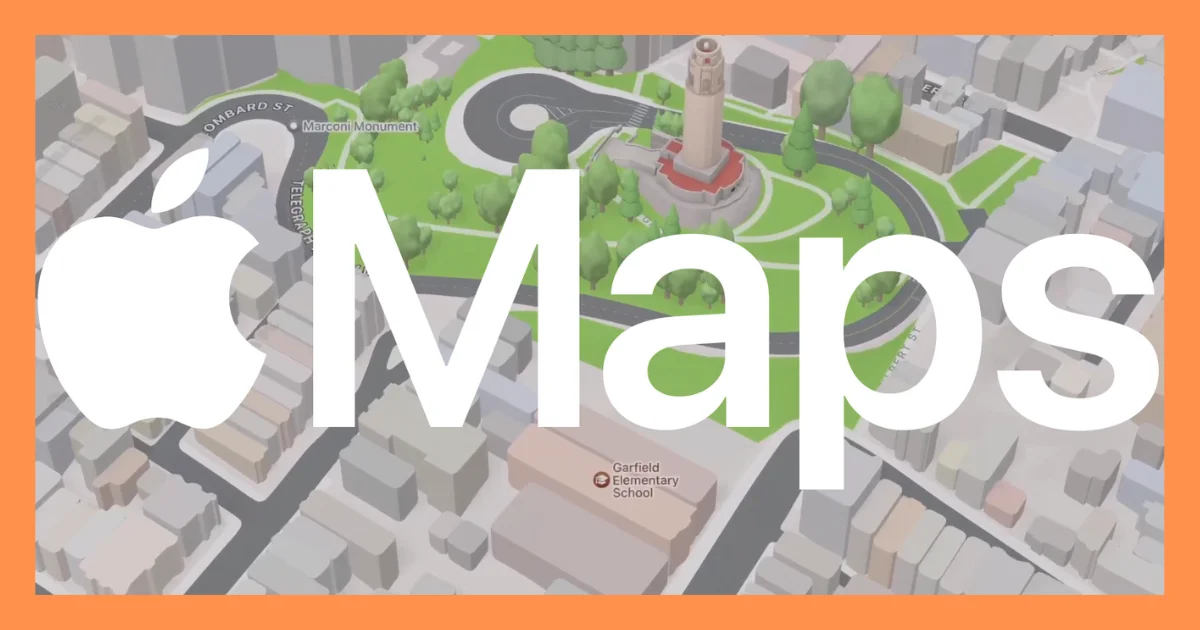
2 thoughts on “How to Share Your Live Locations Using Apple Maps on iOS?”
Comments are closed.