If you’re an iPhone user who likes to use Google Maps for navigation, you might want to share your location with your friends or family sometimes. Maybe you want them to know where you are, how long it will take you to get to your destination, or if you need help in case of an emergency. Whatever the reason, sharing your location on iPhone using Google Maps is easy and convenient. In this blog post, we’ll show you how to share your location on iPhone using Google Maps in a few simple steps. You’ll also learn how to stop sharing your location when you don’t need it anymore, Let’s see it in detail.
How to Share Location on Your iPhone Using Google Maps
Before sharing a location on your iPhone using Google Maps must ensure for few things.
- Turn on the location of your iPhone.
- Allow the Google Maps app on your iPhone to access your location. To do so go to Settings > Google Maps > Location > Always.
- Your location receiver must have a Google account.
Let’s see how to share your location on your iPhone using Google Maps:
- Tap on the Google Maps app on your iPhone.
- Now tap on your profile picture in the top right corner.
- Tap on Location sharing.
- Tap on Share location.
- Tap on the option For 1 hour drop-down menu. Here You can use the plus (+) and minus (–) sign to set the time (For how long you want to share your location). OR tap on Until you turn this off to disable your location sharing manually.
- Now tap on the user profile from the share sheet to whom you want to share your location.
- To send the location link through other apps installed on your iPhone, tap on the More options.
- Tap on Share to generate a link to your live location. Turn on the toggle Don’t show this again if you want to share your location directly.
- Now, tap on the app to send your live location link or copy the link.
- Regardless of the situation, if you don’t want to share your location then immediately tap on the Sharing via link and tap on Stop.
1.
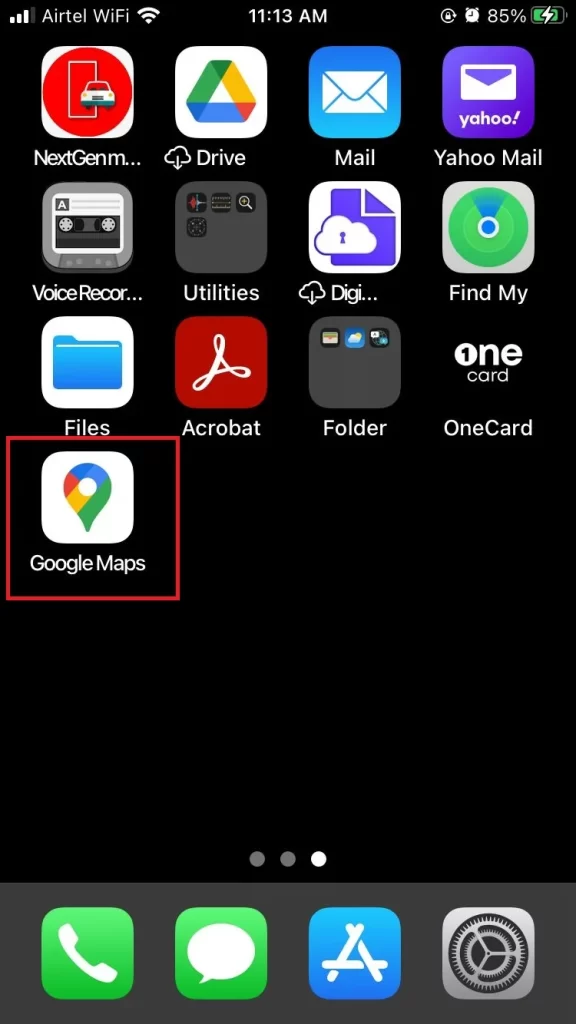
2.
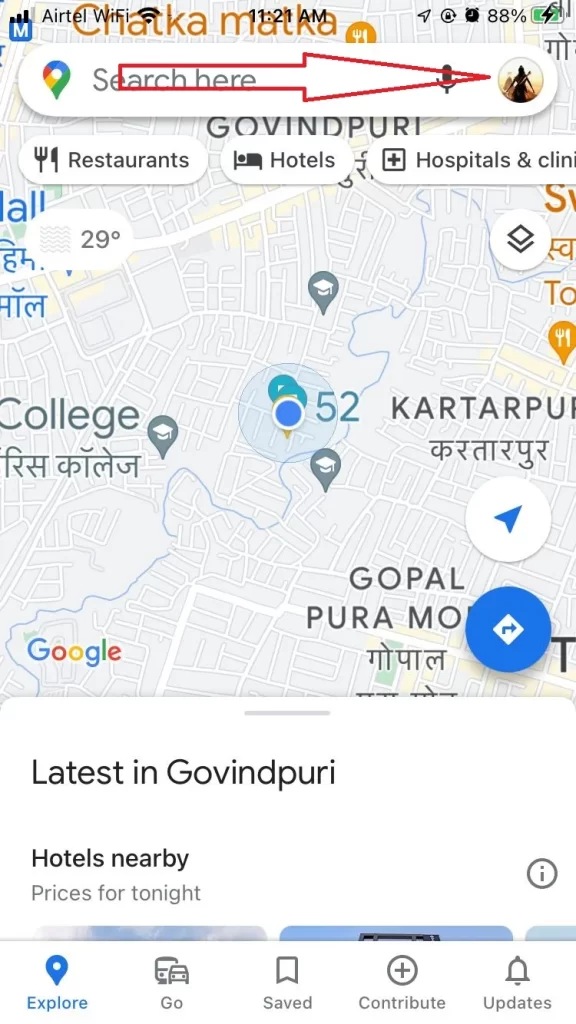
3
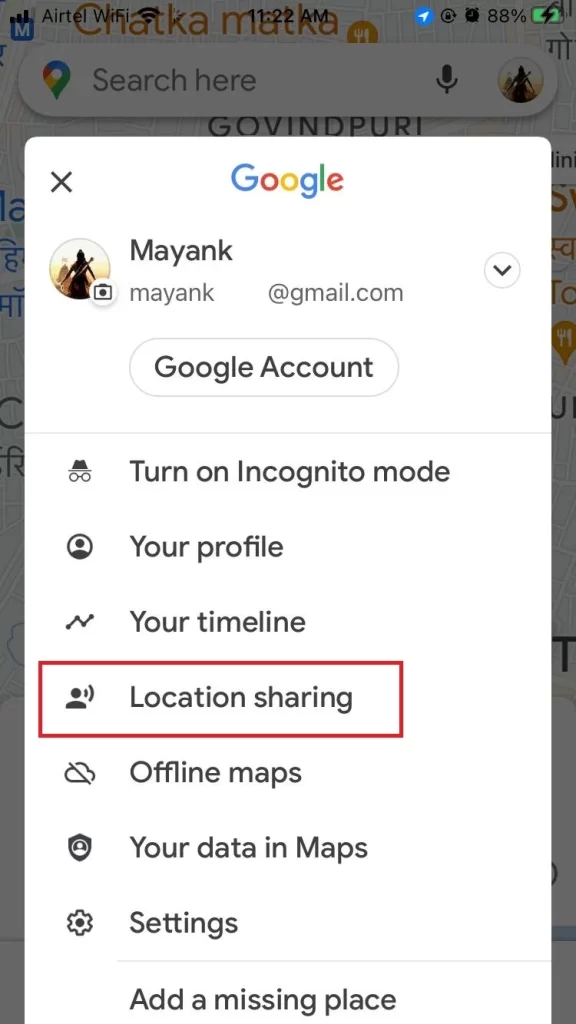
4.
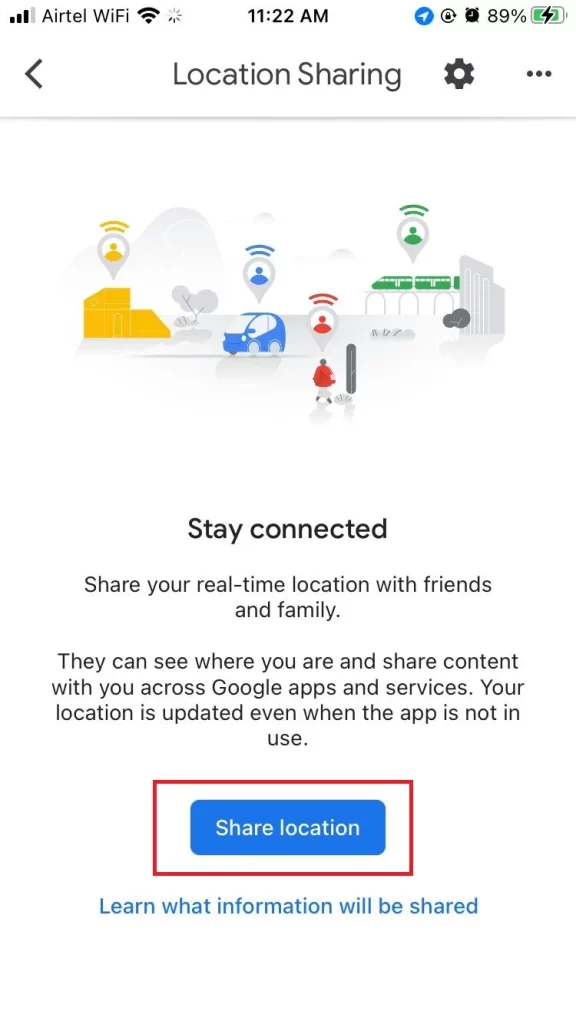
5.
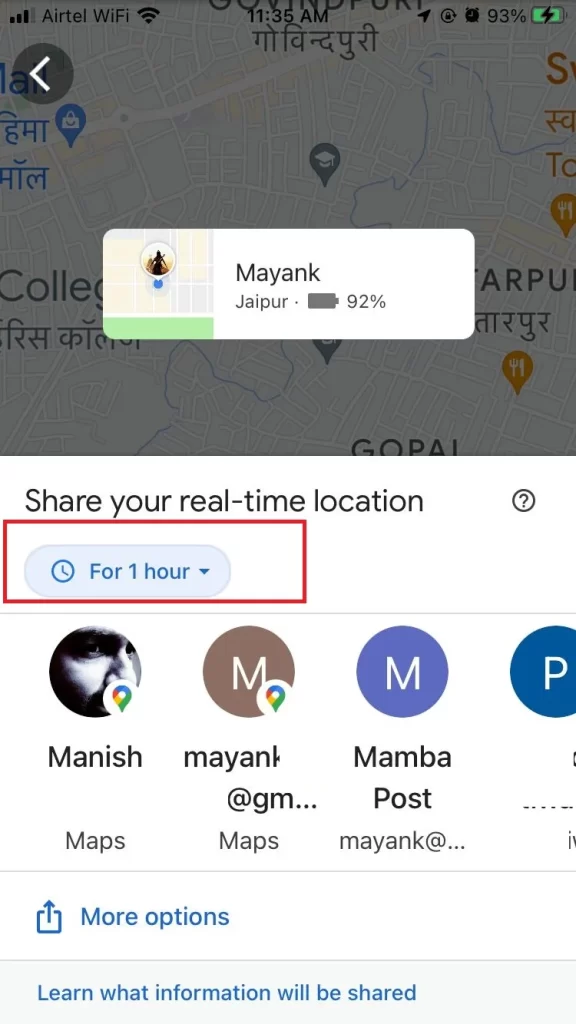
6 & 7.
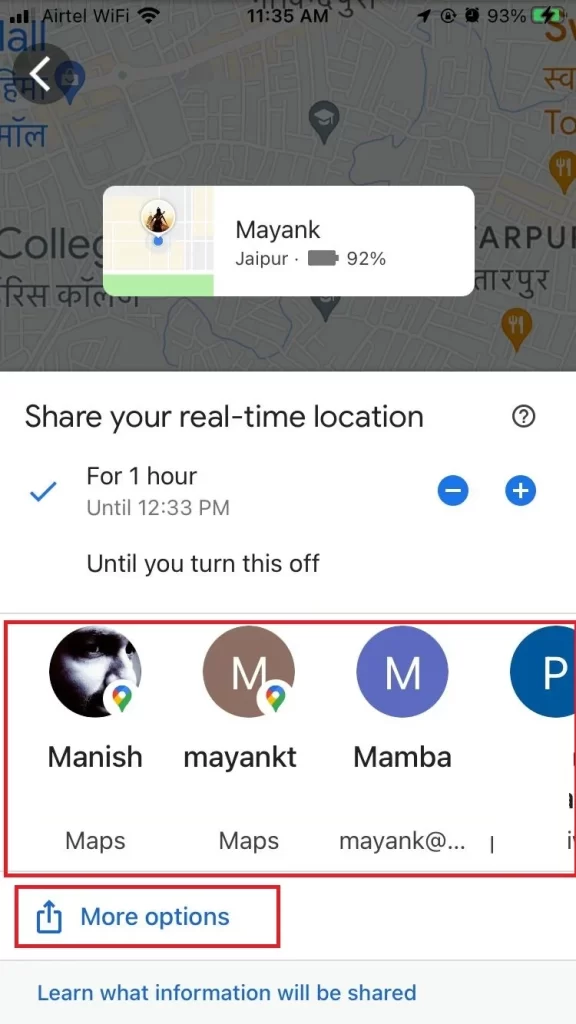
8.
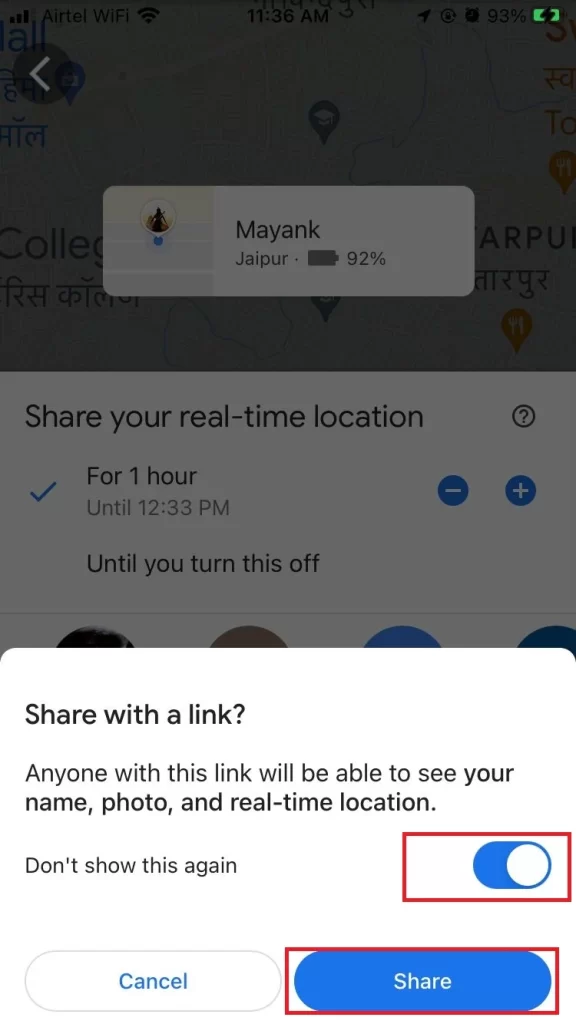
9.
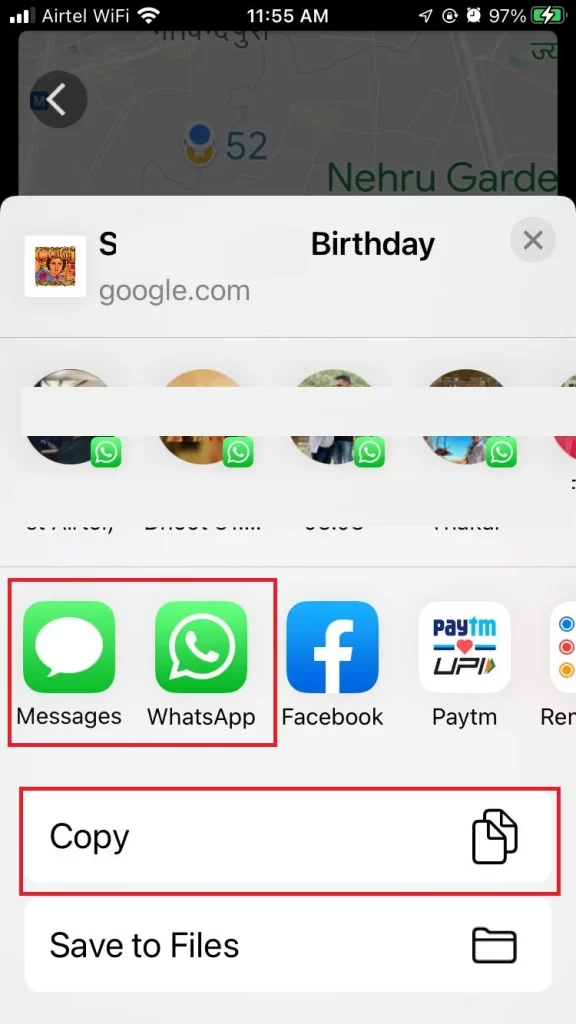
10.
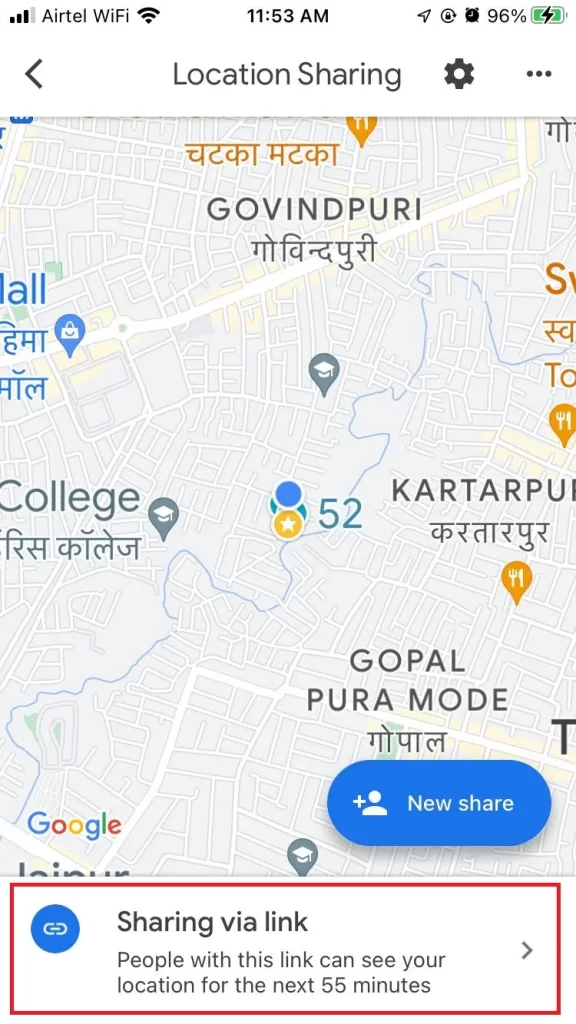
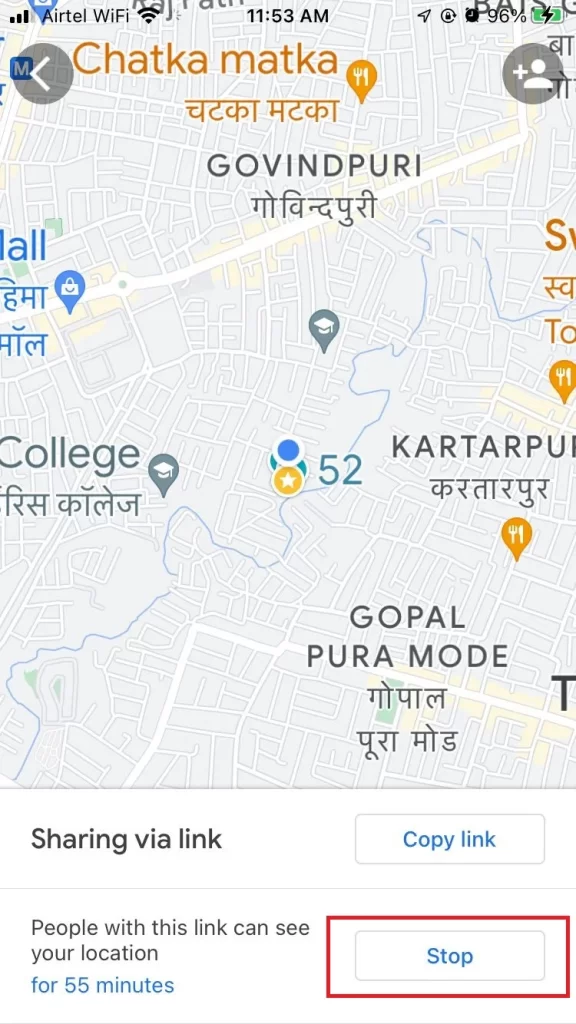
Now you have successfully shared your location on your iPhone using Google Maps.
That’s it! This is how the people you’ve chosen can see where you are on Google Maps. You can also see their locations if they’ve shared them with you.
Conclusion
Sharing your location on your iPhone using Google Maps is a convenient and easy way to let your friends, family, or colleagues know where you are. You can share your live location for a specific period of time or until you turn it off. In this blog post, we have explained how to share your location on iPhone using Google Maps in different scenarios. We hope it will be helpful to you and you will enjoy using this feature.
Must Read

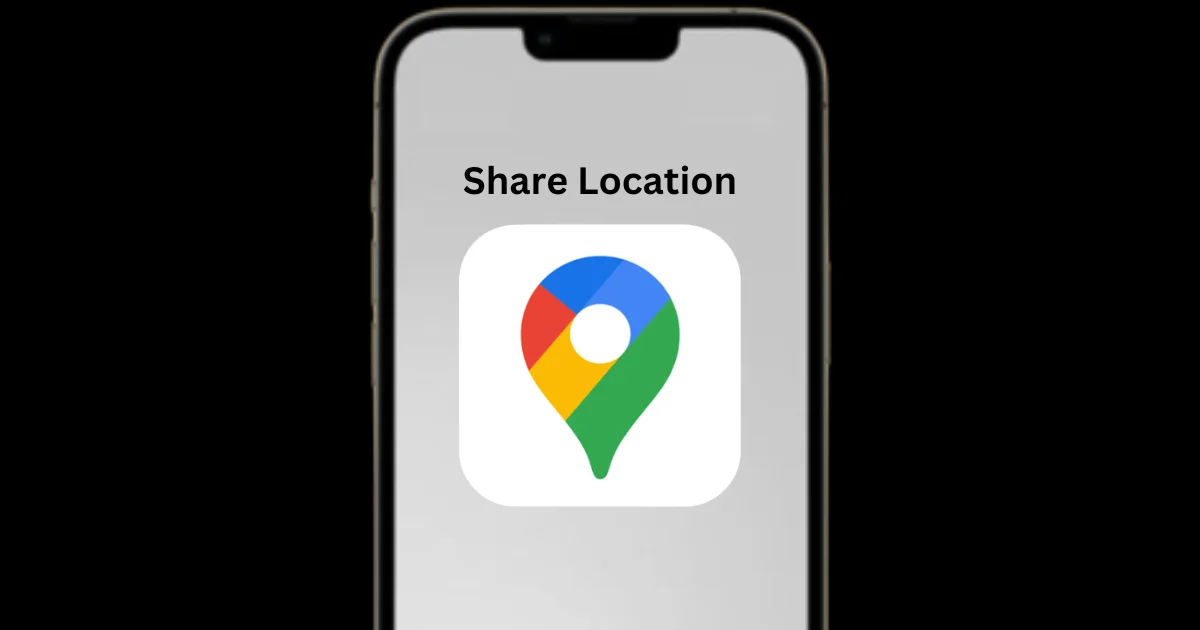
4 thoughts on “How to Share Location on iPhone Using Google Maps?”
Comments are closed.