If you love video calls with your iPhone, you might have noticed a feature called FaceTime Portrait Mode. This mode lets you blur the background of your video calls and focus on your face giving you a professional-looking result. But what if this mode suddenly stops working or disappears from your options? Don’t worry, many iPhone users have reported this issue and there are some possible solutions to fix it. In this blog post, we’ll show you how to restore FaceTime Portrait Mode on your iPhone and enjoy your video calls again.
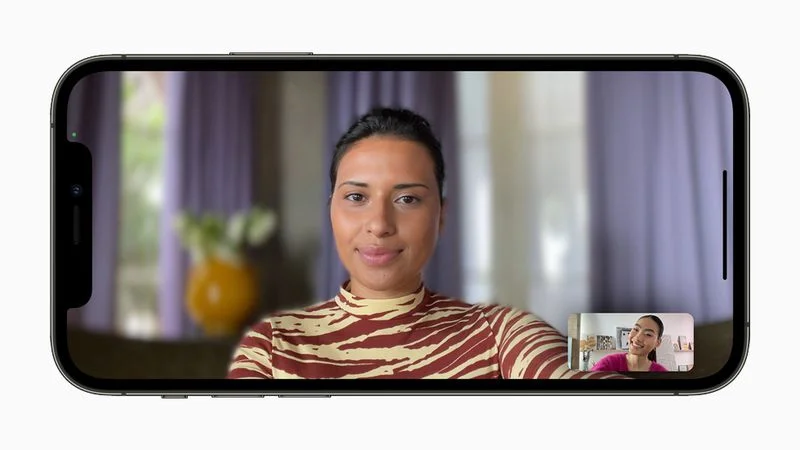
1. Force Quit FaceTime App and Open Again to Restore FaceTime Portrait Mode
To restore FaceTime portrait mode, the First step is to force quit the FaceTime app on your iPhone. let’s see how to do this.
- Swipe up and hold to see all the app’s windows.
- Swipe the right-hand side to look for FaceTime.
- Now swipe up to remove FaceTime.
- Now tap on the FaceTime app on your iPhone.
Now see whether Portrait Mode is working or not during the call.
2. Enable Portrait Mode if It Is Disabled
First, you need to check that portrait mode is enabled or disabled. If it is disabled, enable it. Let’s see how to do this.
- Tap on the FaceTime app.
- Initiate a Video Call.
- Open Control Center. To open the Control Center, swipe down from the top-right corner of the screen while keeping FaceTime app open.
- Tap on Effects or Video Effects (top-left).
- Tap on Portrait.
- Now tap on the three-dot icon next to Portrait.
- Finally, adjust the level of background blur with the Depth slider.
Close the Control Center (swipe up from the bottom of the screen) and see whether Portrait Mode is working or not during the call.
Note: Portrait Mode is disabled by default. If you don’t see the “Portrait Mode” option in the settings, it means that your iPhone model doesn’t support it. Currently, only iPhone X and later models have this feature.
3. Disable and Enable FaceTime app to Restore FaceTime Portrait Mode
This is another way to get FaceTime Portrait Mode working again. All you have to do is go to your iPhone settings and turn off FaceTime, then turn it back on. It’s super easy and quick. Here are the steps to follow.
- Tap on the Settings app.
- Tap on FaceTime.
- Turn off the toggle for FaceTime.
- Wait for 30 seconds and turn on the toggle for FaceTime.
Now see whether Portrait Mode is working or not during the call.
4. Update iOS to the Latest Version to Restore FaceTime Portrait Mode
If none of the above solutions works for you to restore FaceTime Portrait mode then you need to update your iPhone’s iOS to its latest version if available. Let’s see how to do this.
- Tap on the Settings app
- Tap on General.
- Now tap on Software Update.
- Tap Download and Install, if any update is available there.
After successfully updating iOS, your iPhone will be restarted. Now Open the FaceTime app and see whether Portrait Mode is working or not during the call.
5. Contact Apple Support
If Portrait Mode is not working well for you on Facetime during a call after applying all the above solutions, it might be a good idea to go to an Apple Store and let the experts take a look at your iPhone’s front camera. Sometimes the depth sensor can get damaged or messed up and that can affect the Portrait Mode feature.
Conclusion
In conclusion, FaceTime Portrait Mode is a great feature that lets you blur the background and focus on your face during video calls. However, sometimes it may not work properly or disappear from the options menu. To restore FaceTime Portrait Mode, you can try the steps, update your iPhone to the latest iOS version that supports FaceTime Portrait Mode, check your internet connection and FaceTime settings, restart your iPhone and FaceTime app, disable and enable FaceTime Portrait Mode in the Control Center, and contact Apple Support if none of the above methods work.
Must Read
- How to Enable or Turn on the Wi-Fi Calling on Your iPhone?
- How to Get in Touch with Facebook Customer Care?
Please comment and Contact Us for any discrepancy. Follow MambaPost on Facebook, Twitter and LinkedIn. For the latest Tech News checkout at MambaPost.com.

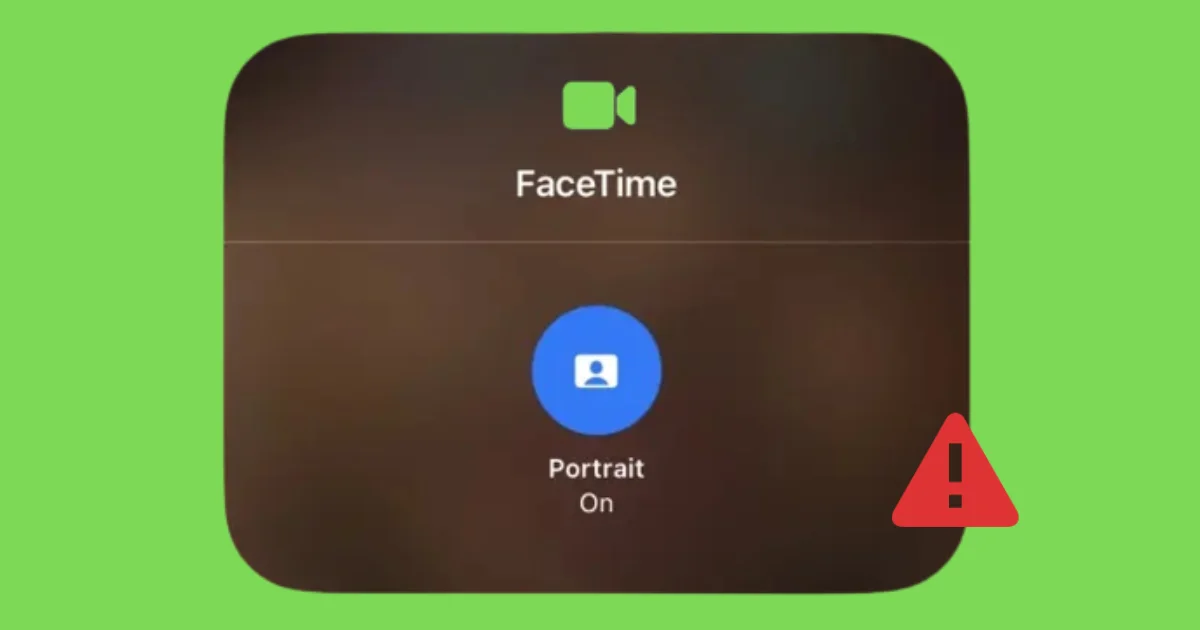
2 thoughts on “How to Restore FaceTime Portrait Mode on the iPhone?”
Comments are closed.