Are you tired of waking up to a low battery on your iPhone? Do you wonder why your phone drains so much power while you sleep? If so, you’re not alone. Many iPhone users face this problem and it can be very frustrating. Luckily, in this blog post, we are showing some simple steps you can take for your iPhone to fix the iPhone battery drain while you sleep and extend your battery life. Let’s see some tips to help you out.
1. Turn on Low Power Mode to Fix the iPhone Battery Drain
This is a feature that automatically reduces your phone’s performance and background activity when your battery level drops below 20%. You can turn it on manually. Let’s see how to do this.
- Tap on the Settings app.
- Tap on Battery.
- Now turn on the toggle Low Power Mode.

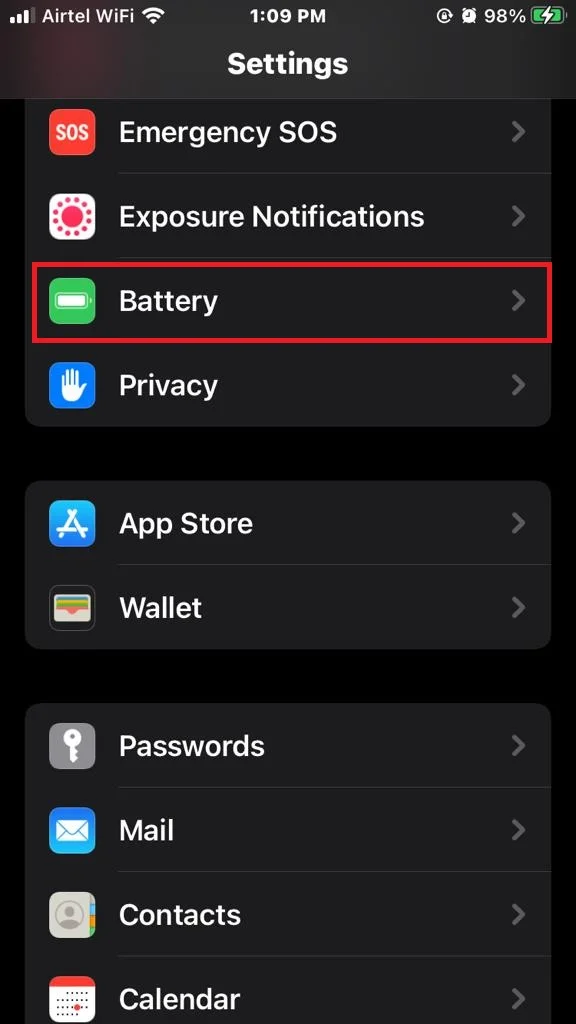
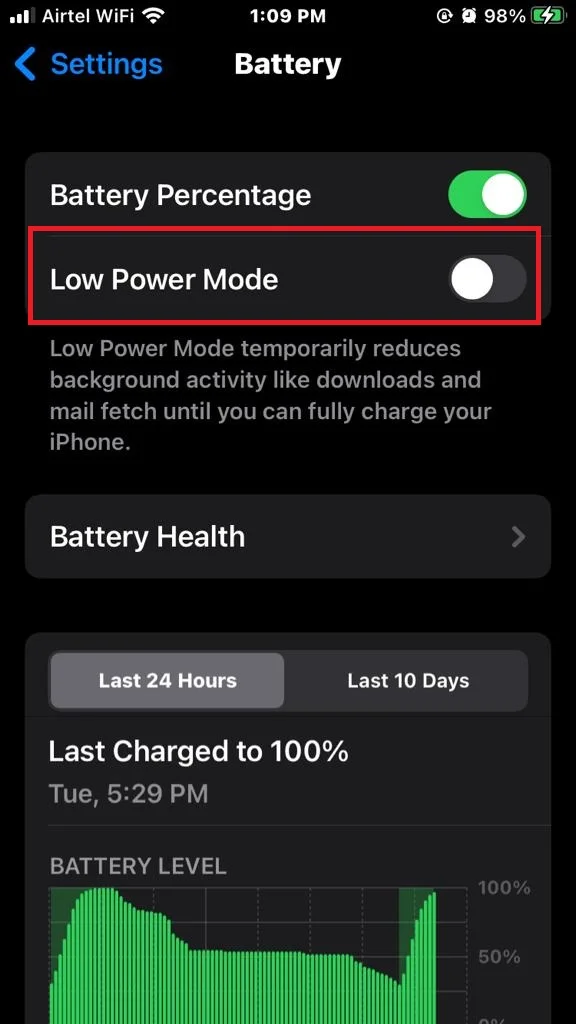
This will help you to save the iPhone battery overnight while you sleep.
2. Turn off the Background App Refresh
This is a feature that allows apps to update their content in the background, even when you’re not using them. While this can be useful for some specific apps, it can also drain your battery unnecessarily very fast. You can turn off Background App Refresh for all apps or selected app(s). Let’s see how to do this.
- Tap on the Settings app.
- Tap on General.
- Now tap on Background App Refresh.
- Tap on Background App Refresh.
- You can select anyone from the options Off, Wi-Fi, or Wi-Fi & Mobile Data as per your requirement. It is better to tap on Off.
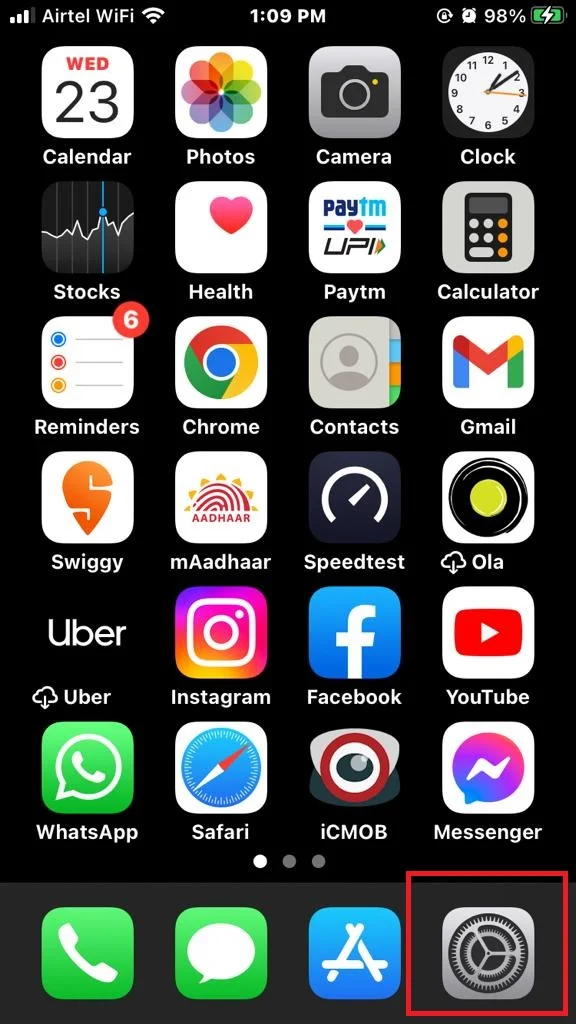
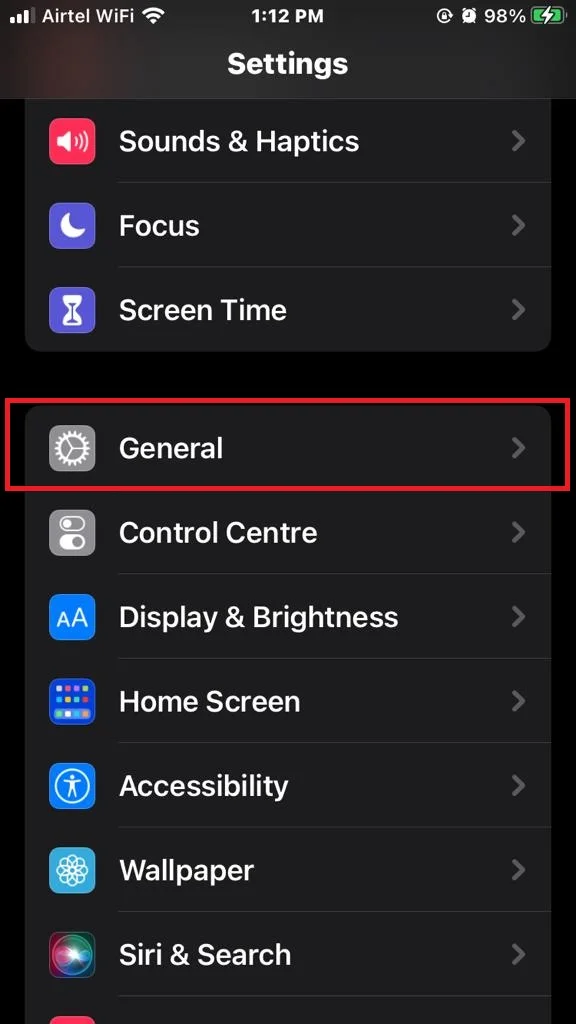
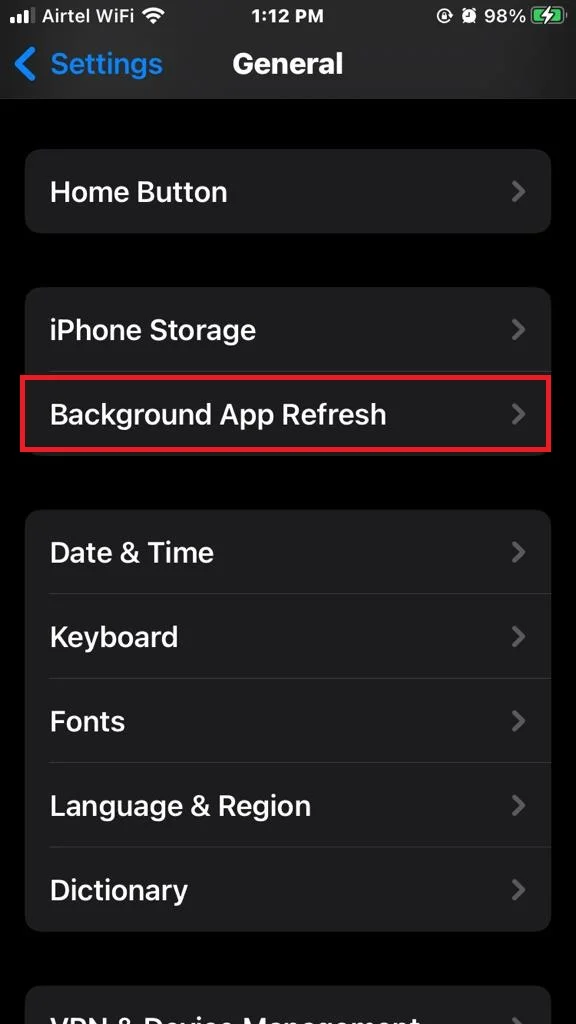
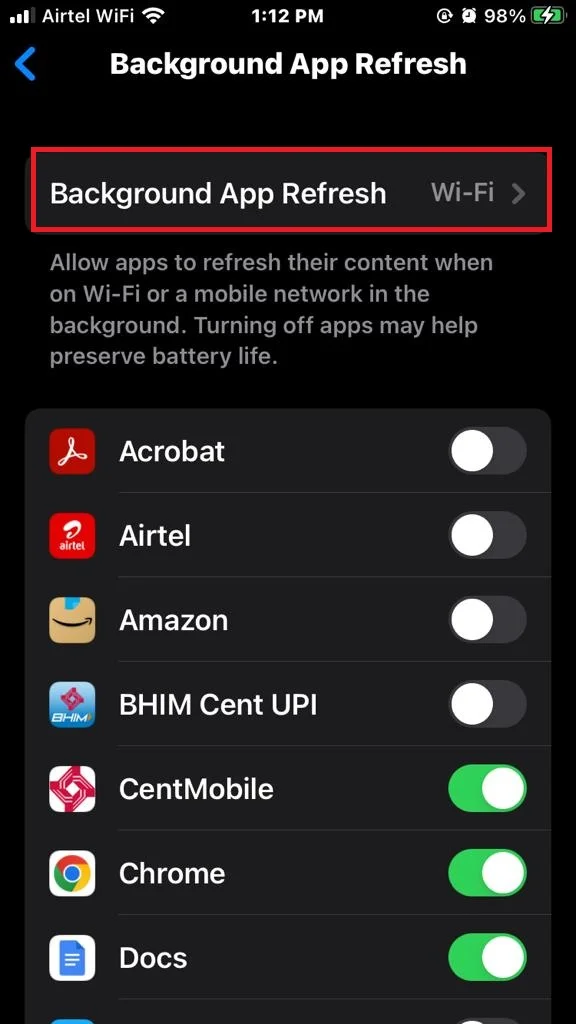
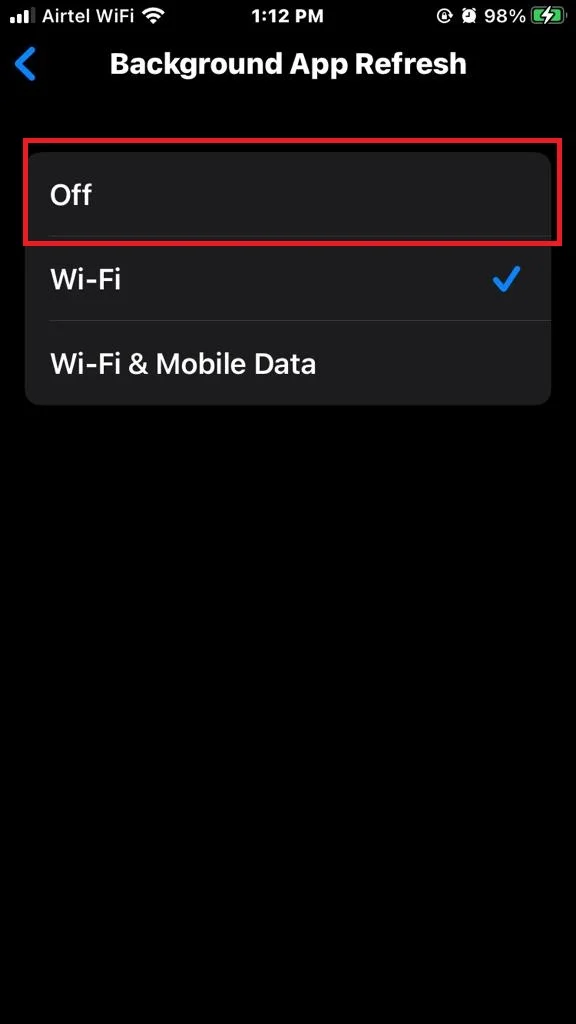
3. Turn off Location Services to Fix the iPhone Battery Drain
This is a feature that allows apps to access your location data, which can be useful for navigation, weather, or social media apps. However, some apps may use your location data excessively or unnecessarily, which can also drain your battery. You can turn off Location Services for all apps or selected apps. Let’s see how to do this.
- Tap on the Settings app.
- Tap on Privacy.
- Now tap on Location Services.
- Now turn off the toggle Location Services.
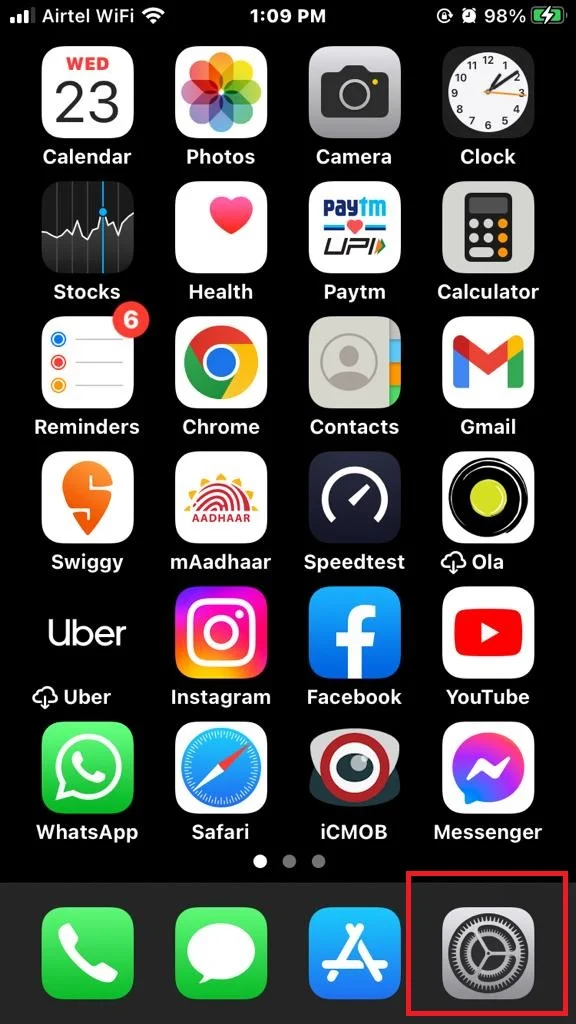
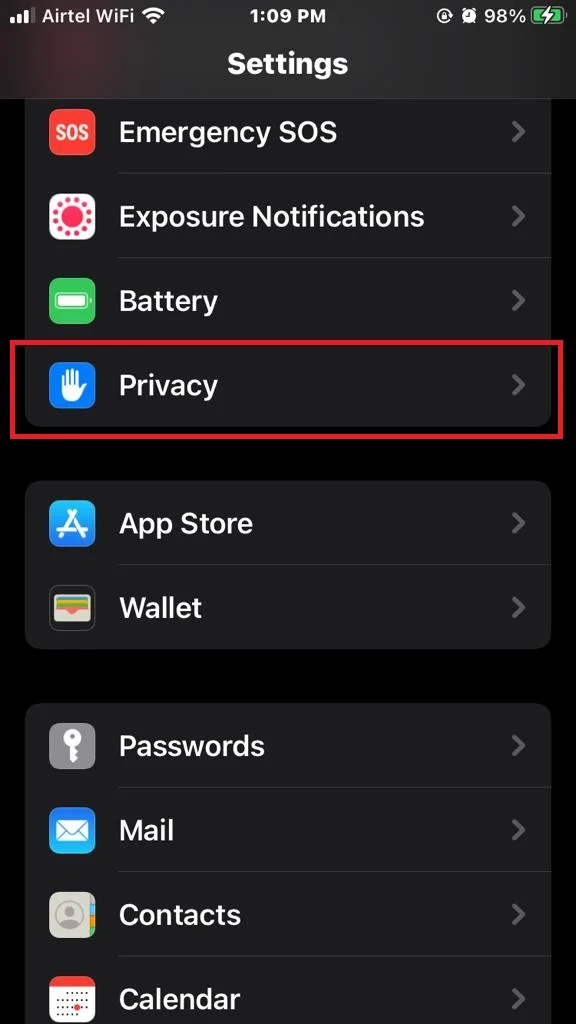
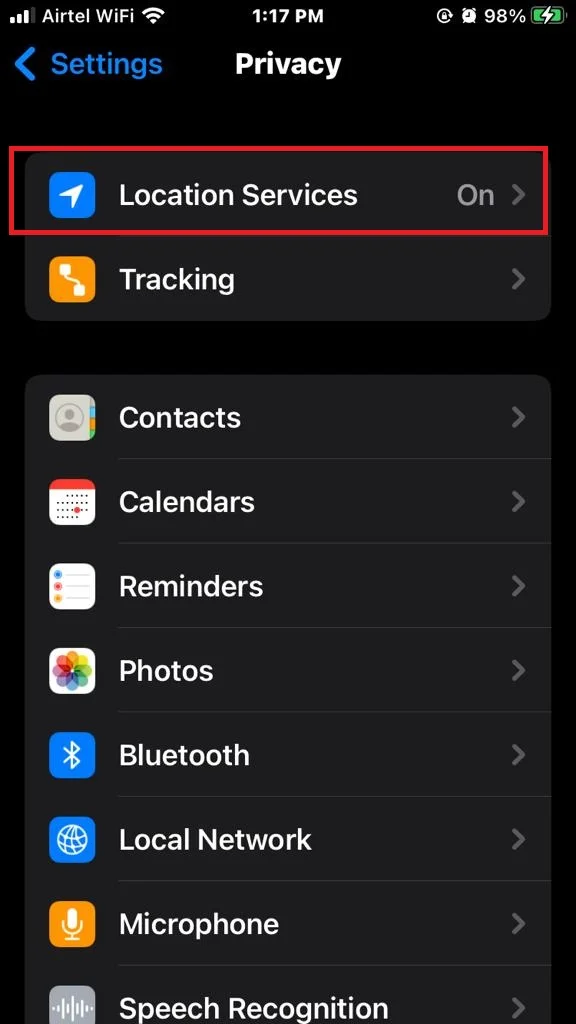
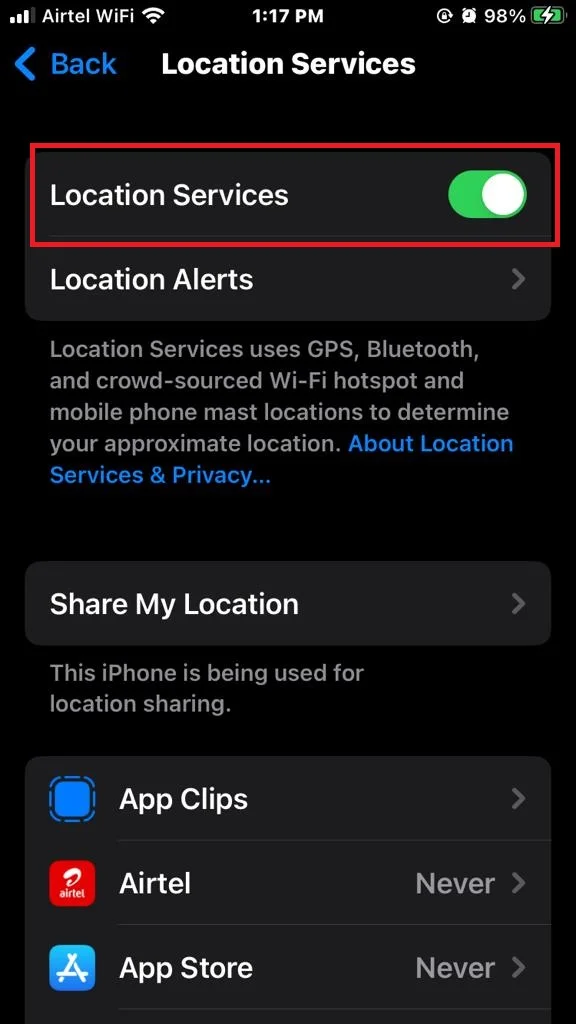
This will stop all apps to access your location and unnecessarily draining your battery overnight.
4. Turn off Wi-Fi and Bluetooth to Fix the iPhone Battery Drain
These are features that allow you to connect your phone to wireless networks and devices, which can be convenient and fun. However, they can also consume a lot of power, especially if you’re not using them or if you’re in an area with poor signal. You can turn off Wi-Fi and Bluetooth by swiping up from the bottom of your screen and tapping on the icons or through your iPhone’s Settings app. Let’s see how to do this through iPhone’s Settings app.
Turn off Wi-Fi
- Tap on the Settings App.
- Tap on Wi-Fi.
- Turn off the toggle for Wi-Fi.
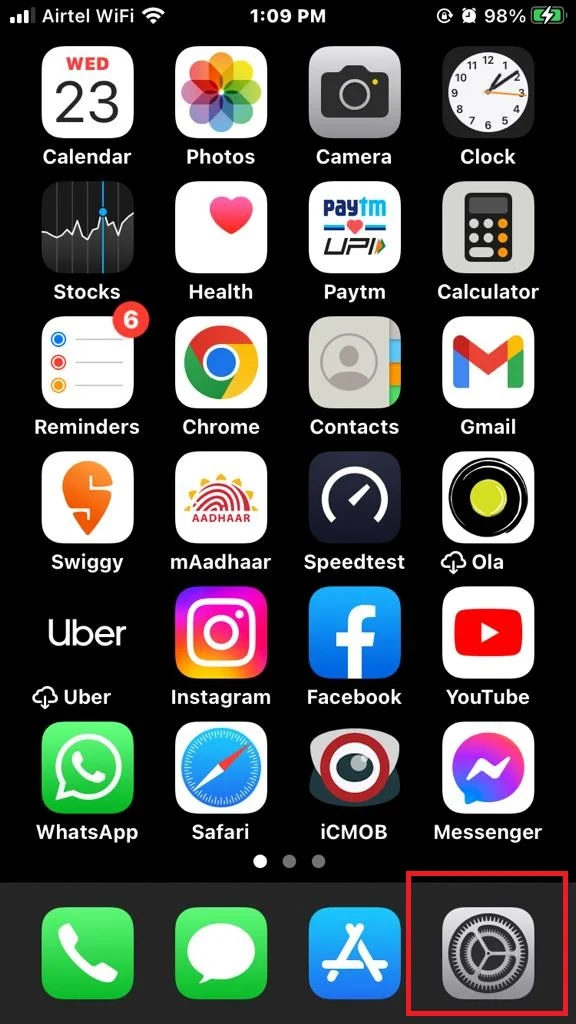
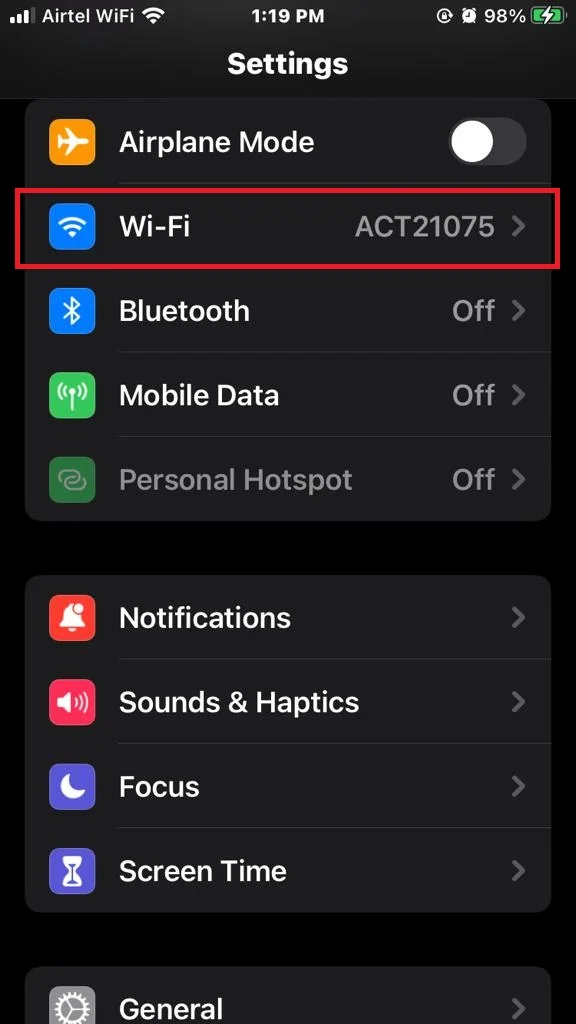
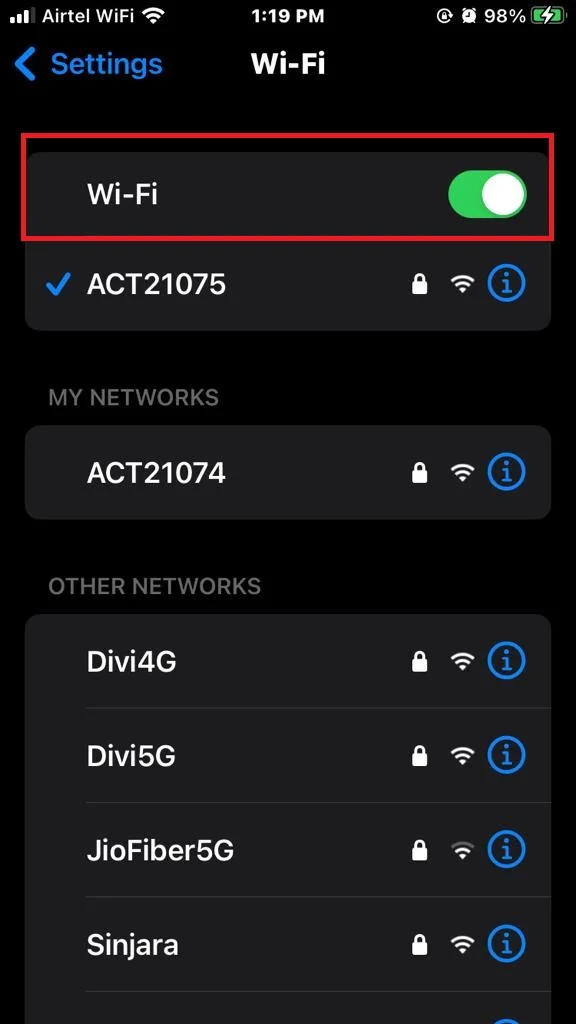
Turn off Bluetooth
- Tap on the Settings App.
- Tap on Bluetooth.
- Turn off the toggle for Bluetooth.
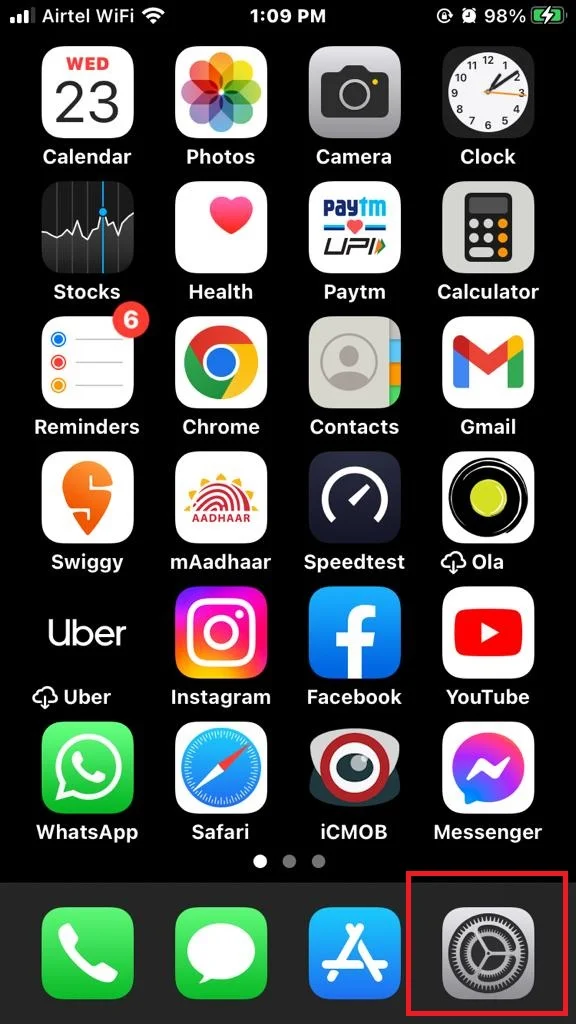
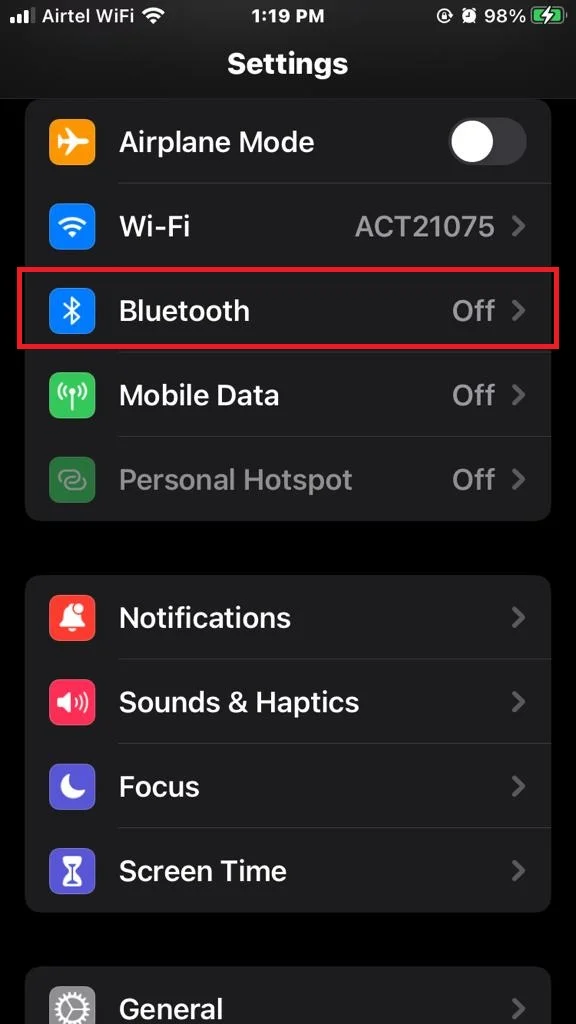
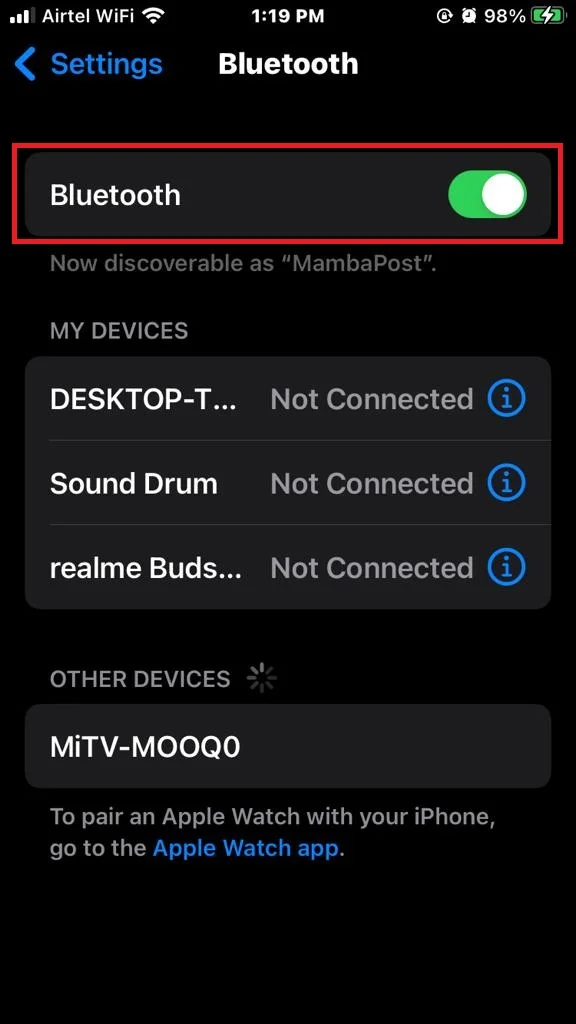
5. Turn on Airplane Mode to Fix the iPhone Battery Drain
This is a feature that disables all wireless connections on your phone, including cellular, Wi-Fi, Bluetooth, and GPS. This can be a great way to save battery power overnight, especially if you don’t need to receive any calls or messages while you sleep. You can turn on Airplane Mode by swiping up from the bottom of your screen and tapping on the icon or through your iPhone’s Settings app. Let’s see how to do this through iPhone’s Settings app.
- Tap on the Settings App.
- Now turn on the toggle Airplane Mode.
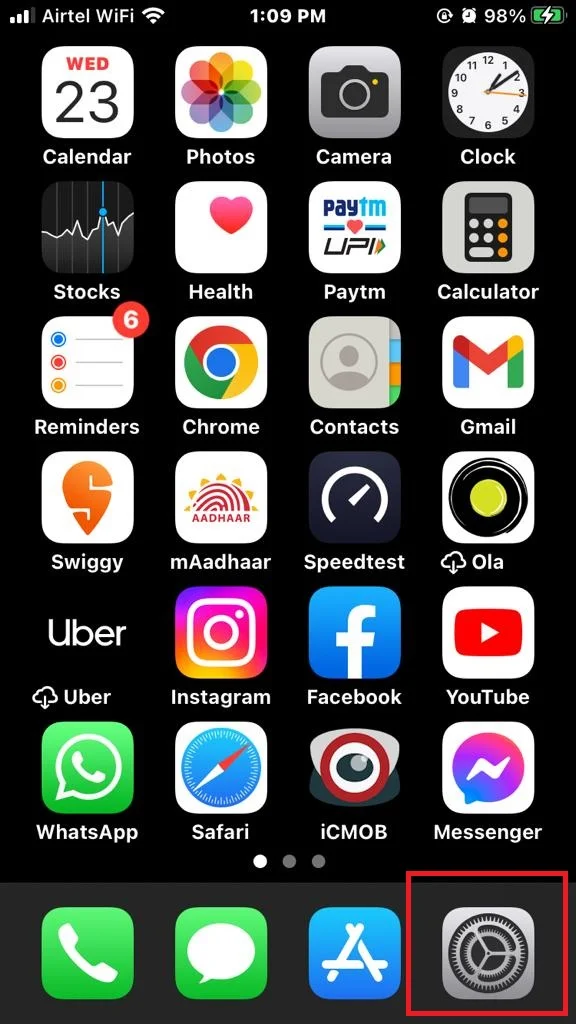
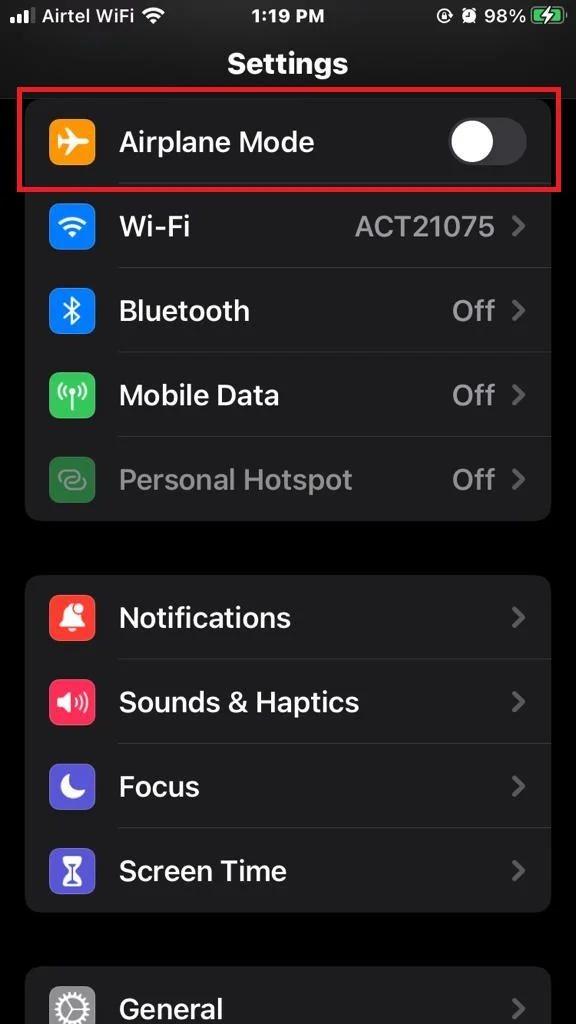
Note: You should apply this method only If you don’t need to receive any calls or messages while you are sleeping. This method is least recommended to save battery life.
6. Turn off Notifications to Fix the iPhone Battery Drain
This is a feature that allows apps to send you alerts, sounds, and badges when they have new information for you. While this can be helpful and informative, it can also be annoying and distracting, especially at night. It can also wake up your screen and drain your battery. You can turn off Notifications for all apps or selected apps. Let’s see how to do this.
- Tap on the Settings App.
- Tap on Notifications.
- Now tap on Siri Suggestions.
- Turn off the toggle for Allow Notifications.
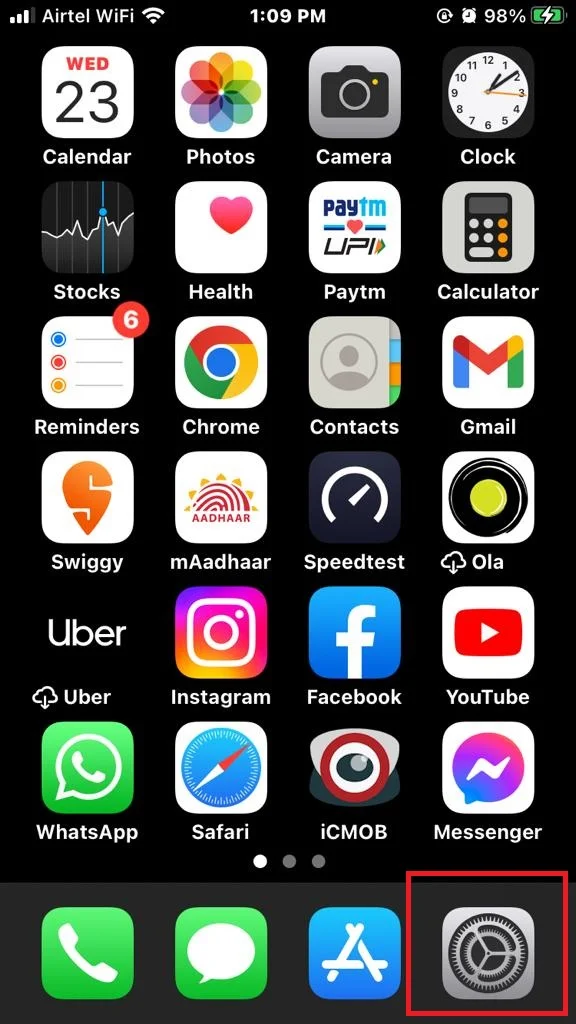
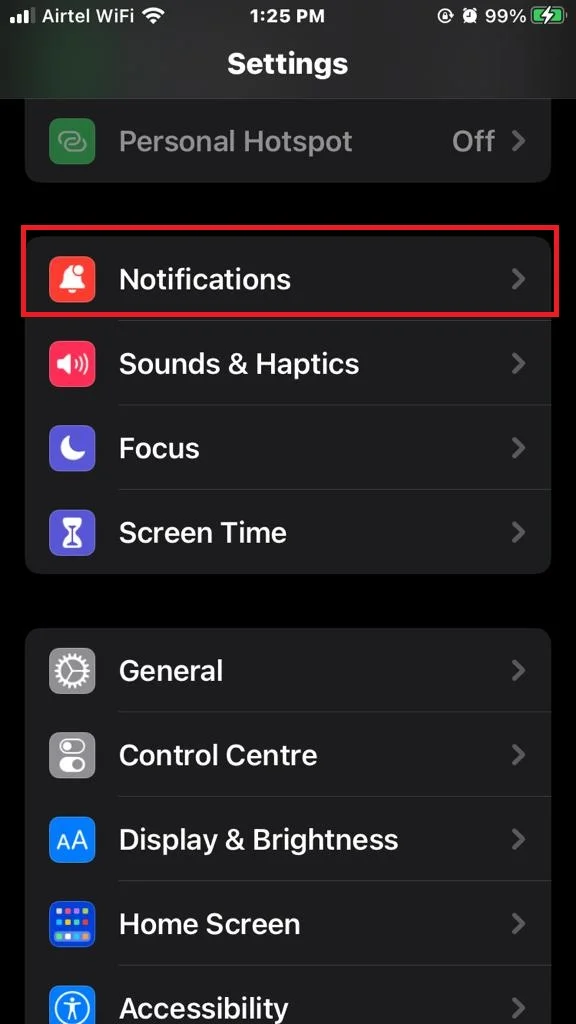
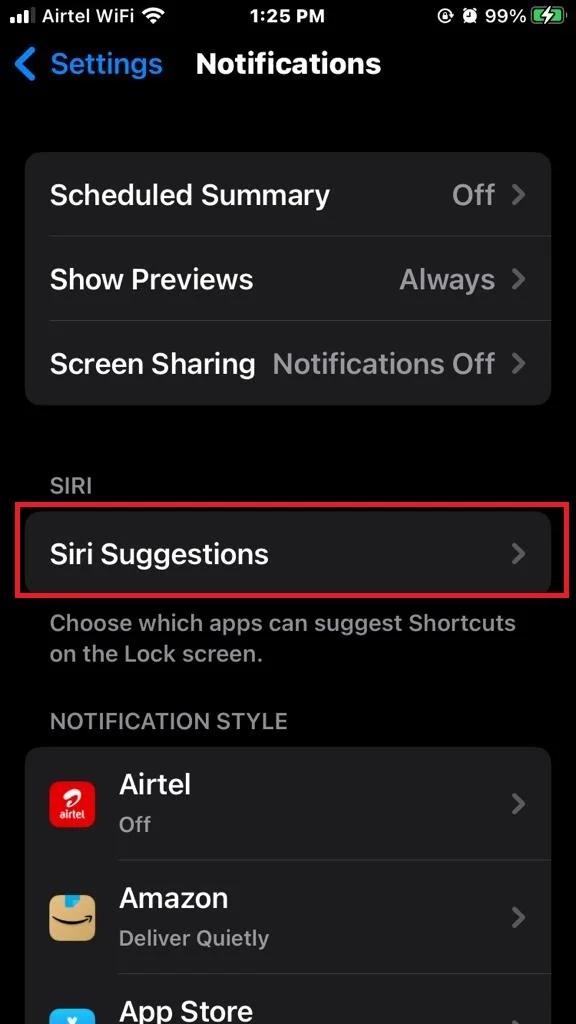
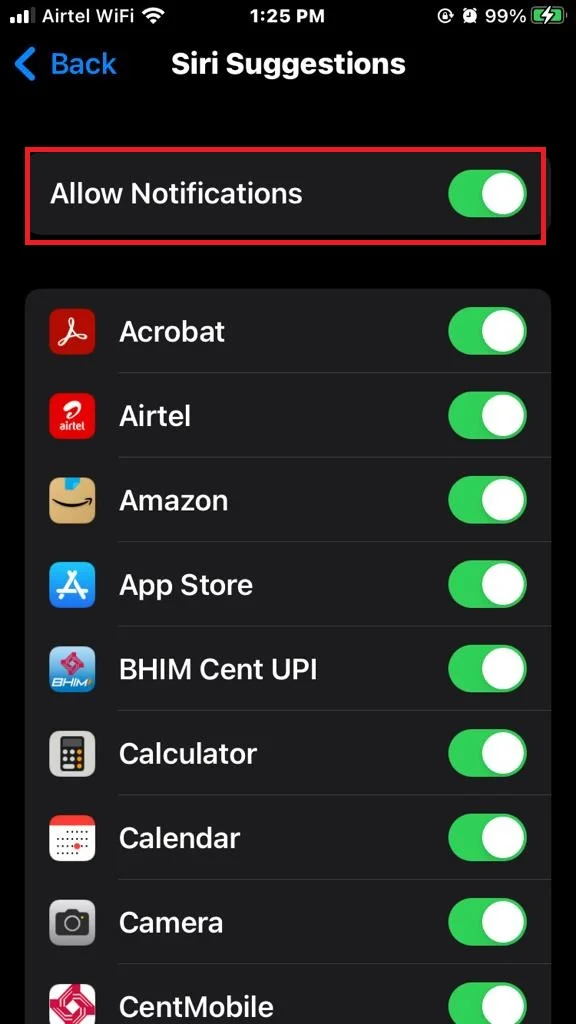
7. Adjust your Screen Brightness and Timeout
These are features that affect how bright and how long your screen stays on when you use your phone. While a bright and long-lasting screen can make your phone more enjoyable to use, it can also use up a lot of power. You can adjust your Screen Brightness by swiping up from the bottom of your screen and dragging the slider. You can adjust your Screen Timeout by going to your iPhone’s Settings app. Let’s see how to do this.
- Tap on the Settings App.
- Tap on Display & Brightness.
- Drag the slider of BRIGHTNESS as low as you want.
- If you want to adjust your screen timeout too then tap on Auto-Lock. Again, tap on 30 seconds.
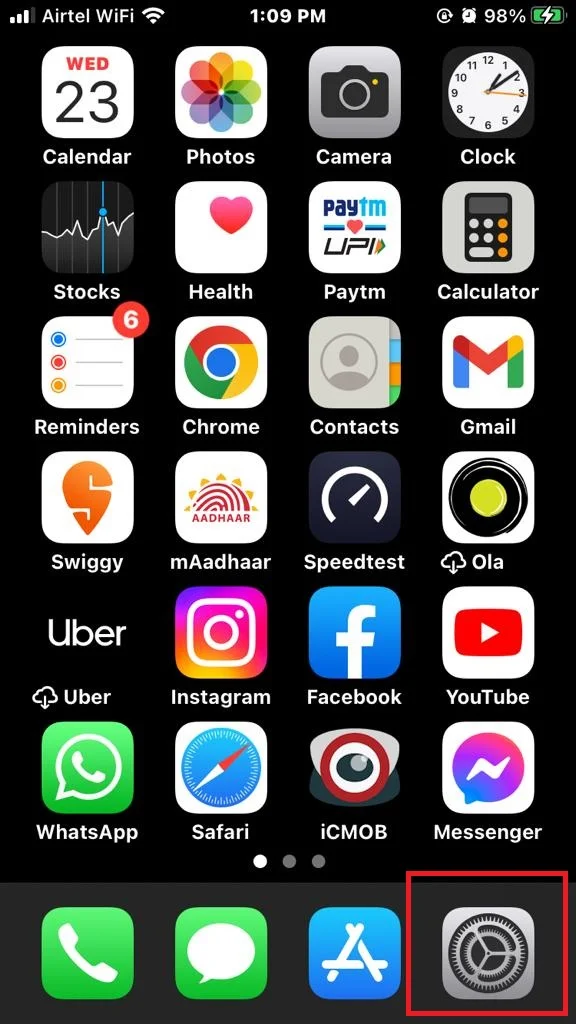
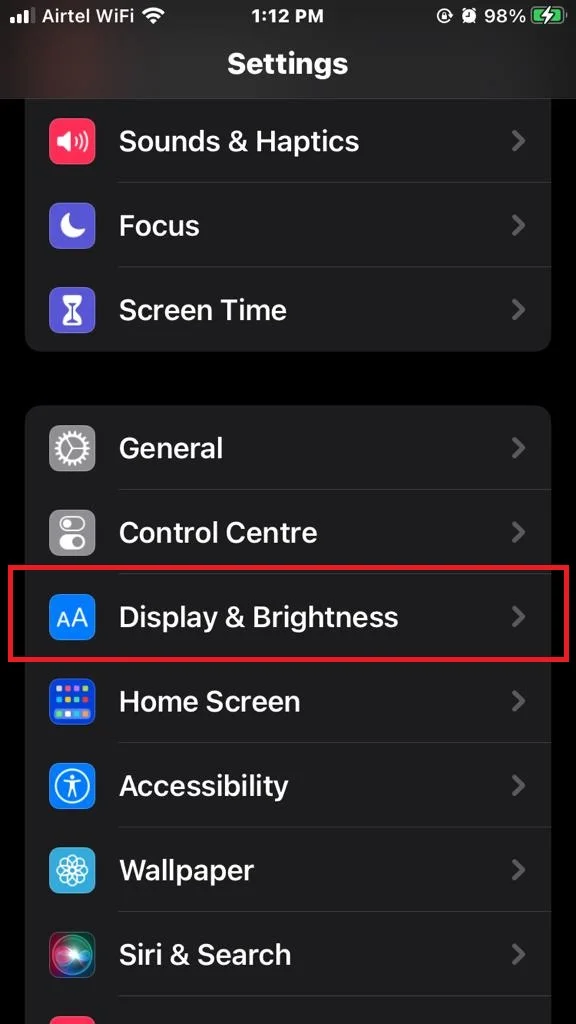
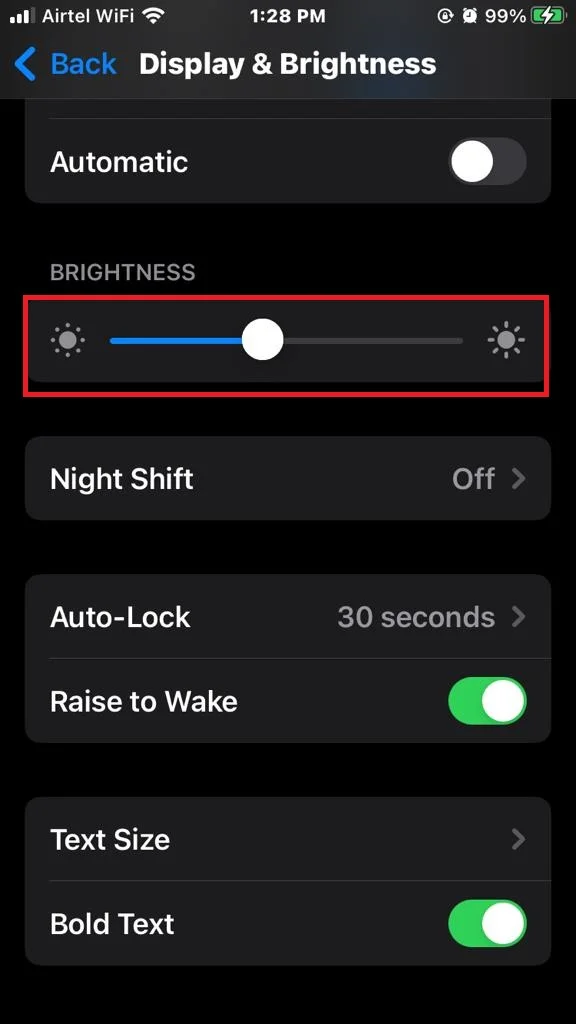
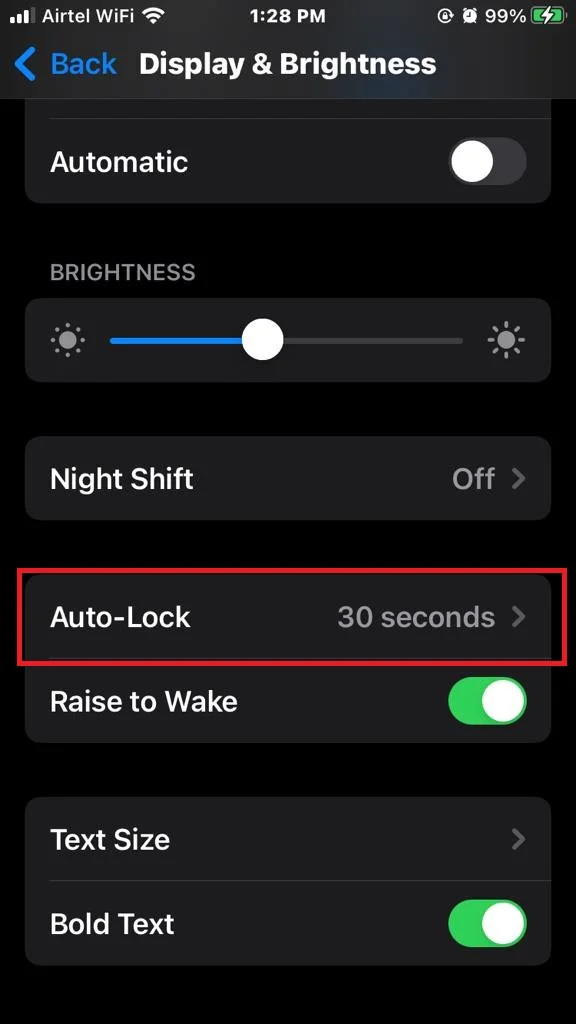
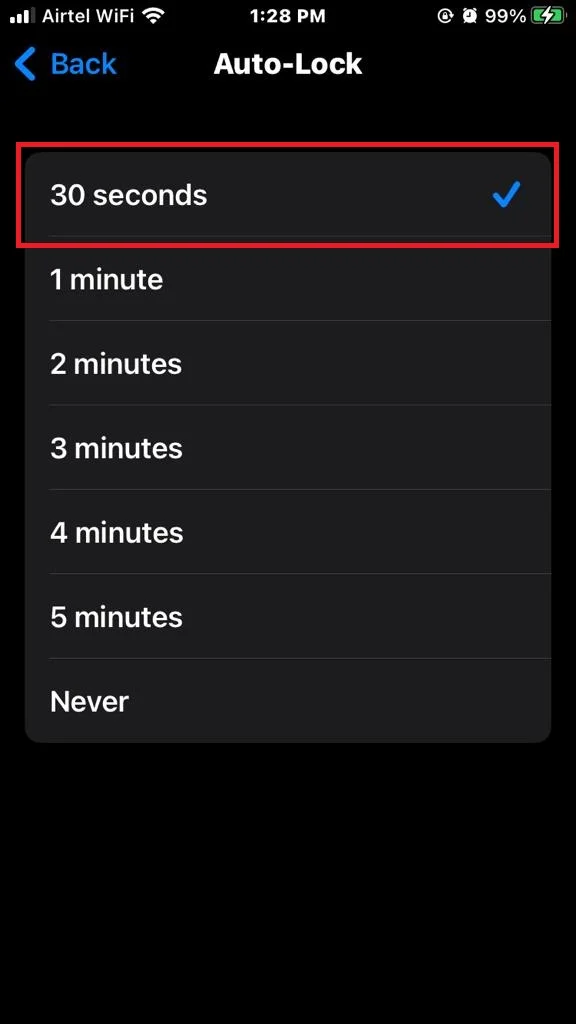
8. Update your iOS and Apps to Fix the iPhone Battery Drain
These are features that allow you to get the latest features, bug fixes, and security patches for your phone and its applications. While updating your iOS and Apps can improve your phone’s performance and functionality, it can also fix some issues that may cause battery drain. Let’s see how to do this.
You can update your iPhone iOS by below process:
- Tap on the Settings app
- Tap on General.
- Now tap on Software Update.
- Tap on Download and Install and go as per on-screen instructions.
For more details and images to show how to update iOS software click on the link Update iOS.
You can update your Apps by below process:
- Tap on the Apps Store.
- Tap on the Apps (at the Bottom Menu Bar).
- If see any update then tap on Update or Update All.
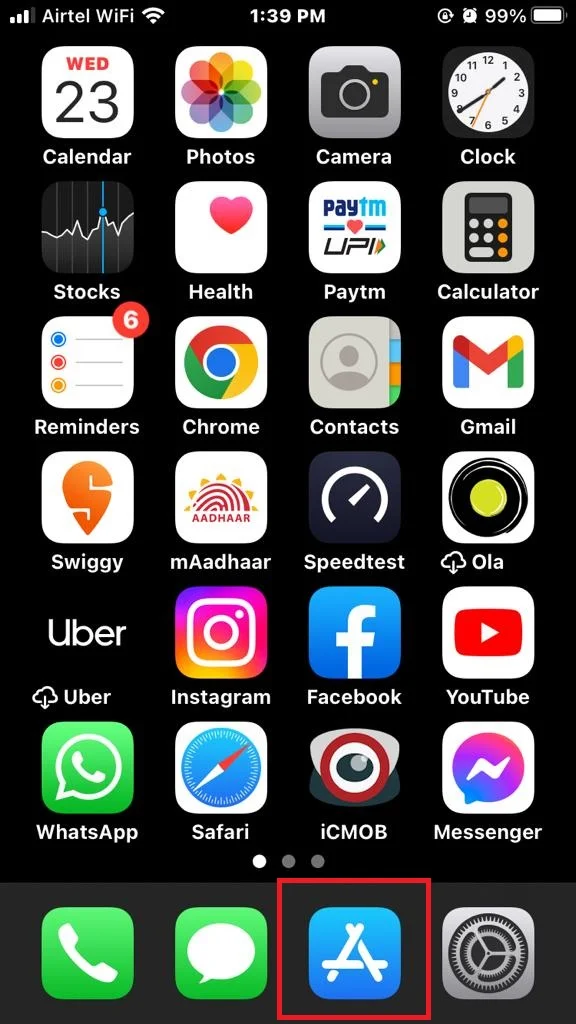
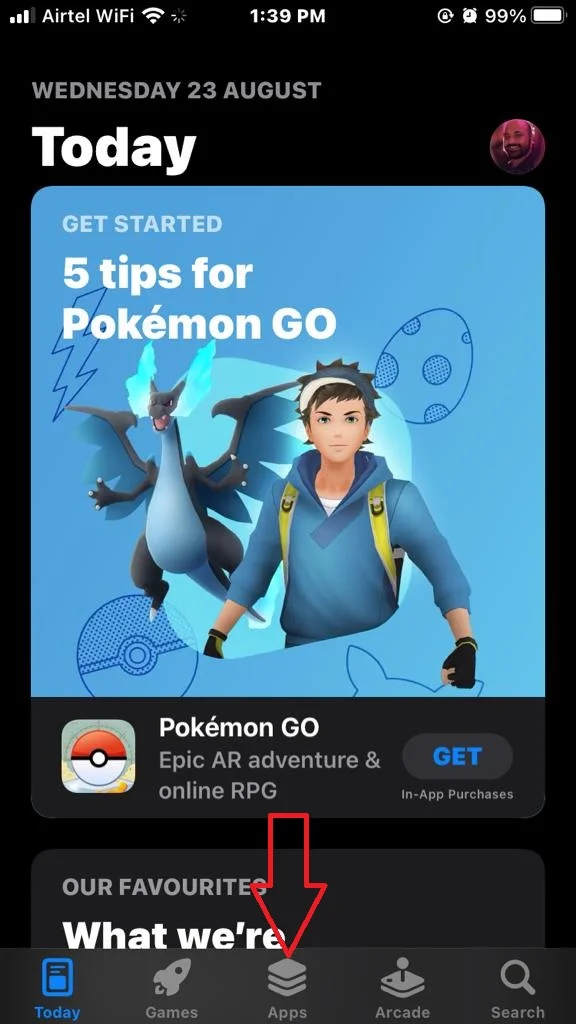
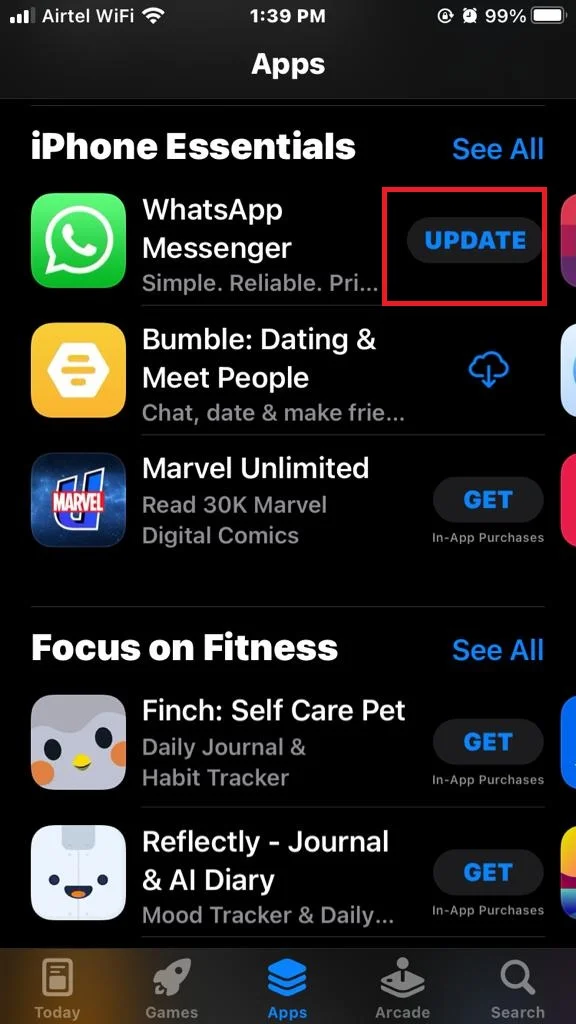
9. Use Night Shift Mode to Fix the iPhone Battery Drain
If you don’t like to use your iPhone at night you might want to try the night shift mode. This feature changes the color temperature of your screen and reduces the use of battery life. Night shift mode helps you sleep better at night. Let’s see how to do this.
- Tap on the Settings App.
- Tap on Display & Brightness.
- Now tap on Night Shift.
- Turn on the toggle for Scheduled.
- Tap on From To.
- Tap on Custom Schedule. Set turn-on time by tapping on Turn On and set turn-off time by tapping on Turn Off.
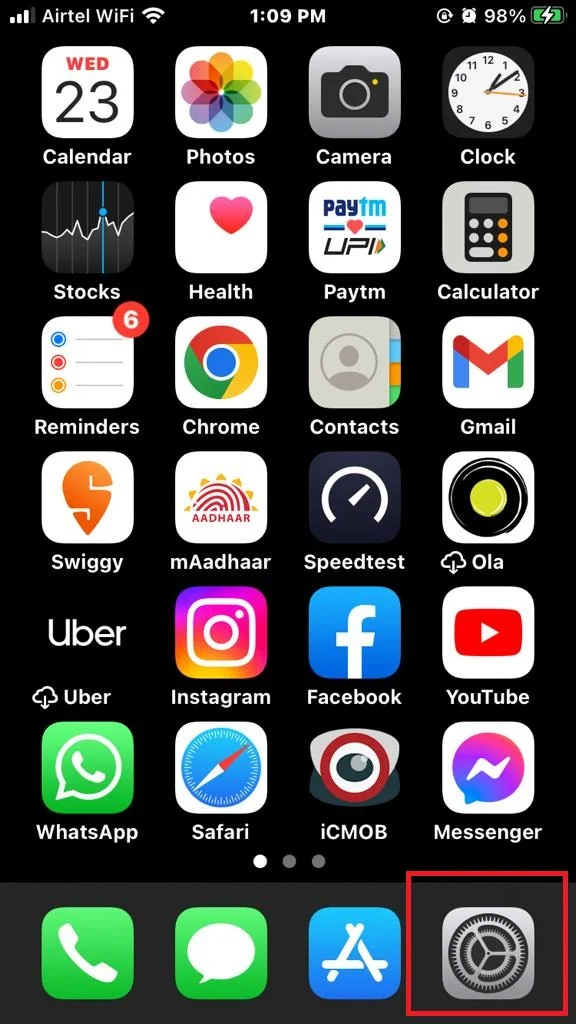
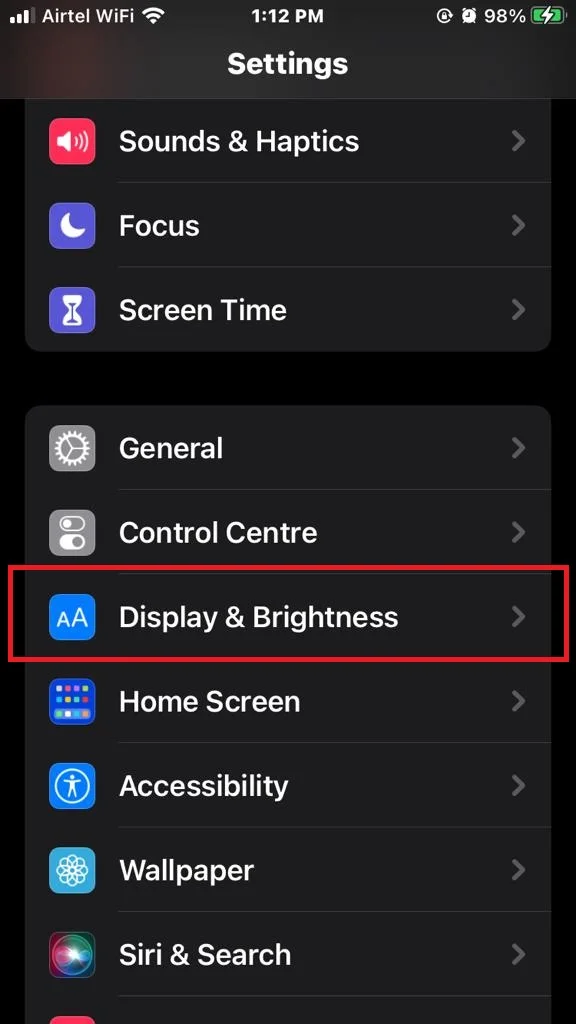
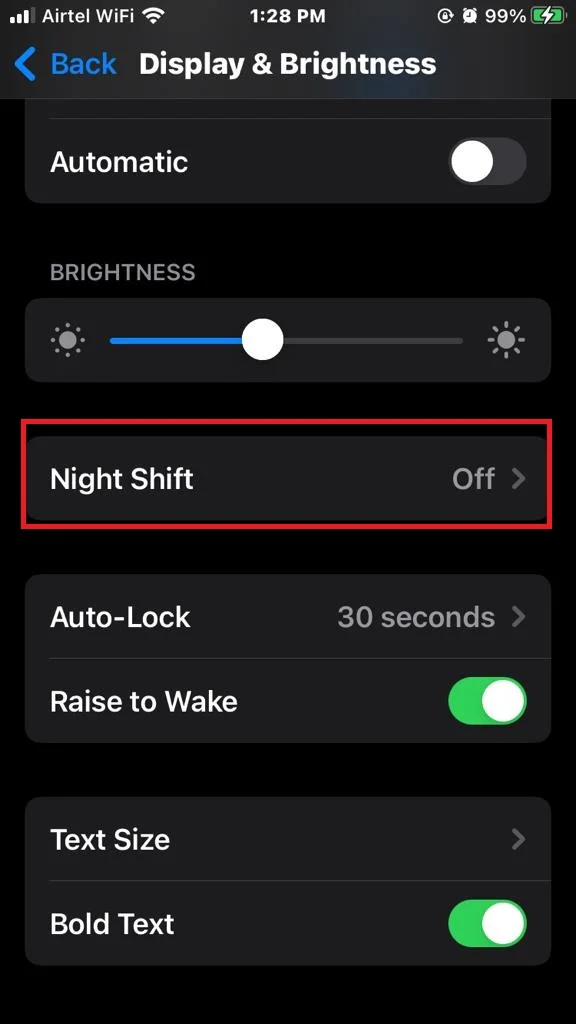
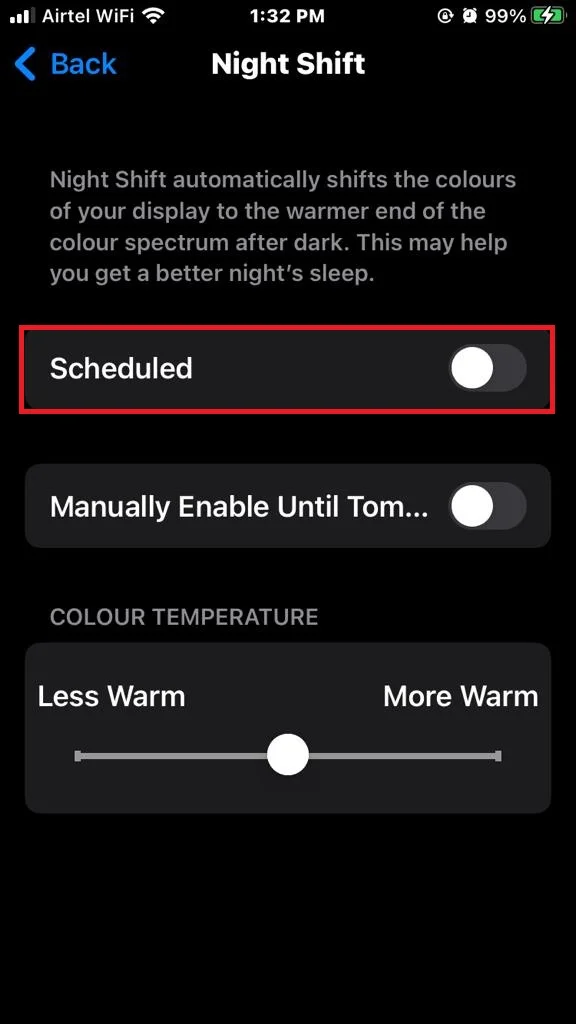
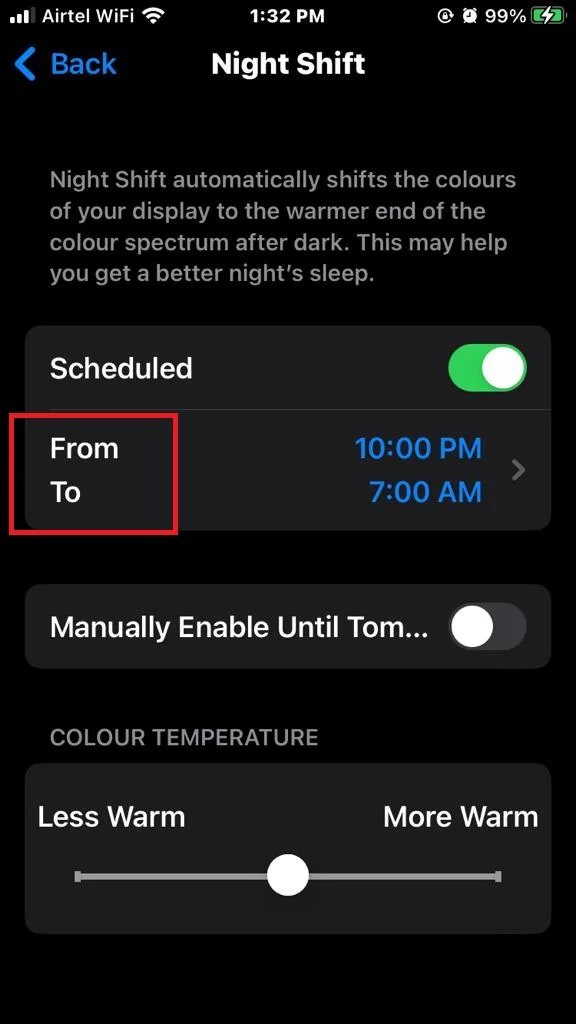
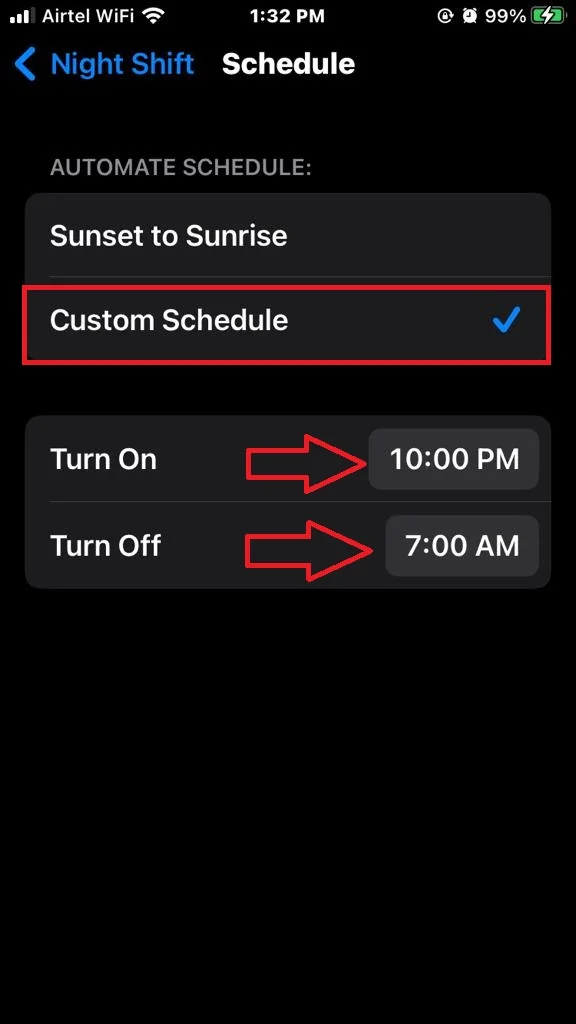
Now your iPhone will be on night shift mode while you sleeping and save your battery.
10. Check Battery Health to Fix the iPhone Battery Drain
If you want to check your battery health on your iPhone, you can check it through your iPhone’s Settings Apps. You’ll see a percentage that shows how much of your original battery capacity is left. The higher the percentage, the longer your battery will last.
- Tap on the Settings App.
- Tap on Battery.
- Now tap on Battery Health.
- Check Maximum Capacity. If it is showing below 80% then might be you need to activate the battery replacement program. OR, you’ll also see a message that tells you if your battery is performing normally or if it needs service.
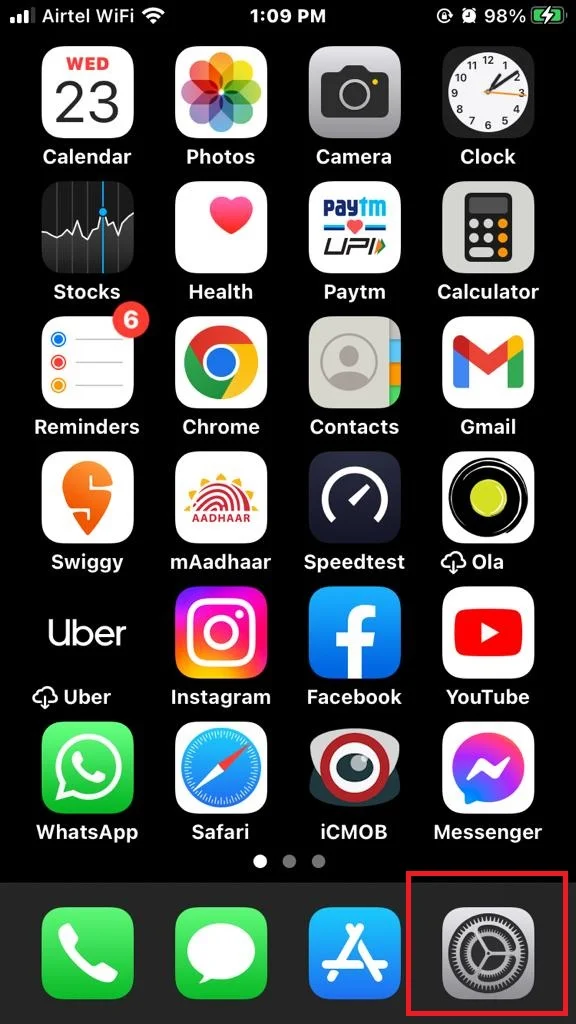
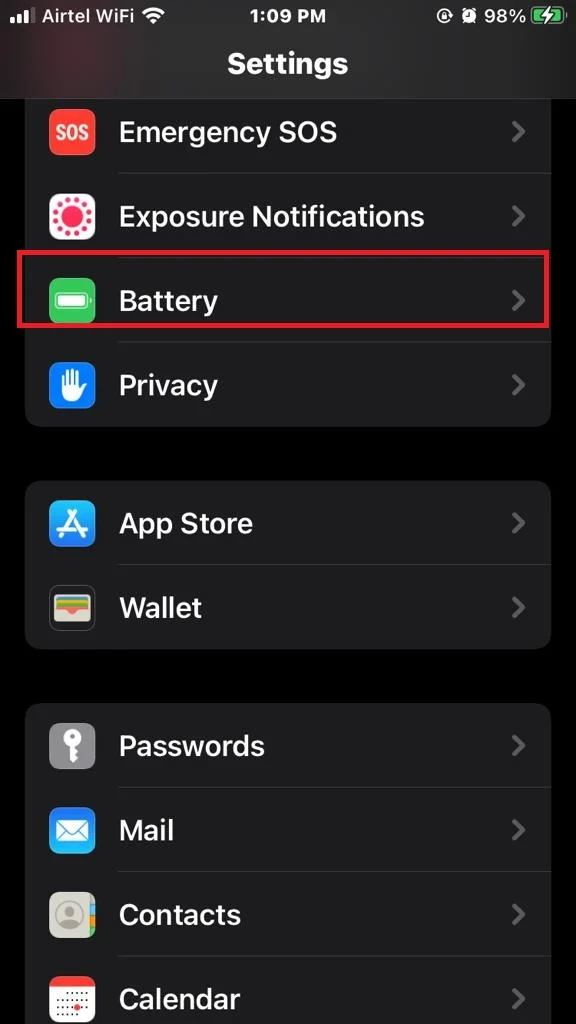
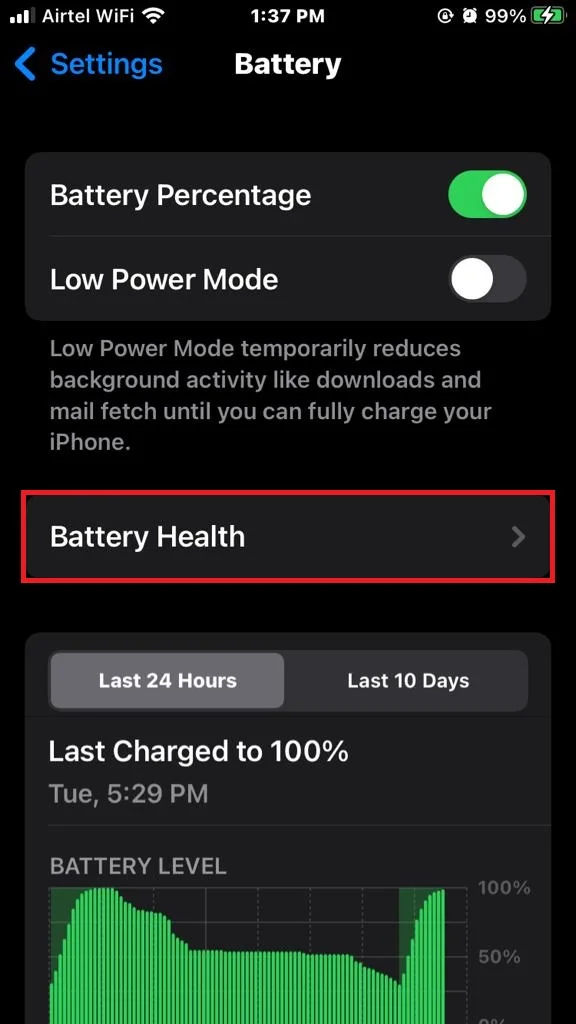
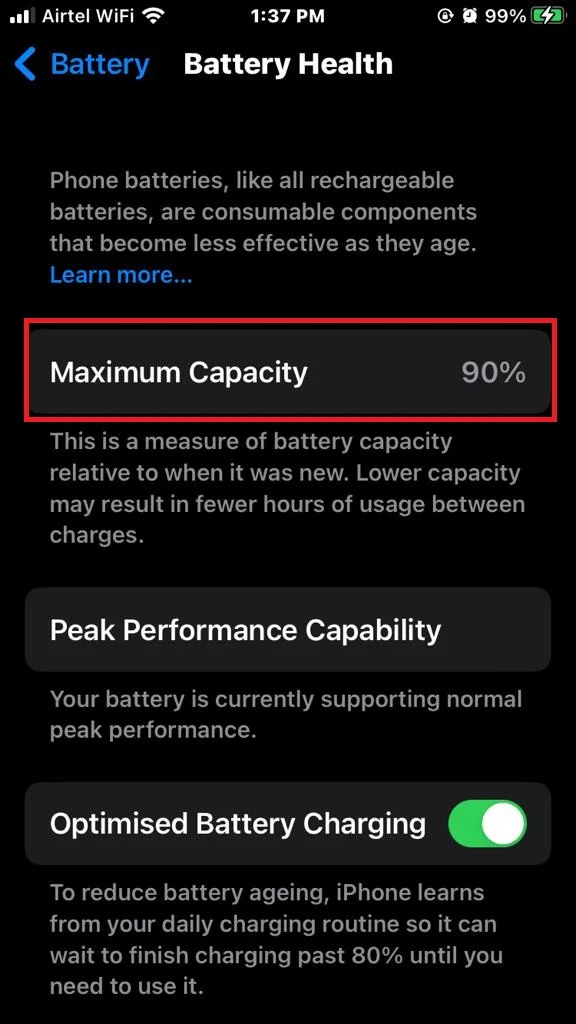
Note: Apart from all the above methods you need to delete or uninstall unnecessary apps on your iPhone. They might be active in the background for some reason and draining your battery.
Conclusion
In conclusion, you can fix the iPhone battery drain while you sleep by above mentioned simple steps: turn off the background app refresh, disable location services, and enable low power mode. These tips will help you extend your battery life and avoid waking up to a dead phone. Try out these steps and see the difference for yourself!
Must Read
- How to Fix SOS or SOS-Only Issues on Your iPhone?
- How to Stop Wi-Fi from Auto-Join on Your iPhone and iPad?
Please comment and Contact Us for any discrepancy. Follow MambaPost on Facebook, Twitter and LinkedIn. For the latest Tech News checkout at MambaPost.com.


5 thoughts on “How to Fix the iPhone Battery Drain While You Sleep?”
Comments are closed.