Are you frustrated by Prime Video not working on your iPhone? Don’t worry about this issue, we are here to resolve this. Many users have reported this issue and there are some simple ways to fix it. In this blog post, we’ll show you how to fix Prime Video not working on iPhone and get back to watching your favorite shows and movies. Let’s see it in detail.
What is Amazon Prime Video?
Amazon Prime Video is a streaming platform that lets you watch your favourite movies, TV shows, and original content online. You can access it with an Amazon Prime membership, which also gives you benefits like free shipping, music streaming, and more.
Prime Video has a huge library of titles, from classics to new releases, and you can also rent or buy movies and shows that are not included in your subscription. Whether you want to watch your favorite series, catch up on the latest blockbuster, or discover something new, Prime Video has something for everyone.
How to Fix Prime Video Not Working on iPhone
Troubleshooting Prime Video not working on iPhone is very easy and convenient to do so. Let’s see how to fix it.
1. Check Your Internet Connection to Fix Prime Video Not Working on your iPhone
The first thing you need to do is check your internet connection. Prime Video requires a stable and fast internet connection to stream smoothly. You can test your connection speed by using an app like Speed Test or by visiting a website like fast.com. If your connection is slow or unstable, try switching to a different Wi-Fi network or using cellular data instead. You can also try restarting your router or modem if you’re using Wi-Fi.
2. Check Prime Video Subscription
You have to check if your Prime Video subscription is still valid or expired. If expired then you need to subscribe again because without it you cannot access Prime Video content on any device.
3. Sign out from Prime Video and Again Sign in
Sometimes because of authentication errors users are not able to access their Prime Video account. For this, you need to Sign out from your Prime Video account and again Sign in back.
4. Restart Your iPhone to Fix Prime Video Not Working on your iPhone
Restarting your iPhone resolve any software glitches on your iPhone. It is recommended to restart your iPhone within 4-5 days at least to work it smoothly.
5. Update Prime Video App to Fix Prime Video Not Working on your iPhone
Maybe you are using the older version of the app that’s why you are facing this issue. Sometimes, outdated apps can cause compatibility issues and prevent Prime Video from working properly. To resolve this, you need to update the Prime Video app while visiting Apple App Store on your iPhone.
- Tap on App Store.
- Tap on your Profile Picture.
- Now tap on Update All or search for Prime Video and tap on Update (if you see the Update option).
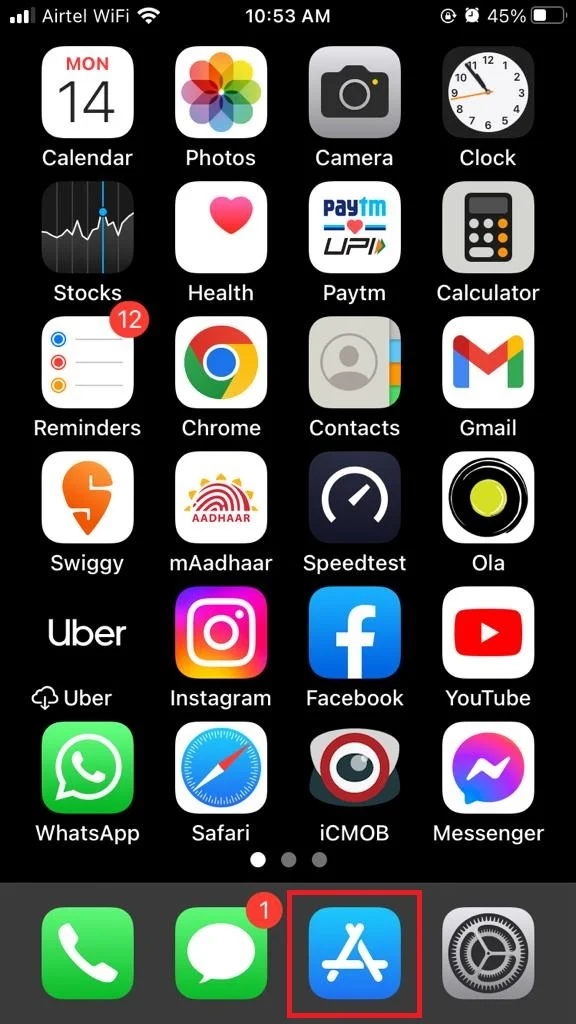
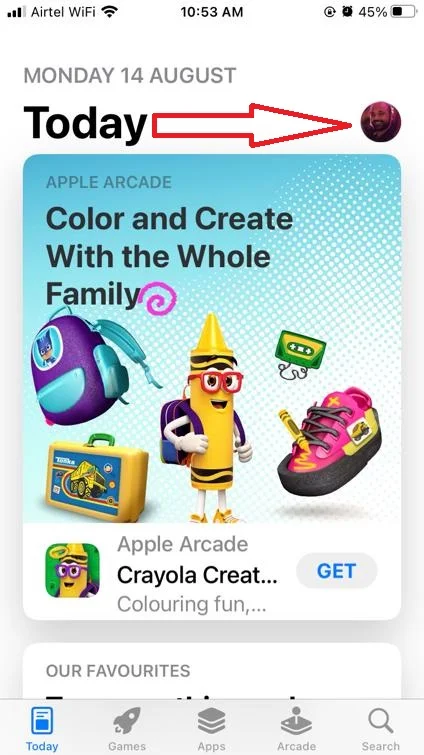
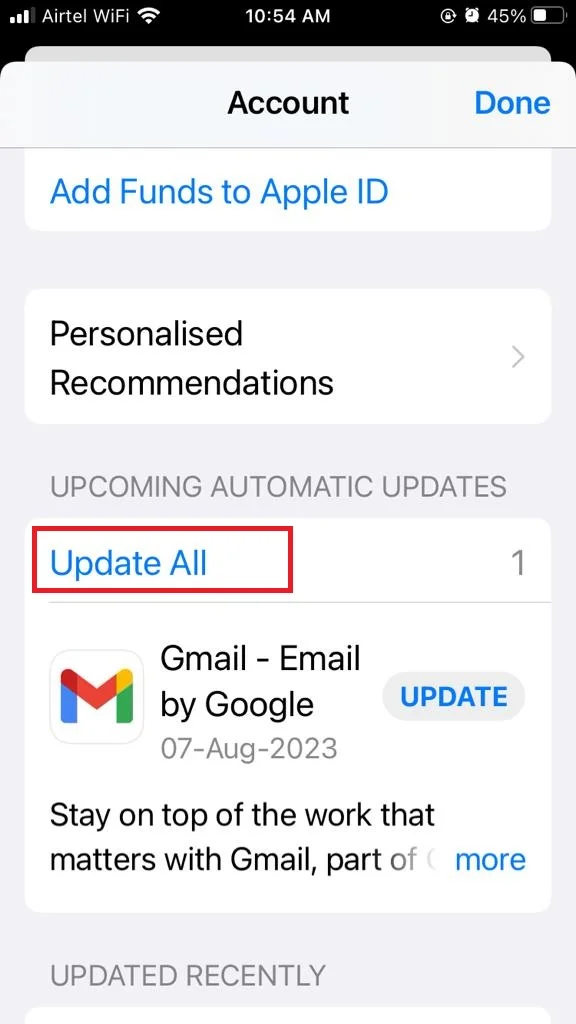
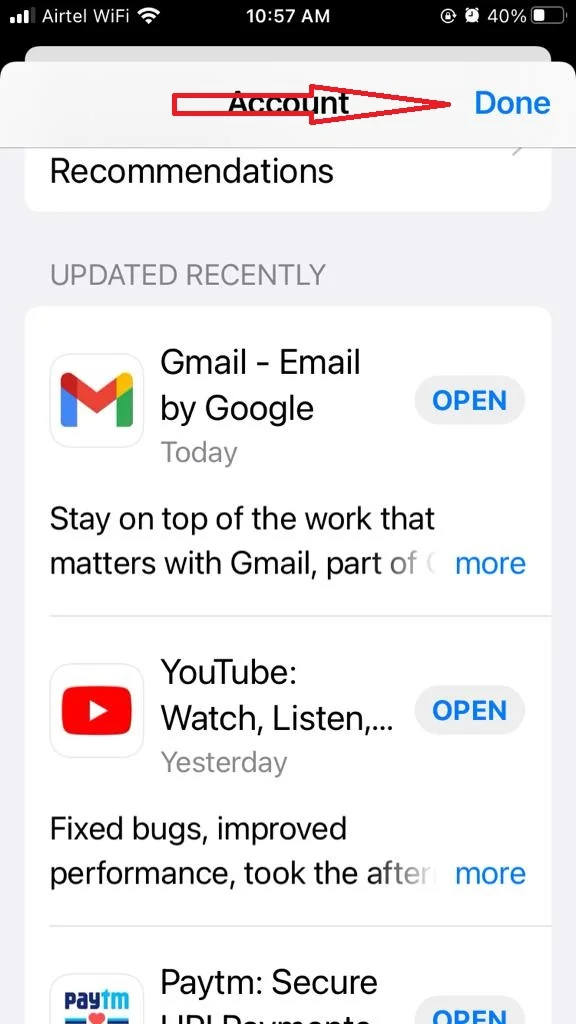
6. Reinstall the Prime Video app to Fix Prime Video Not Working on your iPhone
If updating the Prime Video app not fixing your problem then delete (un-install) the app and reinstall it while visiting App Store. Let’s see how to delete it.
- Long Press the Prime Video app on your iPhone.
- Tap on Remove App.
- Now tap on Delete App.
- Now visit App Store. Search for Prime Video and install it.

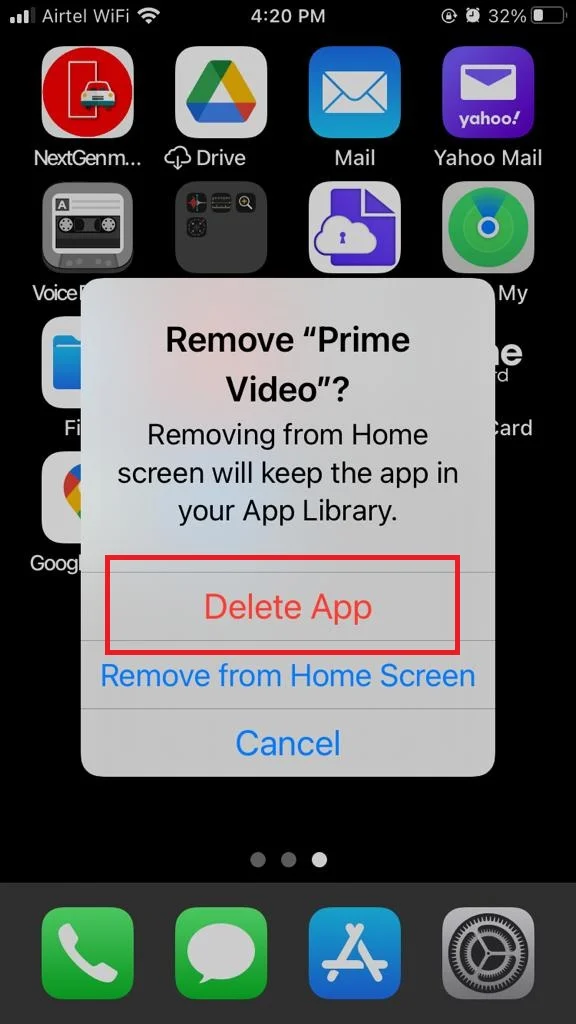
7. Update iPhone iOS to its latest Version
Sometimes, outdated versions of iOS can cause compatibility issues and prevent Prime Video from working properly. For this, you need to update iOS to its latest version. Let’s see how to do this.
Settings app > General > Software Update > Download and Install
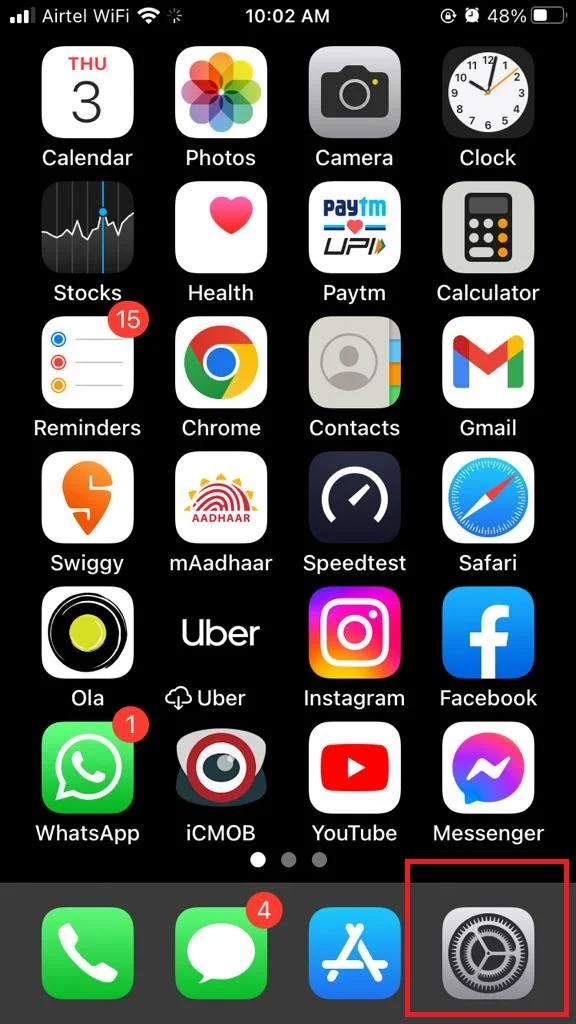
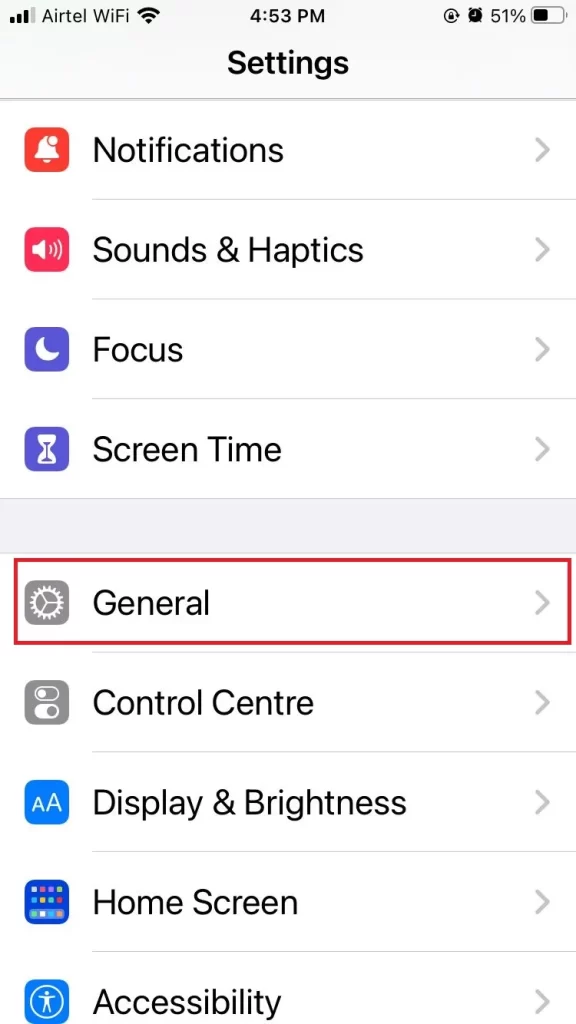
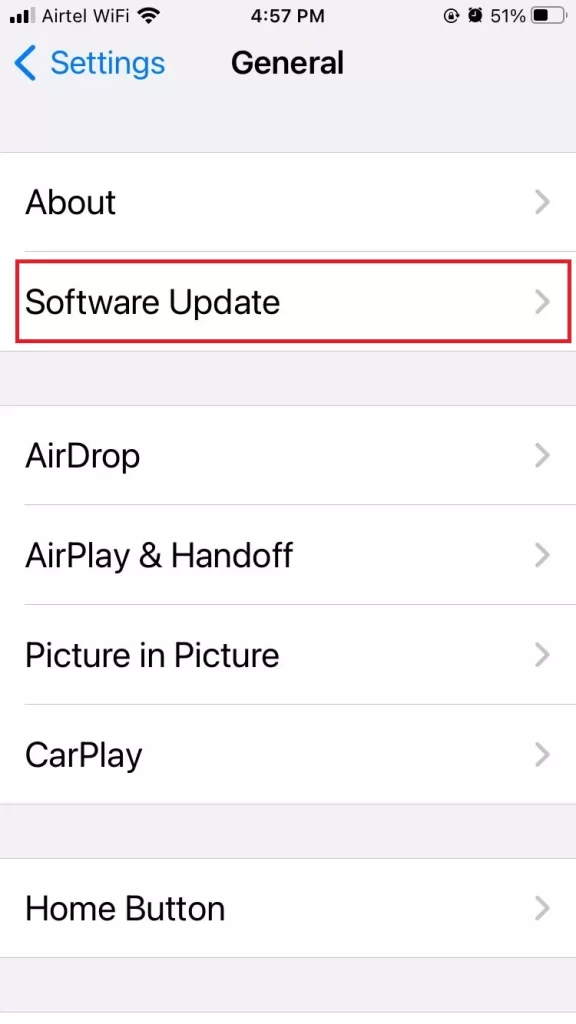
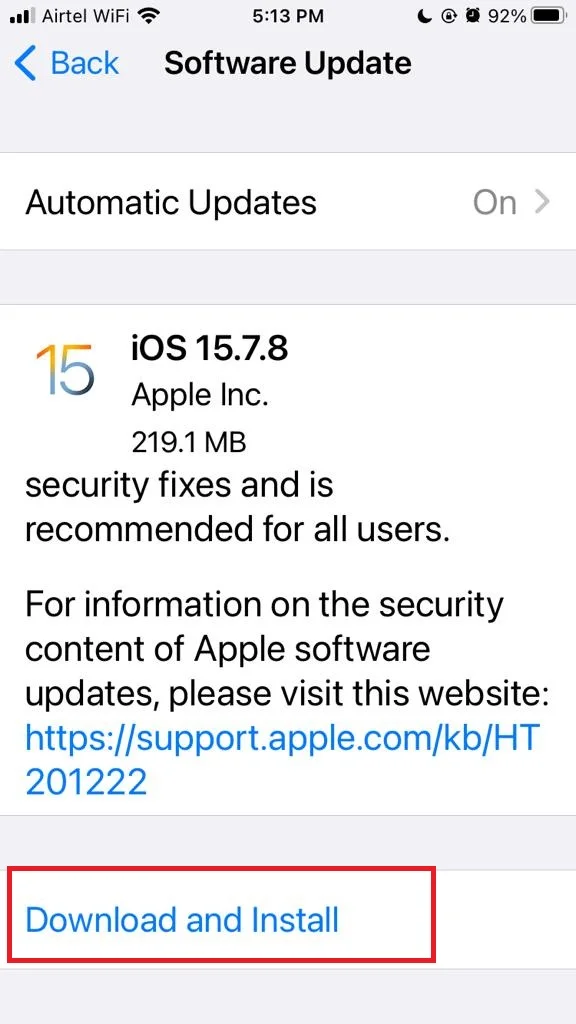
8. Check Amazon Prime Video Server Issue
Sometimes Prime Video app server-side issues prevent users to access Prime Video on their iPhones. You need to visit Downdetector to check the server-side issue for Prime Video.
9. Disable VPN to Fix Prime Video Not Working on your iPhone
Some Prime Video shows are only for certain places (countries) because of the rules and regulations they have to follow. If you are using a VPN to watch something that is not in your country, you might get an error. If Prime Video detects that you are using a VPN, it will not let you watch. You have to turn off the VPN on your iPhone and try again.
- Tap on the Settings app.
- Tap on VPN.
- Now turn off (Disable) the toggle for Status under PERSONAL VPN section.
10. Use Web Version to Watch Prime Video Content
If none of the above steps are worked for you then use the web version of Prime Video on your Safari browser to watch your favorite shows and movies. Log in with your credentials and start using Prime Video.
11. Contact Amazon Customer Support to Fix Prime Video Not Working on your iPhone
Hopefully, one of these methods will help you fix Prime Video not working on your iPhone. If you still have trouble, you can contact Amazon’s customer support or visit their help page for more information. Enjoy watching Prime Video on your iPhone!
Conclusion
To sum up, Prime Video not working on iPhone can be a frustrating issue, but it can be fixed with some simple steps. You can try restarting your device, updating the app, checking your internet connection, or contacting customer support. Hopefully, one of these solutions will help you enjoy your favorite shows and movies again.
Must Read
- How to Fix Netflix Not Working on Your Windows 11 PC?
- Watch Disney Plus Hotstar in the USA using VPN
Please comment and Contact Us for any discrepancies. Follow MambaPost on Facebook, Twitter, and LinkedIn. For the latest Tech News checkout at MambaPost.com.

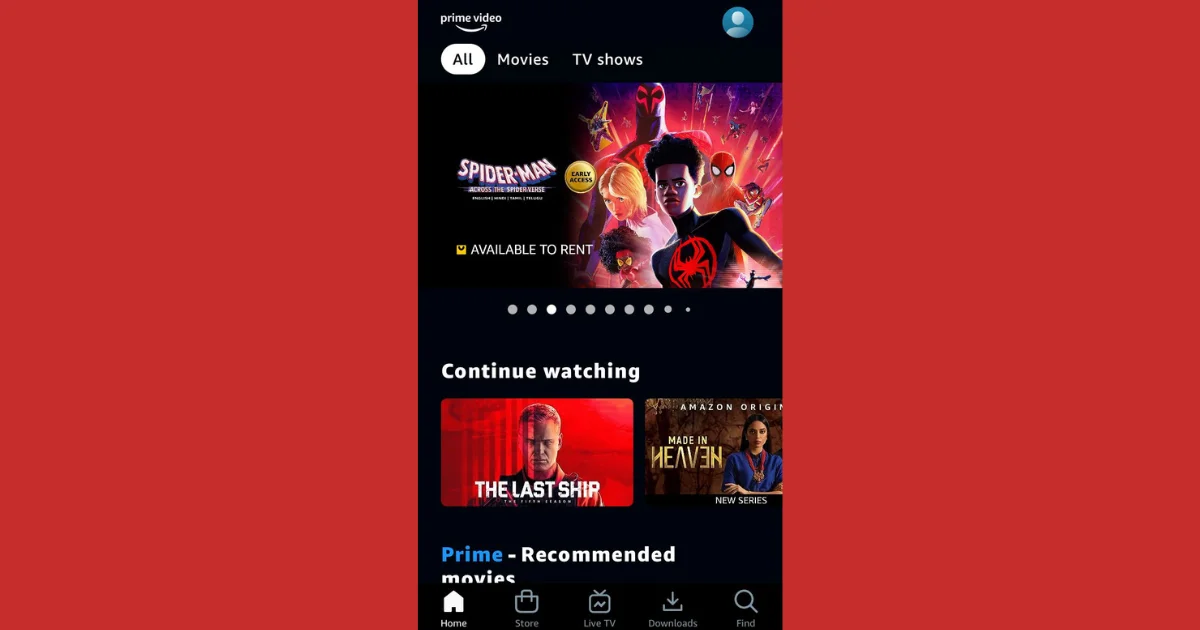
2 thoughts on “How to Fix Prime Video Not Working on iPhone?”
Comments are closed.