Apple’s new software update iOS 17 is focused on elevating privacy and security to a whole new level. Among the new features is the added security layer for Private Browsing tabs in Safari. This feature is like a personal bodyguard for your online secrets. In this blog post, we will see how it works for you and how you can deactivate private browsing authentication in Safari if it’s too much for you. Let’s see it in detail.
A Closer Look at the Safety Shield Private Browsing Authentication
Imagine surfing through some private browsing tabs in Safari on your iPhone or iPad, and you decided to close the Safari app or the private browsing session, then there is a twist. if you want to open those tabs again, you’ll need to prove it’s really you. It means that you’ll have to use your Face ID, Touch ID, or passcode to unlock them.
So, even if your device ends up in someone else’s hands (friends or family members), they won’t be able to see or access your Private Browsing tabs without cracking your code (Face ID, Touch ID, or passcode). It’s like a secret vault for your online escapades, keeping them safe from prying eyes.
How to Deactivate Private Browsing Authentication on Safari?
Now, don’t get me wrong here, this extra layer of protection is pretty awesome. But, let’s think in a real scenario, sometimes it can feel like a bit of a hassle for iPhone or iPad users. Especially if you’re the only one using your devices. The good news is, that Apple knows we all have our specialties, and they’ve given us a disable or deactivate switch for this security feature. Let’s see the steps on how to deactivate private browsing authentication.
- First, open your Settings app on your trusty iPhone or iPad. It’s usually hanging out on your home screen, easy to spot.
- Scroll down until you see “Safari” on the list of options. Tap on that, and you’re on your way to Safari’s settings.
- Search for the “Require Face ID to Unlock Private Browsing“. You will get this option under the “Privacy & Security” section.. Tap on that toggle switch to deactivate (or disable). Now you’ve given your Private Browsing tabs a little more freedom.
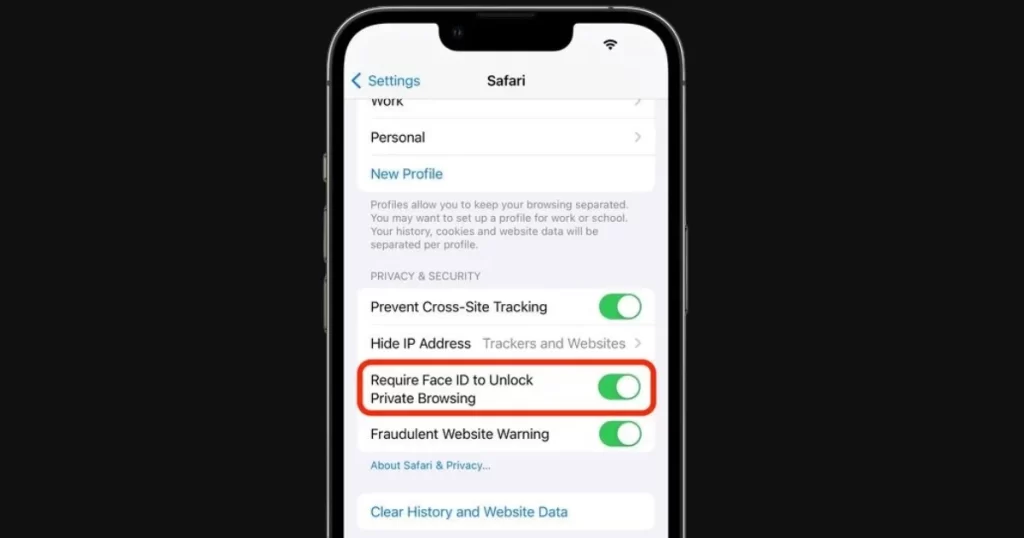
Note: iOS 17 has more surprises for you. You can now switch to a different search engine other than Safari when you want to browse privately. No more sticking to one browser for your secret tabs.
Conclusion
Private Browsing is a cool way to keep your online activities more private, and Apple has a new trick to make it even more secure. You can now use Face ID or Touch ID or Passcode to unlock your private tabs, so only you can see what you’re browsing. It’s like having a secret password for your secret stuff. But don’t worry, if you don’t like this feature, you can easily turn it off in your Settings anytime.
The latest iOS update gives you the best of both worlds: privacy and personalization. Your secrets are safe with smart technology, and your preferences are well understood. It’s like enjoying a delicious cake without making a mess – that’s how iOS works for you.
Article Credits: MacRumors
Must Read:
Please comment and Contact Us for any discrepancies. Follow MambaPost on Facebook, Twitter, and LinkedIn. For the latest Tech News checkout at MambaPost.com.

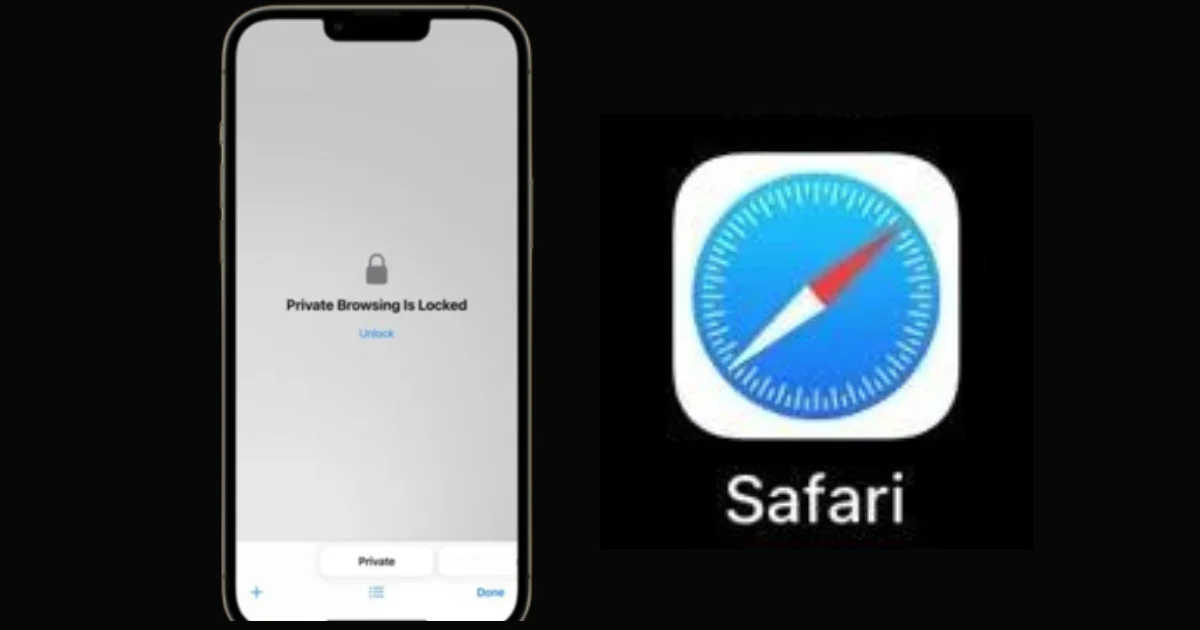
1 thought on “How to Deactivate Private Browsing Authentication in Safari?”
Comments are closed.