Do you travel a lot or have friends and family in different time zones? If so, you might want to keep track of the time in different places around the world. Luckily, your iPhone has a handy feature that lets you do just that. Here’s how to set world clocks on your iPhone in a few easy steps.
Why do We need to Set World Clocks on iPhones?
Do you ever get confused about what time it is in different parts of the world? Maybe you have friends or family living abroad, or you travel a lot for work or fun. Or maybe you just like to keep track of what’s happening around the globe. Whatever the reason, setting world clocks on your iPhone can be super handy and easy to do. Here’s why and how.
First of all, why would you want to set world clocks on your iPhone? Well, there are many benefits, such as:
- You can avoid calling someone at an inconvenient time, like when they are sleeping or working.
- You can plan your meetings, appointments, and events across different time zones without hassle.
- You can check the weather, news, and events in different locations with a glance.
- You can impress your friends with your knowledge of world geography and culture.
How to Set World Clocks on Your iPhone
Add Time-Zone in the World Clock on your iPhone
- Tap on the Clock app.
- Tap on the World Clock tab (bottom left corner) if you are on another tab.
- Now tap on the + icon (plus icon).
- Now here you need to Choose a City. Type the city name (time zone) in the Search bar and tap on it.
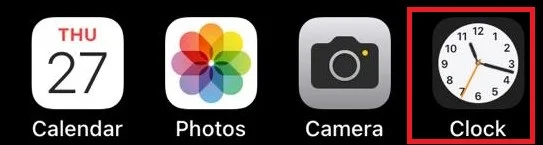
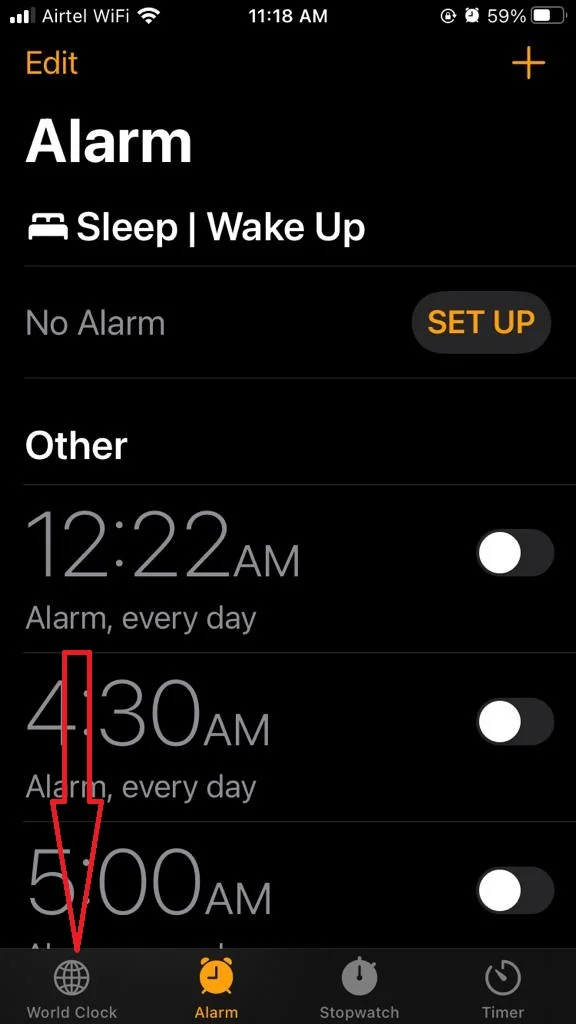
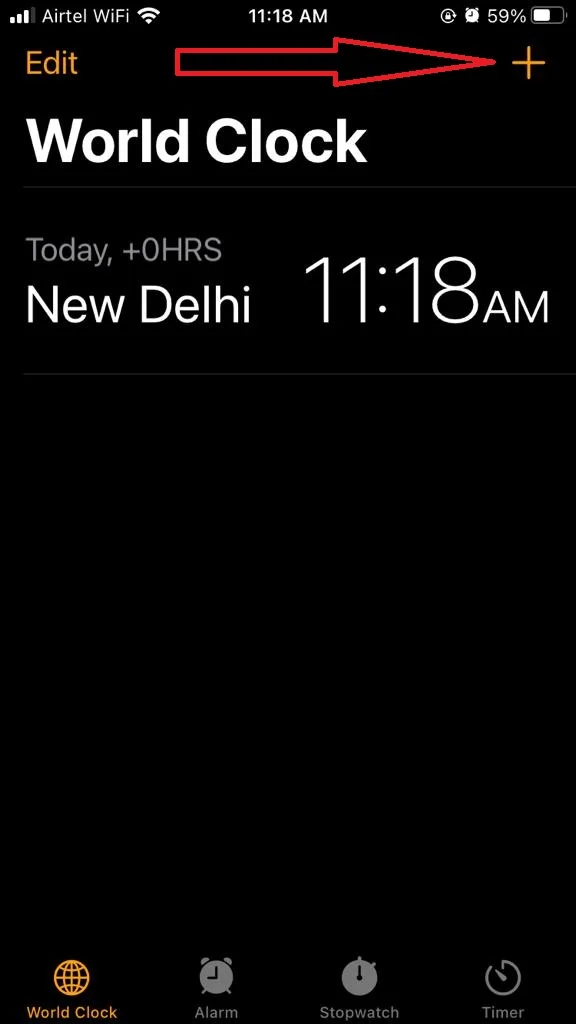
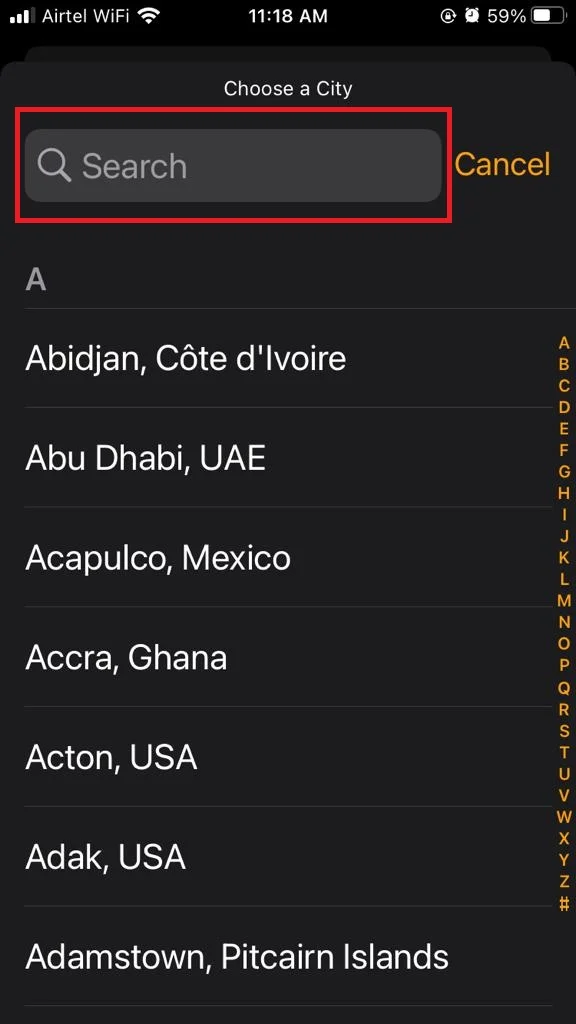
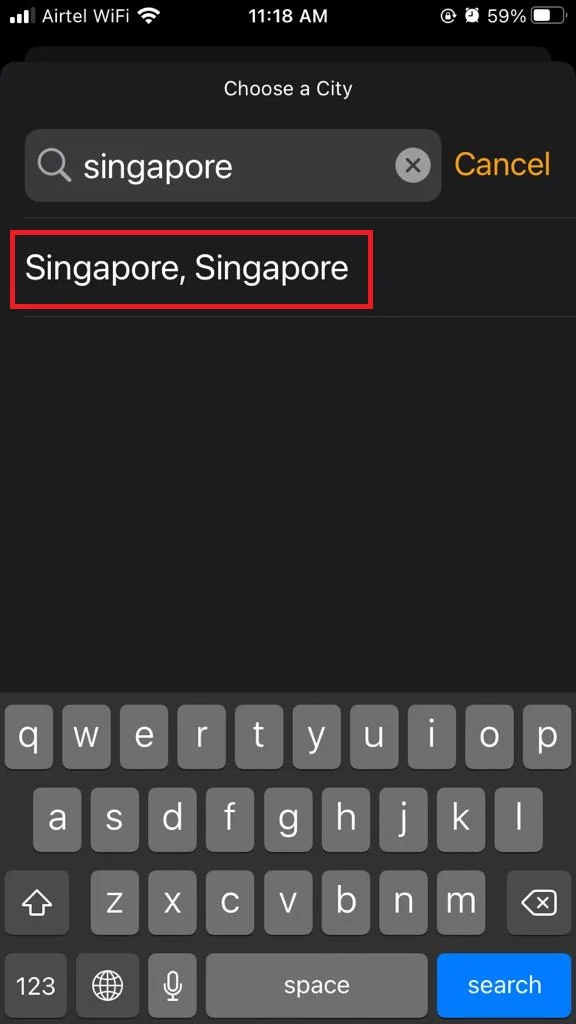
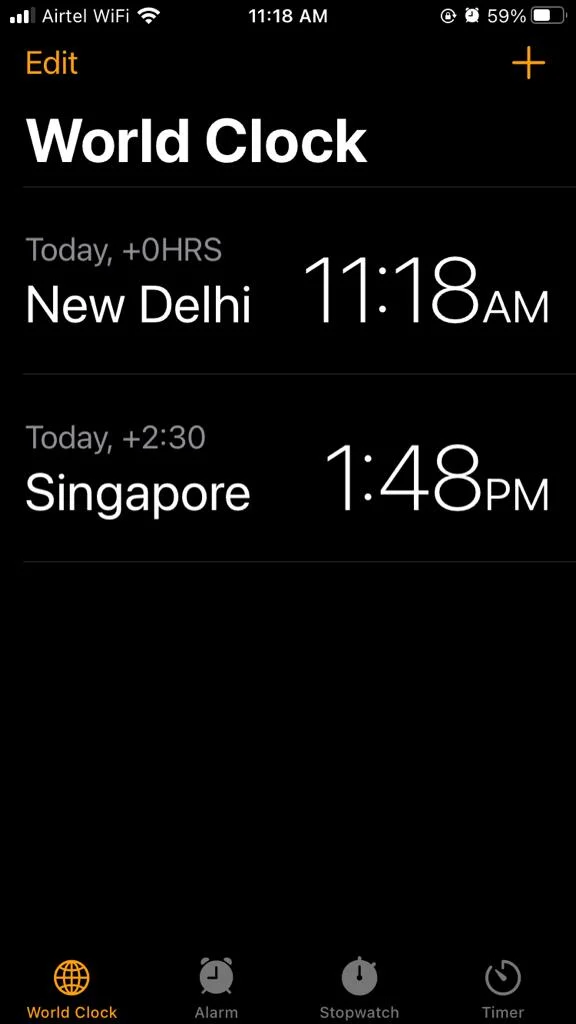
Now you have successfully added the time zone in the World Clock on your iPhone. Here you can add many times zone in the World Clock on your iPhone as many you want to add.
You can easily check the time in different places without doing any math in your head. You can also use Siri to ask for the time in any location by saying something like “Hey Siri, what time is it in Singapore?” or “Hey Siri, how many hours ahead is Hong Kong?”.
So, what are you waiting for? Go ahead and set some world clocks on your iPhone and enjoy being a global citizen. You’ll never be out of sync with the world again!
How to Delete Time-Zone in the World Clock on your iPhone
- Tap on the Clock app.
- Tap on the World Clock tab if you are on another tab.
- Swipe the time zone (to whom you want to delete) to the left.
- Now tap on Delete (in Red Background).
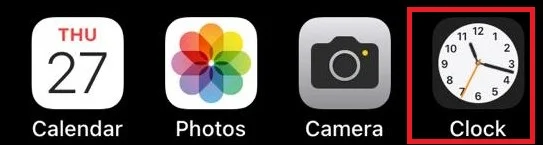
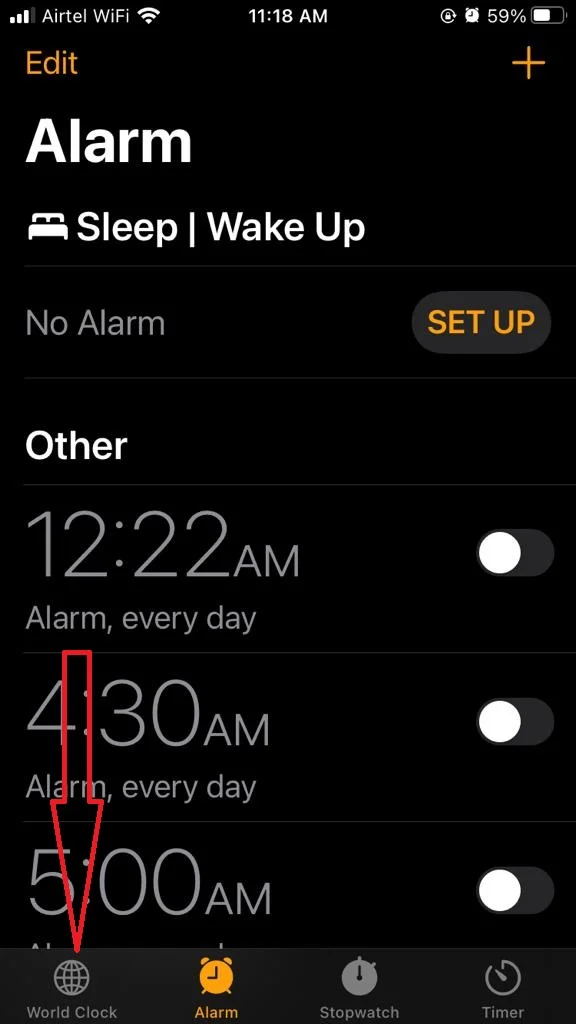
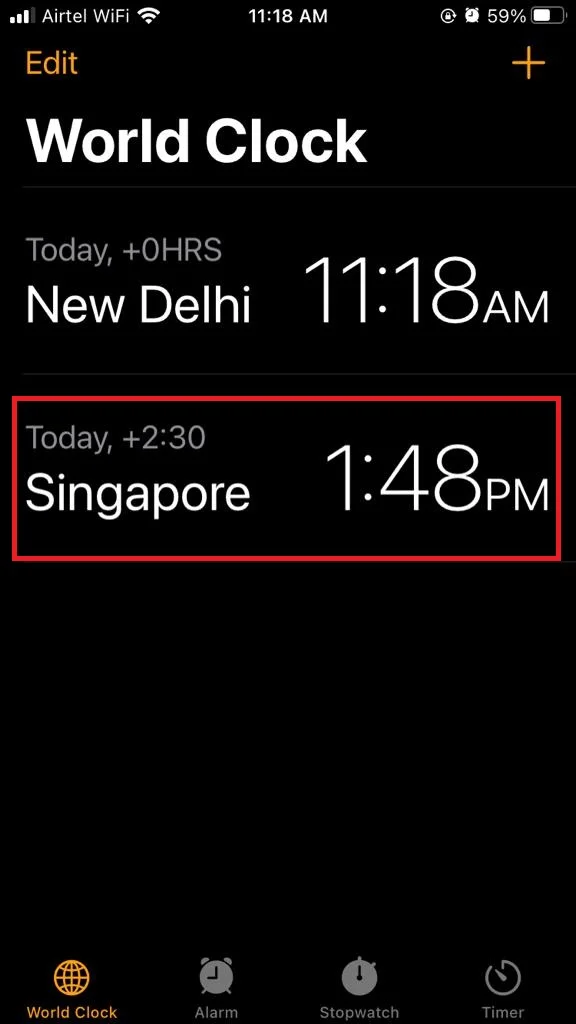
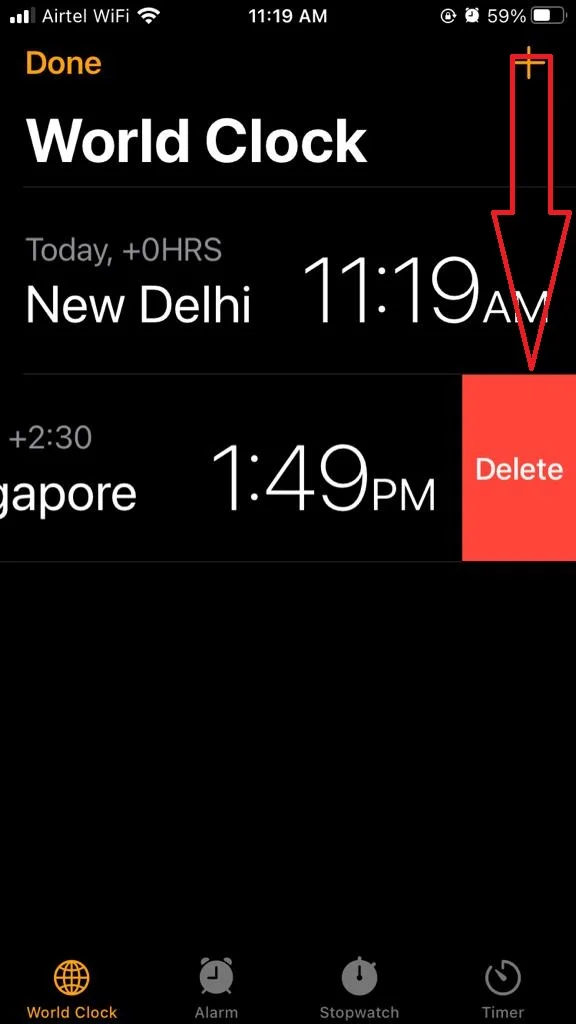
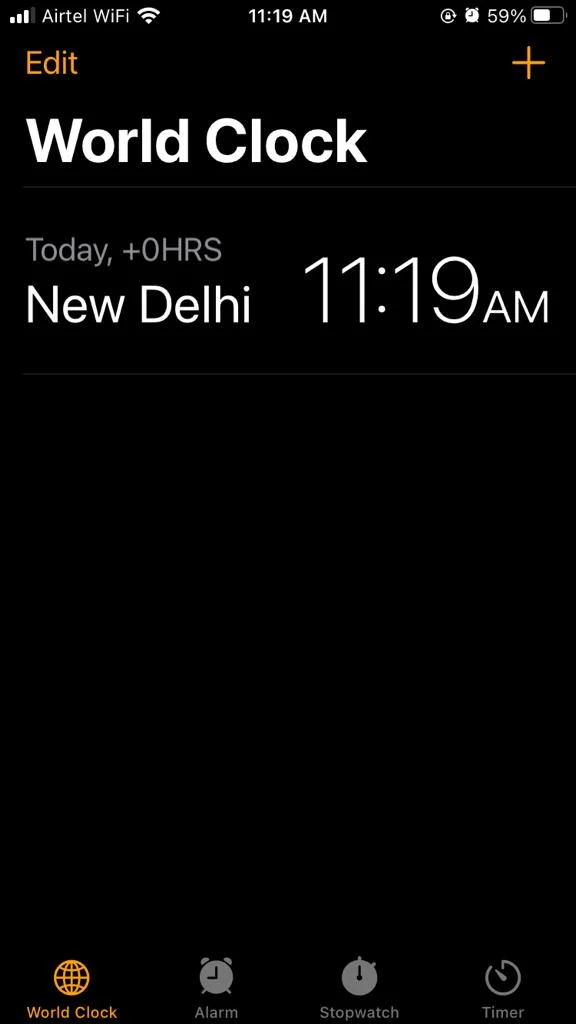
Another way to Delete Time-Zone in the World Clock on your iPhone
- Tap on the Clock app.
- Tap on the World Clock tab if you are on another tab.
- Now tap on Edit.
- Tap on the – icon (minus icon in the red background).
- Tap on Delete (in Red Background).
That’s it! You’ve successfully deleted or removed the time zone in the world clocks on your iPhone.
Conclusion
Setting time zones in the world clocks on your iPhone is a handy way to keep track of the time in different locations. Whether you have family, friends, or business partners in other countries, or you just want to know what time it is in your favorite vacation spot, you can easily add as many time zones in World Clock as you want to your iPhone. With these simple steps, you can always stay connected and informed with the world clocks on your iPhone.
Must Read
Please comment and Contact Us for any discrepancies. Follow MambaPost on Facebook, Twitter, and LinkedIn. For the latest Tech News checkout at MambaPost.com.

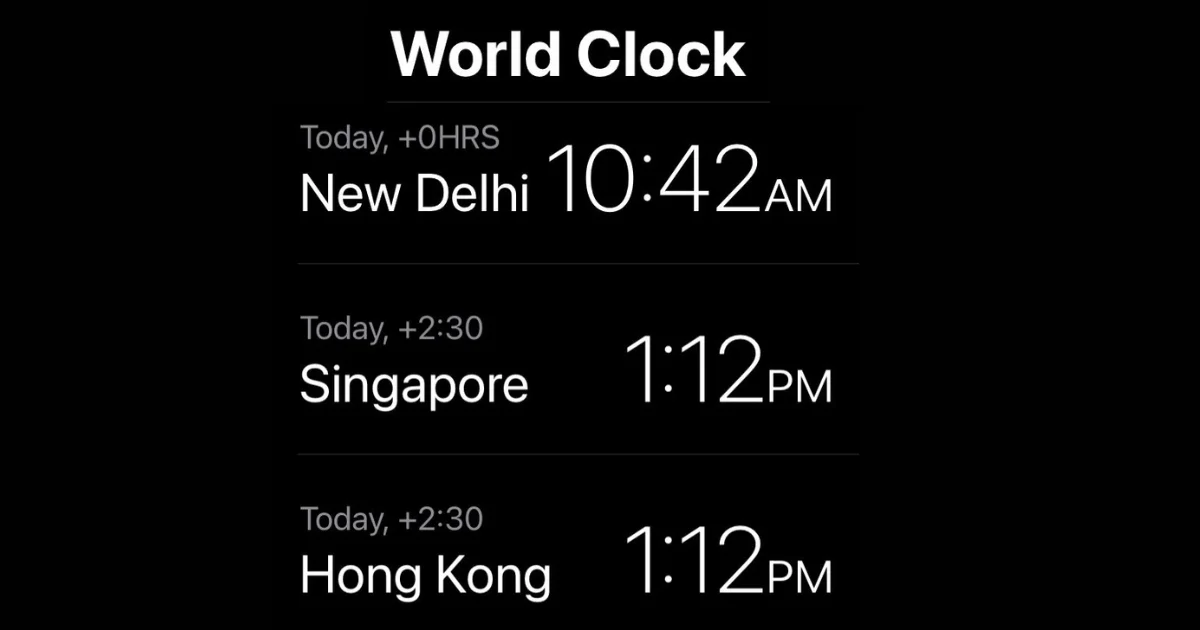
4 thoughts on “How to Set World Clocks on Your iPhone?”
Comments are closed.