If you use WhatsApp on your iPhone, you might want to keep some of your chats private and secure from prying eyes. Maybe you have some sensitive messages from your friends, family, or work colleagues that you don’t want anyone else to see. Or maybe you just value your privacy and don’t want anyone snooping on your conversations. Whatever the reason, there is a way to lock WhatsApp chat on iPhone and protect it with a password, Touch ID, or Face ID. Here’s how to Lock WhatsApp Chat on iPhone.
Lock WhatsApp Chat on iPhone for Individuals
It is very easy to lock WhatsApp chat on iPhone for individuals. Let’s see how to do this.
- Tap on the WhatsApp app on your iPhone.
- Search and tap the name for which you want to lock the chat.
- Now tap on the contact’s name (at the top).
- Scroll down and tap on the Chat Lock.
- Turn on the toggle for Lock This Chat with Touch ID or Lock This Chat (Depending on the iPhone model you are using). You may be asked for Touch ID, passcode, or Face ID to confirm or validate.
- Tap on OK to confirm that WhatsApp will not lock chat on any linked device. You may be asked for Touch ID, passcode, or Face ID to confirm or validate. If so, please validate.
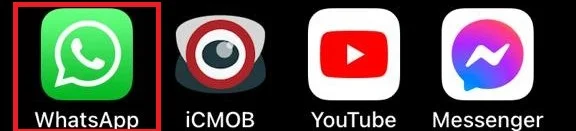
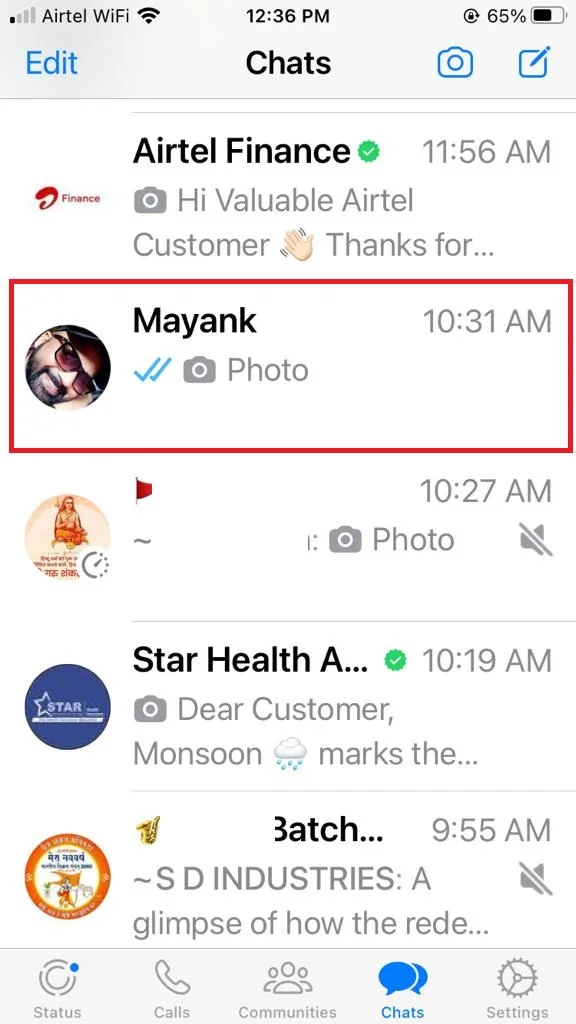
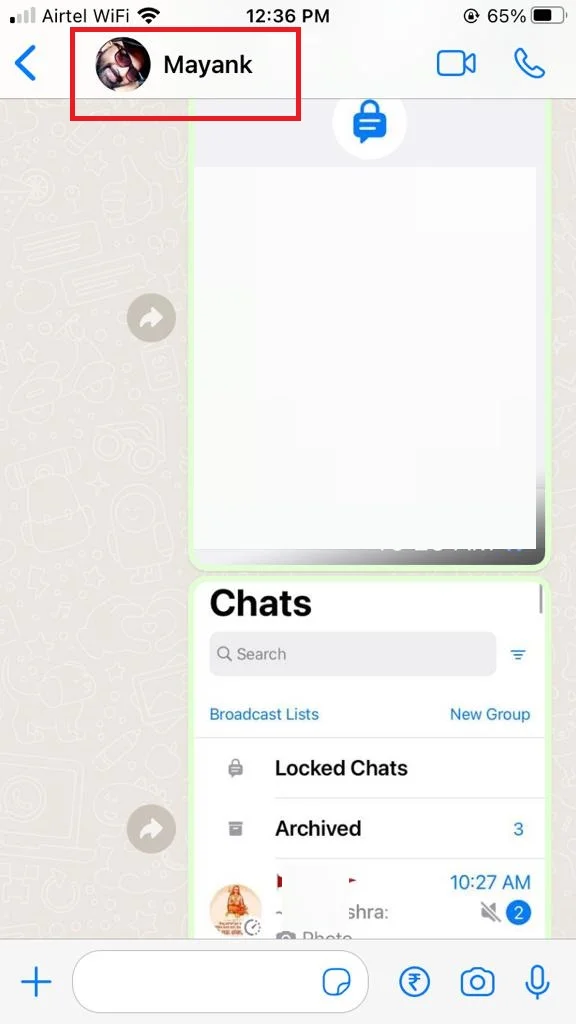
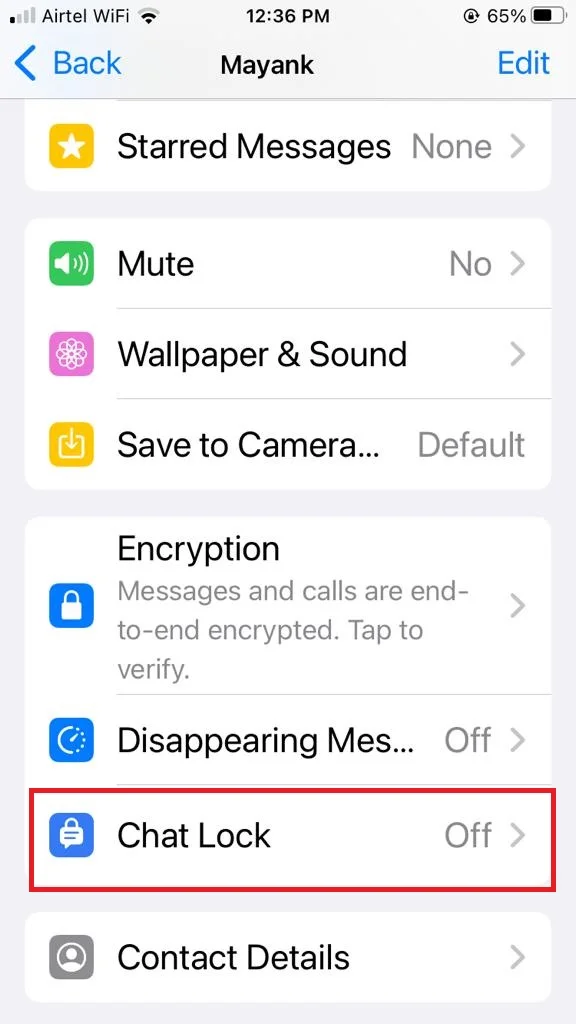
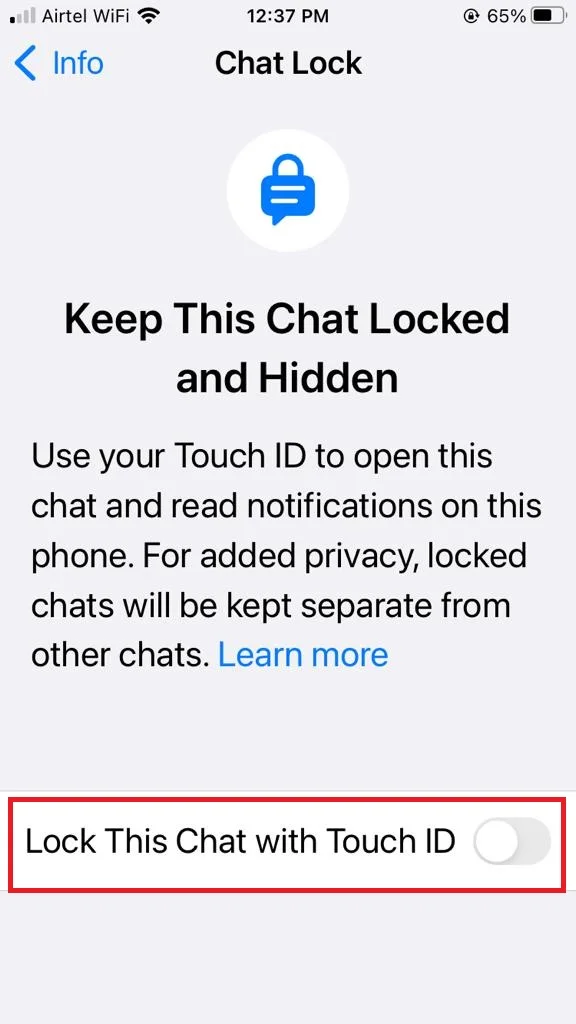

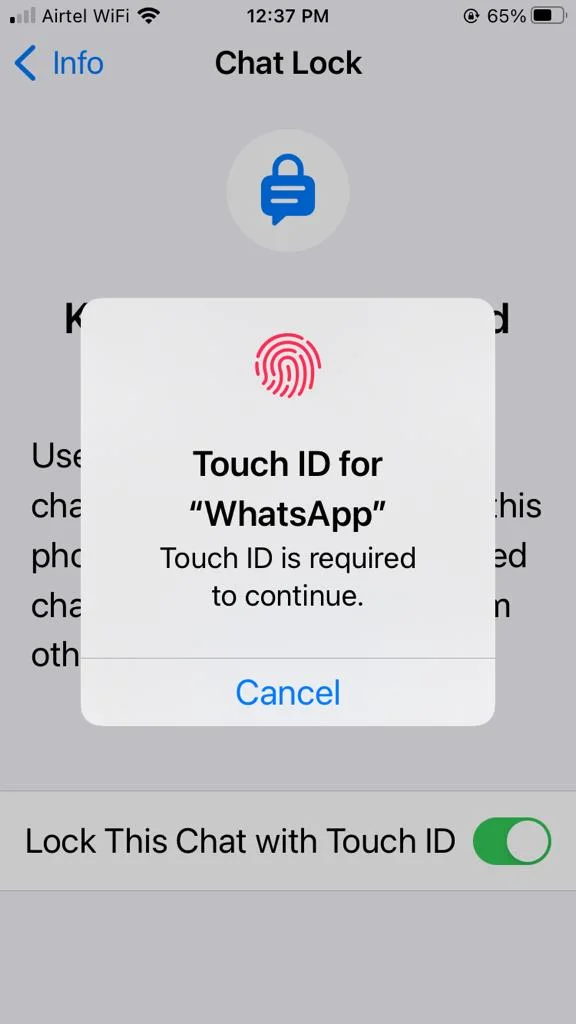
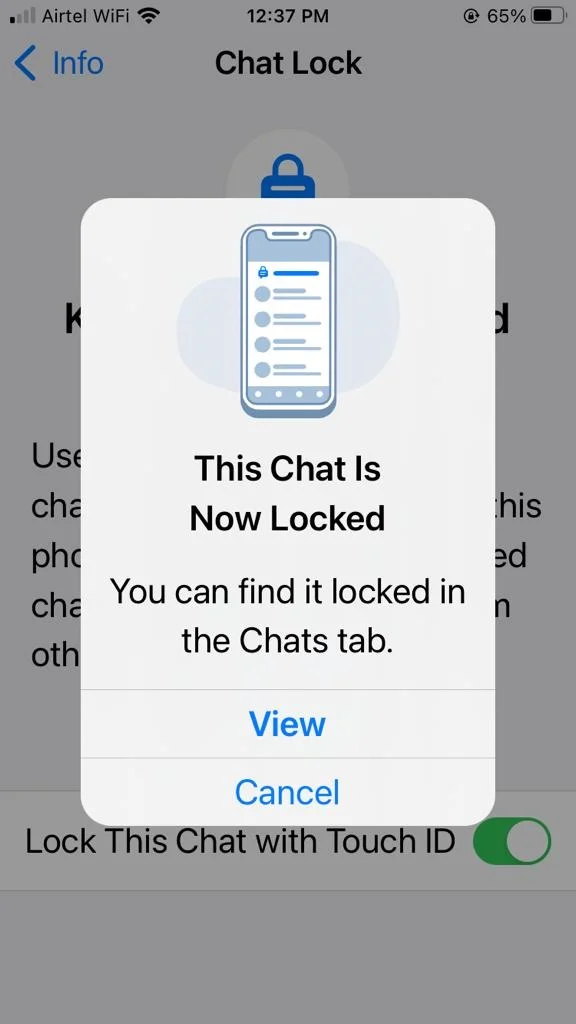
That’s it! You have successfully locked WhatsApp chat on your iPhone for individuals and made it more secure. You can lock as many chats as you want with this app.
Lock WhatsApp Chat on iPhone for Groups
- Tap on the WhatsApp app on your iPhone.
- Search and tap the group name for which you want to lock the chat.
- Now tap on the group’s name (at the top).
- Scroll down and tap on the Chat Lock.
- Turn on the toggle for Lock This Chat with Touch ID or Lock This Chat (Depending on the iPhone model you are using). You may be asked for Touch ID, passcode, or Face ID to confirm or validate. Tap on OK to confirm if prompted that WhatsApp will not lock chat on any linked device. You may be asked for Touch ID, passcode, or Face ID to confirm or validate. If so, please validate.
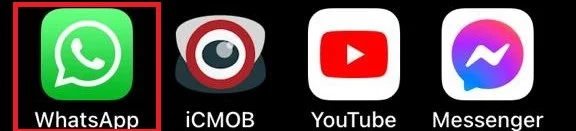
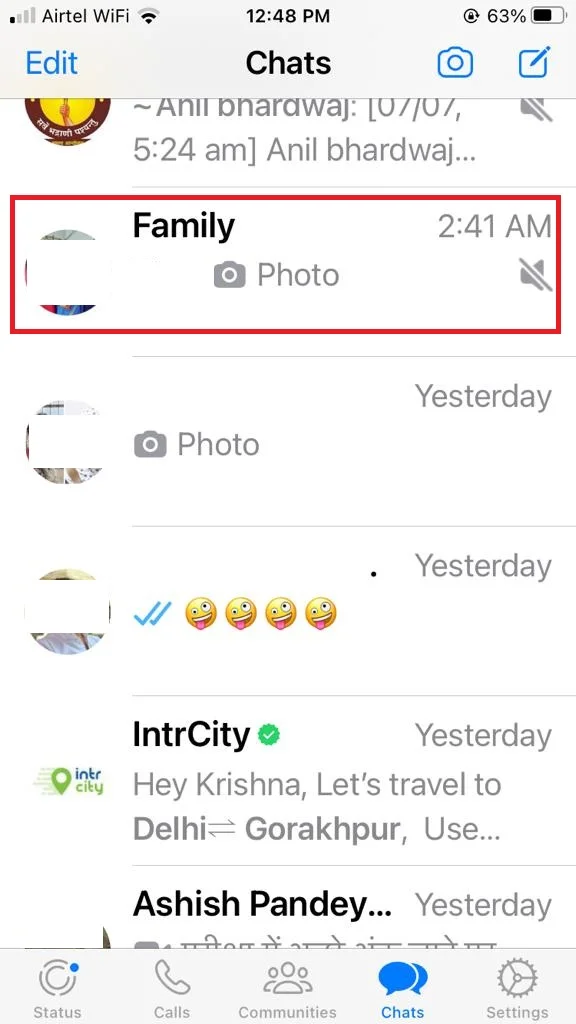
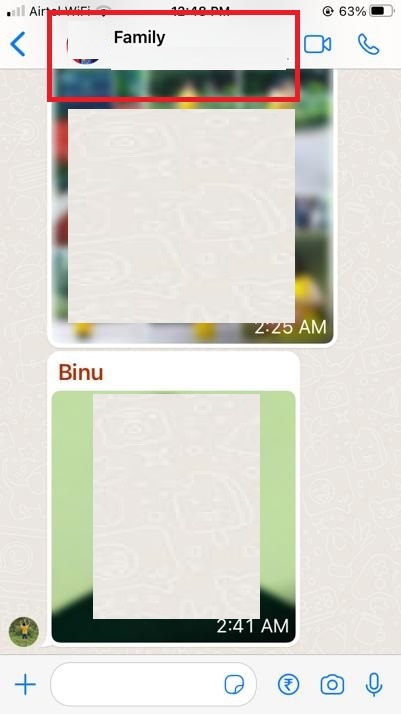
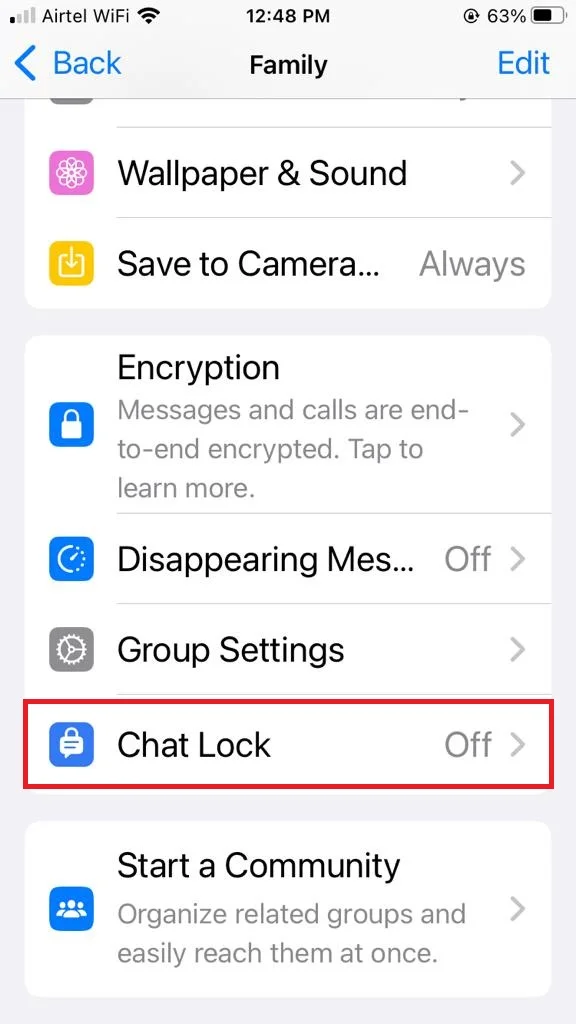
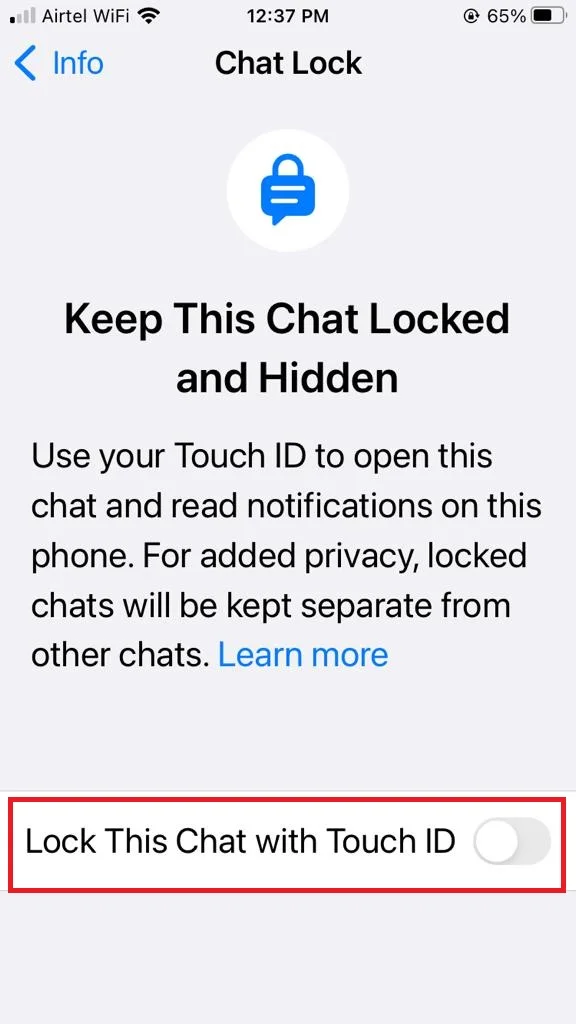
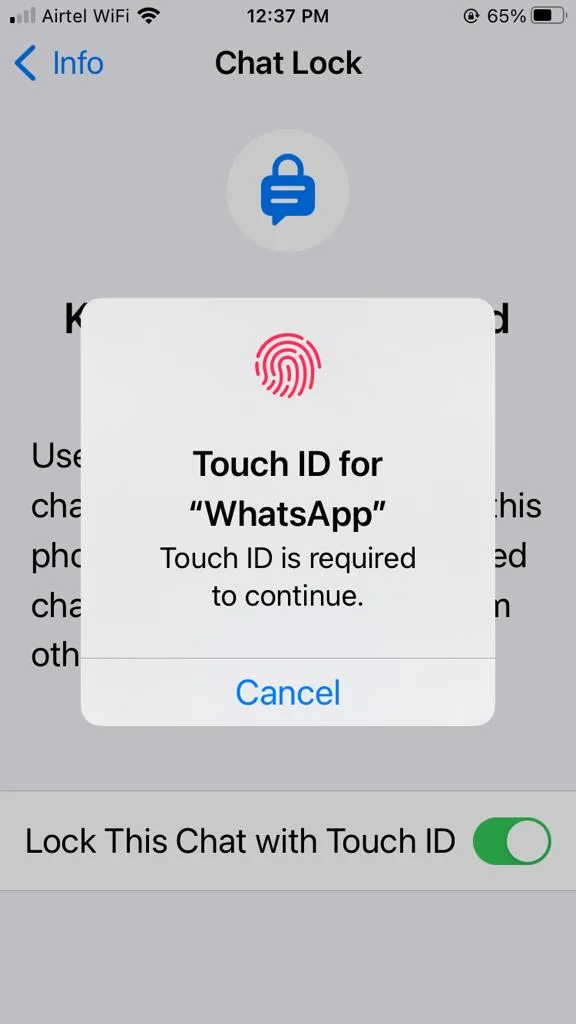
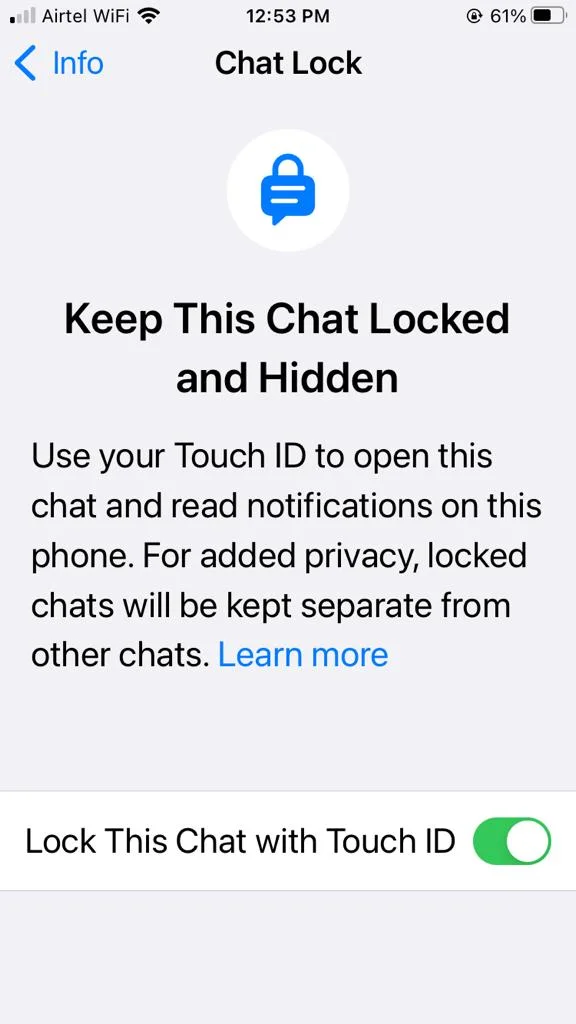
That’s it! You have successfully locked WhatsApp chat on your iPhone for the specific group and made it more secure. You can lock as many group chats as you want with this app.
How to See the Locked Chat
When you decide to lock an individual or group chat on WhatsApp, you won’t see them anymore on the main chat page. Instead, you can reveal the Locked Chats folder by simply swiping down from the top on the WhatsApp chat screen. To access all your locked chats and group chats, you can simply select the Locked Chats folder.
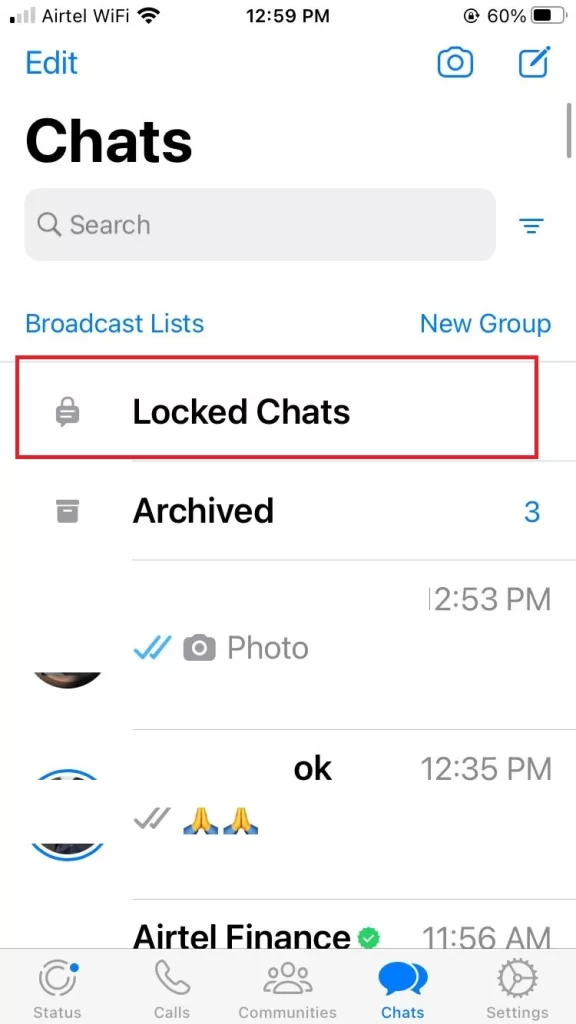
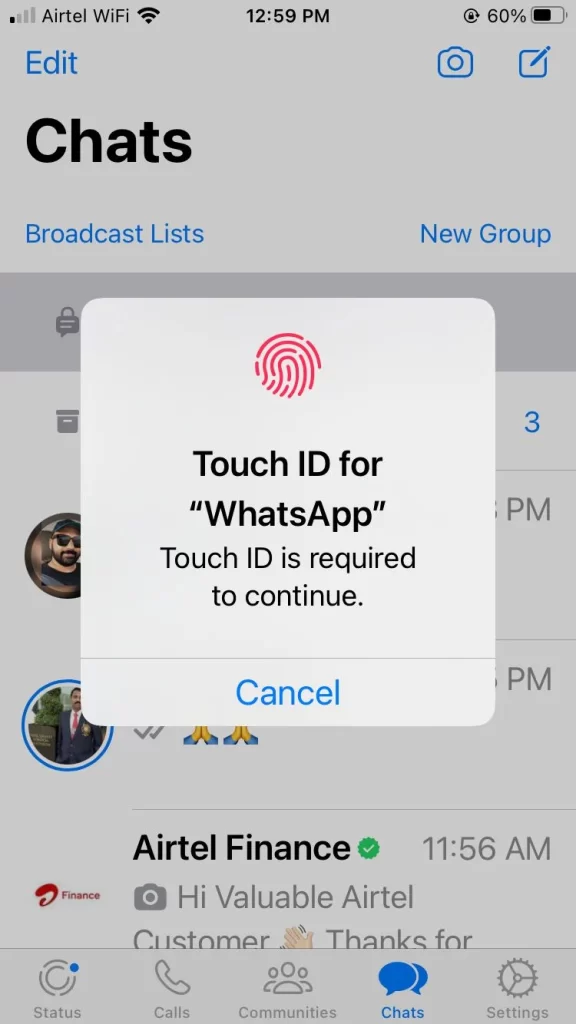
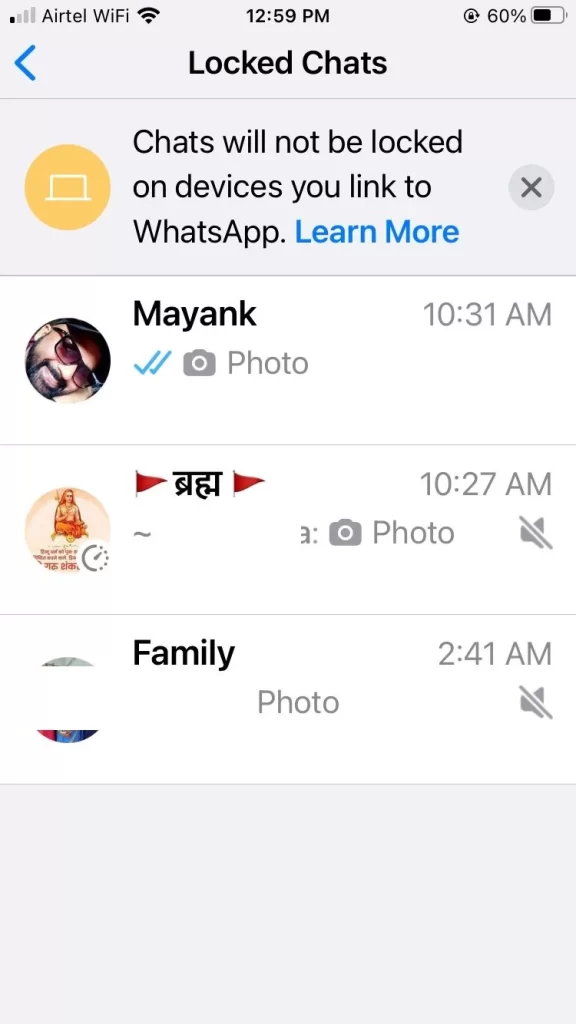
How to Disable Locked Chat
- Go to the WhatsApp Locked Chats Folder. It may ask for Touch ID, passcode, or Face ID to confirm or validate. If so, please validate.
- Tap on the chat for which you want to disable or unlock.
- Tap on the individual chat name or group chat name for which you want to unlock this chat lock feature.
- Tap on Chat Lock.
- Turn off the toggle for Lock This Chat with Touch ID or Lock This Chat (Depending on the iPhone model you are using). It may ask for Touch ID, passcode, or Face ID to confirm or validate. If so, please validate.
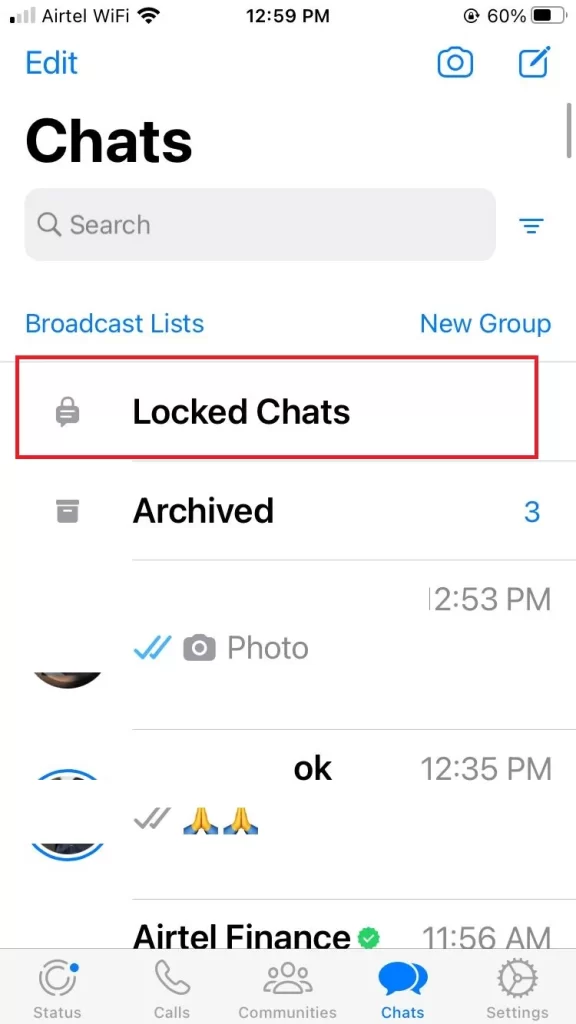
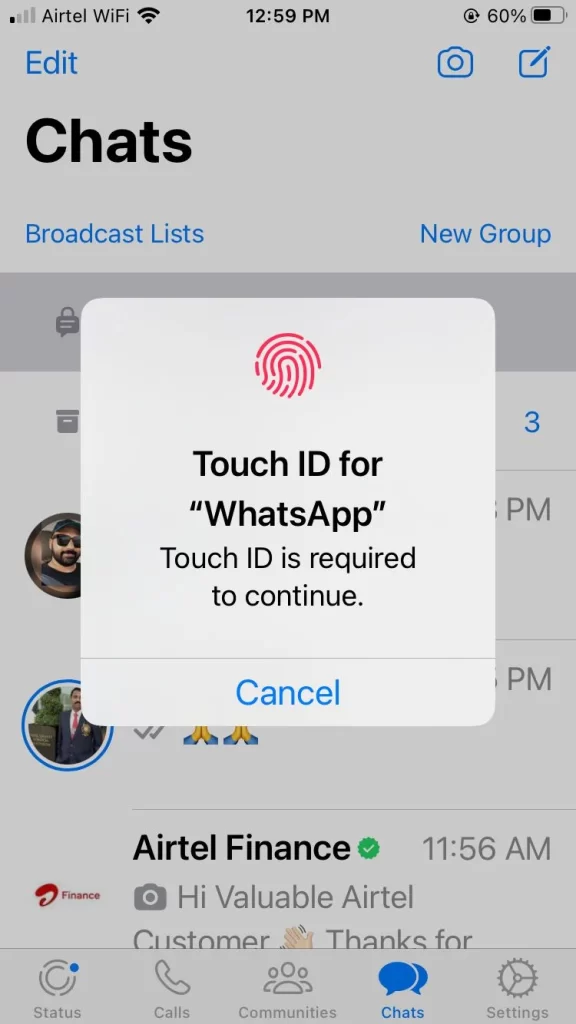
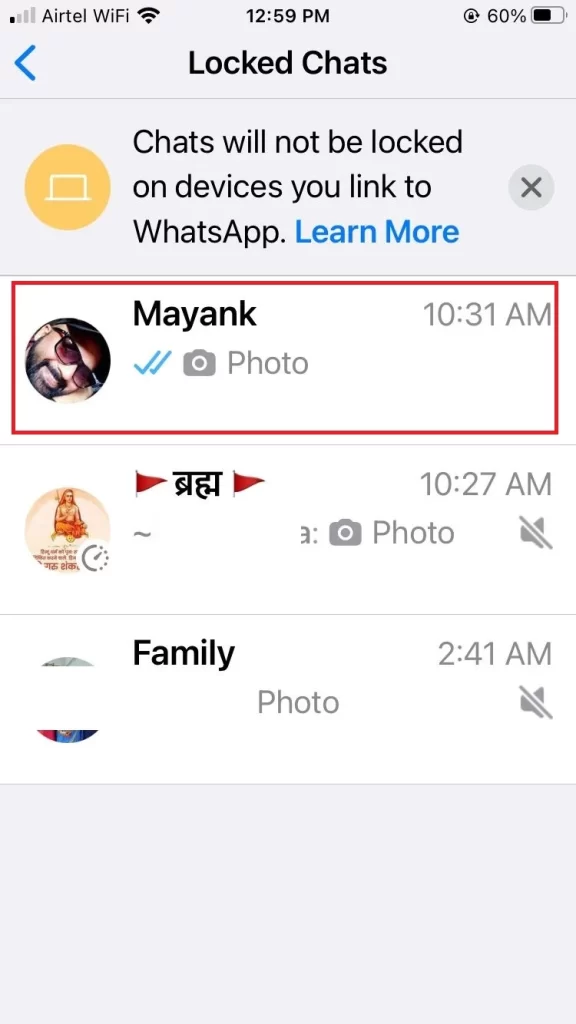
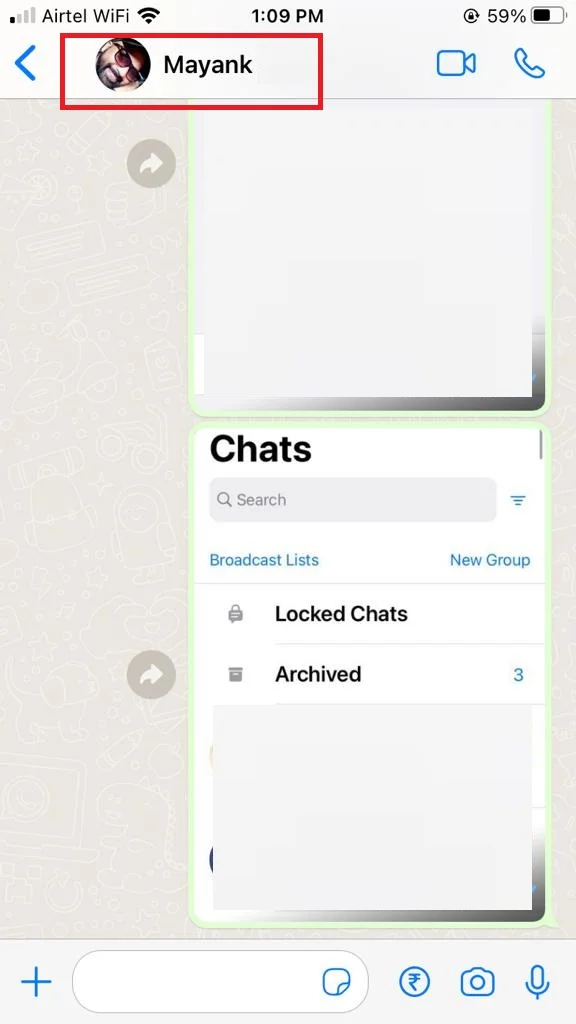
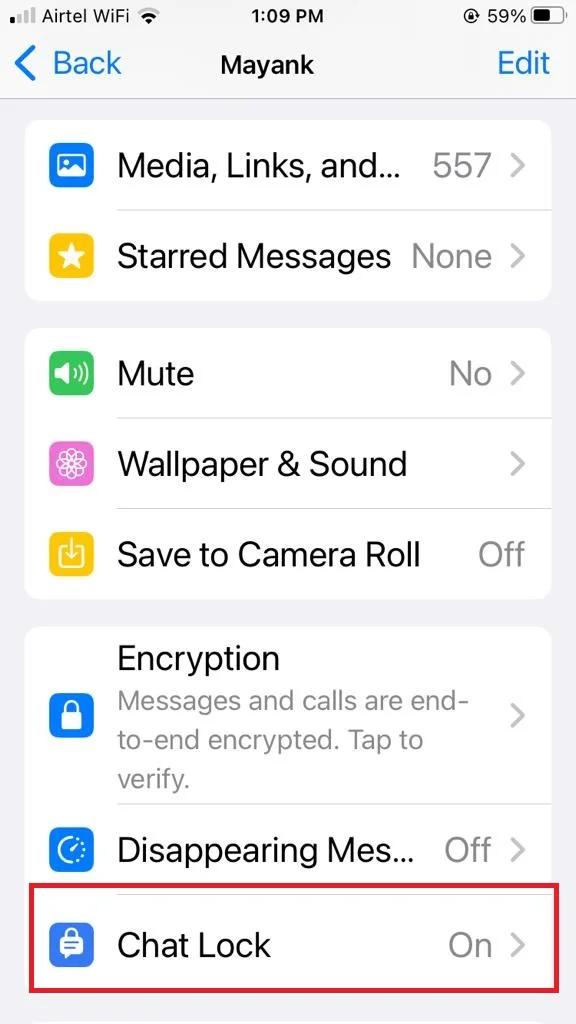
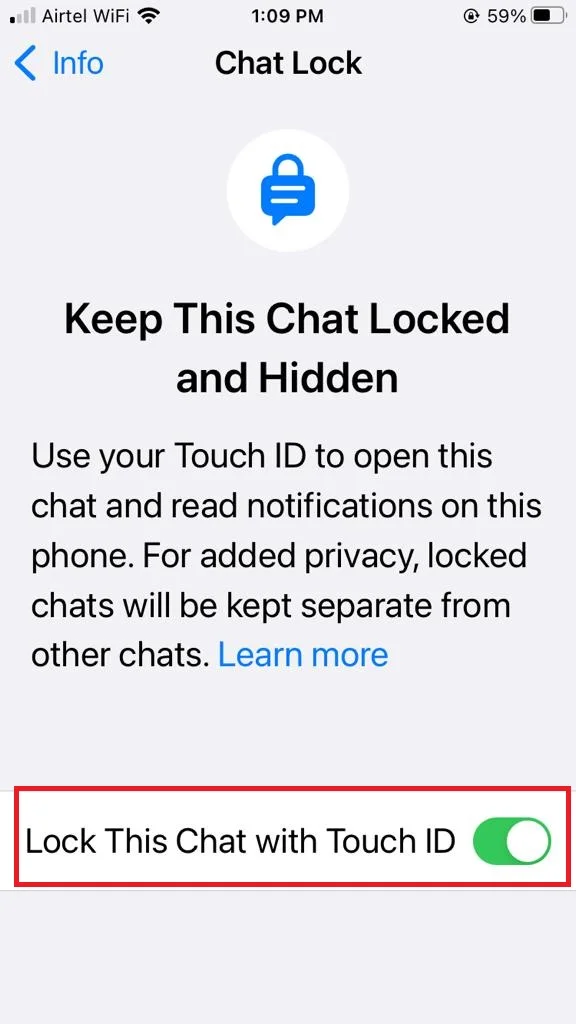
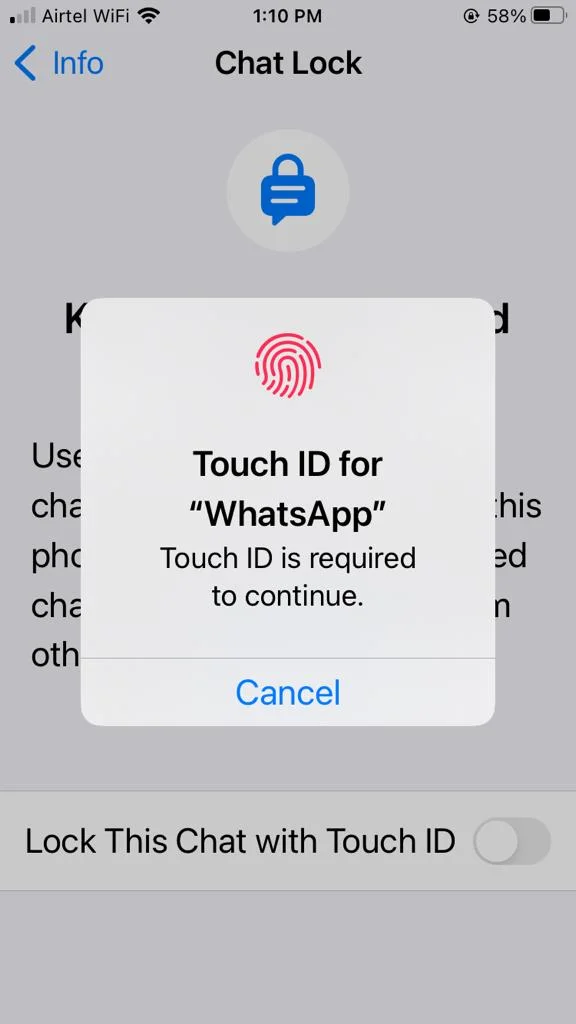
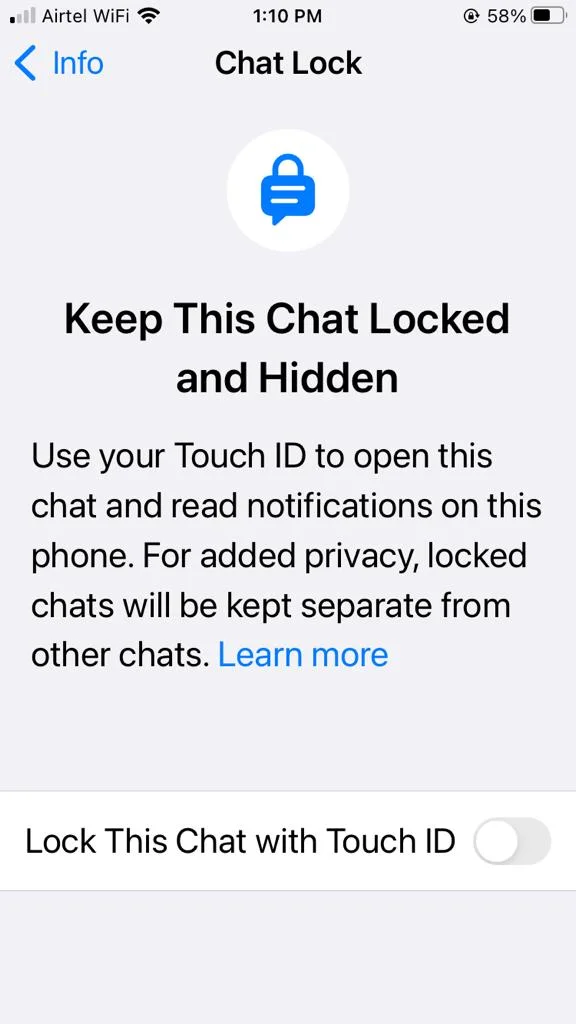
You have successfully disabled WhatsApp chat on your iPhone for individual and specific groups.
What to Do if You Are Not Able to Lock the Chat?
- Kill the App and open it again. OR
- Restart your phone. OR
- Update WhatsApp to its latest version.
Note: This method (Lock WhatsApp Chat) only works if you have an iPhone with iOS 13 or later. Also, this app does not encrypt your chats or prevent WhatsApp from accessing them. It only hides them from the WhatsApp app interface. If you want more privacy and security, you should use end-to-end encryption and delete your chats regularly.
Conclusion
In a world where privacy is important, securing our WhatsApp chats on iPhones becomes crucial. Whether it’s protecting sensitive messages from friends, family, or work colleagues, or simply valuing our privacy, locking WhatsApp chats offers a solution. Individual chats can be easily locked by accessing the desired contact’s chat settings and enabling the Chat Lock feature. Similarly, group chats can also be secured with a few taps. With this new feature, you can enjoy the peace of mind that comes with knowing your WhatsApp conversations are safe and confidential.
Must Read
WhatsApp Chat Lock Feature Rolled Out
Add Bing Chat Widget on iPhone
Please comment and Contact Us for any discrepancies. Follow MambaPost on Facebook, Twitter, and LinkedIn. For the latest Tech News checkout at MambaPost.com.

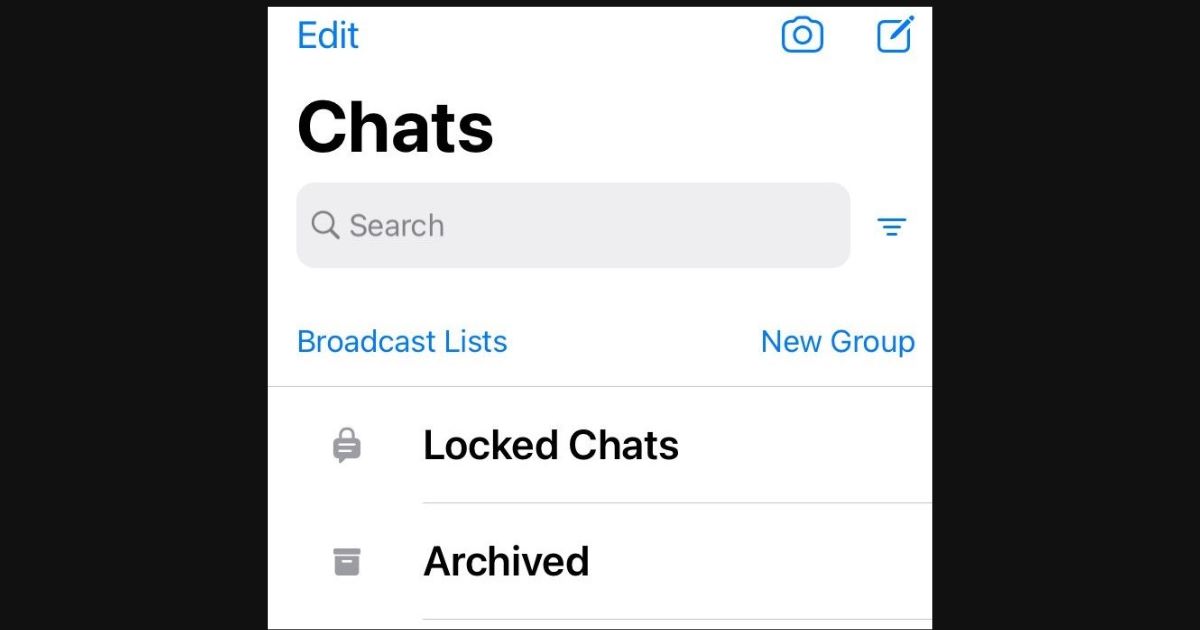
7 thoughts on “How to Lock WhatsApp Chat on iPhone?”
Comments are closed.