Do you want to keep your messages private on your iPhone? Maybe you have some sensitive conversations that you don’t want anyone else to see. Or maybe you just don’t like the idea of someone snooping around your texts. Whatever the reason, you can lock your message app on your iPhone with a few simple steps. Let’s see how to lock message app on iPhone. The process will be the same for both iPhone and iPad.
Why Do We Need to Lock Messages App on iPhone or iPad?
If you have an iPhone or iPad, you probably use it to send and receive messages from your friends, family, and colleagues. But did you know that anyone who has access to your device can read your messages, even if they don’t know your passcode? That’s why it’s important to lock your message app on your iPhone or iPad so that only you can see your conversations.
There are different ways to lock your message app on your iPhone or iPad, depending on your preferences and needs. You can use the built-in features of iOS, such as Face ID, Touch ID, or Screen Time, to restrict access to your message app. Either way, locking your message app is a smart and easy way to ensure that only you can see your messages on your iPhone or iPad.
How to Lock Messages App?
There are many ways to lock the Messages app on iPhone and iPad. Let’s see the three most common and simple ways to lock messages app.
1. Lock Messages App on iPhone using the App Limit Feature of Screen Time
- Tap on the Settings app on your iPhone or iPad.
- Now tap on Screen Time.
- Tap on App Limits.
- Now tap on Add Limit.
- Tap on the Messages. If you have an older iPhone then tap on the > icon next to Social. Now from here tap on the radio button for Messages.
- Tap on the Next.
- Now set the Time.
- Finally, tap on Add.
- To unlock it you need to enter the Screen Time passcode.
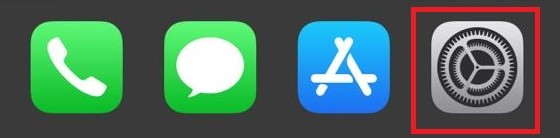
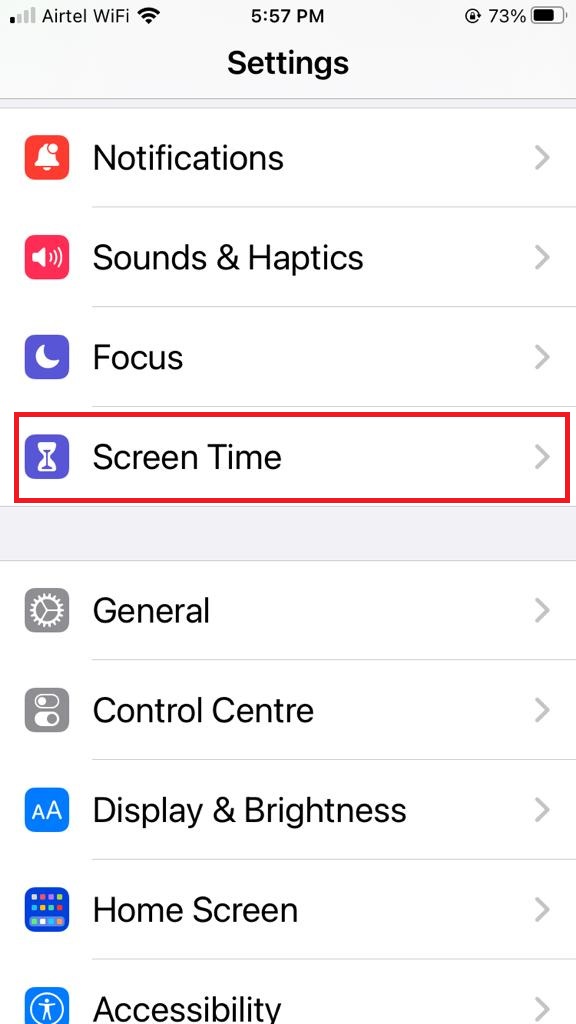
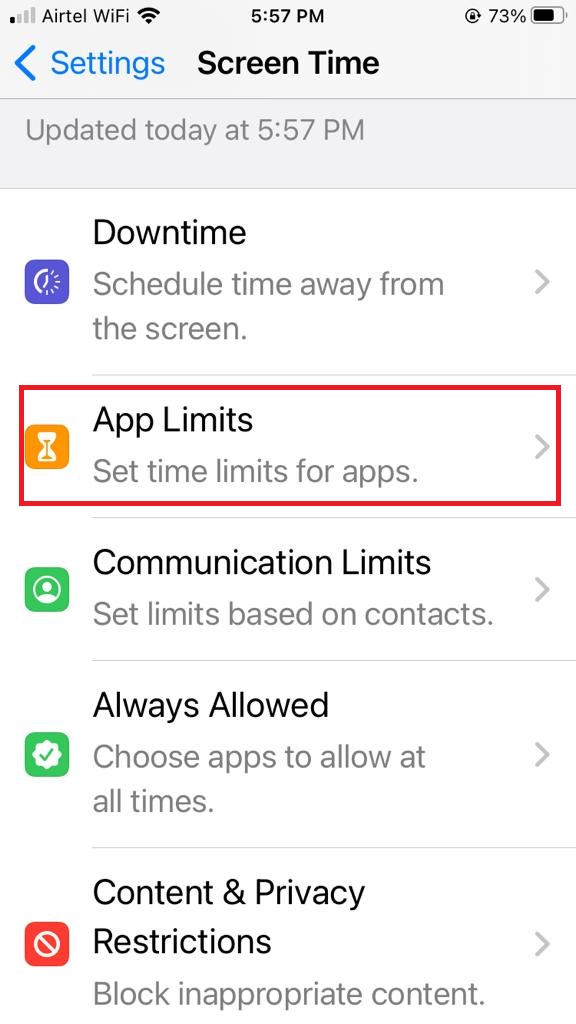
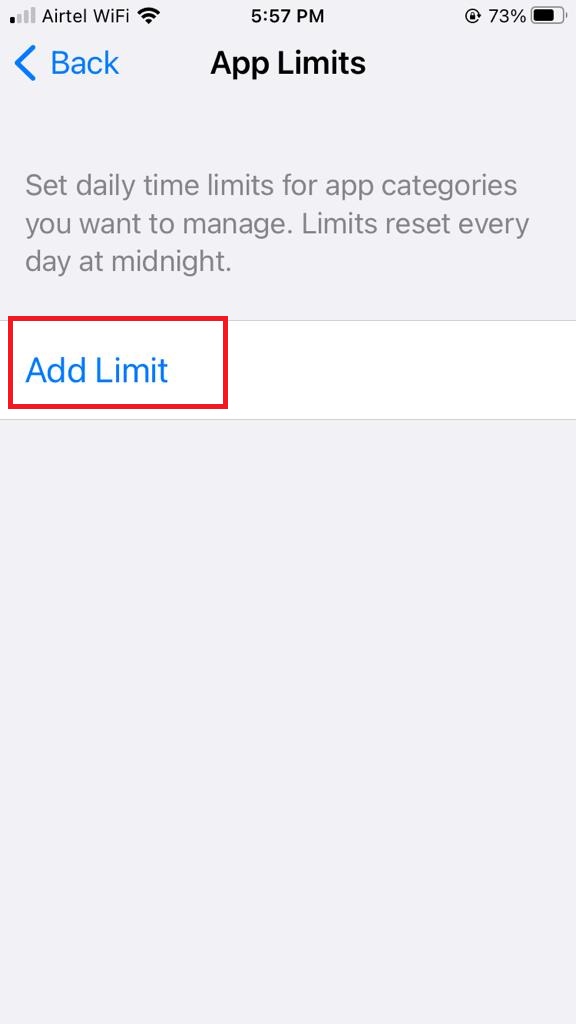
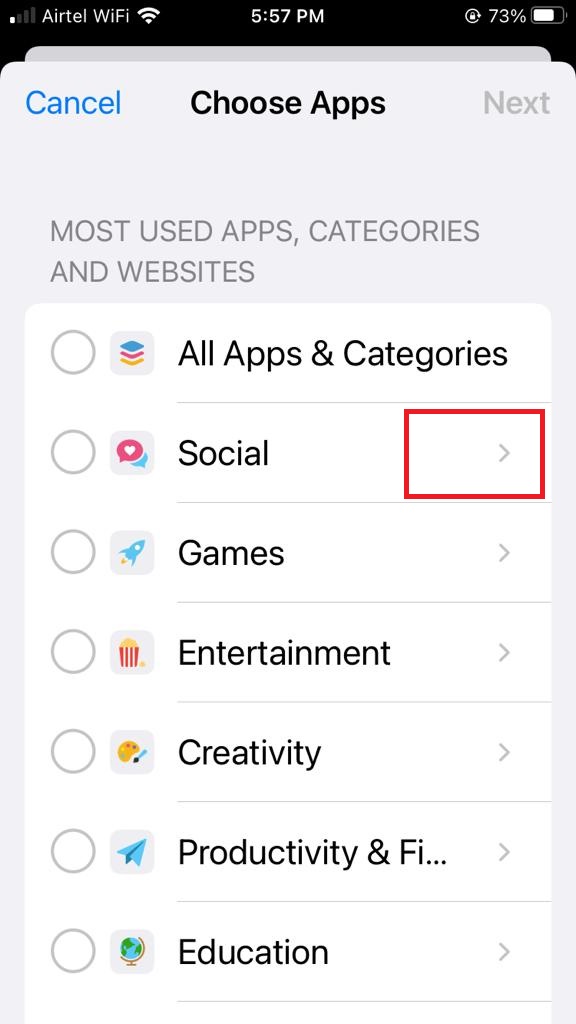
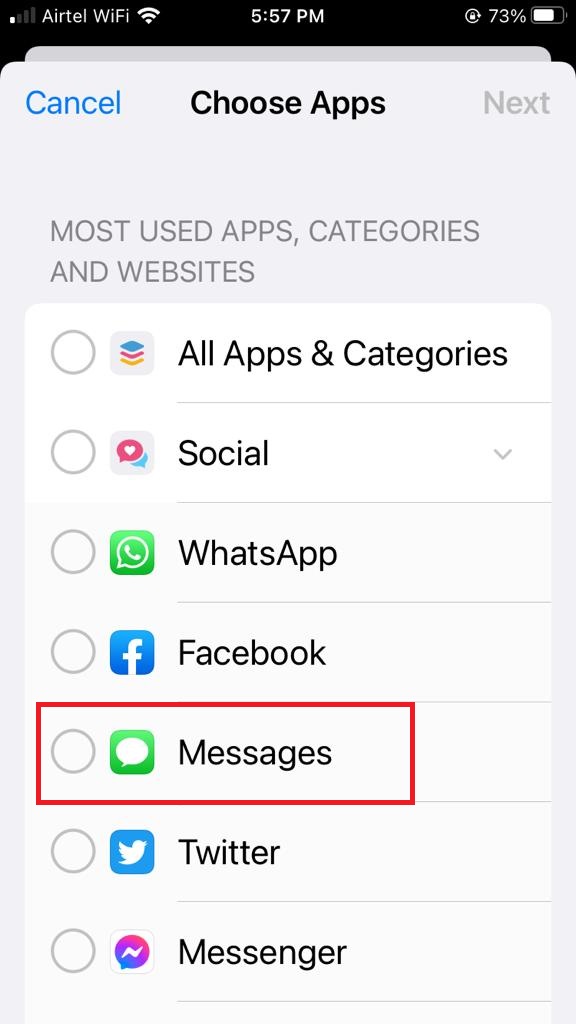
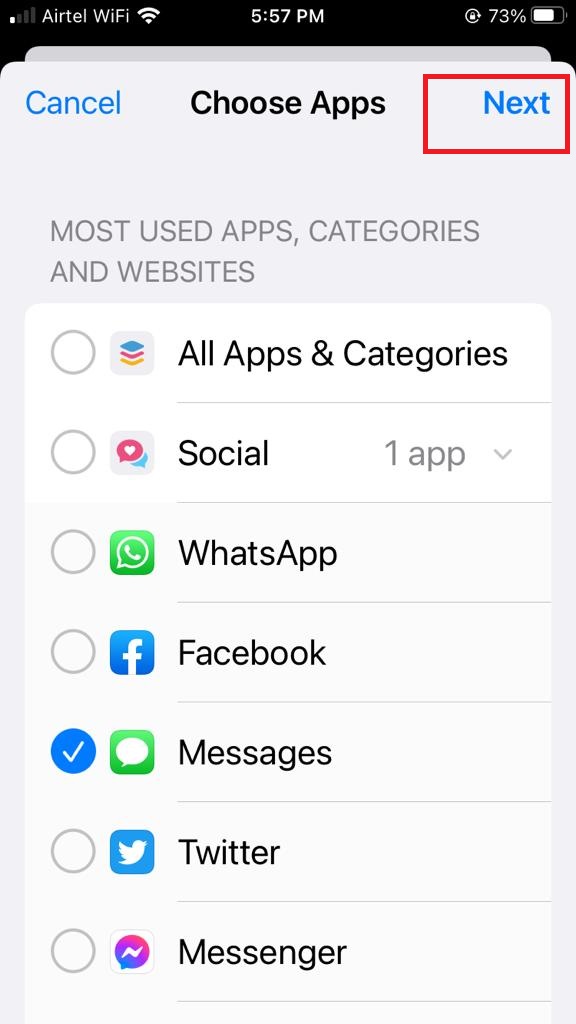
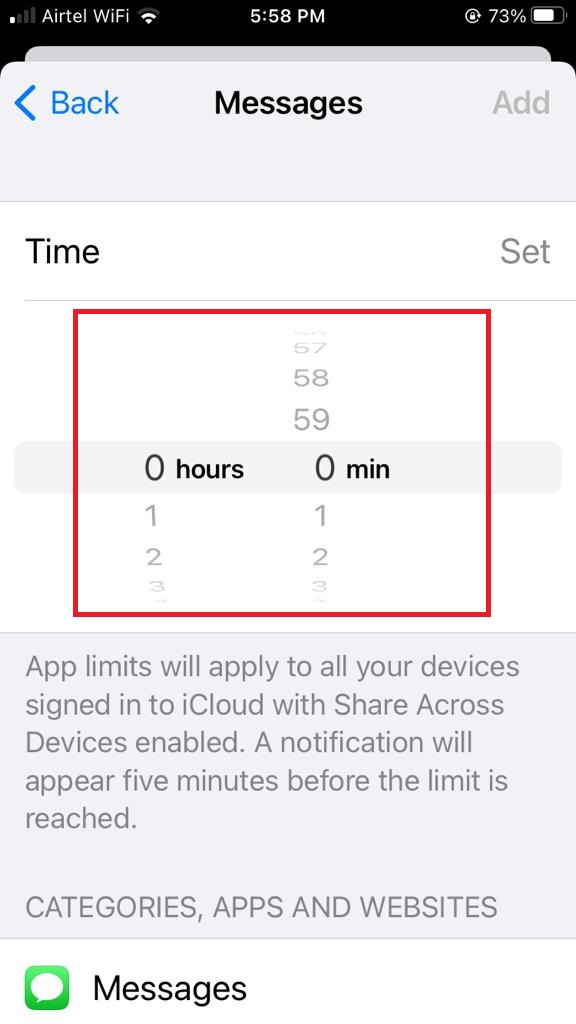
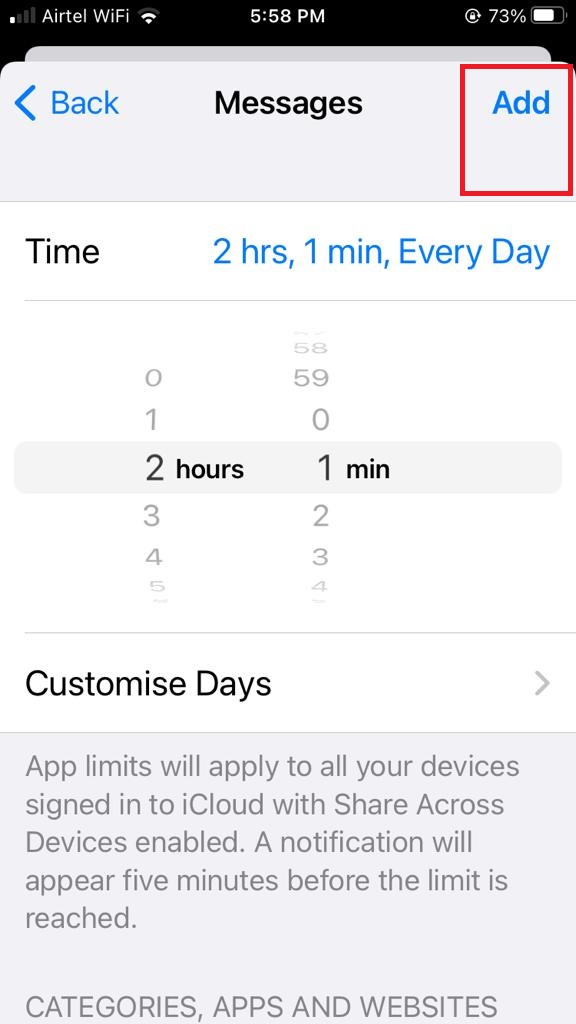
That’s it! Now you have successfully locked the Message App on your iPhone using the App Limits feature of Screen Time.
2. Hide the Notification Previews for the Messages app
- Tap on the Settings app on your iPhone or iPad.
- Scroll down till you find Messages and tap on the Messages.
- Now tap on Notifications.
- Under LOCK SCREEN APPEARANCE tap on Show Previews.
- Tap on Never.
- To step back to the previous screen, tap on Back (topmost left corner).
- To hide notifications as per your need, select from Lock Screen, Notification Centre, or Banners under the ALERTS sections.
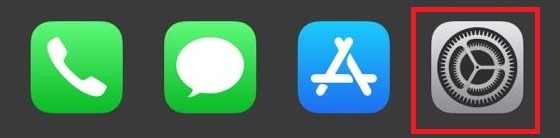
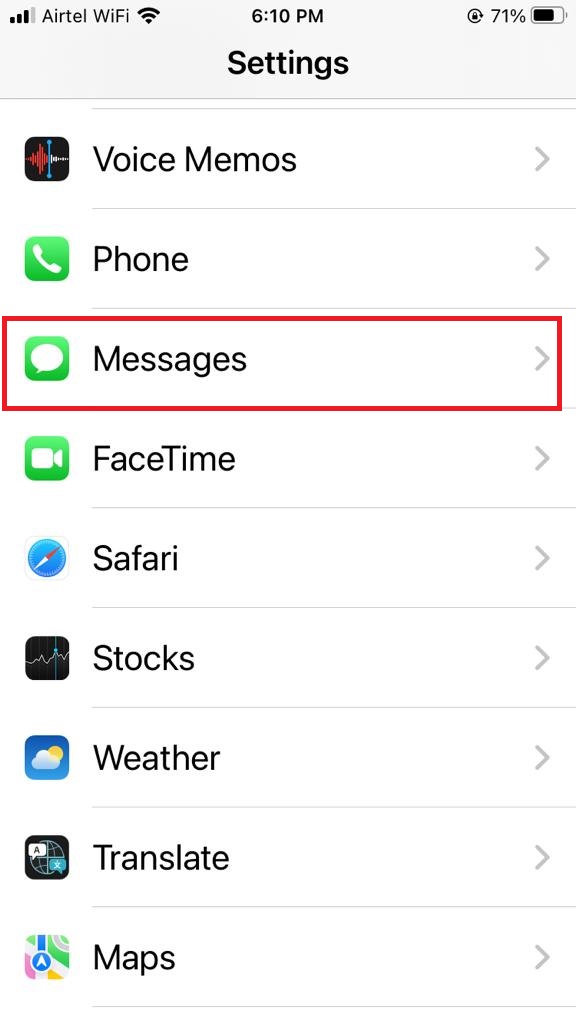
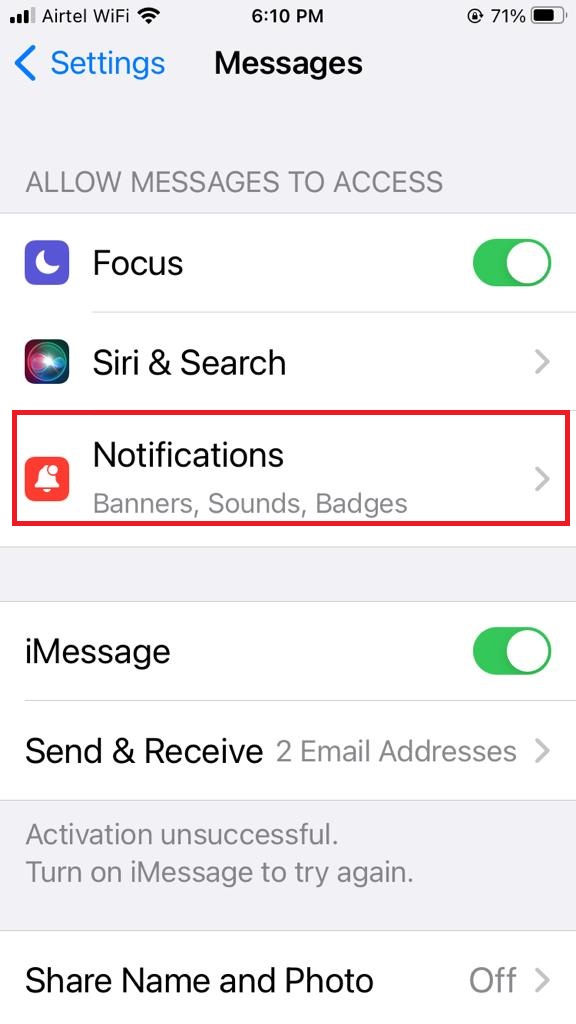
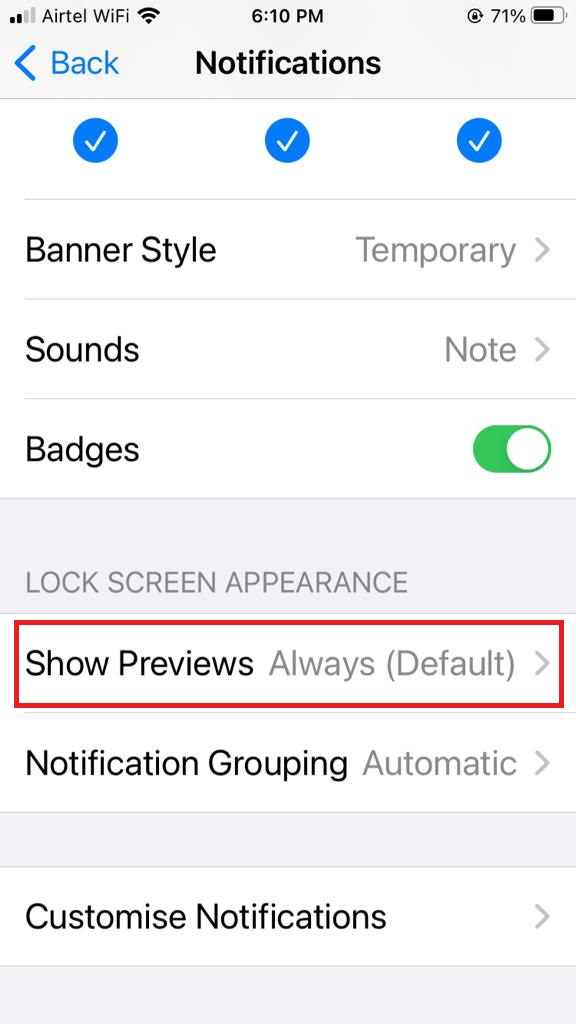
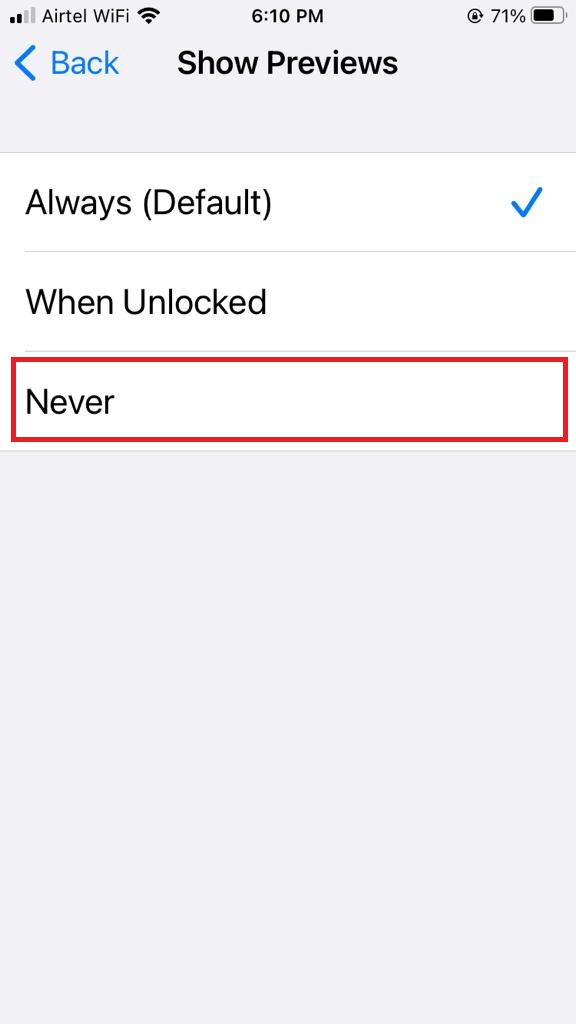
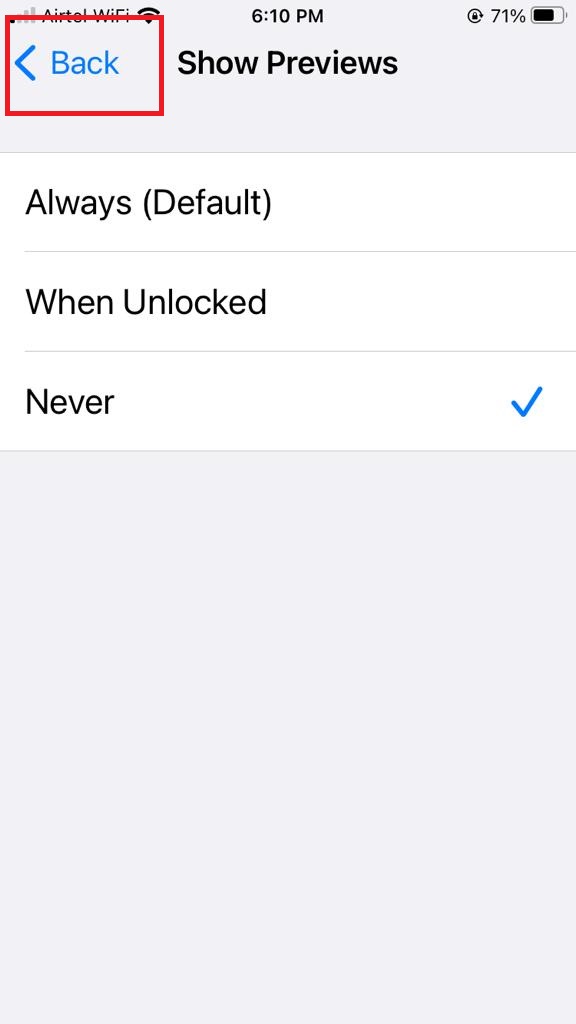
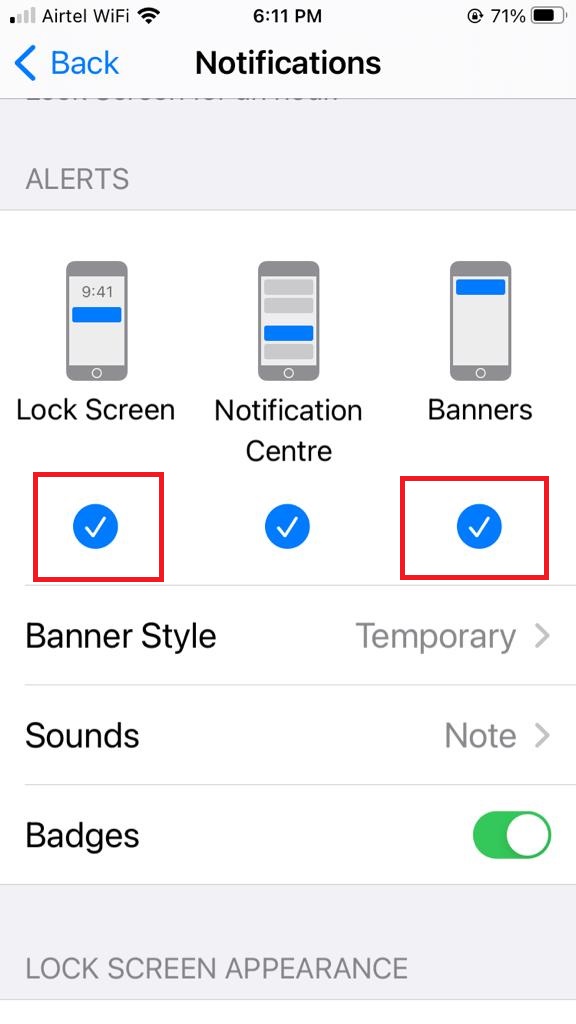
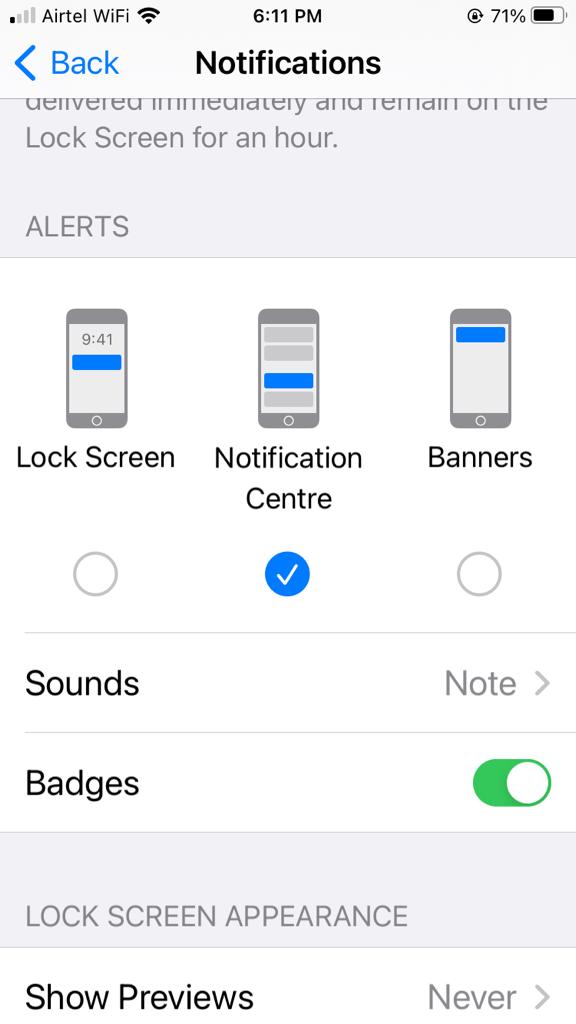
That’s it! Now you have successfully hidden the notification previews for the Messages app.
3. Lock Messages App on iPhone using Face ID & Passcode
- Go to Settings app and tap on Face ID & Passcode (or Touch ID & Passcode if you have an older iPhone).
- Enter your passcode if prompted.
- Now tap on Set Up Face ID.
- Now go with the flow of on-screen instructions to complete the setup.
Conclusion
In conclusion, locking your message app on your iPhone or iPad can help you protect your privacy and prevent unauthorized access to your conversations. There are different ways to lock your message app, such as using the built-in Screen Time feature and hiding the notification previews. Depending on your choices and needs, you can select the method that suits you best. Locking your message app is a simple and effective way to keep your messages safe and secure.
Must Read

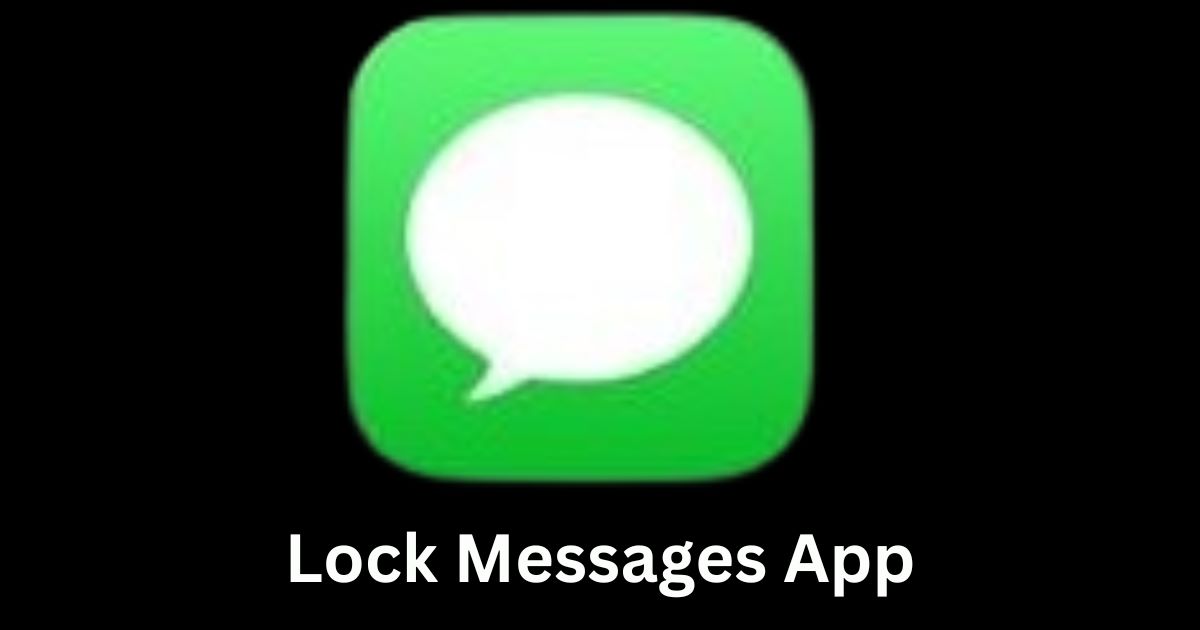
1 thought on “How to Lock Message App on iPhone or iPad?”
Comments are closed.