Do you want to keep your WhatsApp chats private and secure? If yes, then you might be interested in learning how to lock WhatsApp chat on Android phones.
Locking your chats means that no one can access them without entering a password, PIN, fingerprint, or face recognition. This way, you can protect your conversations from prying eyes and snoopy friends.
In this blog post, we will show you how to lock WhatsApp chat on Android phones using two methods: the built-in app lock feature and a third-party app locker. Let’s get started!
Lock WhatsApp Chat on Android Using the Chat lock feature
WhatsApp new Chat lock feature allows you to lock the chat (individuals or particular groups) with your fingerprint or face recognition. You can lock as many chats (individual or group) as you want. Let’s see how to lock WhatsApp chat on Android phones. Here we are using Samsung Galaxy M14 5G for demonstrating purpose. Steps can differ for different models of Android phones.
1. How to Lock WhatsApp Individuals Chat on Android Phones
To lock WhatsApp chat on your Android phone, follow the below steps:
- Make sure you have already set up or activated the device authentication feature using fingerprint or Face ID.
- Tap on the WhatsApp app on your Android phone.
- Tap on the particular individual chat to whom you want to lock using the chat lock feature.
- Now tap on the name of the individual (at the top of the screen).
- Scroll down to the bottom of the screen and tap on the Chat lock.
- Turn on the toggle of Lock this chat with fingerprint.
- Tap on OK to confirm (if prompted) that this chat will not be locked on any linked devices.
- You may be asked for Face ID or fingerprint or pattern to confirm or validate. If so, please validate. Your chat has been locked and you can see it by tapping on View.
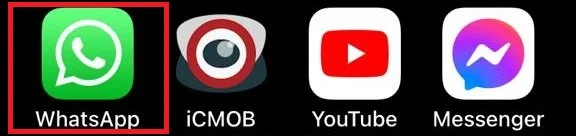
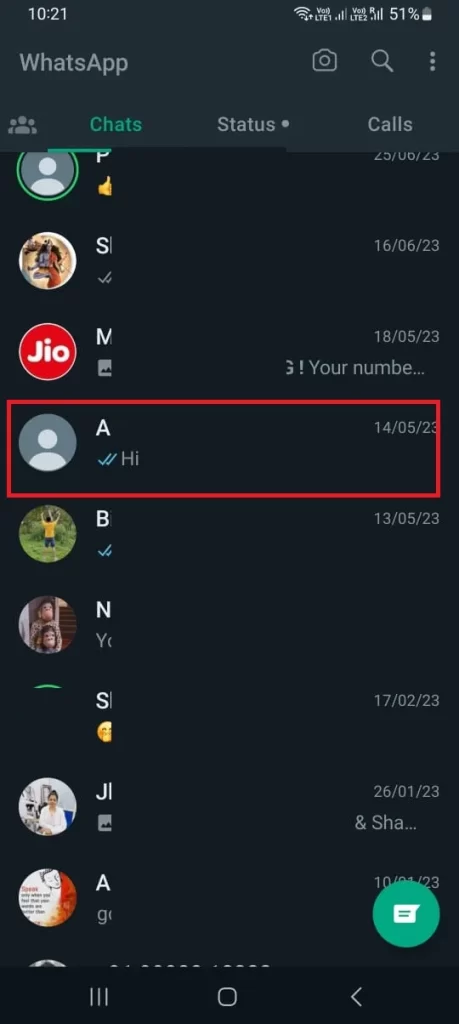
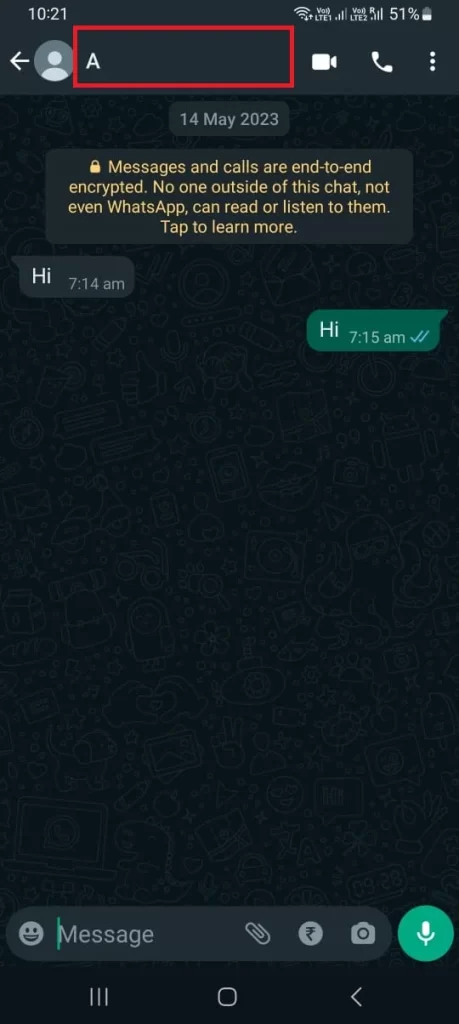
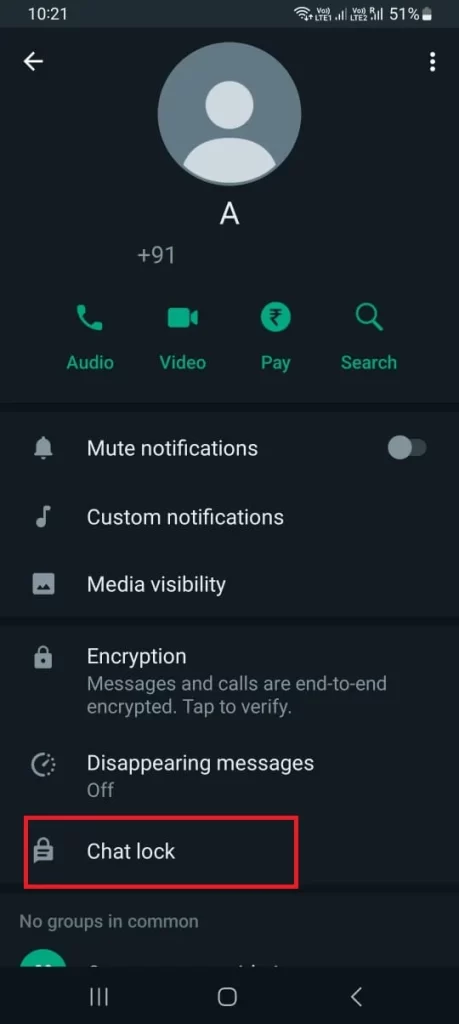
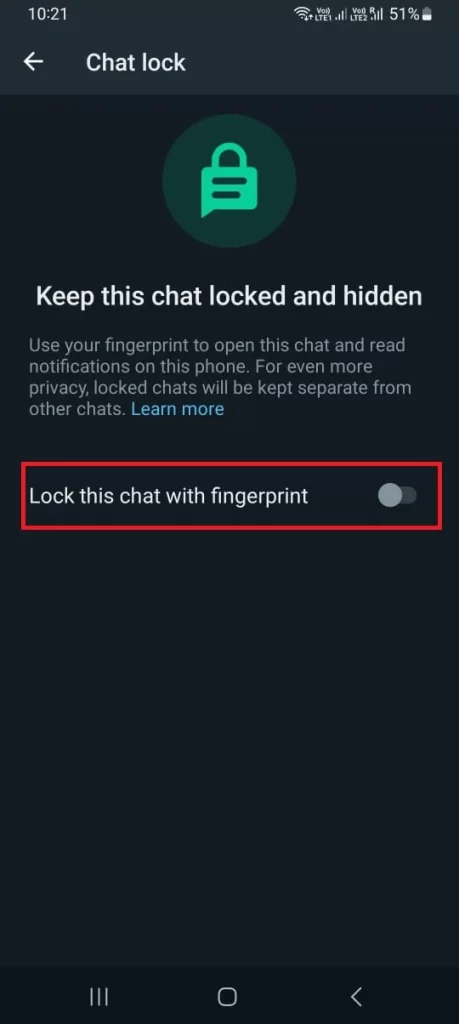
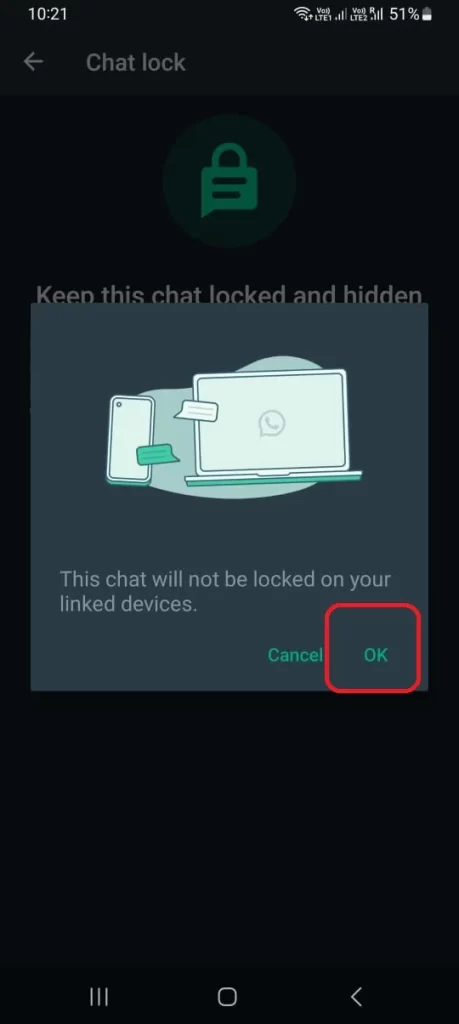
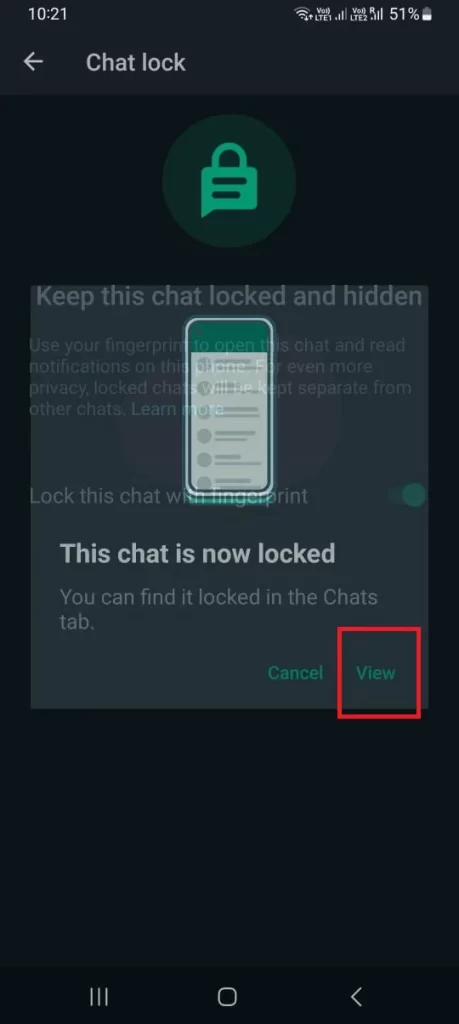
Now you have successfully locked individual chats using the WhatsApp Chat lock feature on your Android phone.
2. How to Lock WhatsApp Group Chat on Android Phones
It is the same as locking individual WhatsApp chats.
- Make sure you have already set up or activated the device authentication feature using fingerprint or Face ID.
- Tap on the WhatsApp app on your Android phone.
- Tap on the particular group chat to whom you want to lock using the chat lock feature.
- Now tap on the name of the group (at the top of the screen).
- Scroll down to the bottom of the screen and tap on the Chat lock.
- Turn on the toggle of Lock this chat with fingerprint.
- Tap on OK to confirm (if prompted) that this chat will not be locked on any linked devices.
- You may ask for Face ID or fingerprint or pattern to confirm or validate. If so, please validate.
Now you have successfully locked group chats using the WhatsApp Chat lock feature on your Android phone.
How to View Locked Chats (Individual and Group Chats) on Android Phones?
- Tap on the WhatsApp app.
- Swipe down on the screen of the WhatsApp app.
- Here you will see a folder named Locked chats. Tap on it.
- You may ask for Face ID or fingerprint or pattern to confirm or validate. If so, please validate.
- Now you see here the list of all the locked WhatsApp chats (individual chats and group chats). Tap on the chat or group you want to send the message.
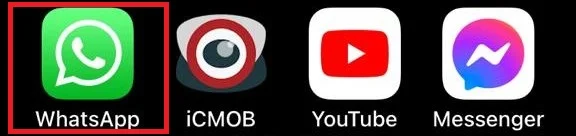
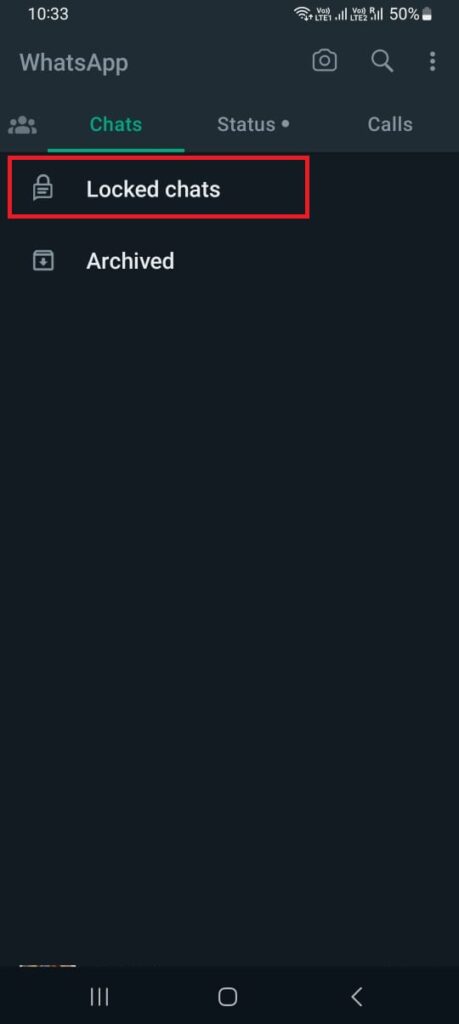
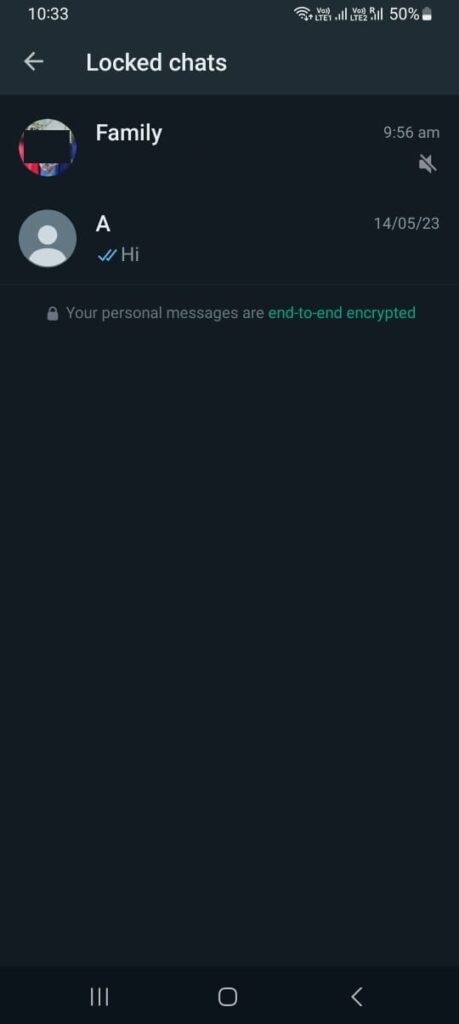
Now you have successfully viewed the locked chats on your Android phone.
How to Turn Off or Disable the WhatsApp Chat Lock feature on Android Phones?
- Tap on the WhatsApp app on your Android phone.
- Swipe down on the screen of the WhatsApp app.
- Tap on Locked chats.
- You may ask for Face ID or fingerprint to confirm or validate. If so, please validate.
- Tap on the individuals or particular group chat to whom you want to turn off the WhatsApp chat lock feature.
- Now tap on the name of the individual chat or group chat (at the top of the screen).
- Scroll down to the bottom of the screen and tap on the Chat lock.
- Turn off the toggle of Lock this chat with fingerprint.
- You may ask for Face ID or fingerprint or pattern to confirm or validate. If so, please validate.
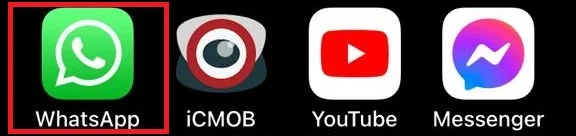
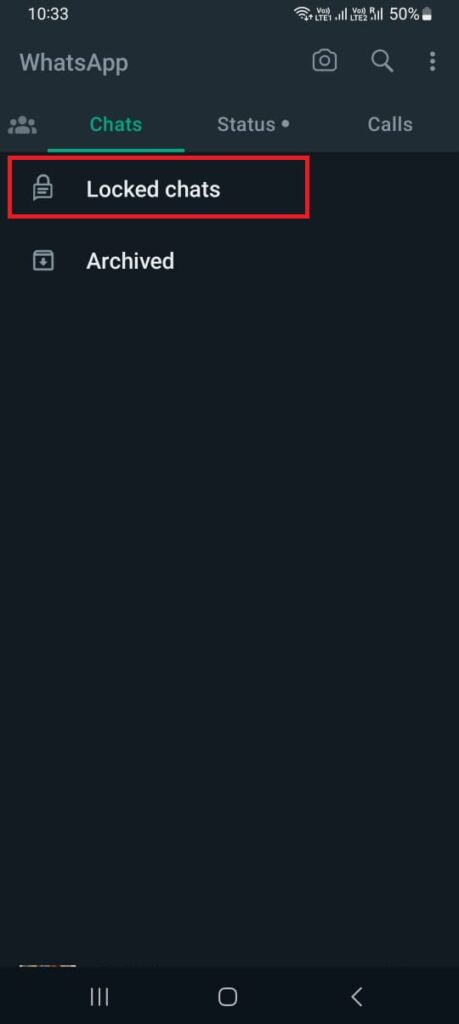
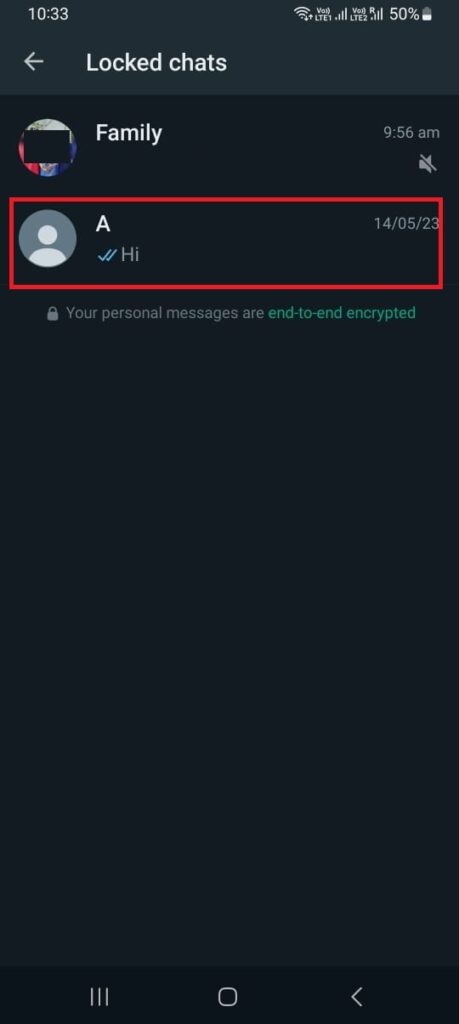
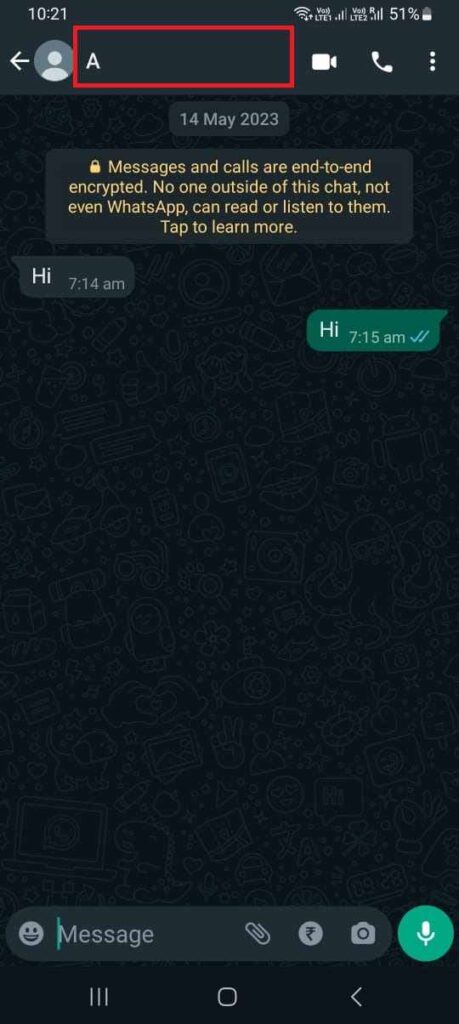
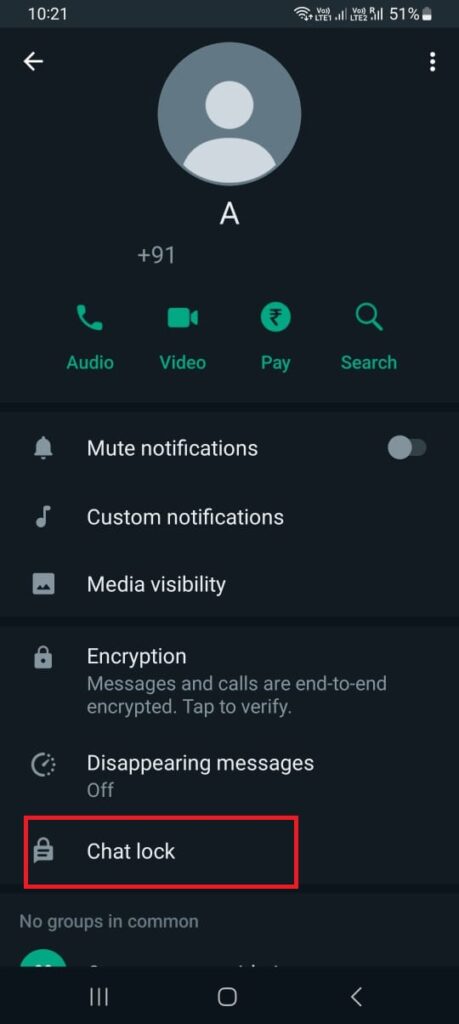
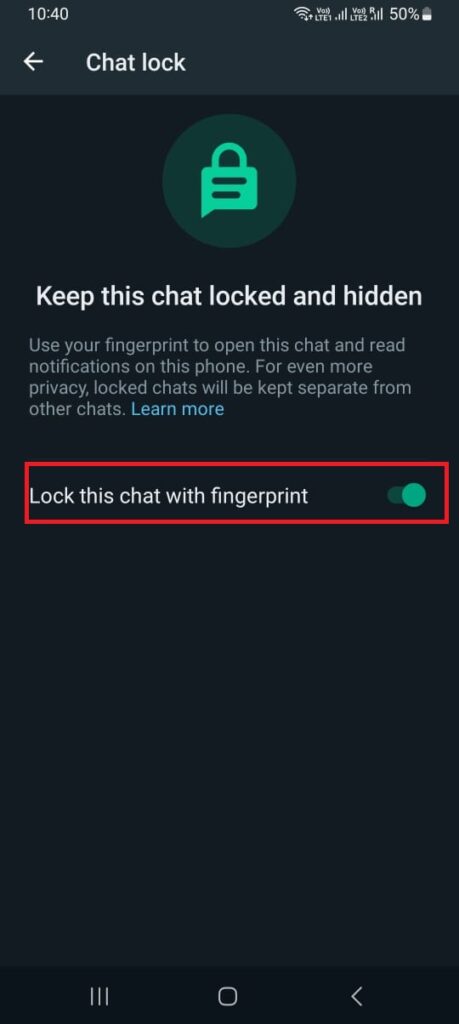
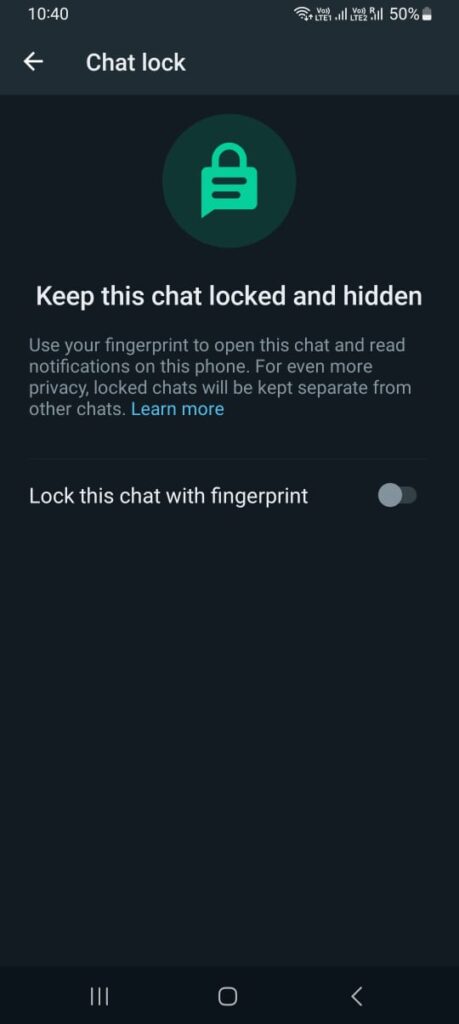
Now you have successfully disabled the individual chat or group chats.
Conclusion
In conclusion, locking your WhatsApp chat on your Android phone is a smart way to protect your privacy and security. You can use the WhatsApp Chat lock feature to lock or unlock your individual chats or group chats on your Android phones using biometric authentication. Locking your WhatsApp chat is easy and convenient, and it can give you peace of mind when you use your Android phone.
Must Read

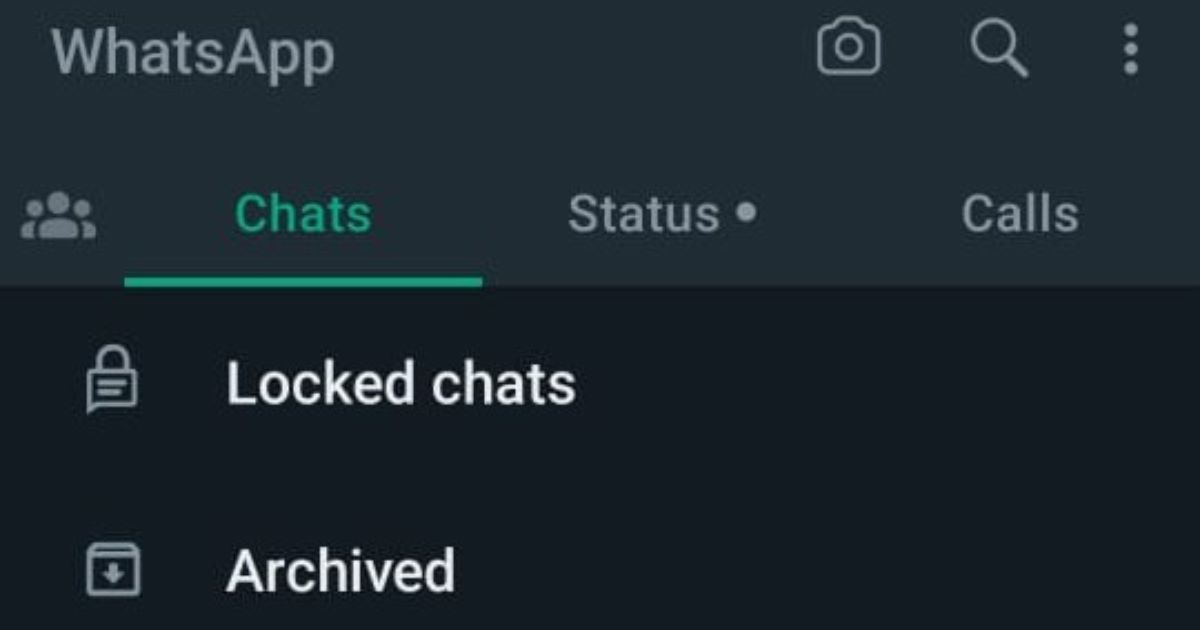
5 thoughts on “How to Lock WhatsApp Chat on Android Phones?”
Comments are closed.