Do you want to make calls without using your cellular network? Well, you’re in luck, because Wi-Fi calling is a feature that lets you do just that. Wi-Fi calling allows you to use any Wi-Fi network to make and receive calls, even if you don’t have a good cellular signal. This is especially useful if you’re in a remote area, traveling abroad, or in a building with poor reception. Wi-Fi calling also works on your Apple Watch, so you can stay connected even if you leave your iPhone behind. In this blog post, we’ll show you how to enable Wi-Fi calling on iPhone and Apple Watch. It’s easy and convenient, so let’s see it in detail.
How to Enable Wi-Fi Calling on iPhone?
First, you need to make sure that your carrier supports Wi-Fi calling. Not all carriers do, so check with yours before you proceed. You can also go to Settings > Phone > Wi-Fi Calling on your iPhone and see if there’s an option to turn it on. If there is, then your carrier supports it. If not, then you’re out of luck.
Next, you need to turn on Wi-Fi calling on your iPhone. Let’s see how to enable Wi-Fi calling on your iPhone.
- Tap on the Settings app.
- Tap on the Phone.
- Now tap on Wi-Fi Calling.
- Here, you need to turn on the toggle for Wi-Fi Calling on This iPhone. Tap on Enable if prompted.
- Now tap on < Phone (at the top left) to go back.
- Find and tap on Calls on Other Devices.
- Turn on the toggle for Allow Calls on Other Devices.
- Turn on the toggle for Add Wi-Fi Calling for Other Devices for your eligible devices.
- Now tap on < Phone (at the top left) to go back.
- Tap on Calls on Other Devices.
- Turn on the toggle for Allow Calls on Other Devices.
Now you successfully enabled Wi-Fi calling on your iPhone.
How to Enable Wi-Fi Calling on Apple Watch?
Once you enable Wi-Fi calling on your iPhone, you can also enable it on your Apple Watch (watchOS 5 or later). Make sure both Apple Watch and iPhone are connected to the same Wi-Fi network and also both are signed using the same Apple ID. Let’s see how to do this.
- Tap on Watch app on your iPhone.
- Tap on the My Watch tab.
- Now tap on Phone.
- Here, you need to turn on the toggle for Wi-Fi Calling.
That’s it! Now you can make and receive calls on your Apple Watch using Wi-Fi.
For using Wi-Fi calling, user need to be connected to a Wi-Fi network. You can check the status of your connection by looking at the icons on the top left corner of your iPhone or Apple Watch screen. If you see a Wi-Fi icon with a phone symbol next to it, that means you’re using Wi-Fi calling. If you see a cellular icon with a phone symbol next to it, that means you’re using your cellular network.
Conclusion
Wi-Fi calling is a great feature that can save you money and hassle when you need to make calls in places with poor or no cellular service. It also works seamlessly with your Apple Watch, so you can stay in touch even if you don’t have your iPhone with you. I hope this blog post helped you learn how to enable Wi-Fi calling on your iPhone and Apple Watch. If you have any queries, feel free to leave them below in the comment section.
Must Read
- How to Share Your Wi-Fi Password Using iPhone or iPad?
- How to Fix Wi-Fi Not Asking for Any Password on Windows 11 PC?
Please comment and Contact Us for any discrepancies. Follow MambaPost on Facebook, Twitter, and LinkedIn. For the latest Tech News checkout at MambaPost.com.

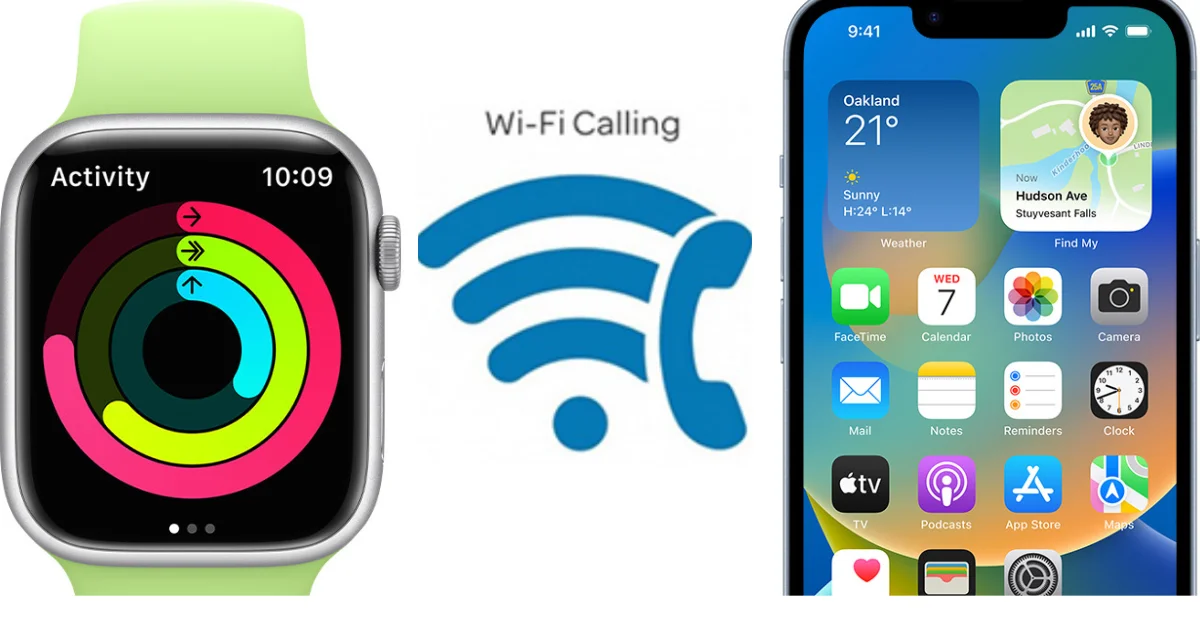
6 thoughts on “How to Enable Wi-Fi Calling on iPhone and Apple Watch?”
Comments are closed.