Sometimes iPhone’s iOS users probably don’t want their iPhone to automatically back up their data to iCloud. Maybe they’re worried about privacy, or maybe they just don’t want to pay for extra storage. Whatever the reason, we’re here to show you how to disable automatic backup to iCloud on your iPhone. It is very easy and it will save you some hassle and money. Let’s see how to do it.
What is iCloud?
iCloud lets you store your photos, videos, documents, and other stuff on the internet, so you can access them from any of your iOS devices. You can also sync your contacts, calendars, reminders, and notes across your devices, so you always have the latest information. And you can use iCloud to back up your iPhone, iPad, or Mac, so you don’t lose your data if something happens to your device. iCloud is super easy to use and it comes with 5 GB of free storage. For more storage, you need to pay extra as per your storage requirement. You can also buy extra storage if you want it. iCloud is like having a magic hard drive in the sky that follows you everywhere.
How to Disable Automatic Backup to iCloud on iPhone
Let’s see how to turn off automatic backup to iCloud on your iPhone.
- Tap on the Settings app on your iPhone.
- Tap on your profile name.
- Now tap on iCloud.
- Tap on iCloud Backup under DEVICE BACKUPS.
- Disable the toggle for Back Up This Phone.
- Now tap on Turn Off on Pop-up.
- You have also the choice to turn off the toggle for Backup Over Mobile Data. Tap on Backup Over Mobile Data to turn it off.
How to Disable App Backup to iCloud on iPhone
- Tap on the Settings app on your iPhone.
- Tap on your profile name.
- Now tap on iCloud.
- Here you have to tap on Show All under APPS USING ICLOUD.
- Here you will see all apps which are using iCloud for data backup. Turn off the toggle next to the app for which you want to disable backup to iCloud.
How to Disable Automatic Backup to iCloud on Mac
Let’s how in detail how to stop automatic backup to iCloud on Mac.
- Click on Apple Logo.
- Click on System Settings.
- Now click on the profile name (at the top-left corner).
- Click on iCloud (on the right-hand side menu).
- Click on iCloud Drive.
- Turn off the toggle for Sync this Mac.
- Now click on Done to finish.
How to Disable Specific App Backup to iCloud on Mac
Let’s see in detail how to disable specific app backups to iCloud on Mac.
- Click on Apple Logo.
- Click on System Settings.
- Now click on the profile name (at the top-left corner).
- Click on iCloud (on the right-hand side menu).
- Click on Show All under Apps Using iCloud.
- Turn off the toggle next to the app for which you want to disable backup to iCloud on your Mac.
How to Disable Automatic Backup to iCloud on iPad
The steps to disable automatic backup to iCloud on iPad are almost the same as we did for iPhone. Let’s see it in detail.
- Tap on the Settings app on your iPad.
- Tap on your profile name (top-left corner).
- Now tap on iCloud (on the right-hand side menu).
- Tap on iCloud Backup under DEVICE BACKUPS.
- Disable the toggle for Back Up This iPad. Tap on Turn Off if prompted.
Now you successfully disabled the automatic backup to iCloud using iPhone, Mac, and iPad. To enable it, go to the same process as mentioned earlier and turn on the respective toggle.
Now, you might be wondering what happens to your existing backups on iCloud. Don’t worry, they won’t be deleted unless you manually delete them or run out of storage space. You can still access them from Settings > Your Name > iCloud > Manage Storage > Backups. You can also manually back up your iPhone to iCloud whenever you want by going to Settings > Your Name > iCloud > iCloud Backup and by tapping on Back Up Now.
Conclusion
Now you’ve learned how to disable automatic backup to iCloud on your iPhone. Now you can save some storage space and avoid unwanted backups. Just remember to manually back up your data once in a while, in case something happens to your phone because we know you don’t want to lose your precious photos, videos, and messages.
Must Read
Please comment and Contact Us for any discrepancies. Follow MambaPost on Facebook, Twitter, and LinkedIn. For the latest Tech News checkout at MambaPost.com.

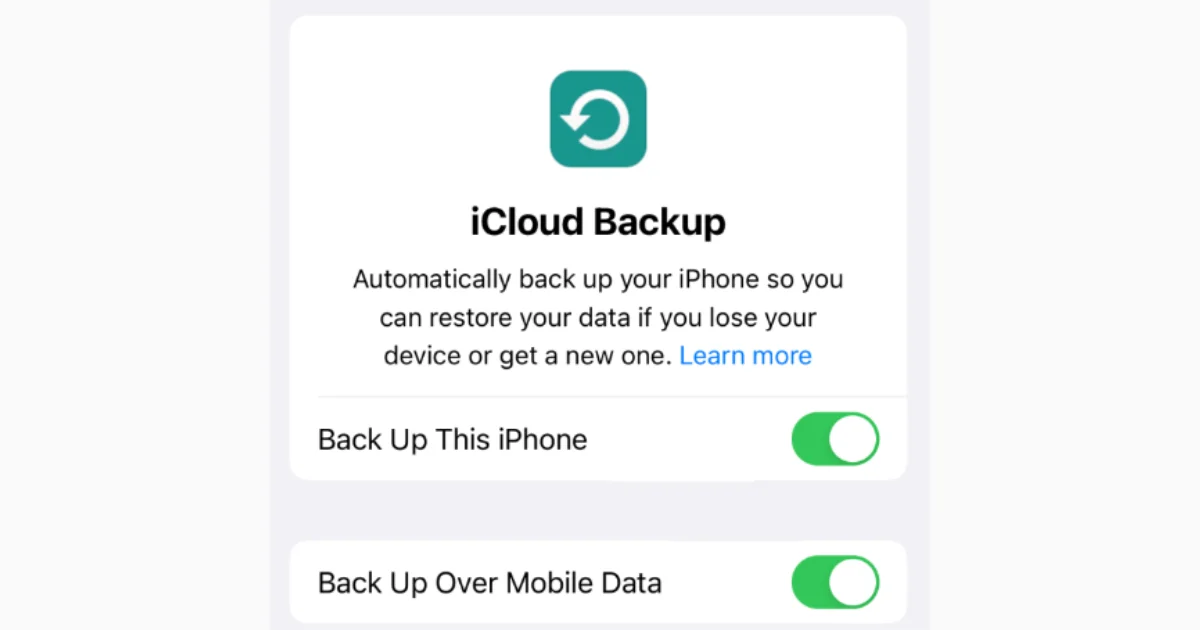
3 thoughts on “How to Disable Automatic Backup to iCloud on iPhone?”
Comments are closed.