Do you have trouble falling asleep at night because of your phone’s bright screen? Or maybe you want to avoid getting distracted by notifications and messages when you’re trying to get some rest? Well, we have a solution for you and it is called Bedtime mode. In this blog post, we’ll show you how to activate Bedtime mode on your Android phone and customize it to suit your preferences. Let’s get started!
What is Bedtime Mode on Android Phone?
Bedtime mode is a feature on Android phones that helps you create a relaxing and healthy routine before bed. It dims your screen, turns on Do Not Disturb, and shows you a calming wallpaper. You can also set a schedule for when Bedtime mode turns on and off automatically, or activate it manually with a simple swipe.
How to Activate Bedtime Mode on Android Phone
Let’s see how to set or activate Bedtime mode on your Android phone to get rid of unwanted notifications and message tones. We used Samsung Galaxy M14 5G handset for demonstration. The process may be slightly different on different models of Android phones.
- Tap on the Settings app.
- Tap on Digital Wellbeing and parental controls.
- Tap on Bedtime mode. (At the bottom of the screen).
- Tap on Start.
- Set the Bedtime routine here using your finger around the circle. You can also select for which day(s) (From Sunday to Saturday) this should be active.
- Now tap on Next.
- It automatically enables the toggle for Do not Disturb. (From here you can set for which calls and messages you want to get notifications while tapping on Calls and messages. You can also set for which app(s) you want to get notifications while tapping on App notifications). Now tap on Next.
- From here you can choose settings to apply when Sleep mode starts. Tap on the radio button as per your preference.
- Finally, tap on Done.
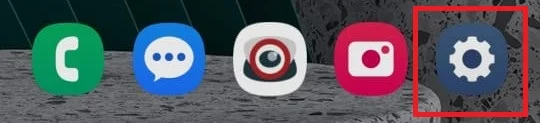
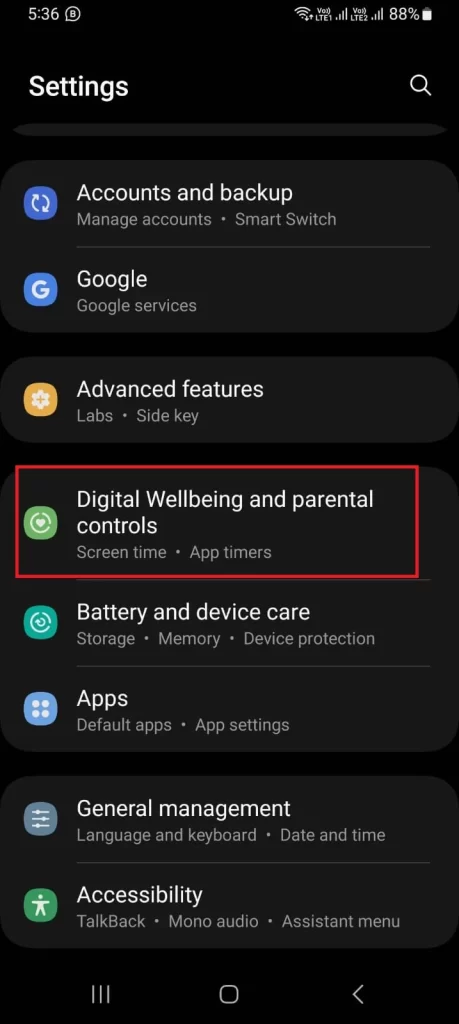
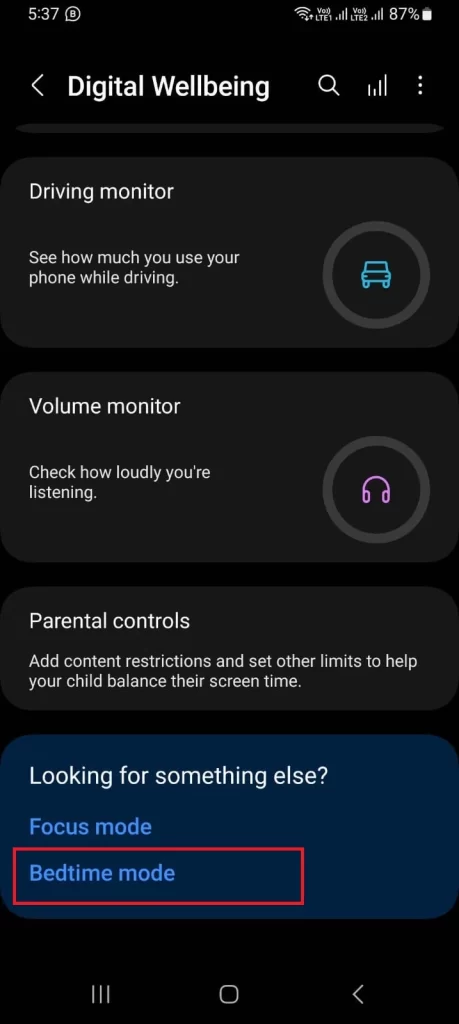
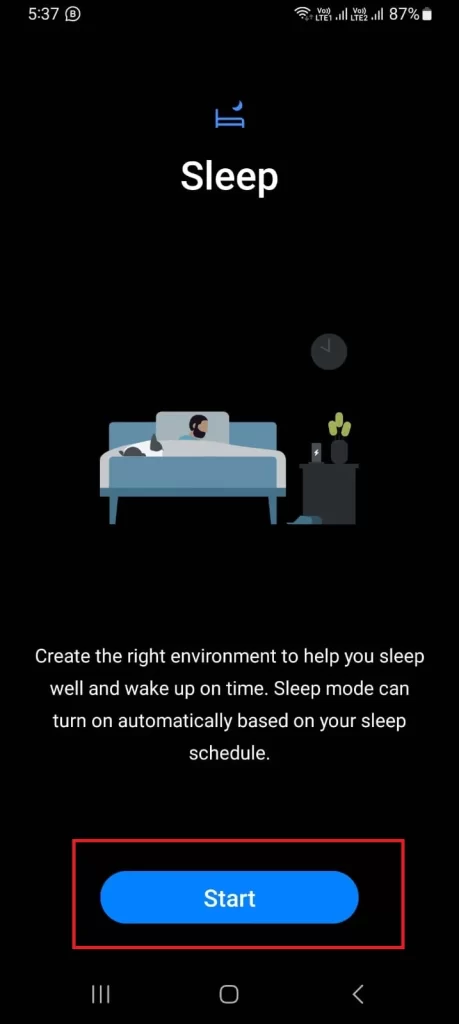
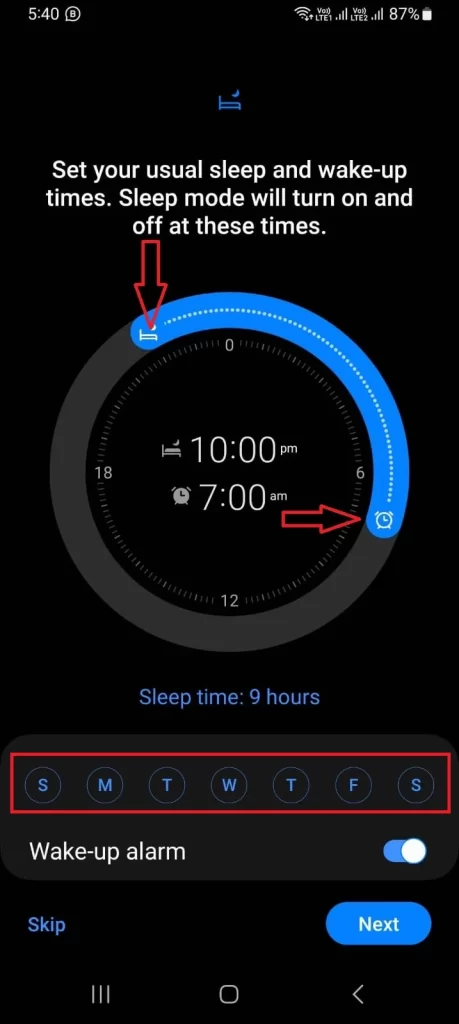
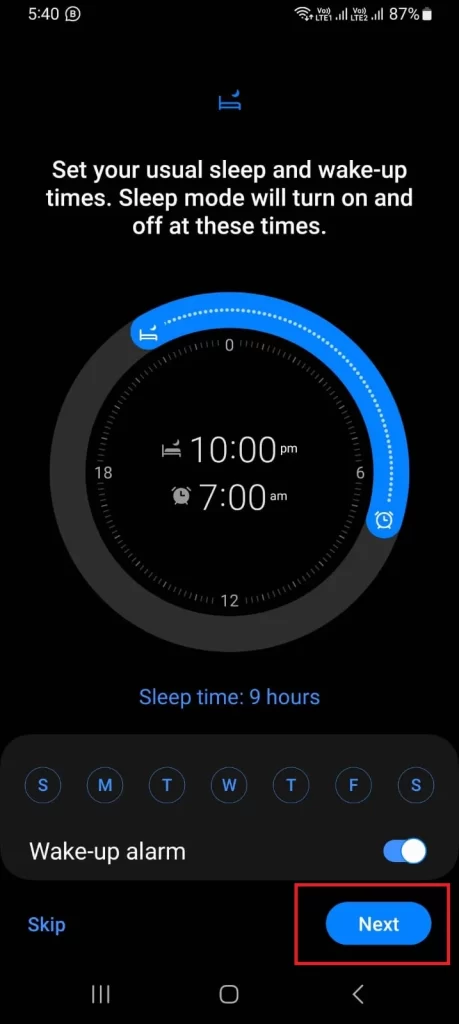
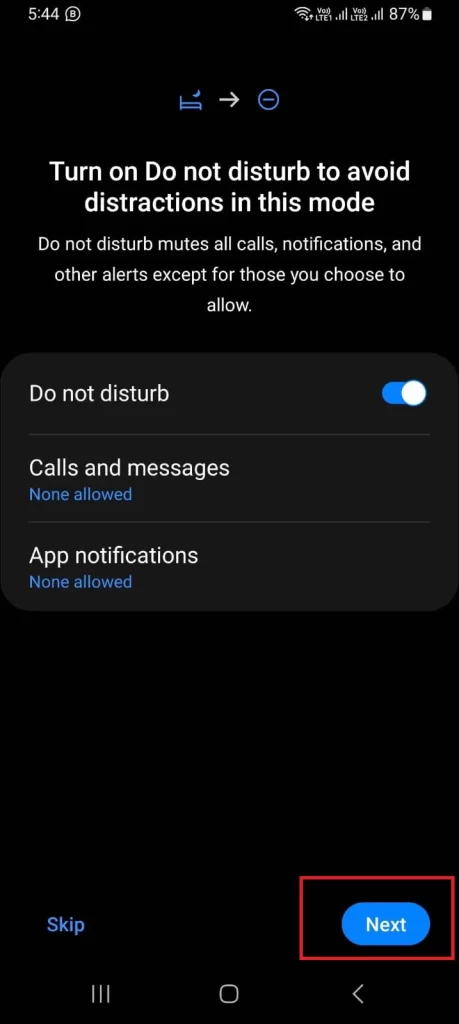
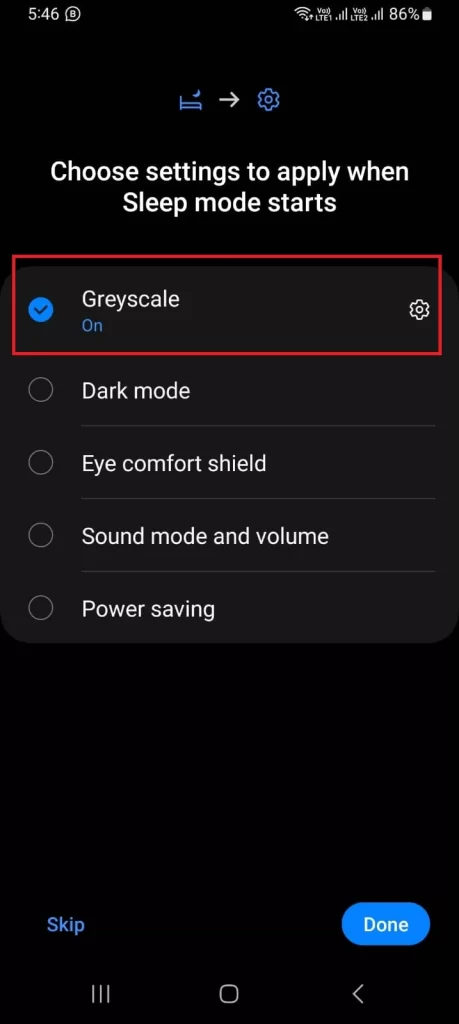
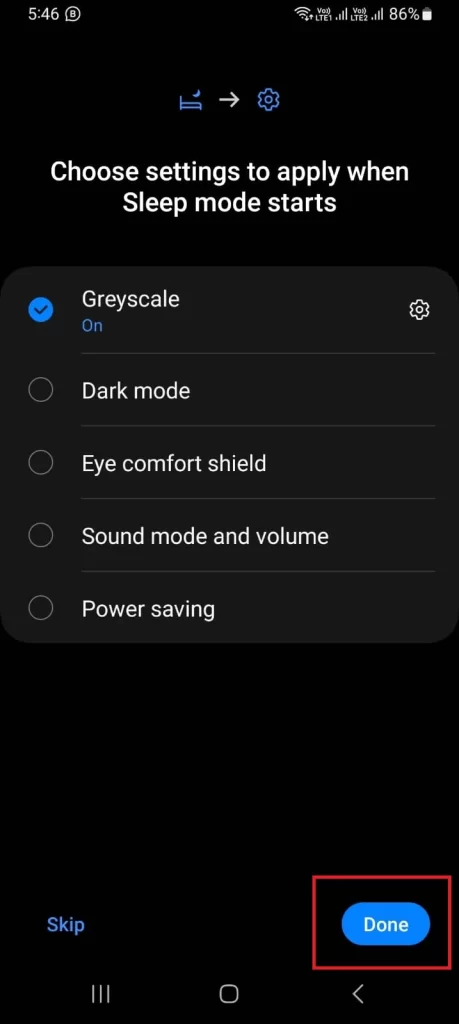
Now you have successfully activated Bedtime mode on your Android phone. After you set the routine, it will be automatically activated at your preferred time.
How to Delete Bedtime Mode on Android Phone
- Tap on the Settings app.
- Tap on Digital Wellbeing and parental controls.
- Tap on Bedtime mode. (At the bottom of the screen).
- Tap on the three-dot vertical icon (at the top-right corner).
- Now tap on Delete.
- Tap on Delete when the message prompts “Delete Sleep?”.
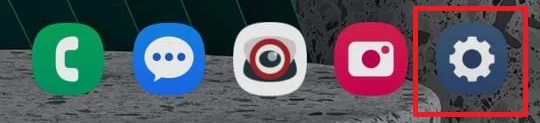
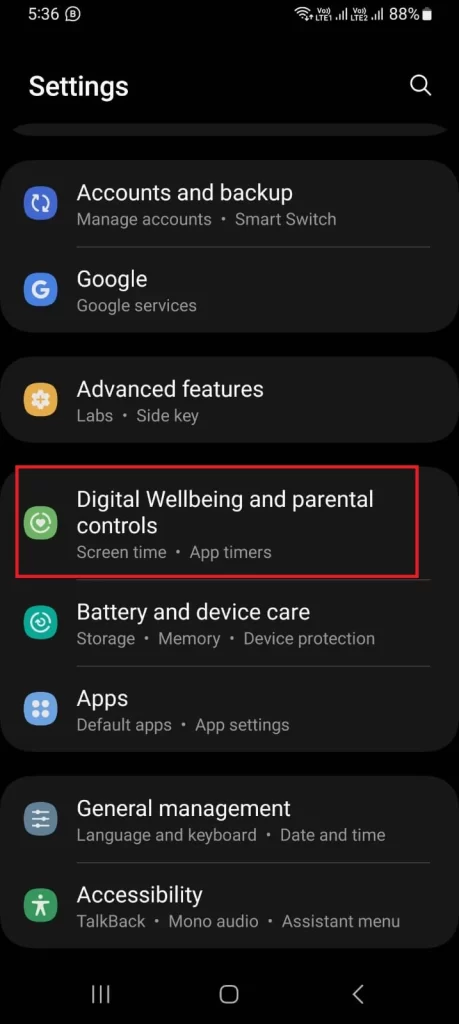
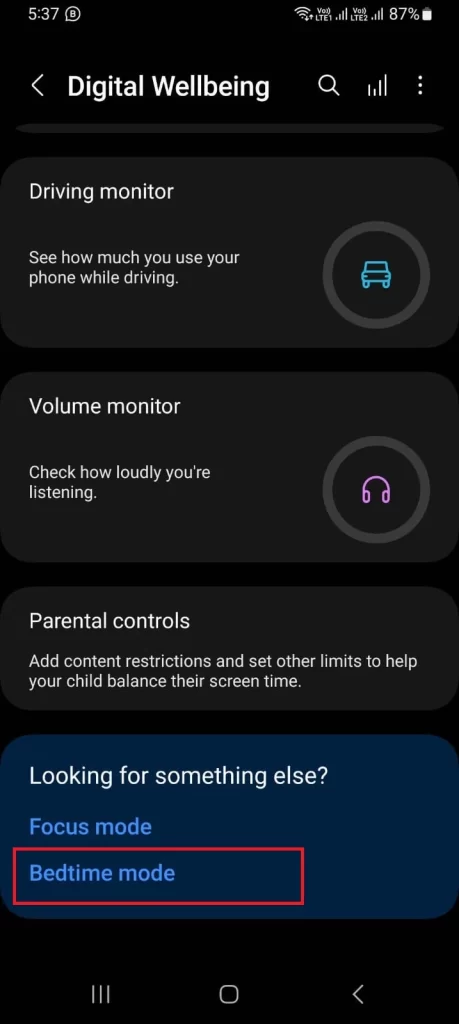
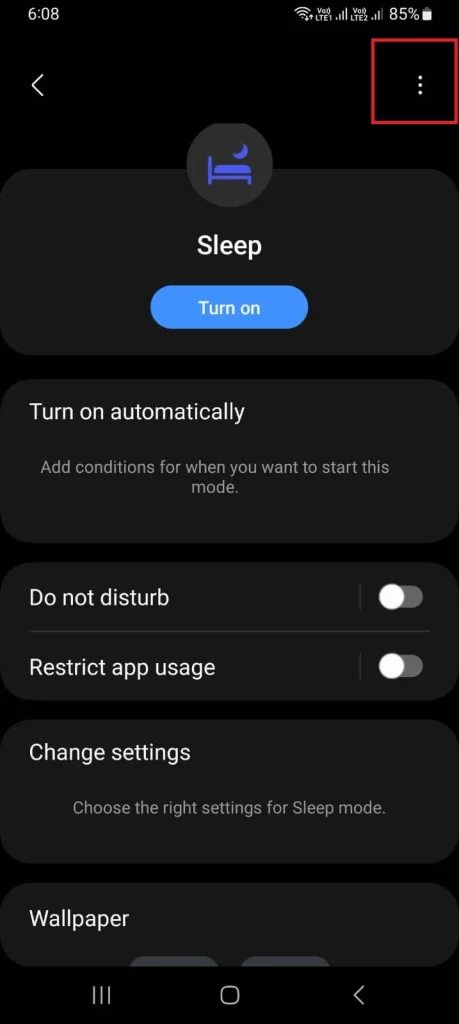
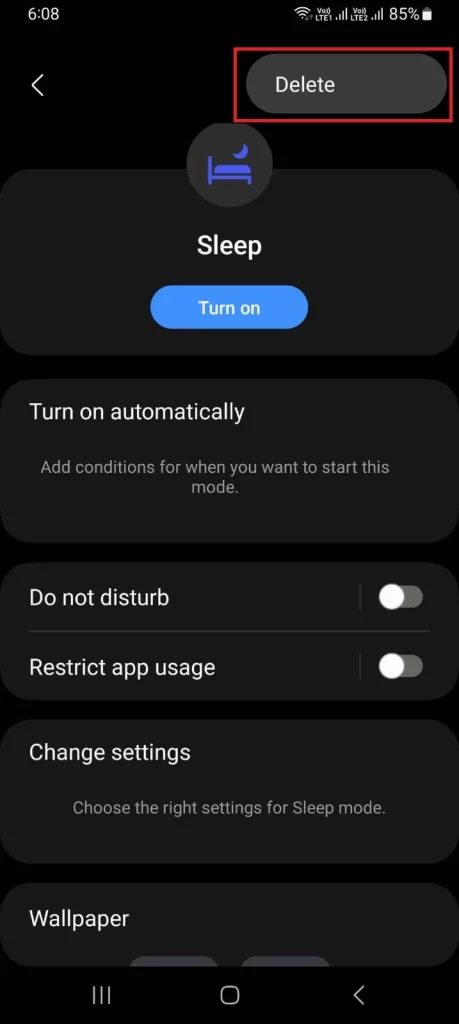
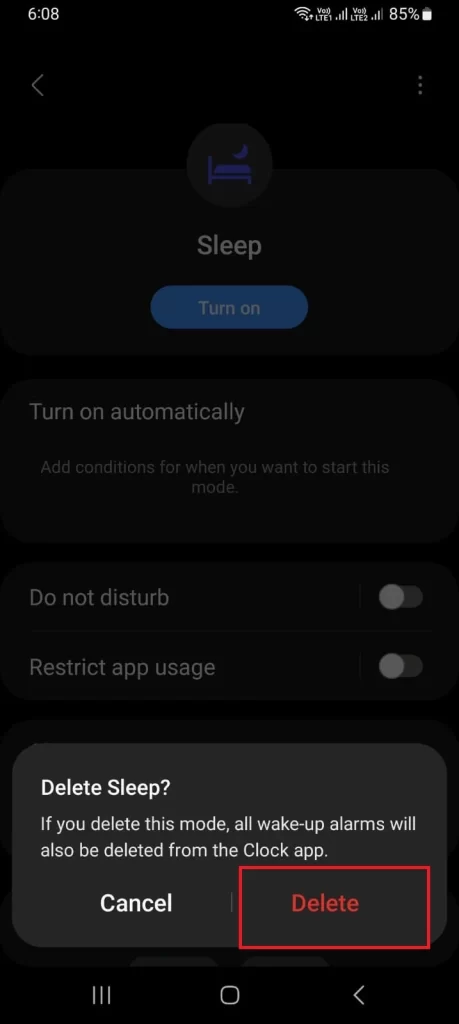
Now you successfully deleted the Bedtime Mode on your Android phone.
Conclusion
Now you’ve learned and seen how easy it is to activate bedtime mode on your Android phone and enjoy better sleep quality. Bedtime mode is a handy feature that helps you reduce blue light exposure, limit distractions, and track your sleep patterns. You can customize it to suit your preferences and schedule, and turn it on or off anytime you want. Now you can say goodbye to restless nights and hello to sweet dreams.
Must Read
Please comment and Contact Us for any discrepancies. Follow MambaPost on Facebook, Twitter, and LinkedIn. For the latest Tech News checkout at MambaPost.com.

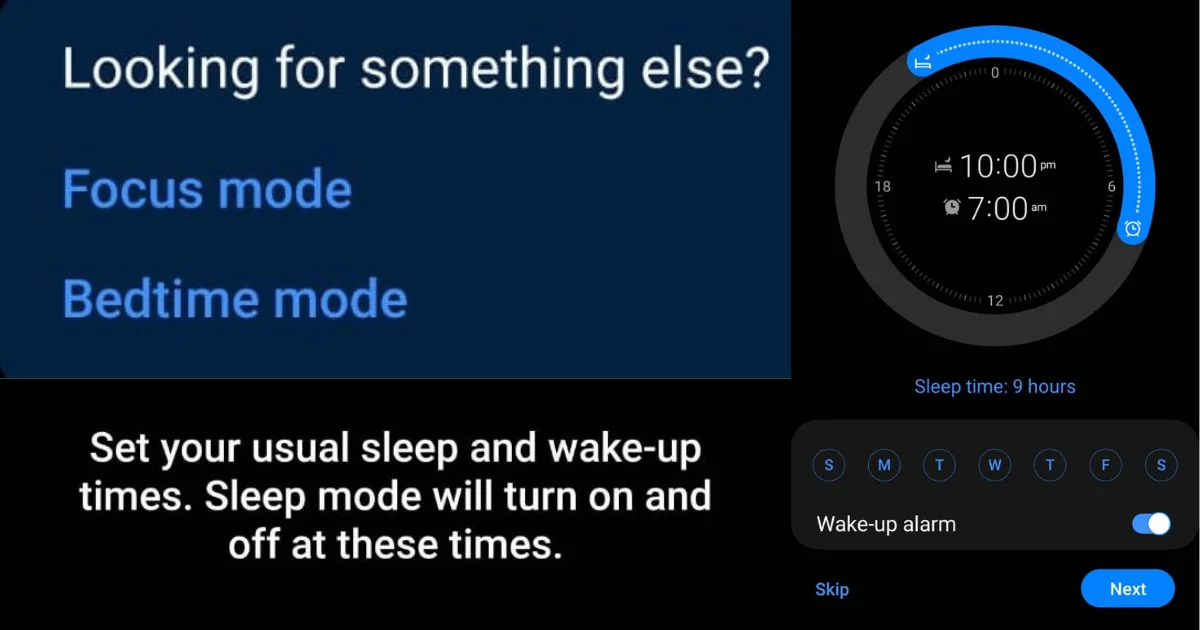
2 thoughts on “How to Activate Bedtime Mode on Android Phone?”
Comments are closed.