Are you feeling overwhelmed by social media and want to take a break from Instagram? Or maybe you just want to get rid of your account for good and start fresh. Whatever the reason, we are here to help you to deactivate and delete Instagram account on your iPhone. It’s easier than you think, and you can always change your mind later if you want to come back.
Difference Between Deactivating and Deleting Instagram Account
Deactivating means that your Instagram account will be temporarily hidden from other users, but you can reactivate it anytime by logging back in. Deleting means that your Instagram account will be permanently erased, along with all your photos, videos, comments, likes, and followers. You won’t be able to recover your account or use the same username again.
So, how do you choose between deactivating and deleting? Well, that depends on how you feel about Instagram and whether you want to keep your data or not. If you are not sure, you can always deactivate first and see how it goes. You can also download a copy of your data before deleting it, just in case you change your mind or want to keep some memories.
Now that you know the difference, let me show you how to do it. Here are the steps to deactivate and delete your Instagram account on your iPhone:
How to Deactivate an Instagram Account on Your iPhone
- Open an Instagram on your iPhone.
- Tap on the Profile icon (bottom right corner).
- Tap the hamburger icon.
- Tap on Settings and privacy.
- Now tap on Account Centre.
- Tap on Personal details under the Account settings section.
- Tap Account ownership and control.
- Now tap on Deactivation and deletion.
- Tap on your account name if prompted.
- Tap on Deactivate account.
- Now tap on Continue.
- Enter your account’s Password. You may ask for Face ID or biometric confirmation. Confirm it, if prompted.
- Now tap Continue to move ahead.
- Tap on any radio button to select the reason for deactivating.
- Now tap on Continue.
- Finally, tap on Deactivate account.
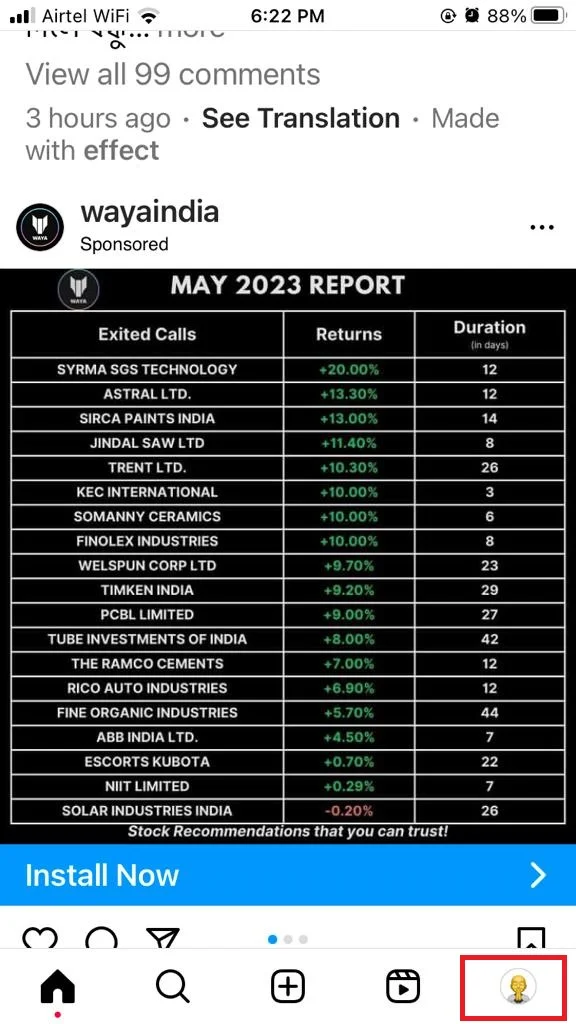
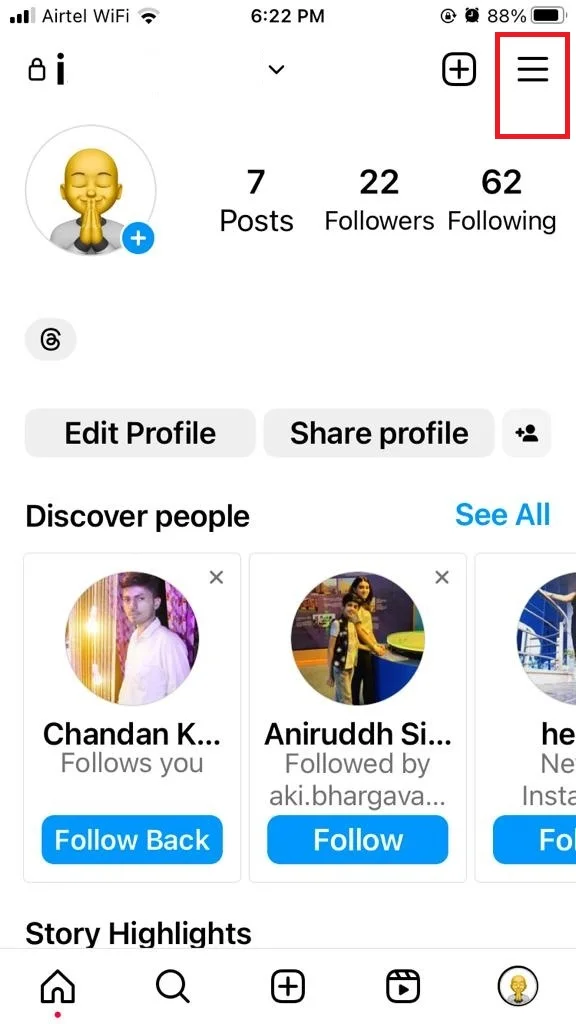
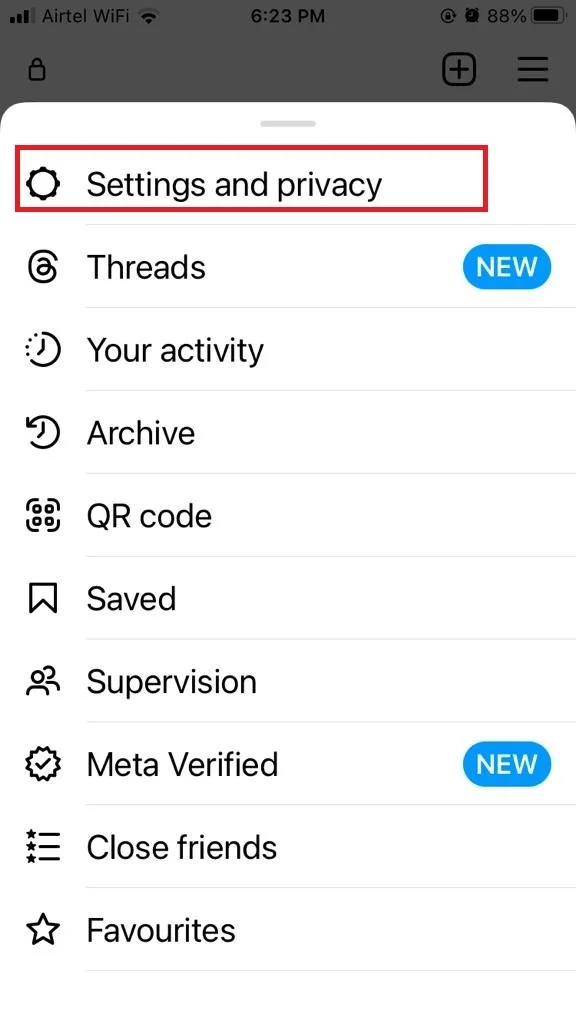
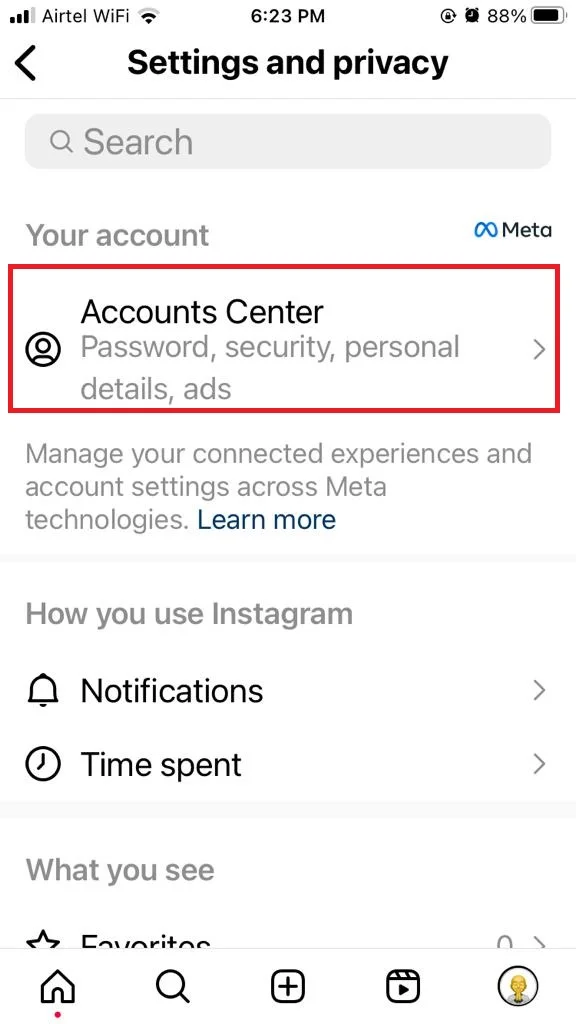
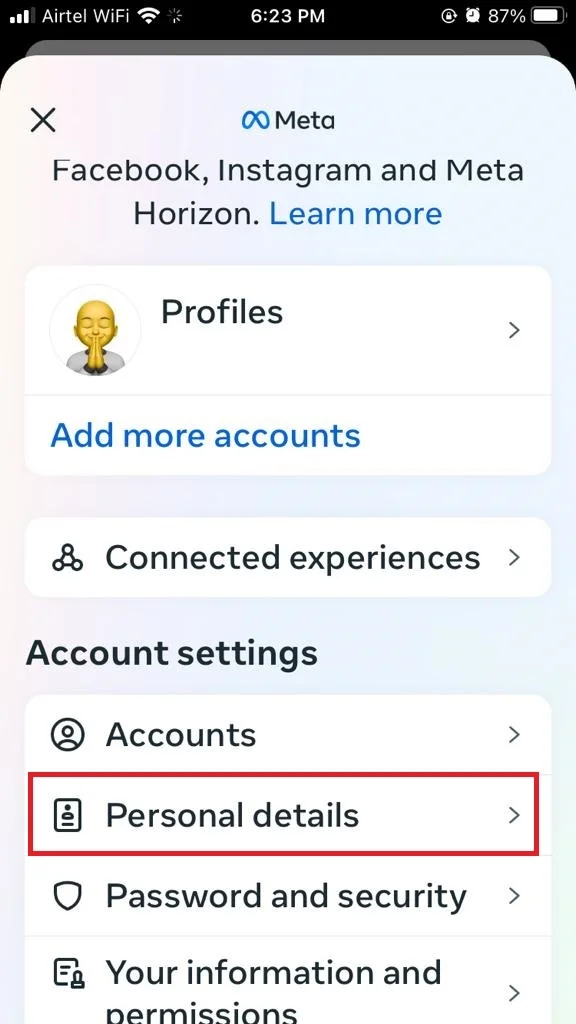
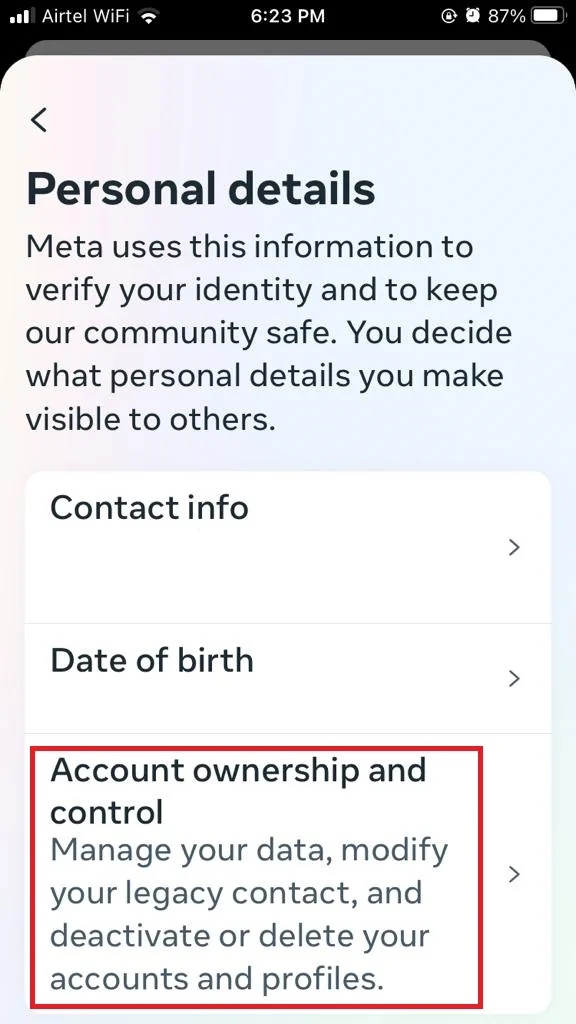
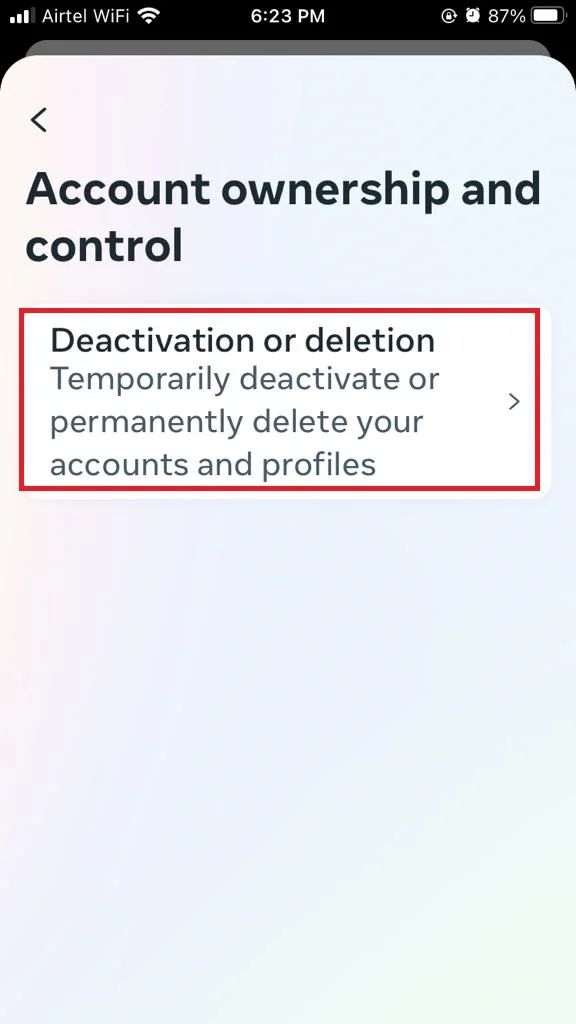
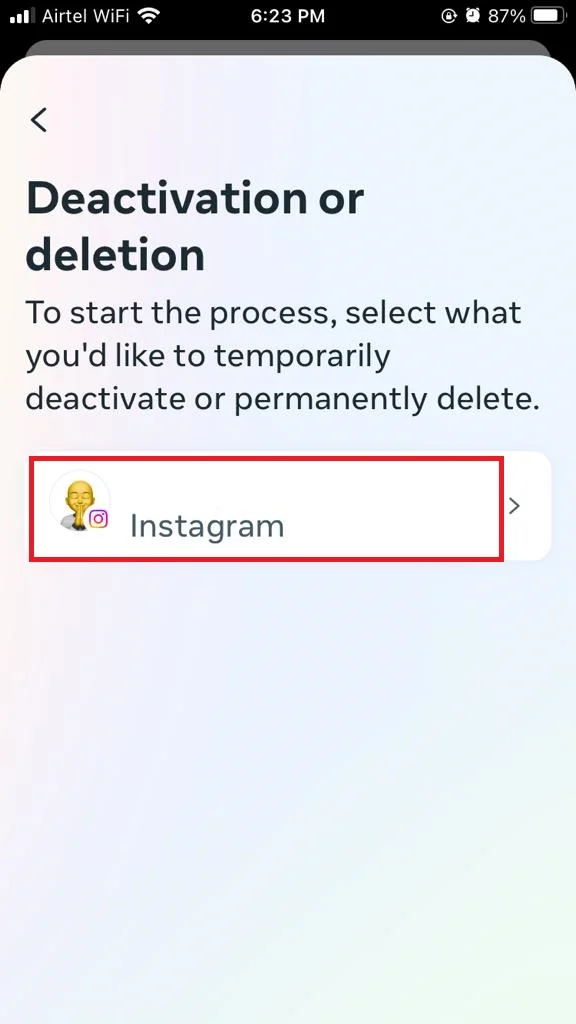
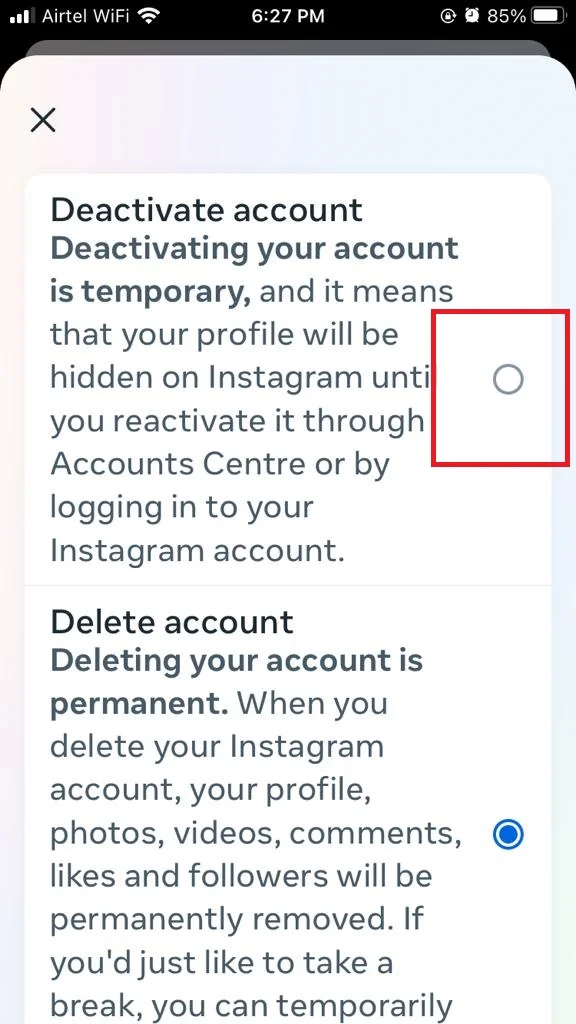
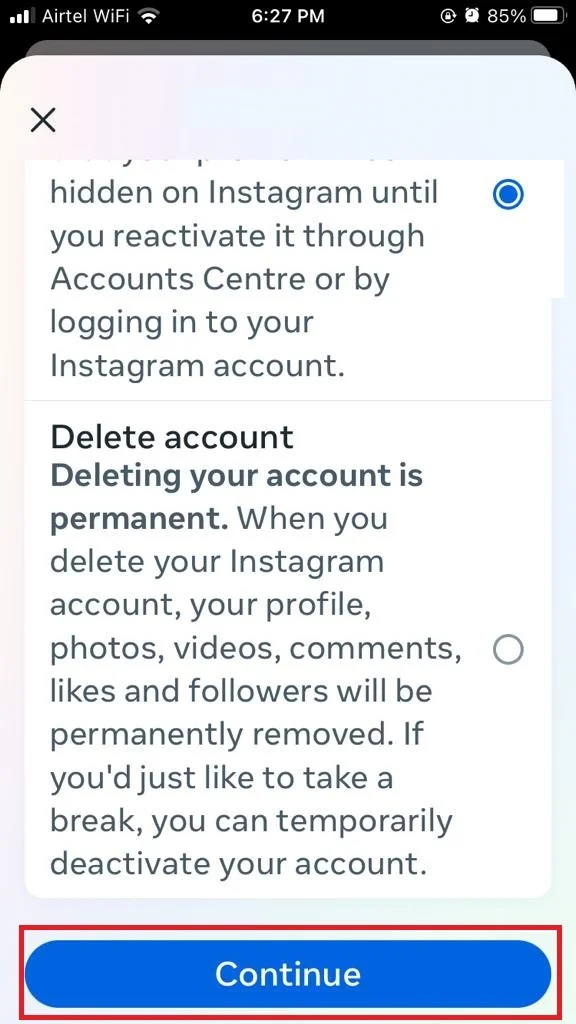
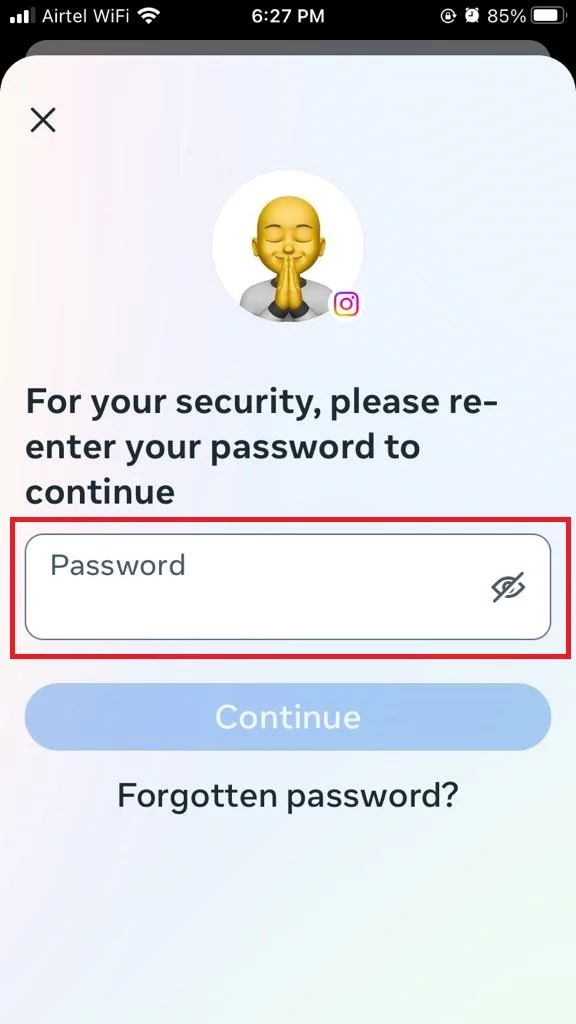
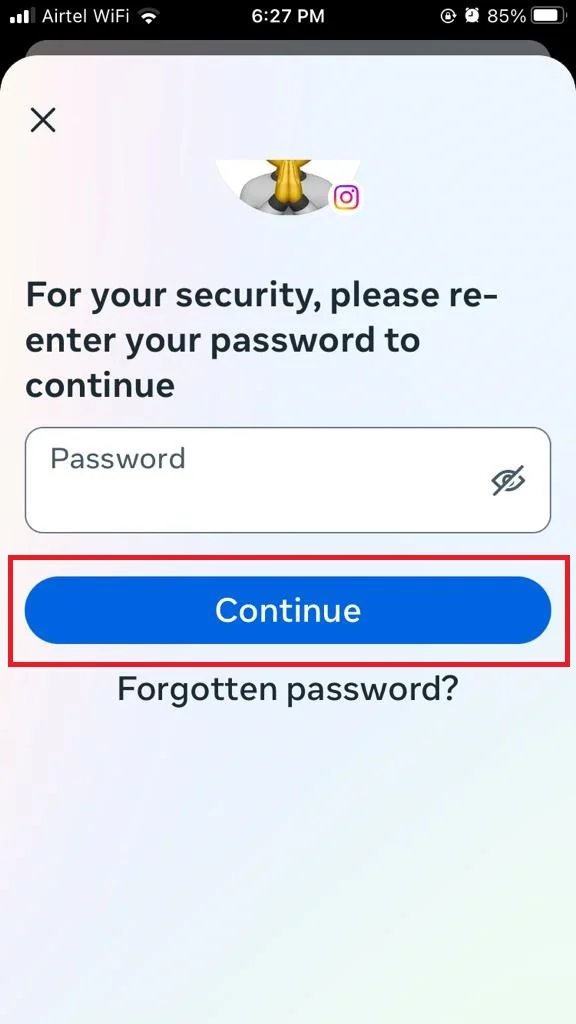
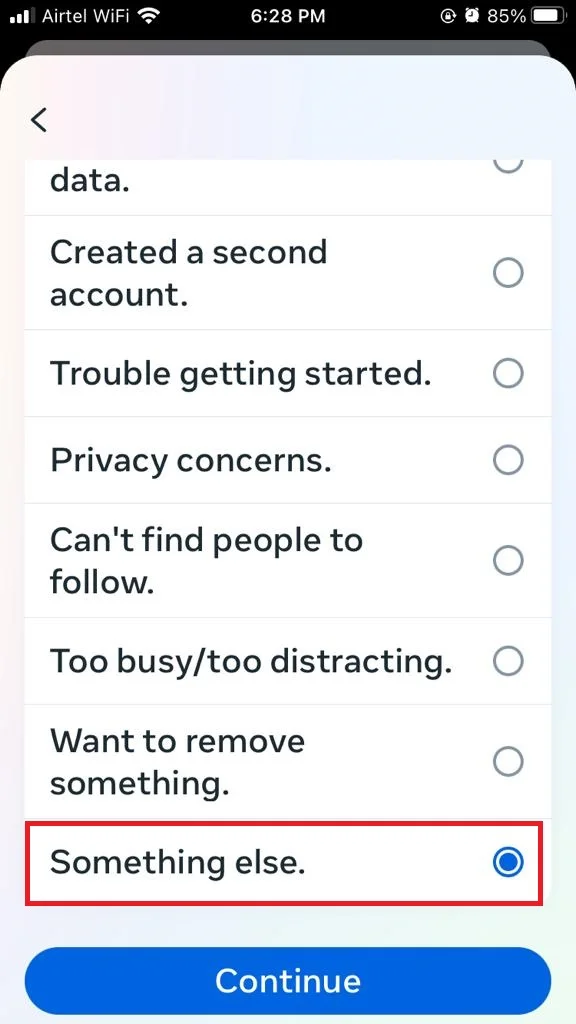
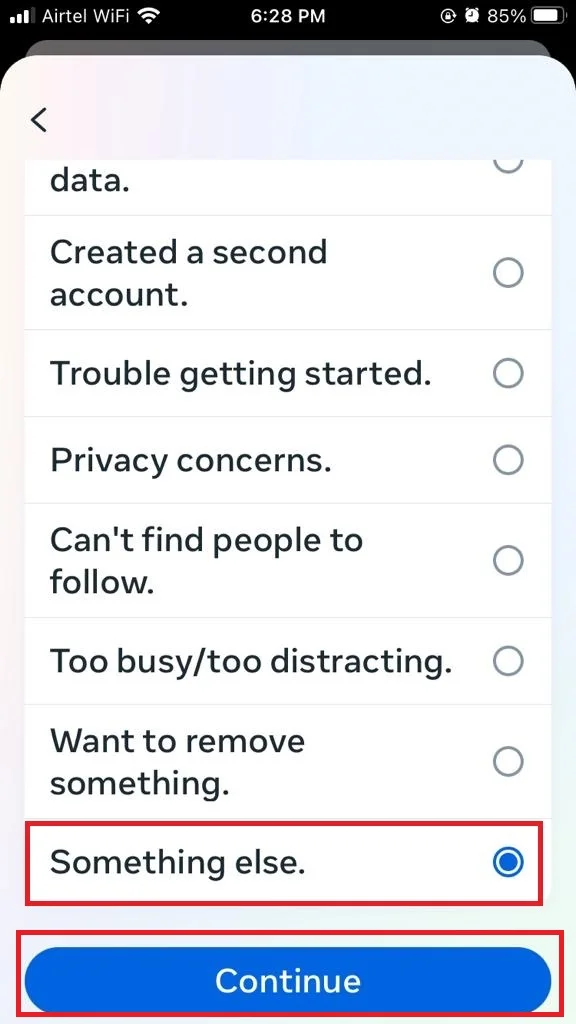
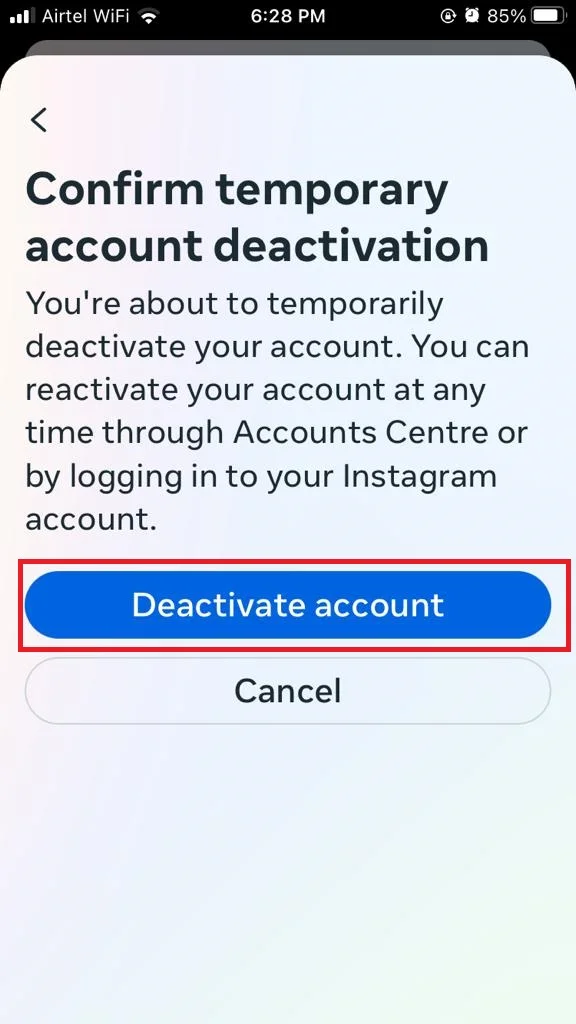
That’s All. You have successfully deactivated your Instagram account on your iPhone. You can now enjoy some peace and quiet from social media.
How to delete permanently an Instagram account on Your iPhone
- Open an Instagram on your iPhone.
- Tap on the Profile icon (bottom right corner).
- Tap the hamburger icon.
- Tap on Settings and privacy.
- Now tap on Account Centre.
- Tap on Personal details under the Account settings section.
- Tap Account ownership and control.
- Now tap on Deactivation and deletion.
- Tap on your account name if prompted.
- Tap on Delete account.
- Now tap on Continue.
- Tap on any radio button to select the reason for deleting.
- Tap on Continue.
- Enter your account’s Password. You may ask for Face ID or biometric confirmation. Confirm it, if prompted.
- Tap on Continue.
- Finally, Tap on Delete account.
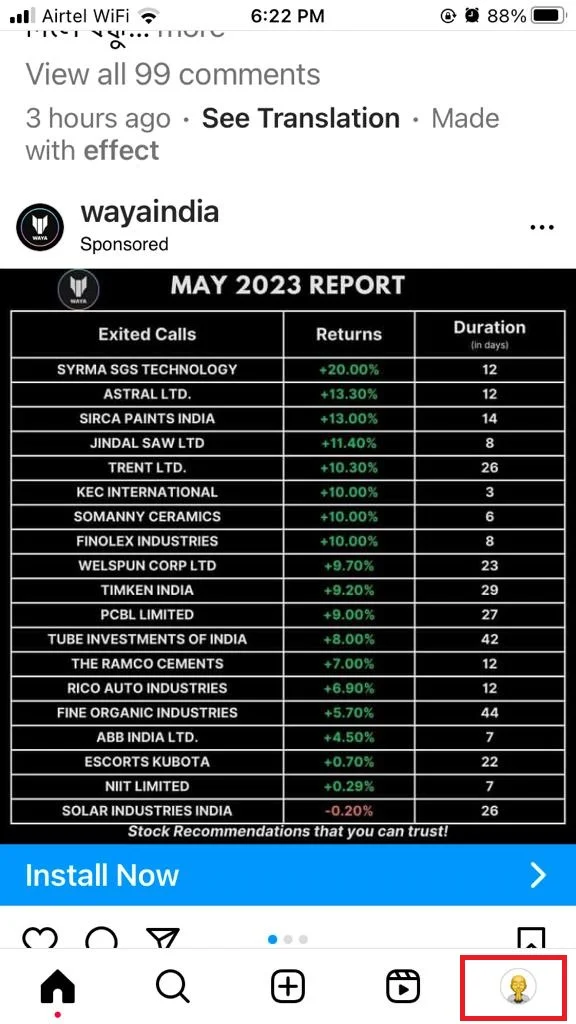
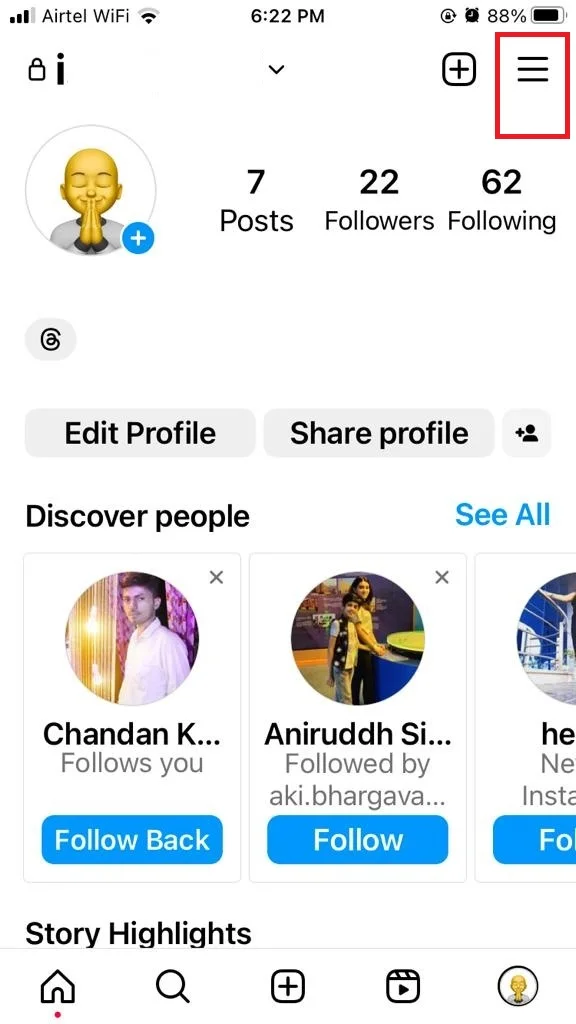
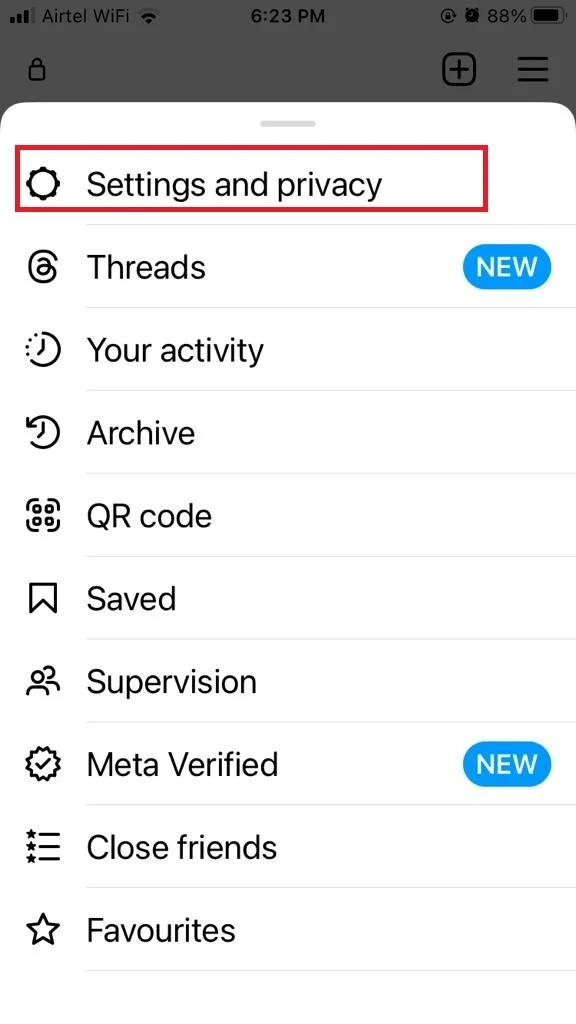
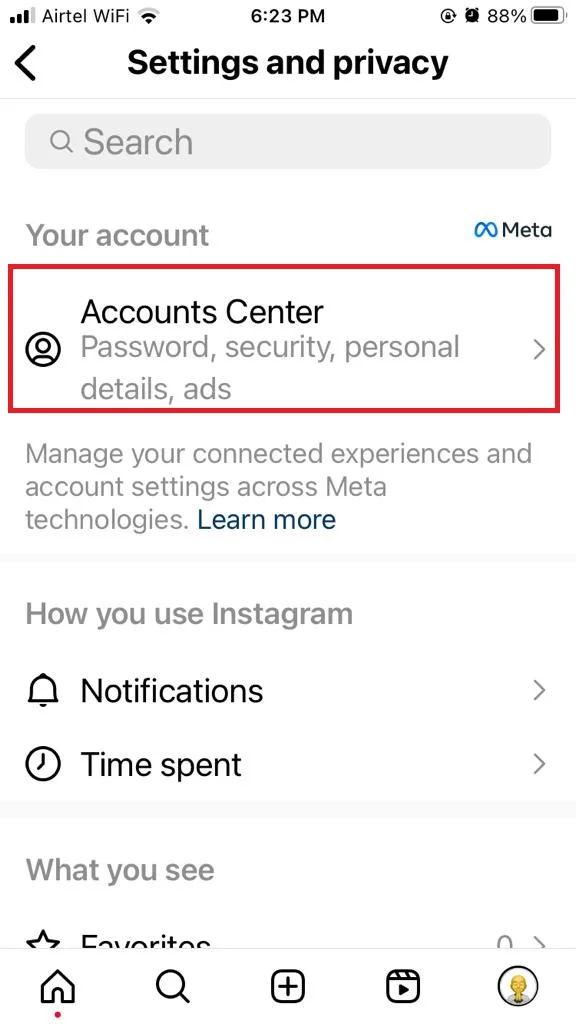
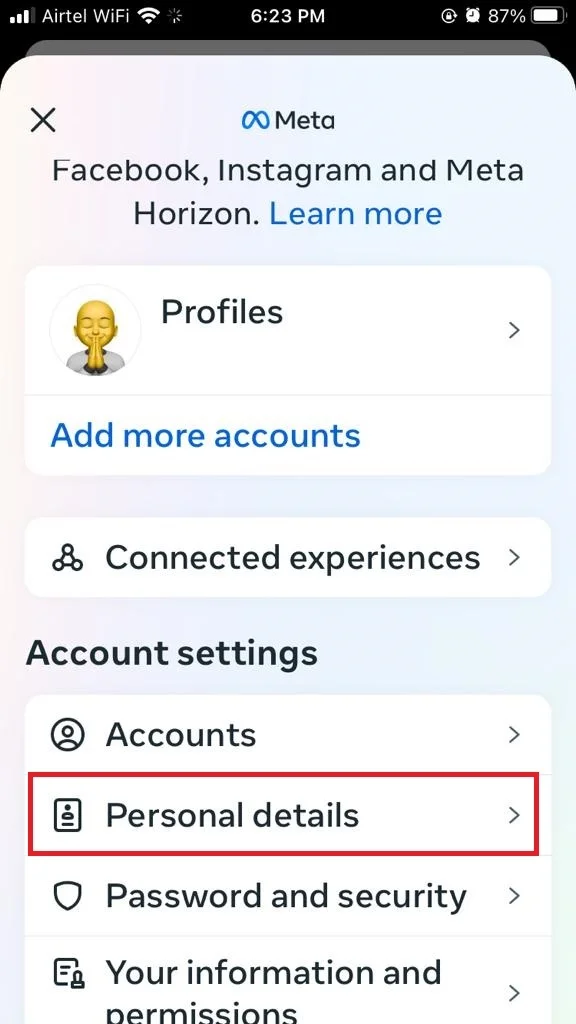
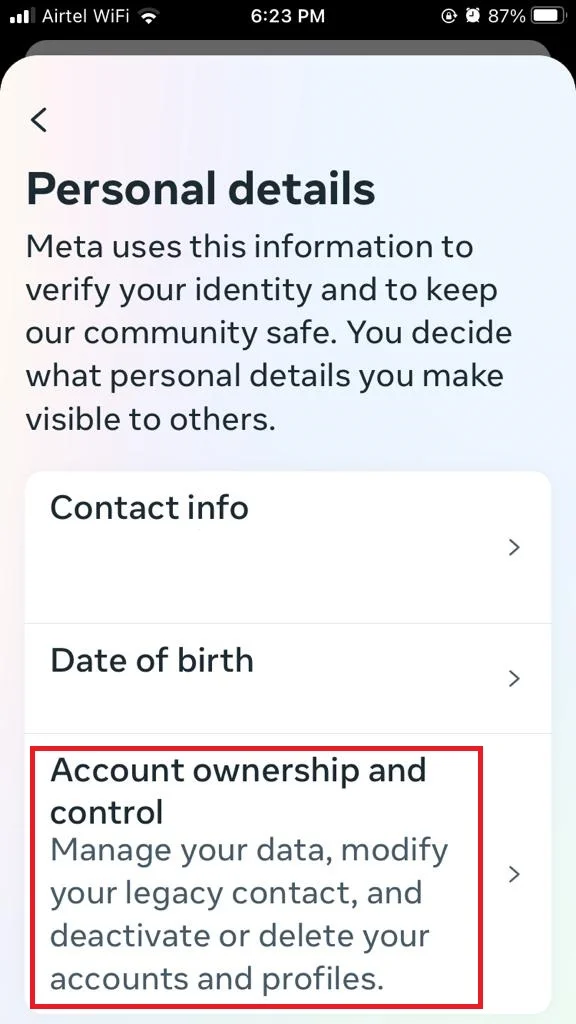
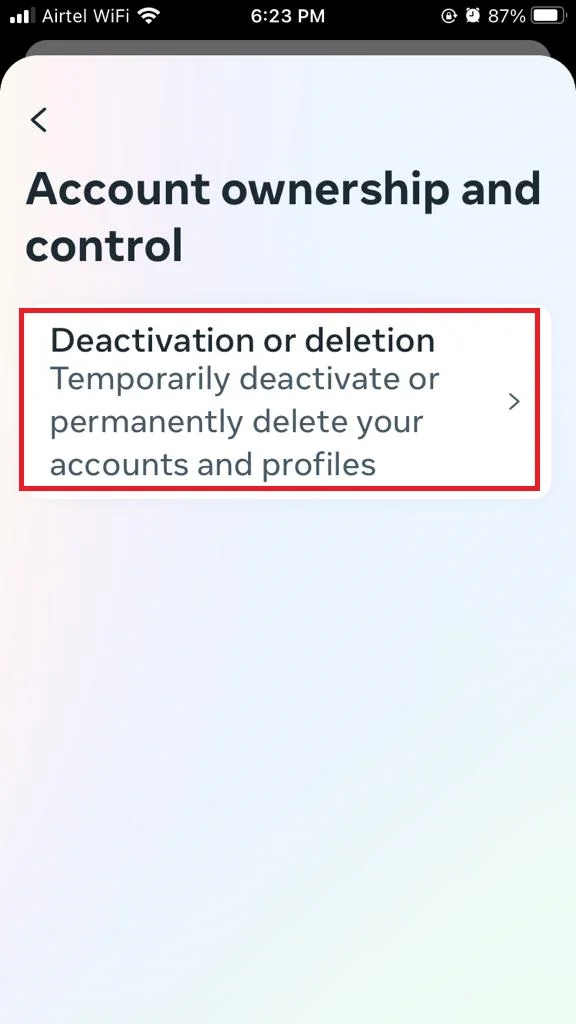
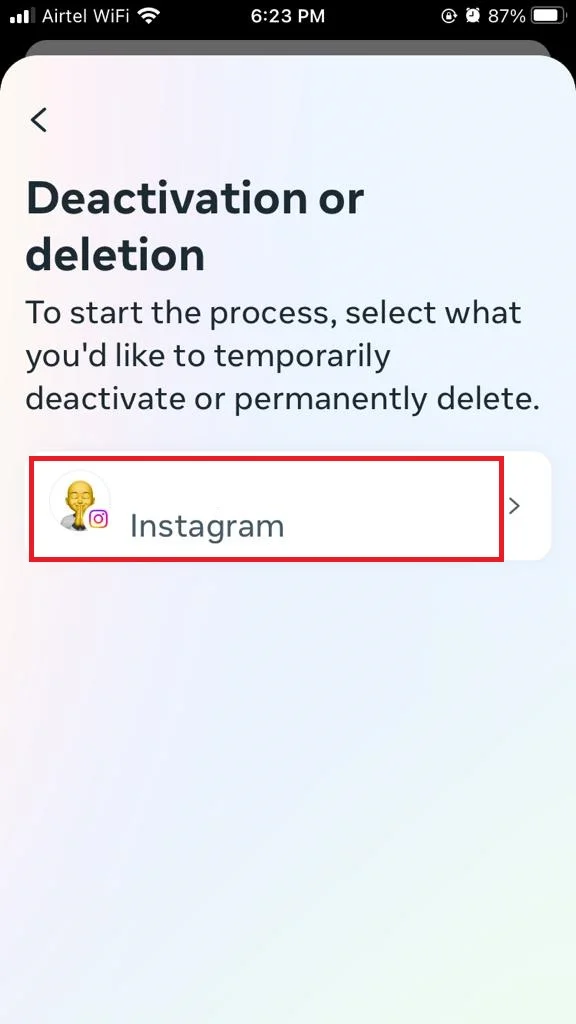
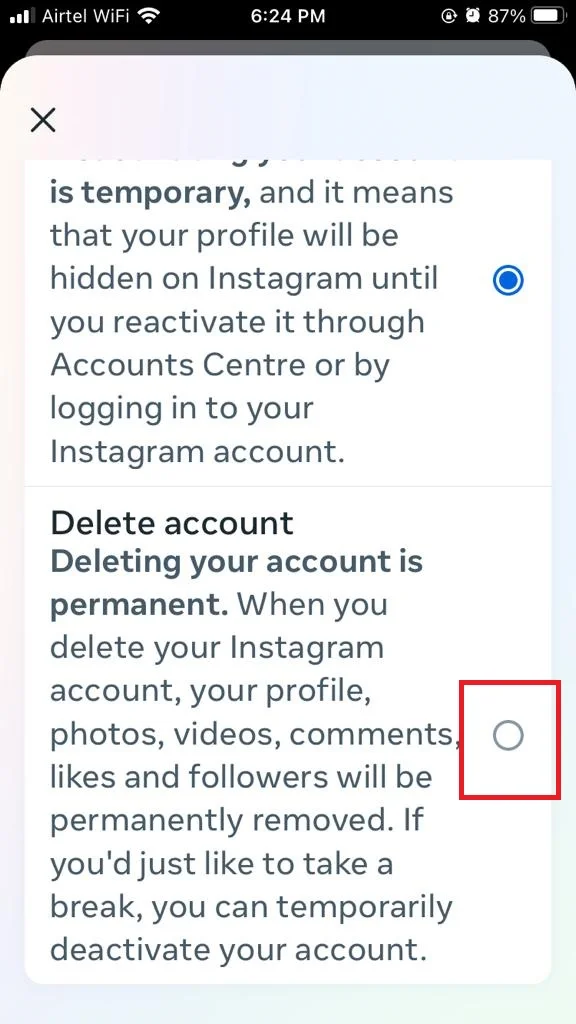
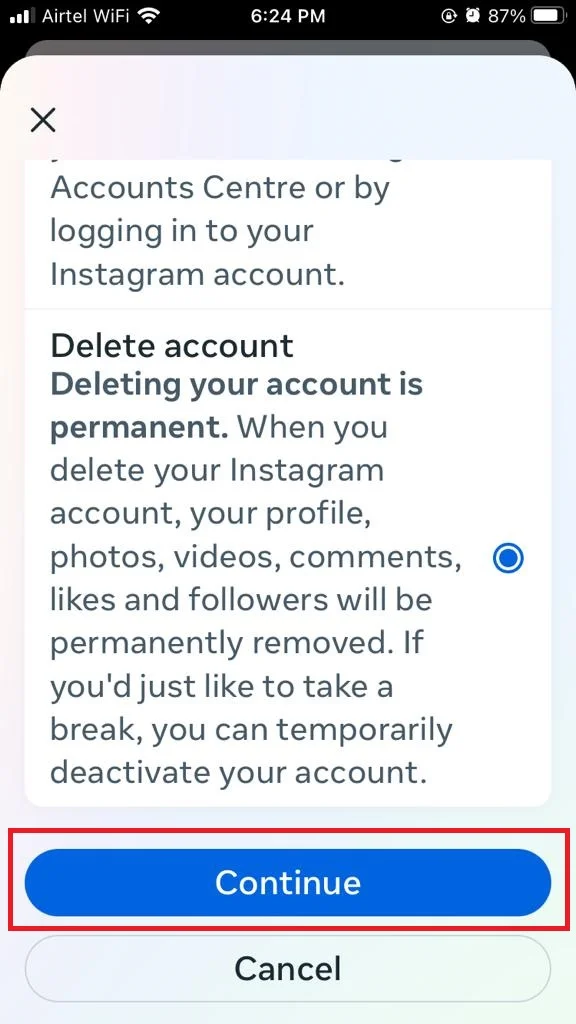
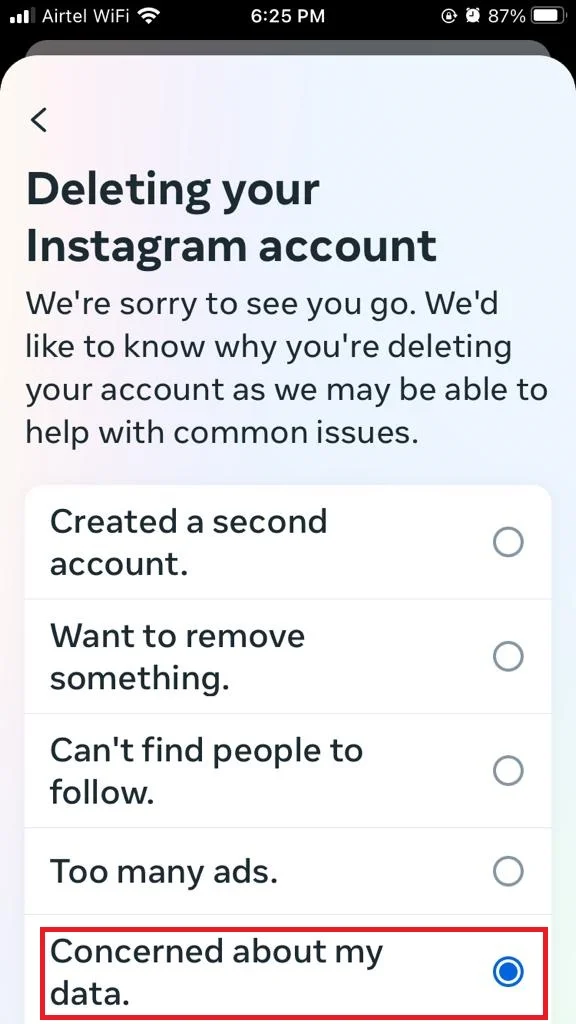
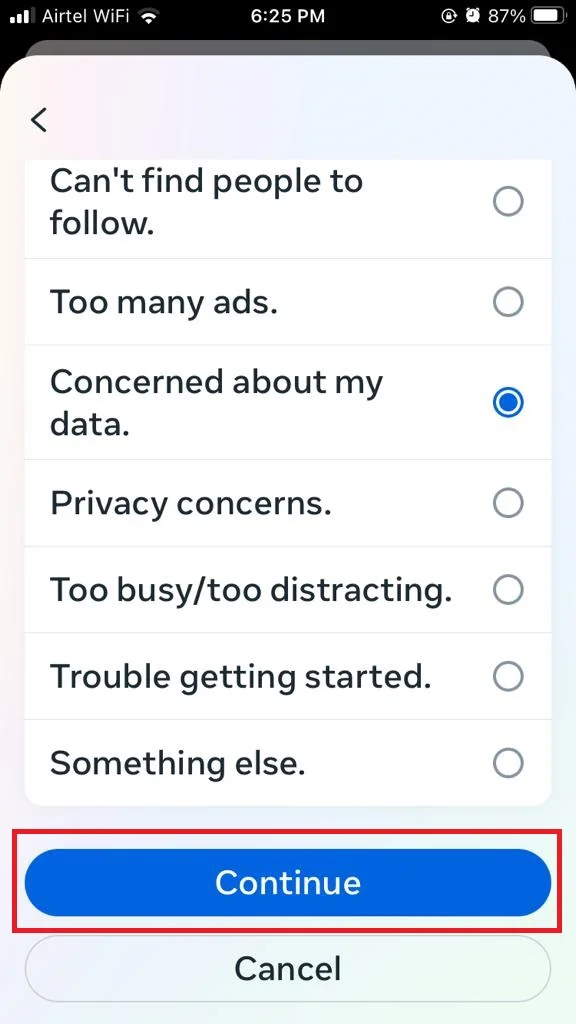
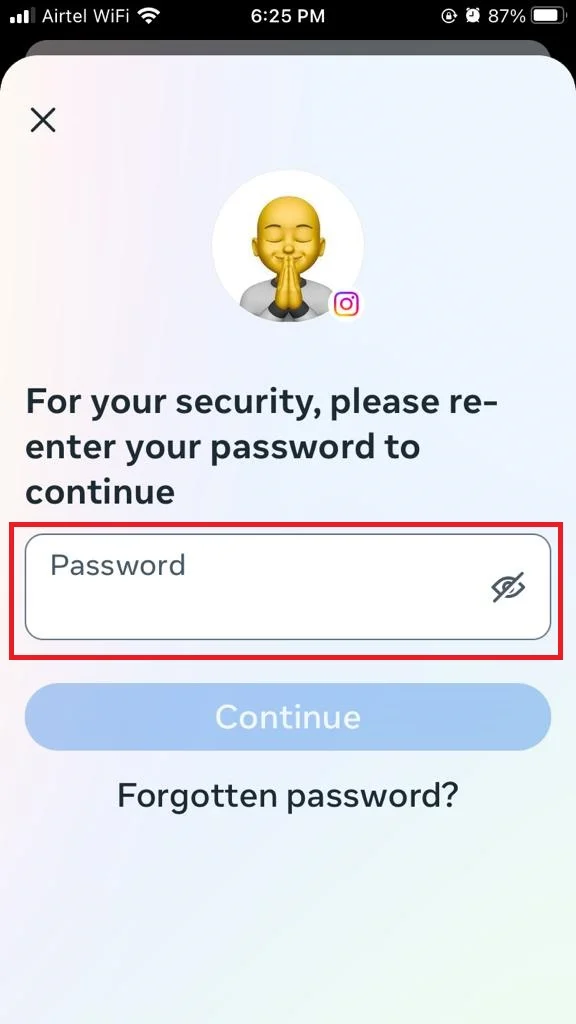
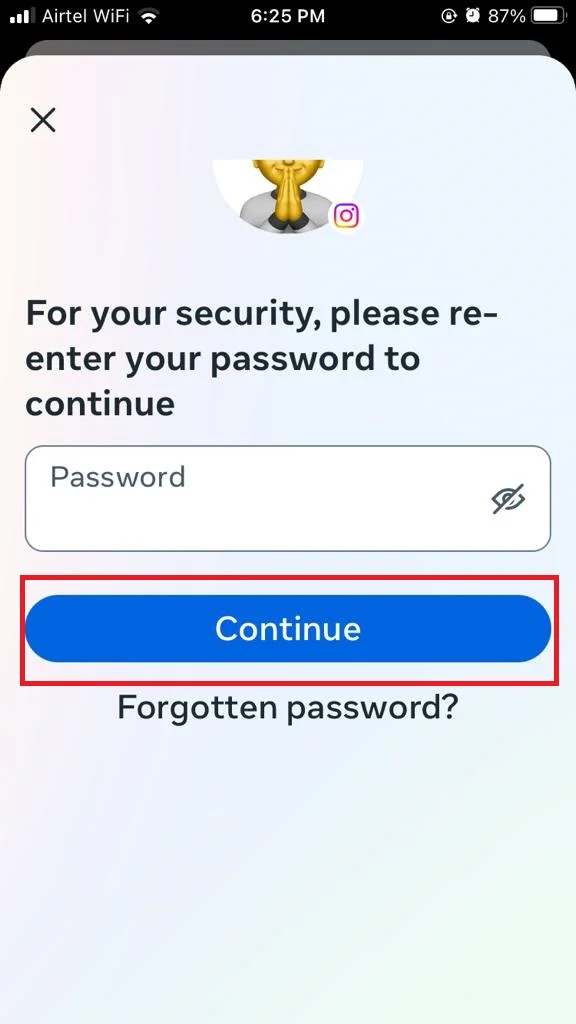
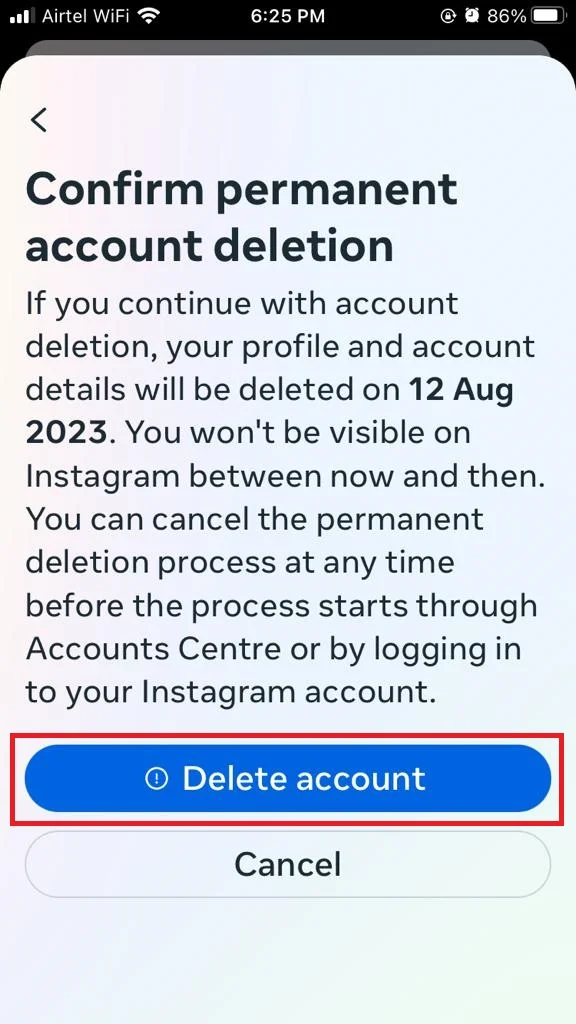
That’s All. You have successfully deleted permanently your Instagram account on your iPhone. You can now enjoy some peace and quiet from social media, or start a new account with a different username.
Note: When you decide to delete your account, you will receive a date when your account will no longer exist. But here is the important part: if you have a change of heart before that date, you can simply log back into your account and cancel the deletion process. However, once that date passes, there is no way to recover your account. So, it is essential to think carefully and make sure you are certain about deleting your account before the specified date arrives.
Conclusion
If you are tired of scrolling through endless photos and videos on Instagram, you might want to take a break from the app. You can deactivate your account temporarily, which means your profile, photos, and comments will be hidden until you reactivate it. Or you can delete your account permanently, which means all your data will be erased and you won’t be able to access it again.
Must Read
Please comment and Contact Us for any discrepancies. Follow MambaPost on Facebook, Twitter, and LinkedIn. For the latest Tech News checkout at MambaPost.com.

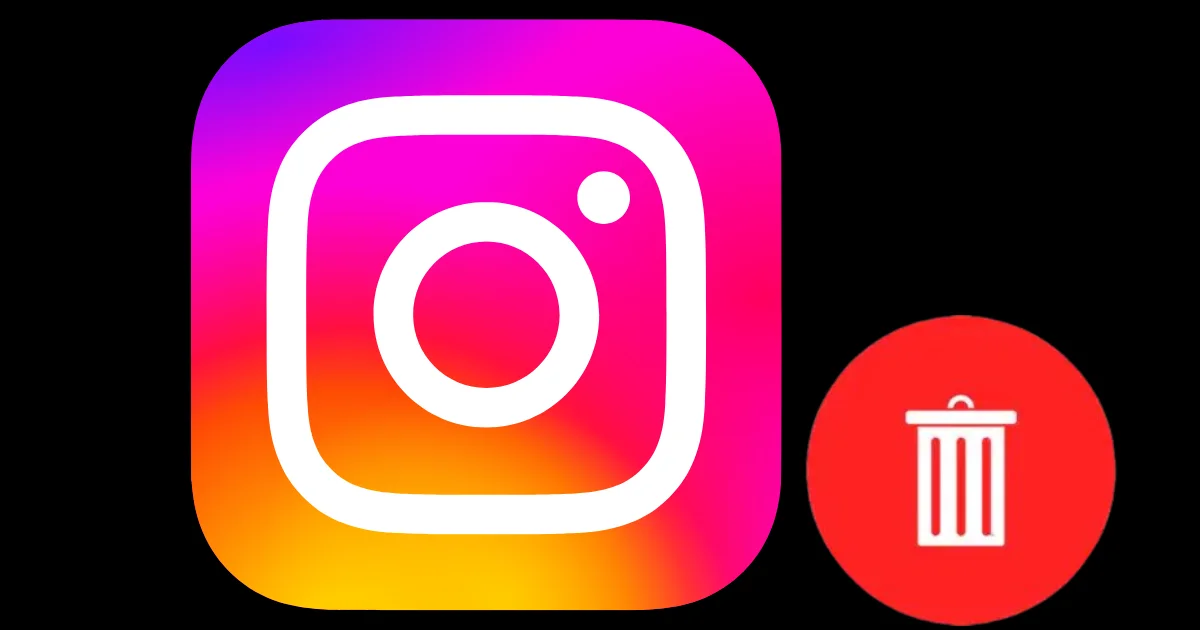
4 thoughts on “How to Deactivate and Delete Instagram Account on iPhone?”
Comments are closed.